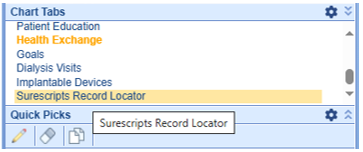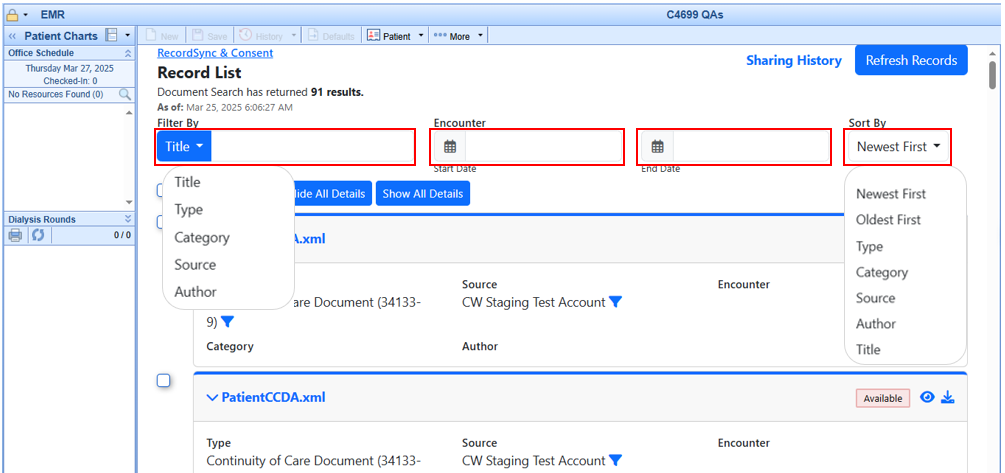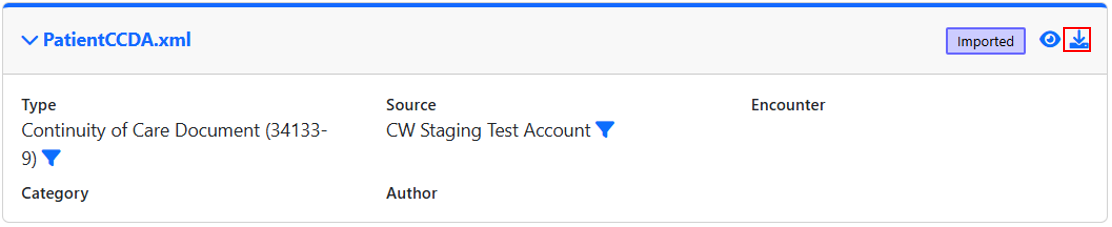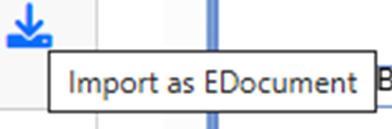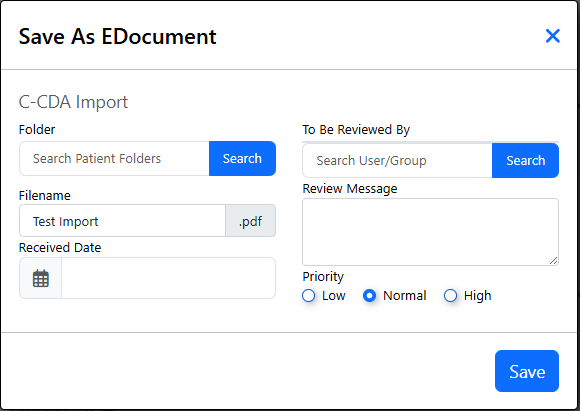Most files available within the Surescripts Record Locator will be CCDA files. Please note that if a file is not a CCDA file, the "Save As eDocument" screen will prompt you to select how and where to save the file (same workflow as with other eDocuments)
- Once in a patient's chart, select the Surescripts Record Locator chart tab.
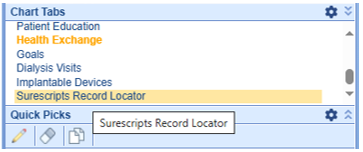
- Search for documents by filtering by Title, Type, Category, Source, or Author. You can also filter by Encounter Start and End Date. You can also sort by Newest First, Oldest First, Type, Category, Source, Author, and Title. Once records are retrieved, they are kept for a period of 30 days. A new search is automatically initiated after 30 days or when the user manually refreshes the records (by selecting the "Refresh Records" option).
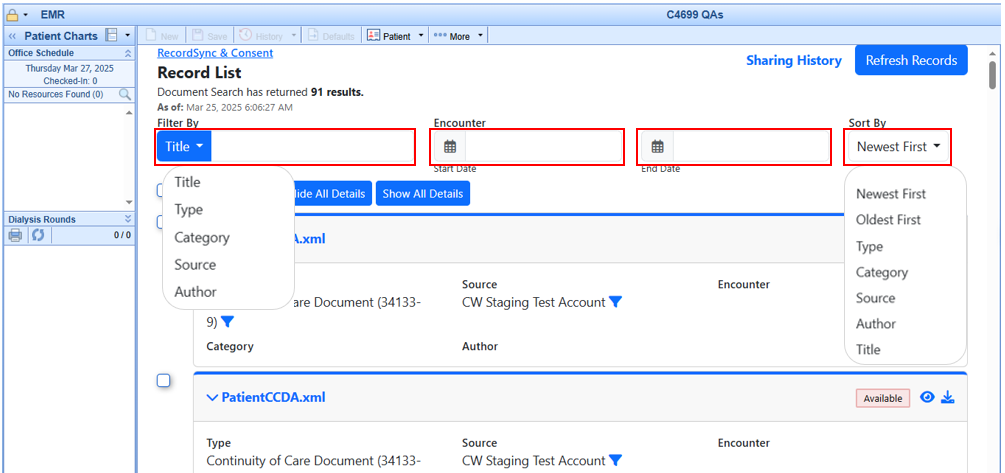
- To import the file, select the Import icon on the top right of the document tab.
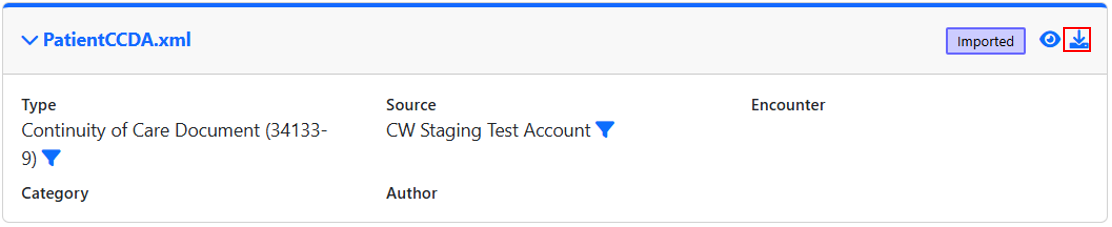
- If the file is not a CCDA file, hovering over the import icon will read "Import as EDocument."
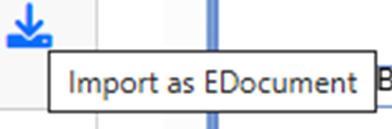
- Select the folder to save the file, the filename, the received date, and the user/group that should review the eDocument. Enter your review message and priority, then click Save.
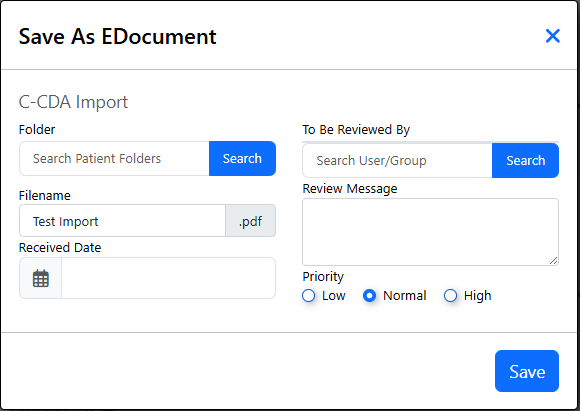
The documents will be available by navigating to My Tasks and selecting eDocuments. The eDocuments Task List displays a list of electronic documents needing additional review. For more information on processing eDocuments, visit our My Task - eDocument article.