The Check for New or Established Patient Procedure Company Setting for Claim Validation Rules allows users to determine when charges should be classified as a New Patient Visit or an Established Patient Visit. Enabling this setting will apply claim validation rules based on the New Patient indicator on the procedure code. This setting will automatically check the new patient indicator during claim validation and fail the claim validation if there are existing claims for them, as they are not considered a new patient. 
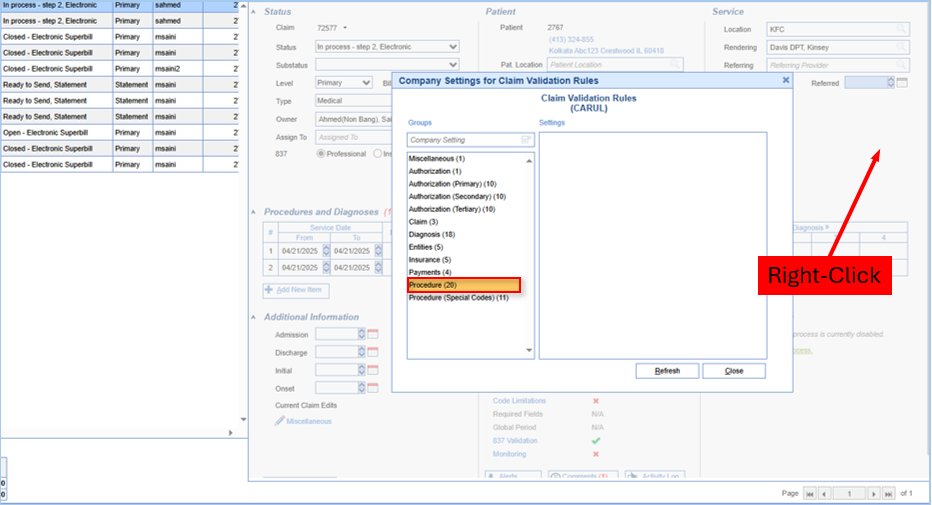
Steps to Complete
- Go to Billing > Claim Query
- Find any claim and open it (alternatively, you can open a claim from any other screen)
- Right-click anywhere within the open claim and click Claim Rules
- Select Procedure
- Search for the Company Setting for Claim Validation Rules: "Check for New or Established Patient Procedure"
- Set the Value to the Checked Position (described in detail below)
- Save
Value Options
Unchecked = No/False
Claim Validation Rules will NOT be applied based on the New Patient indicator on the procedure code.
Checked =Yes/True
Claim Validation Rules will be applied based on the New Patient indicator on the procedure code.
