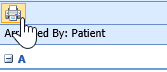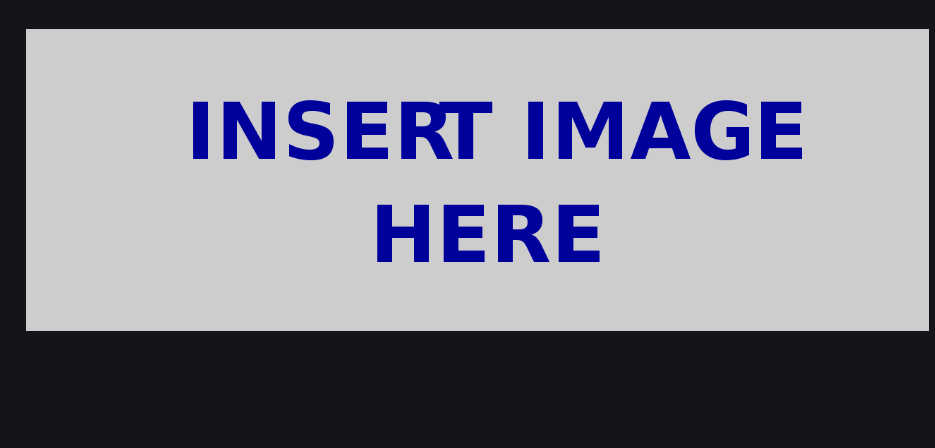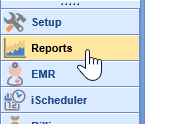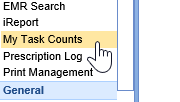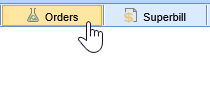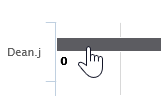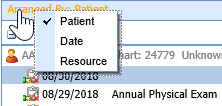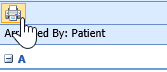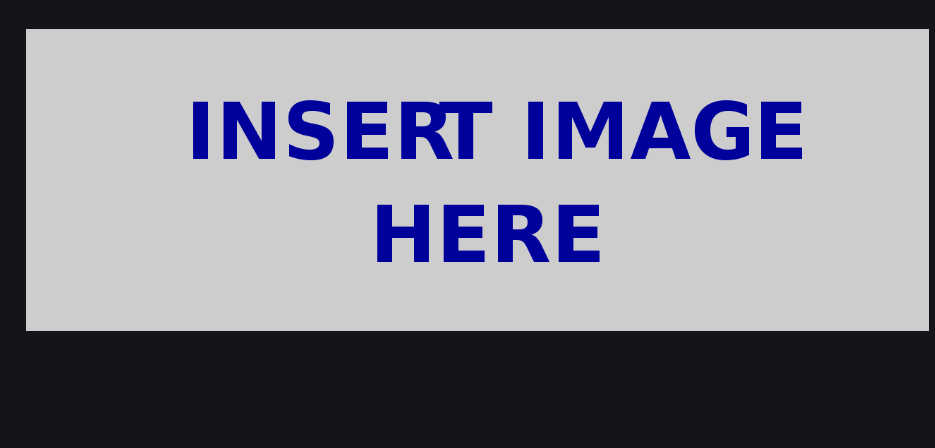The My Task Counts report is designed to enable administrators and supervisors to quickly track which users have open or incompleted tasks at a high-level, as well as viewing a more detailed breakdown. This is used to track Notes, Orders, Superbills, and unreviewed eDocuments.
Watch the Video
Step-By-Step Instructions
- Open the Reports Portal in the lower left hand corner.
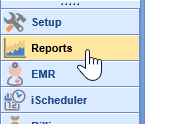
- In the left-hand navigation pane, choose the My Task Counts option under the EMR header.
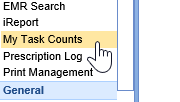
- Choose the report bucket to view from the top toolbar: Orders, Superbill, Notes, or eDocuments.
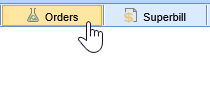
- The report will automatically run by user when selecting a bucket, showing a total count report by user. To the right, you will see a legend to show you, by color, what counts are Open or Missing.
Open means saved, but incomplete.
Missing means incomplete without action.
- To view more detailed data for a user's task count, click directly on the graph bar.
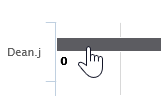
- A detailed breakdown will show in a popout window. To change the arrangement, click on the "Arranged By" button to toggle the view.
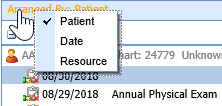
- To print this report, click the Print icon in the upper left corner.