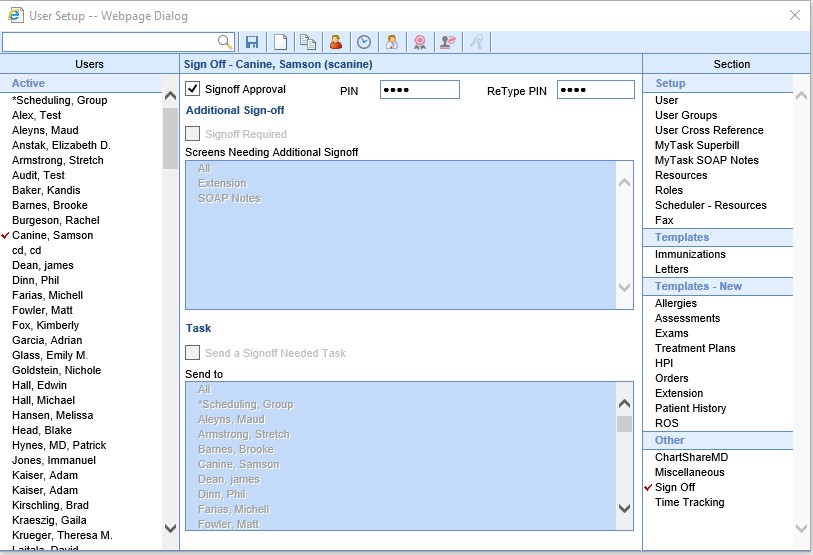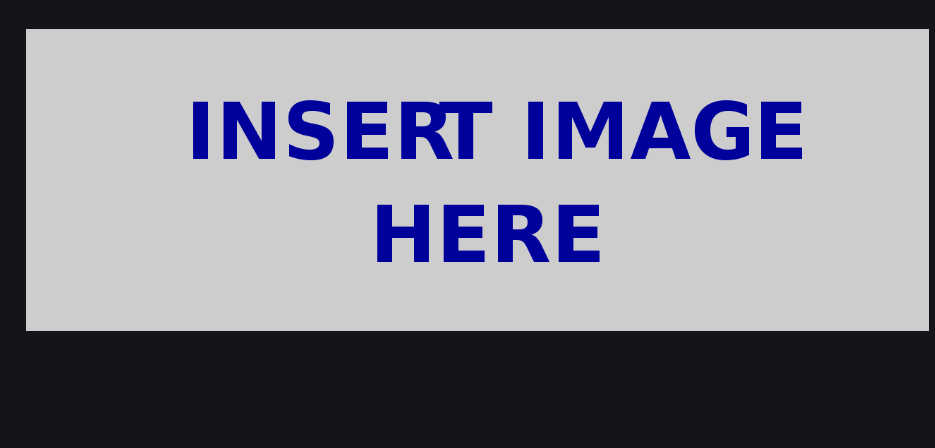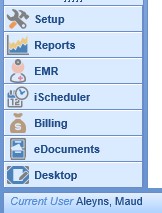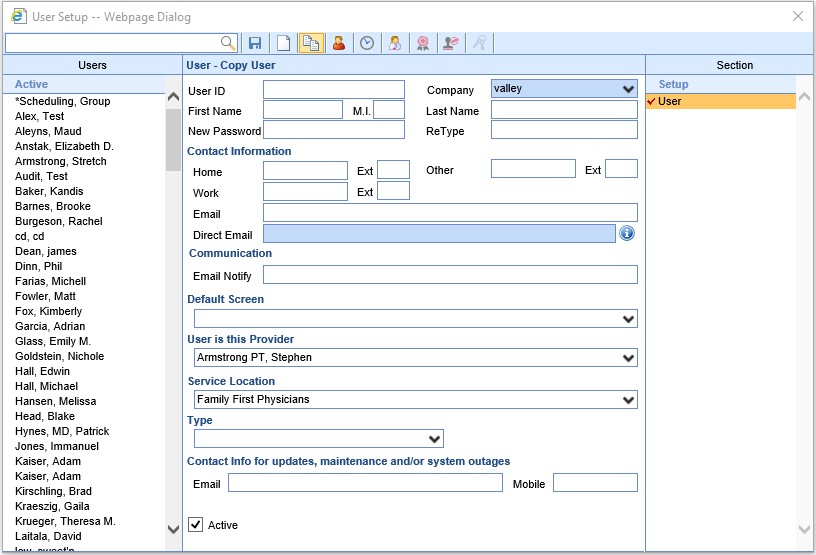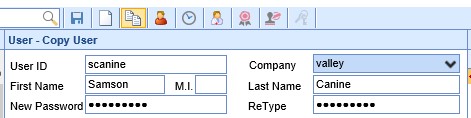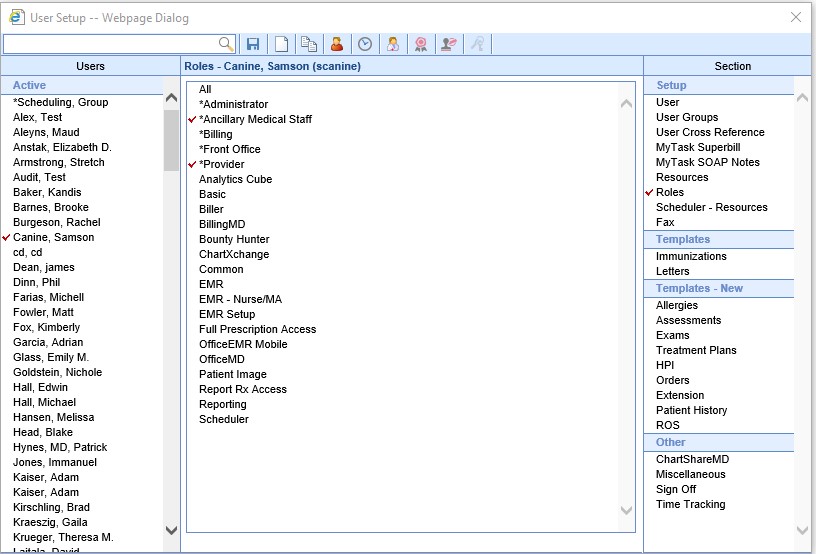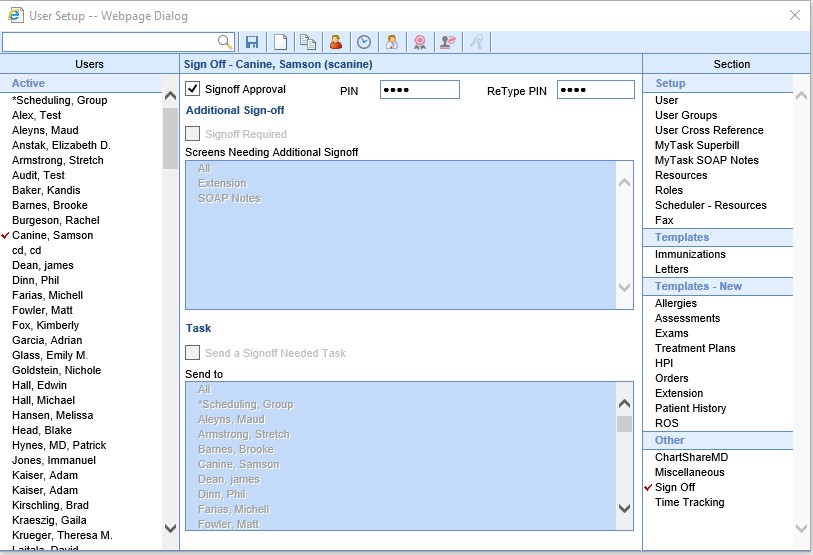When you are creating a new user for a staff member, iSalus recommends that you use our Copy User functionality, rather than creating the user from scratch. This will assure that a majority of settings will be assigned to the new user, and reduce the chance that a user will not be able to perform a necessary task. Any settings needing to be changed can be changed after the user is created.
- Click on Current User - [Your User Name] at the bottom left of the iSalus database window. The User Setup screen will open.
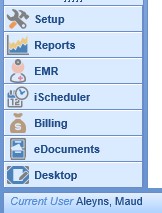
- Select the name of the user to be copied from the list of Users in the left column. Select a user who performs tasks most similar to the new user.
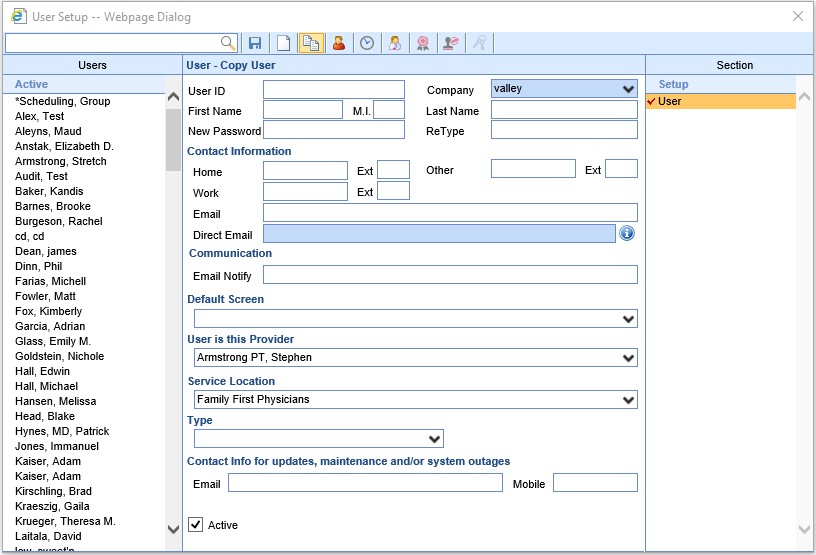
- Click the Copy User icon on the toolbar. The middle section will be available for you to enter the required fields. The minimum required fields are: User ID, First Name, Last Name, and New Password / ReType.
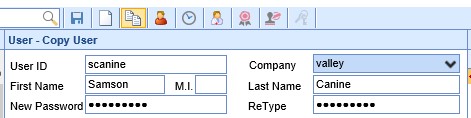
- Save. The other User Sections will fill in. Select different sections to adjust any settings as necessary.
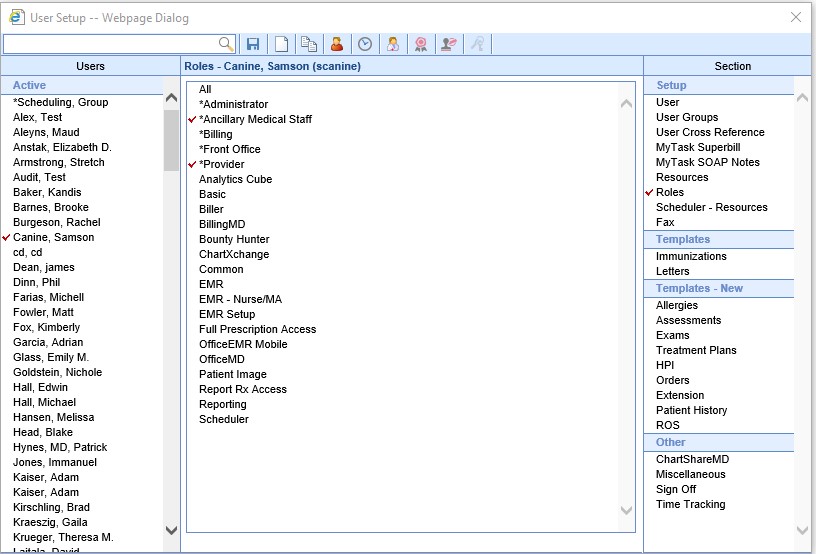
- If the new user requires a PIN or Sign Off information, click Sign Off in the right column. Enter a PIN twice, and Save. If the user has Sign Off Approval, check the appropriate box. For additional control, read more about User Sign-Off settings.