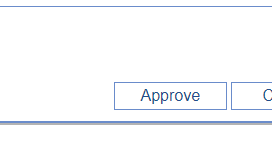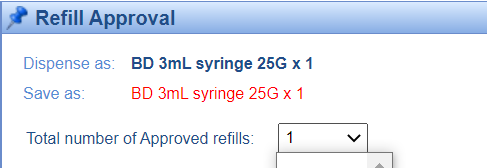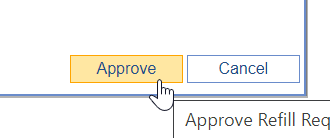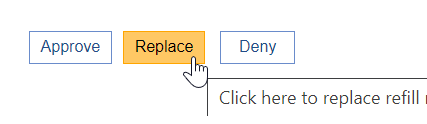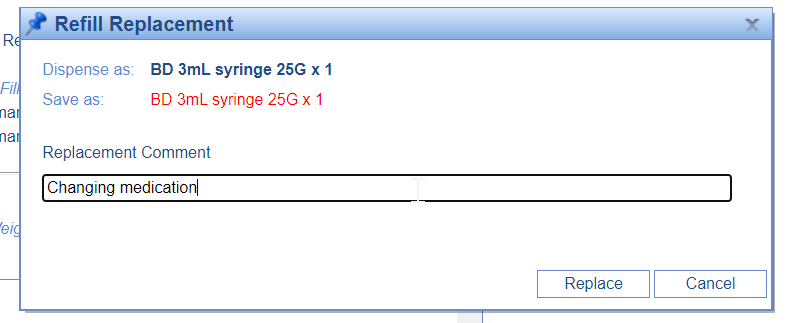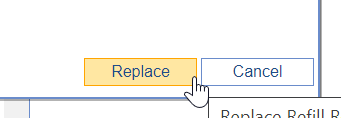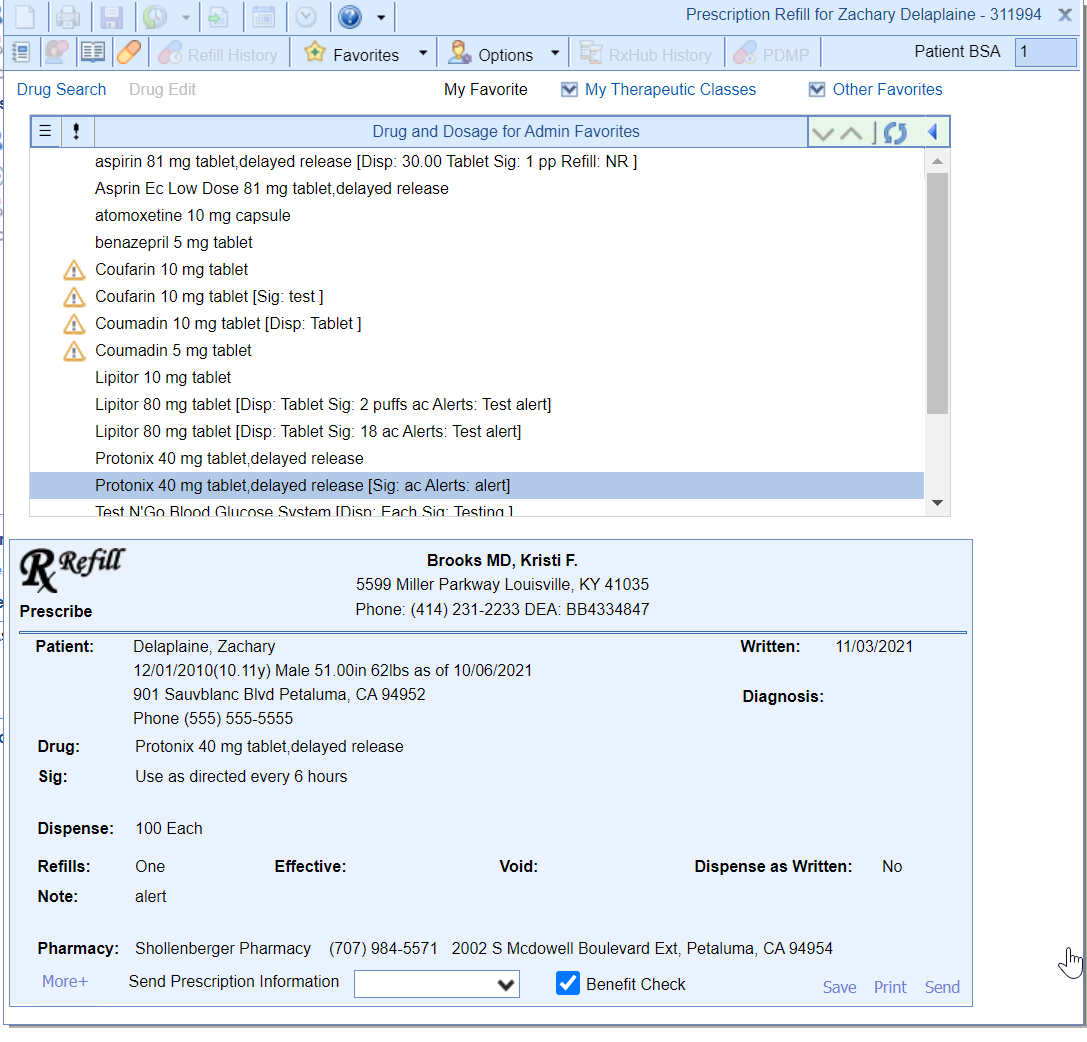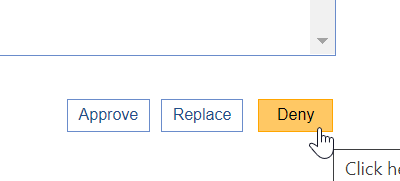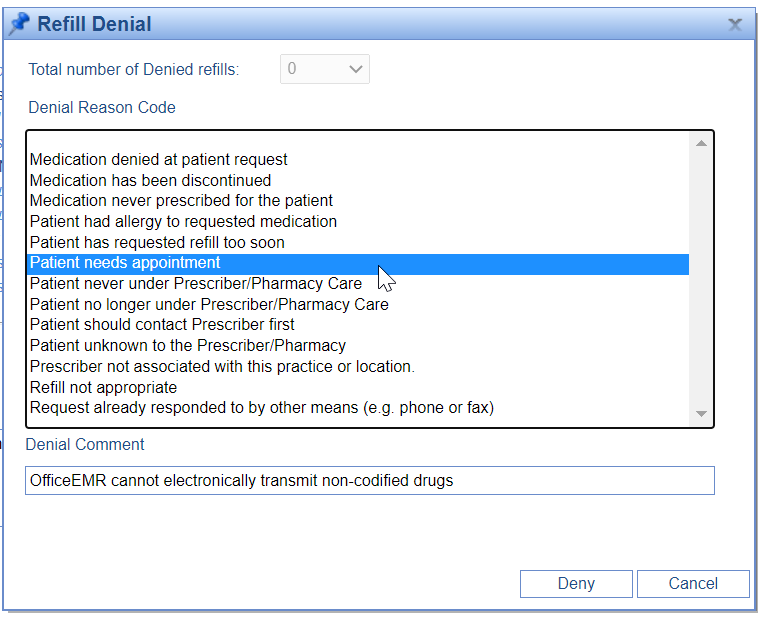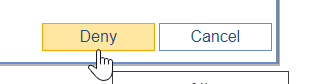For users that have the ability to respond to a prescription refill request, you will need to take action on the requests that are assigned to you. Taking action means completing one of the following for each request: approve the request, deny the request, replace the request, or reassign the request.
- Approve the Request: Take this action when you want the refill request to go through exactly as it has been requested from the pharmacy. The only change you can make is the number of dispensing that is approved.
- Please note, you may not be able to approve a request under the following conditions:
- If the medication is a controlled substance. Controlled substances can only be denied or replaced.
- If the request is missing required information.
- Please note, you may not be able to approve a request under the following conditions:
- Replace the Request: Take this action when you want to change anything about the original request other than the refill count. This could include changing the dosage, instructions, or the medication entirely.
- Deny the Request: Take this action when you do not want the request to be approved in any way. This may be because the patient is no longer in your care, they stopped taking the medication, or any other reason.
- Please note, you may be required to deny a request under the following conditions:
- if the medication is not a codified medication (i.e. a compound medication).
- Please note, you may be required to deny a request under the following conditions:
- Reassign the Request: If you don't feel that you have enough information to respond to the request, you may find it beneficial to type in an "office memo", then change the owner on the request so that another user can gather the information and then re-assign it to you.
Steps to Approve
- After selecting the refill request from the list on the left, you will see all the details of the request.
- Click Approve
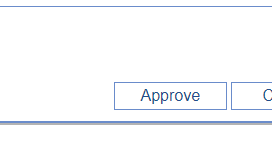
- Verify the number of dispensing you would like to allow. You can optionally decide to add an approval comment for your records.
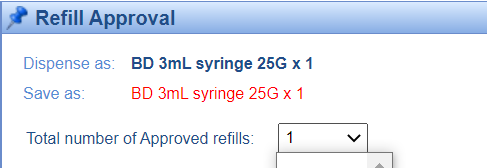
- Click Approve.
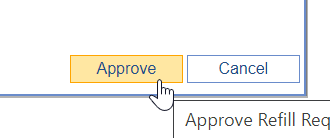
Success!
This request will now be moved to the 'Completed Refills' queue.
Steps to Replace
- After selecting the refill request from the list on the left, you will see all the details of the request.
- Click Replace.
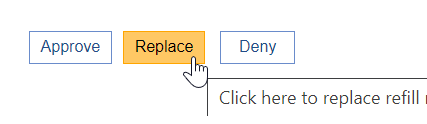
- Supply a replacement comment (as you see fit).
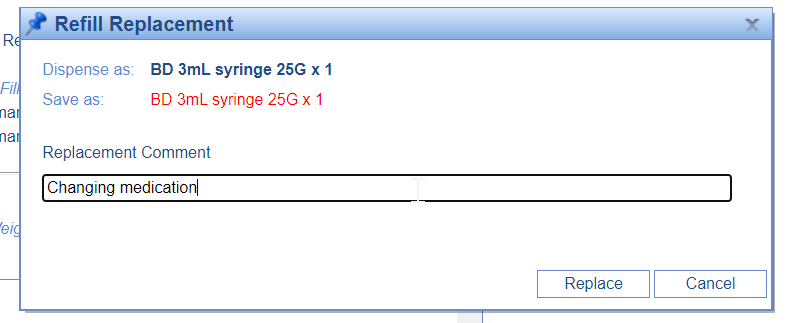
- Click Replace.
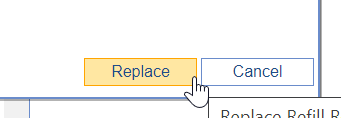
- The prescription pad will open. Use this to modify the prescription in any way you see fit.
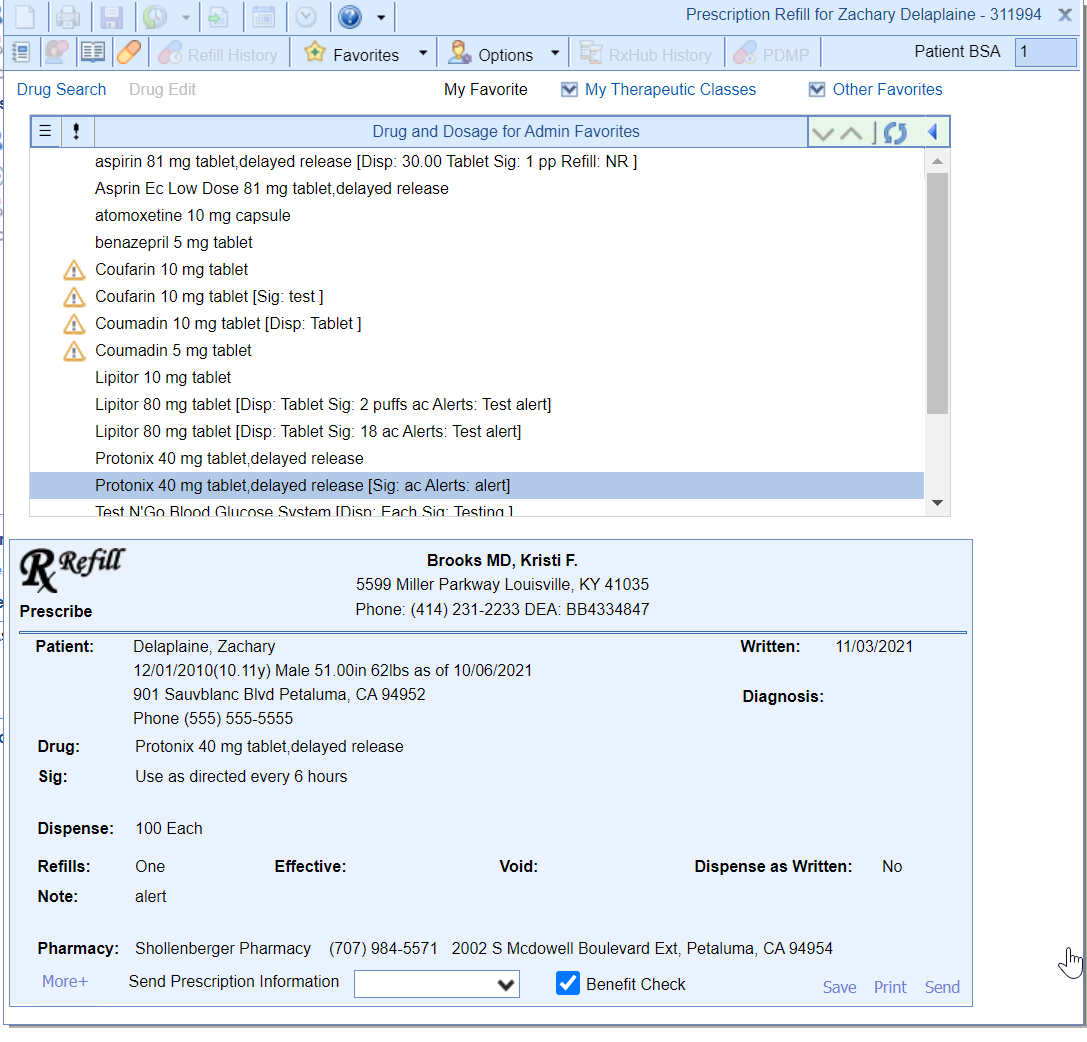
- Click Send on the Rx Pad.
Success!
This request will now be replaced and moved to the 'Completed Refills' queue.
Steps to Deny
- After selecting the refill request from the list on the left, you will see all the details of the request.
- Click Deny.
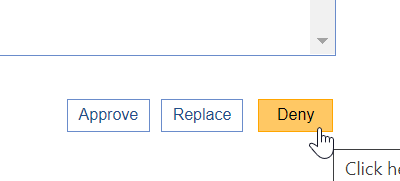
- Supply a denial reason and a denial comment (as you see fit).
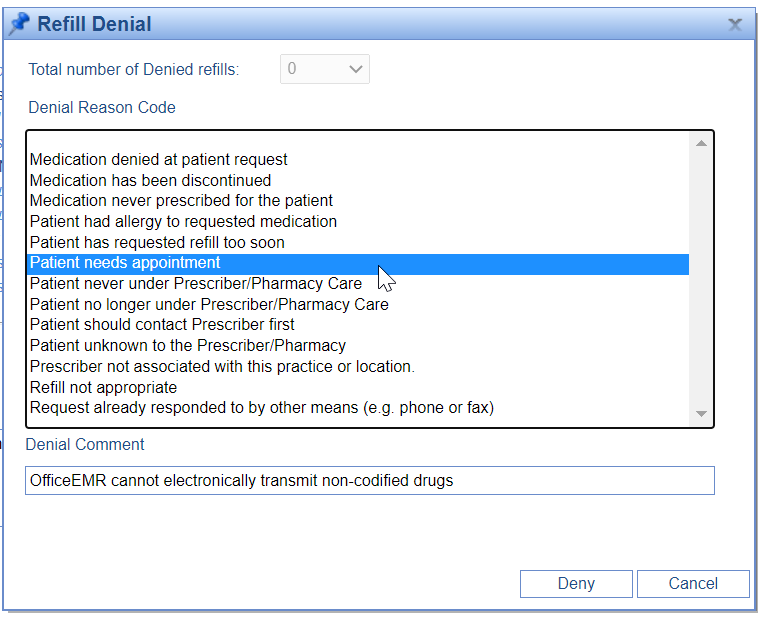
- Click Deny.
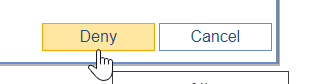
Success!
This request will now be denied and moved to the 'Completed Refills' queue.