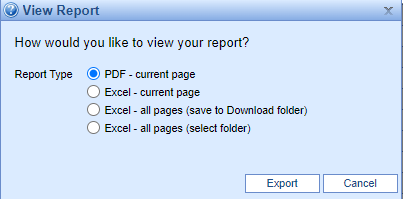This screen will query the database to determine all accounts that have claims with a credit balance. It will also check total patient balances for the patients who have claims with credit balances. Each line is a summation grouped by patient.

Fields
These are found under More > Change Display Settings
Chart Number: The unique number assigned to a patient account
Patient Name: The patient name for the account with claims containing a credit balance.
Transferable: If there is a credit balance and a corresponding claim with a positive balance, an icon will appear here to denote that.
Credit Balance: The sum of all balances of claims with a credit balance.
Open Balance: The total balance of the account.
Patient Balance: The total balance of the account that's currently at patient responsibility.
Patient Refunds: Claims with refund balances set to Claim Status = Refund and Level = Patient.
Insurance Refunds: Claims with refund balances set to Claim Status = Refund and Level = Primary, Secondary or Tertiary.
- Next Appointment: The date of the next appointment for the patient.
Resp. Party EID: The entity identification number assigned to the Responsible Party
Resp. Party Name: The name of the responsible party listed on the account with claims containing a credit balance
Provider ID: The system identification number assigned to the Provider
Provider Name: The Provider name for claims containing a credit balance
Location EID: The entity identification number assigned to the Location
Location Name: The location name for claims containing a credit balance
Toolbar

- Open: Opens Claim Credit Select Window
- Train: Opens link to iSalus' Help Center
- More: Provides links to Change Display Settings and the Refund Register Search
Screen View Checkboxes
- Patient Refund: Check this box to ONLY see refunds set to patient
- Insurance Refund: Check this box to ONLY see refunds set to insurance
- Check both boxes to see accounts with refunds set to BOTH patient and insurance
- Uncheck both for accounts that contain either patient refunds, insurance refunds or unassigned refunds
- Top 100 Highest Credit Balances: This is set as the default selection to display the highest credit balances for working and prevent slowness on the screen.
- Top 100 Lowest Credit Balances: User can see the lowest credit balances instead.
Gear Icon
Print: Clicking this button will print the credit balance selection results as a report.
PDF: Clicking this button will create a pdf preview of the results report.
Excel: Clicking this button will create an Excel export of all items in the current search results containing all fields listed on the screen.
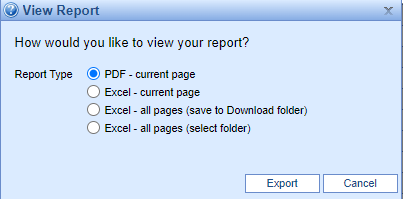
Advanced Search Fields
- Chart Number: A field to search for a single patient's credits.
Transferable: NA/Yes/No. Filter will allow the user to only see items that are/are not transferable.
Credit Balance: The minimum and maximum credit balances to display.
Open Balance: The minimum and maximum open balances to display
Patient Balance: The minimum and maximum patient balances to display
Patient Refunds: The minimum and maximum patient refunds to display
Insurance Refunds: The minimum and maximum insurance refunds to display
- Patient First: Search by patient's first name.
Patient Middle: Search by patient's middle name.
Patient Last: Search by patient's last name.
Patient Suffix: Search by patient suffix.
Next Appt.: The date of the next appointment for the patient
Resp. Party EID: The entity identification number assigned to the Responsible Party
Resp. Party Name: The name of the responsible party listed on the account with claims containing a credit balance
Provider ID: The system identification number assigned to the Provider
Provider Name: The Provider name for claims containing a credit balance
Location EID: The entity identification number assigned to the Location
Location Name: The location name for claims containing a credit balance
Remember some fields are searching for negative balances. If searching for credit balances between -$100 and -$1000, enter it as -1000 to -100