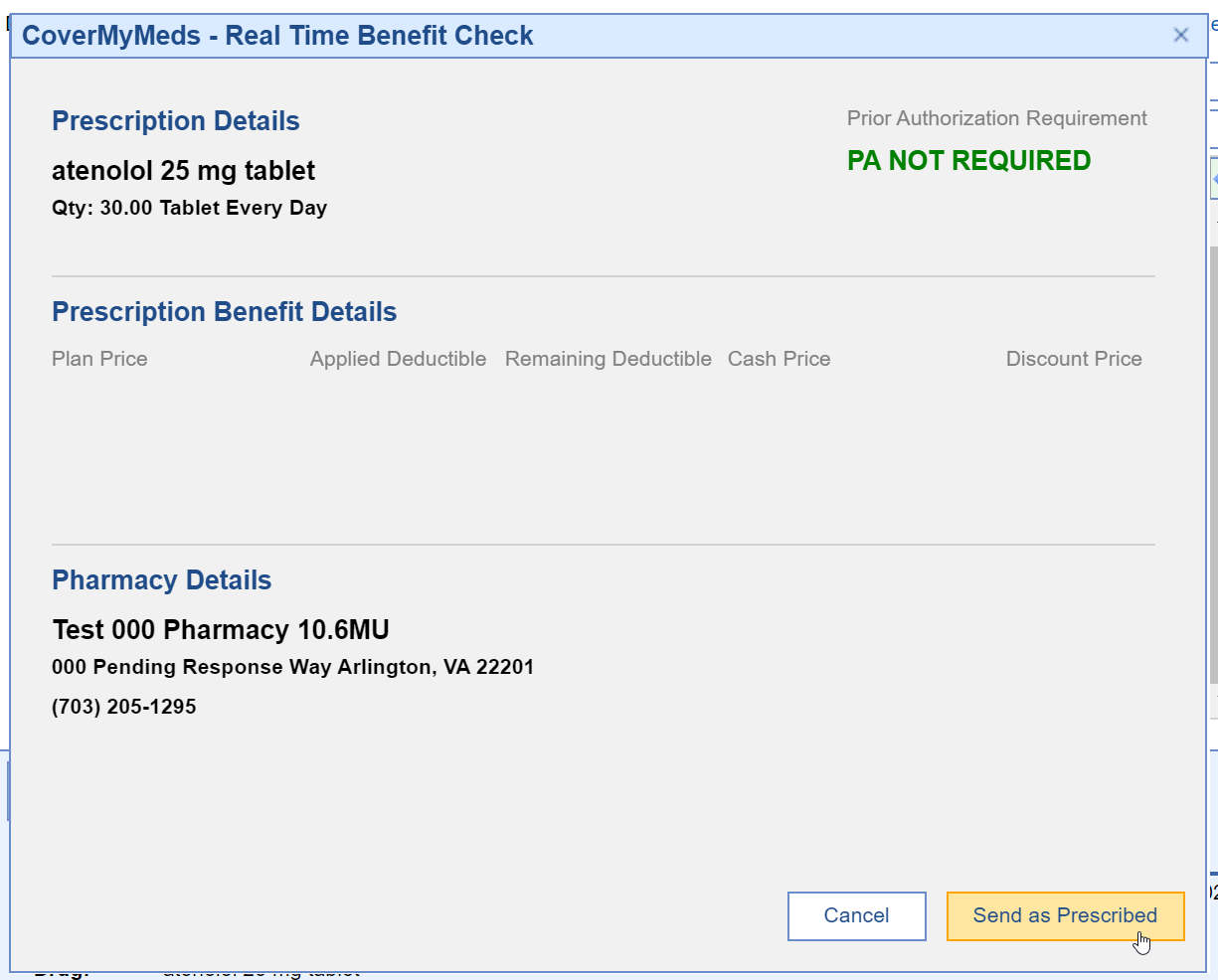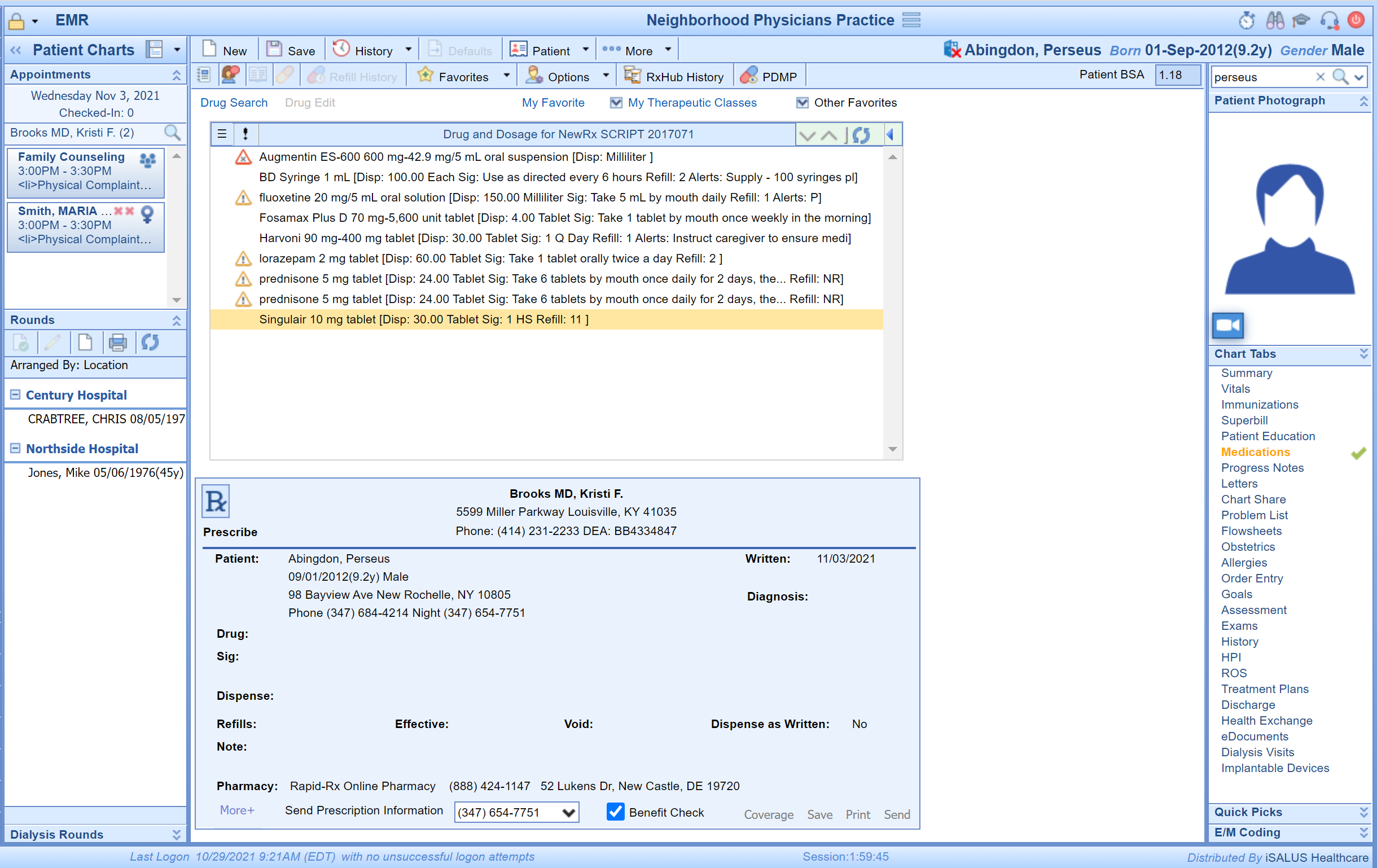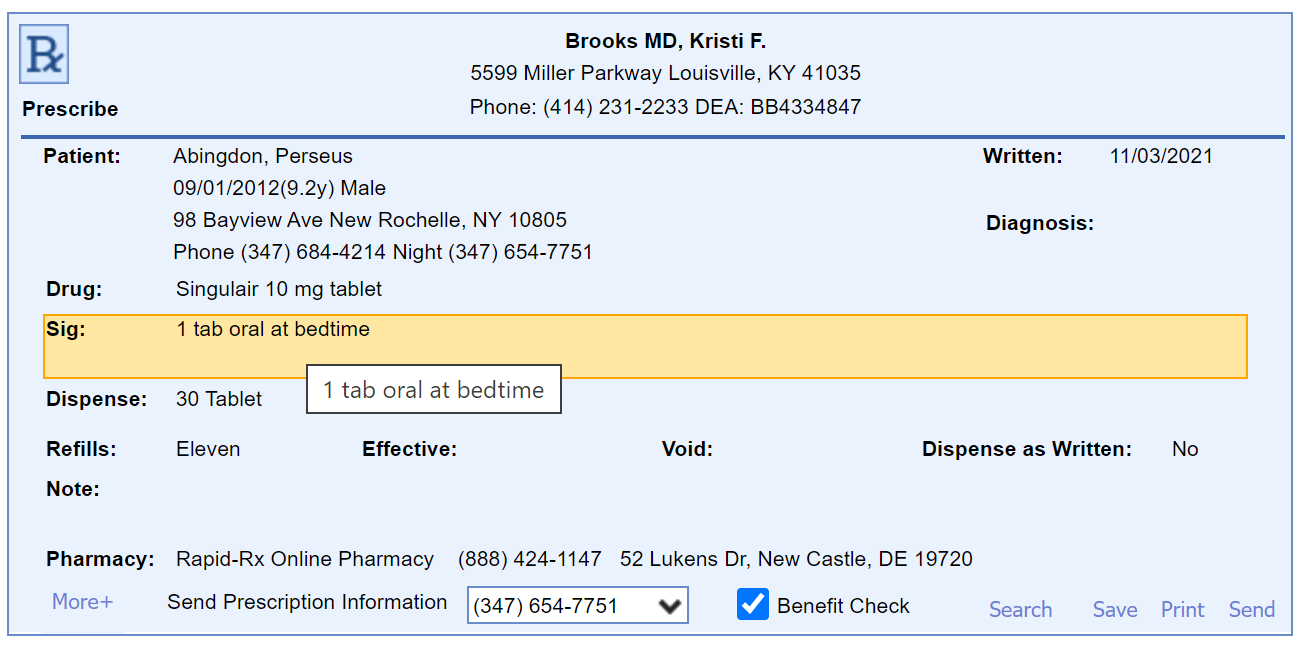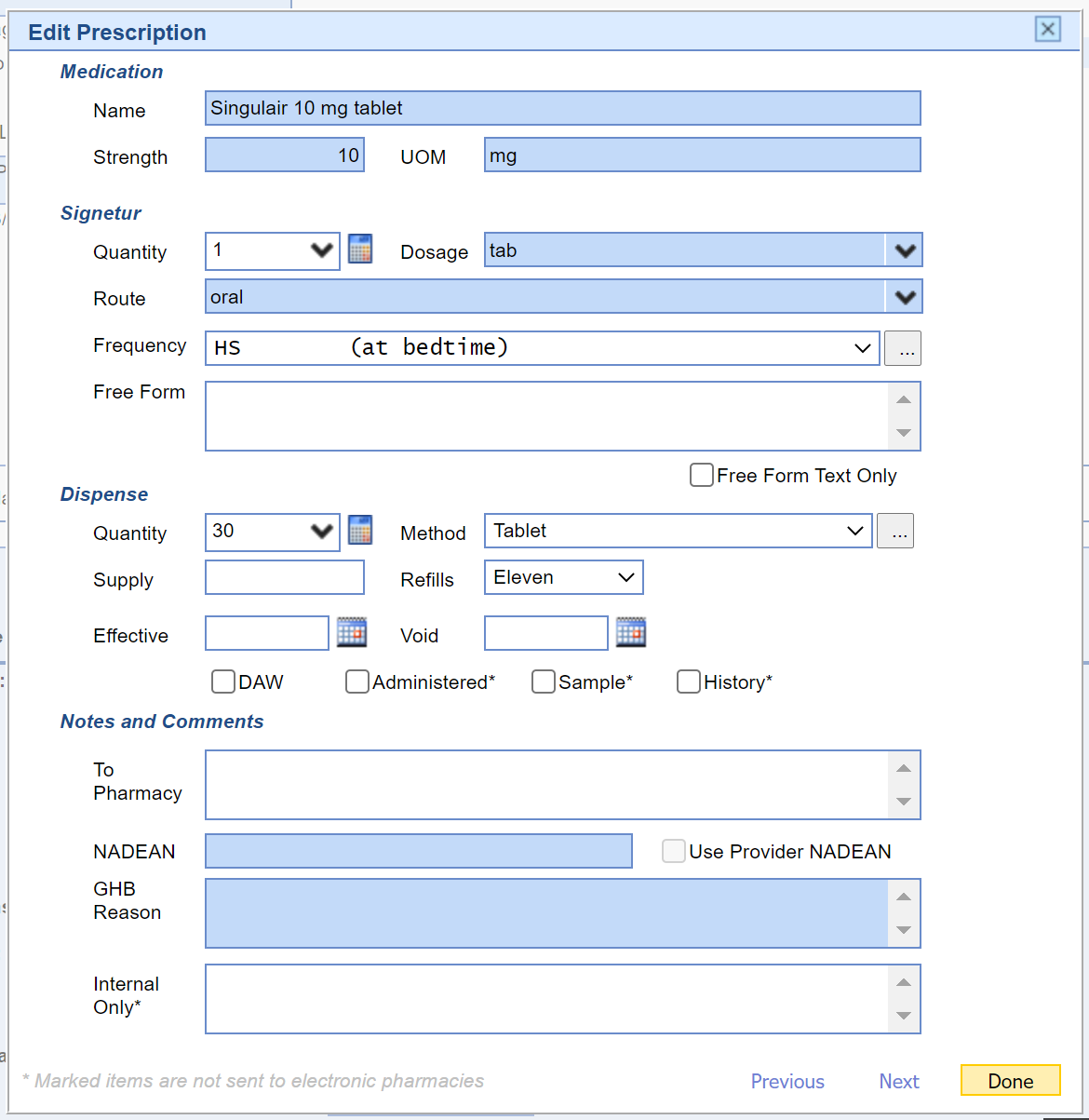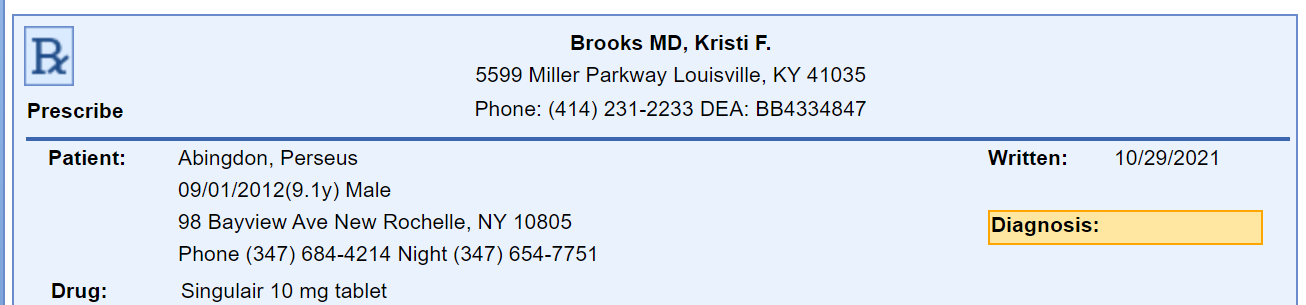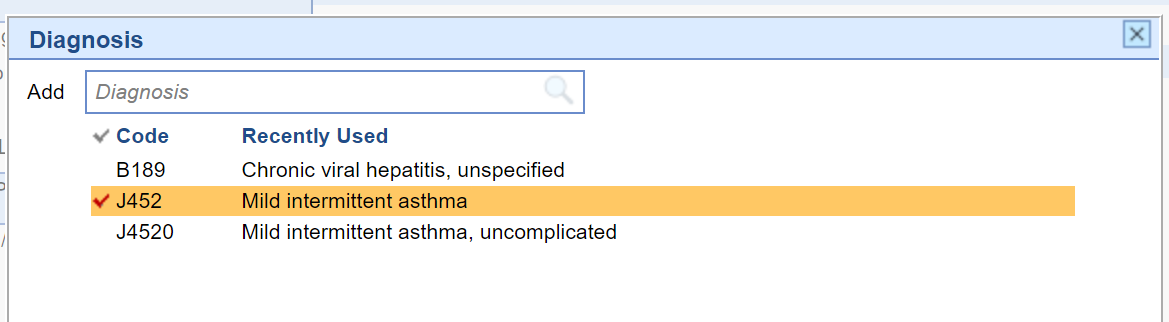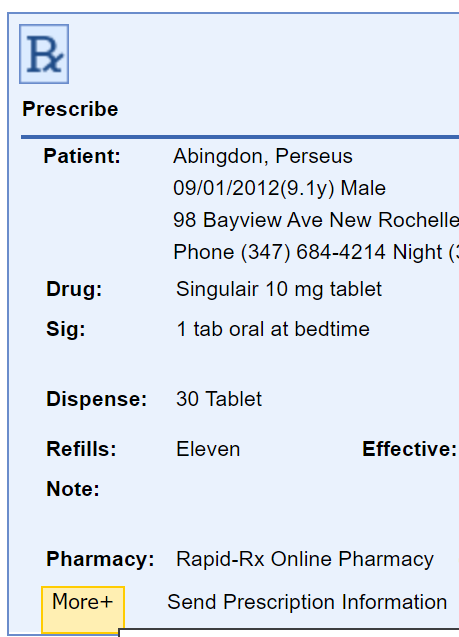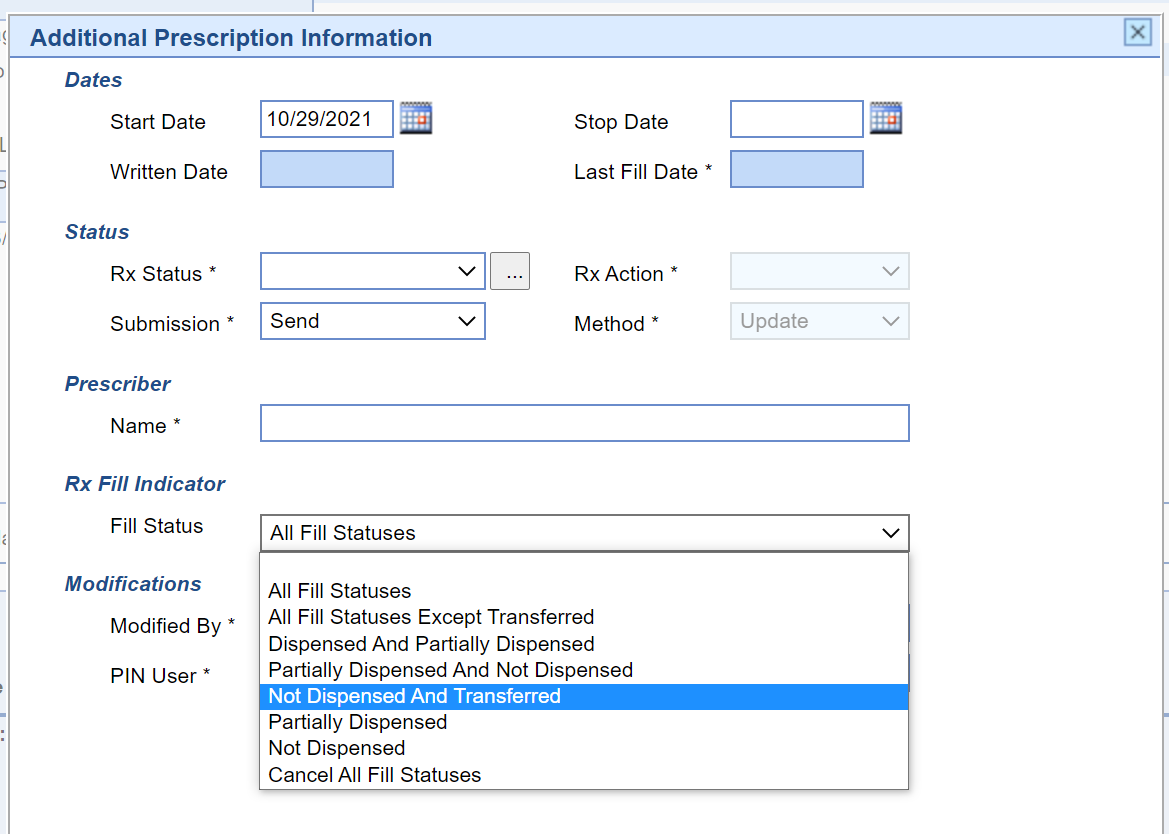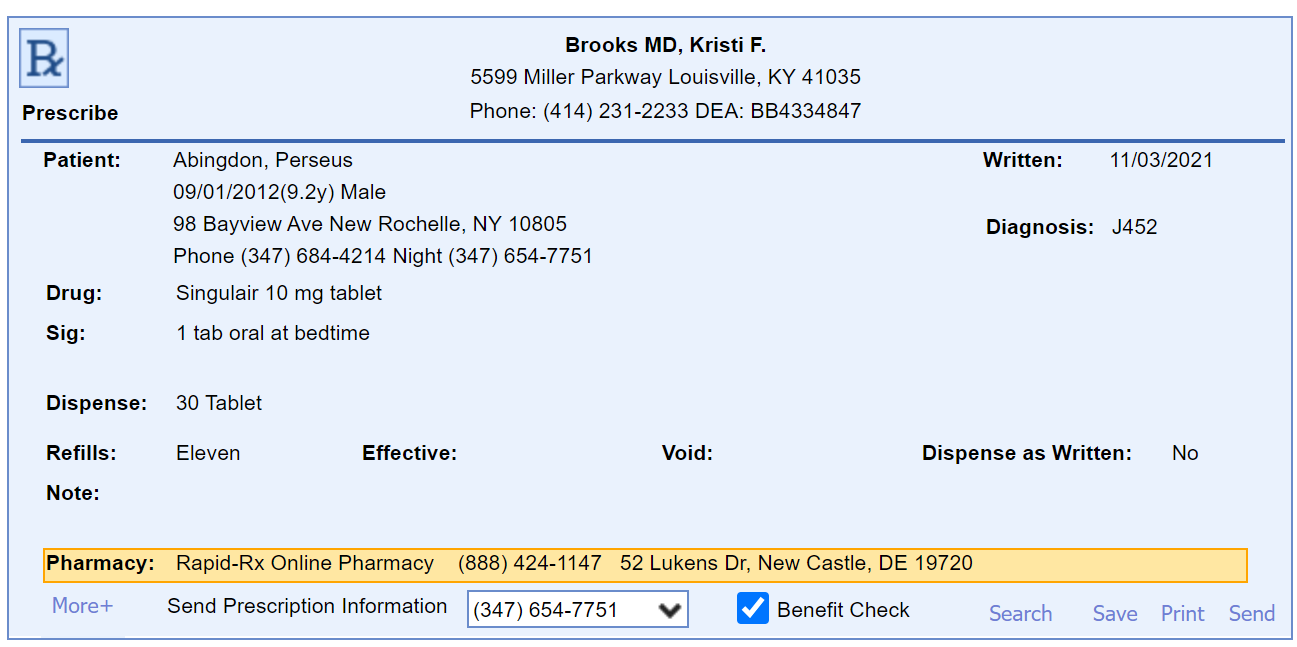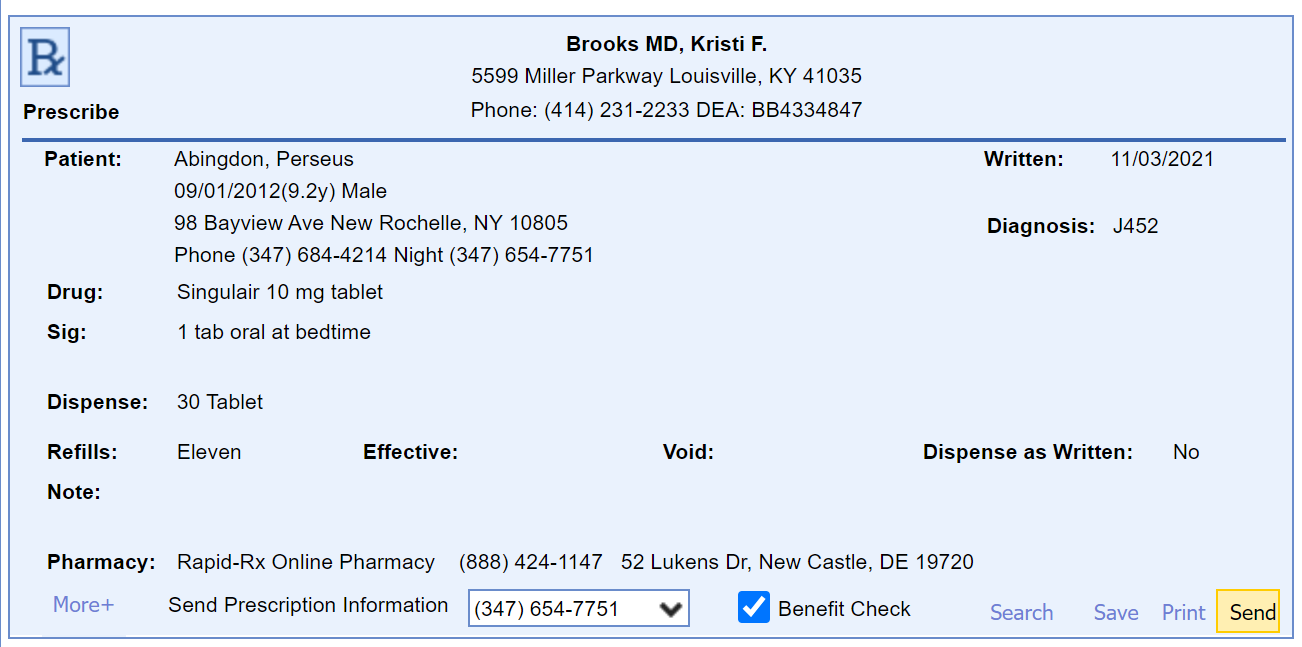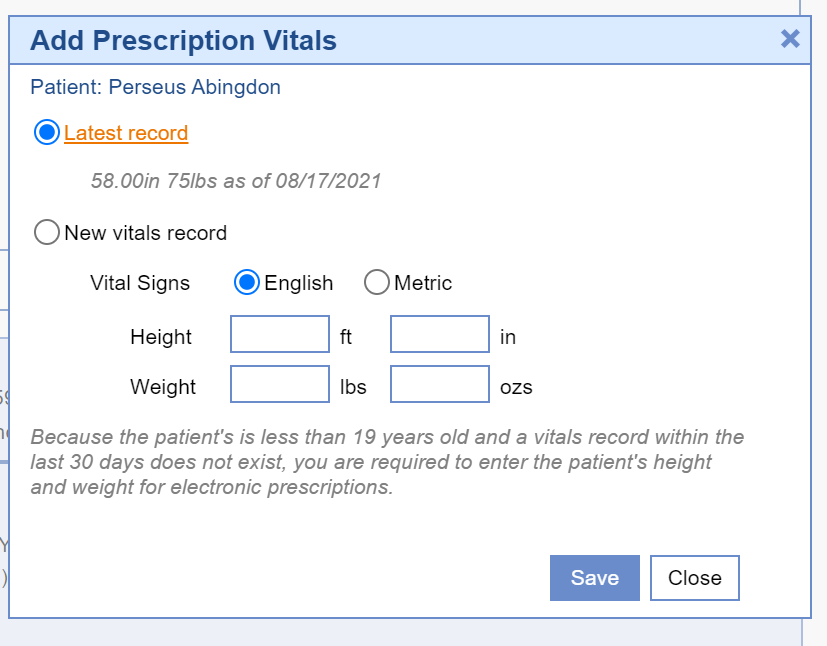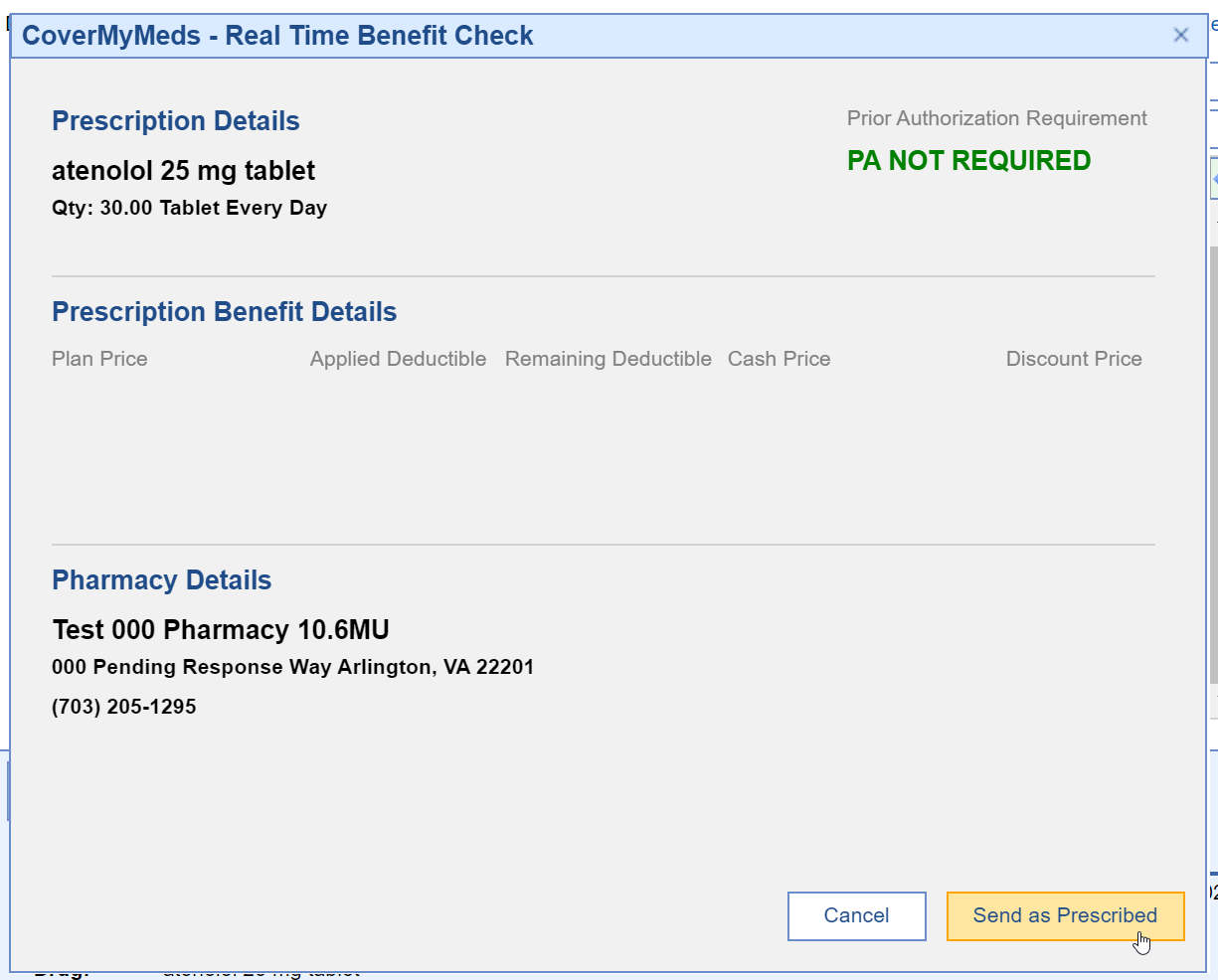The application's Rx Favorites List is the preferred and fastest method for creating a new prescription. Follow these steps to electronically send a new prescription from the Rx Favorites List:
- Access the Prescriptions/Medications chart tab for a patient.
- Select the appropriate prescription from your default Rx Favorites List.
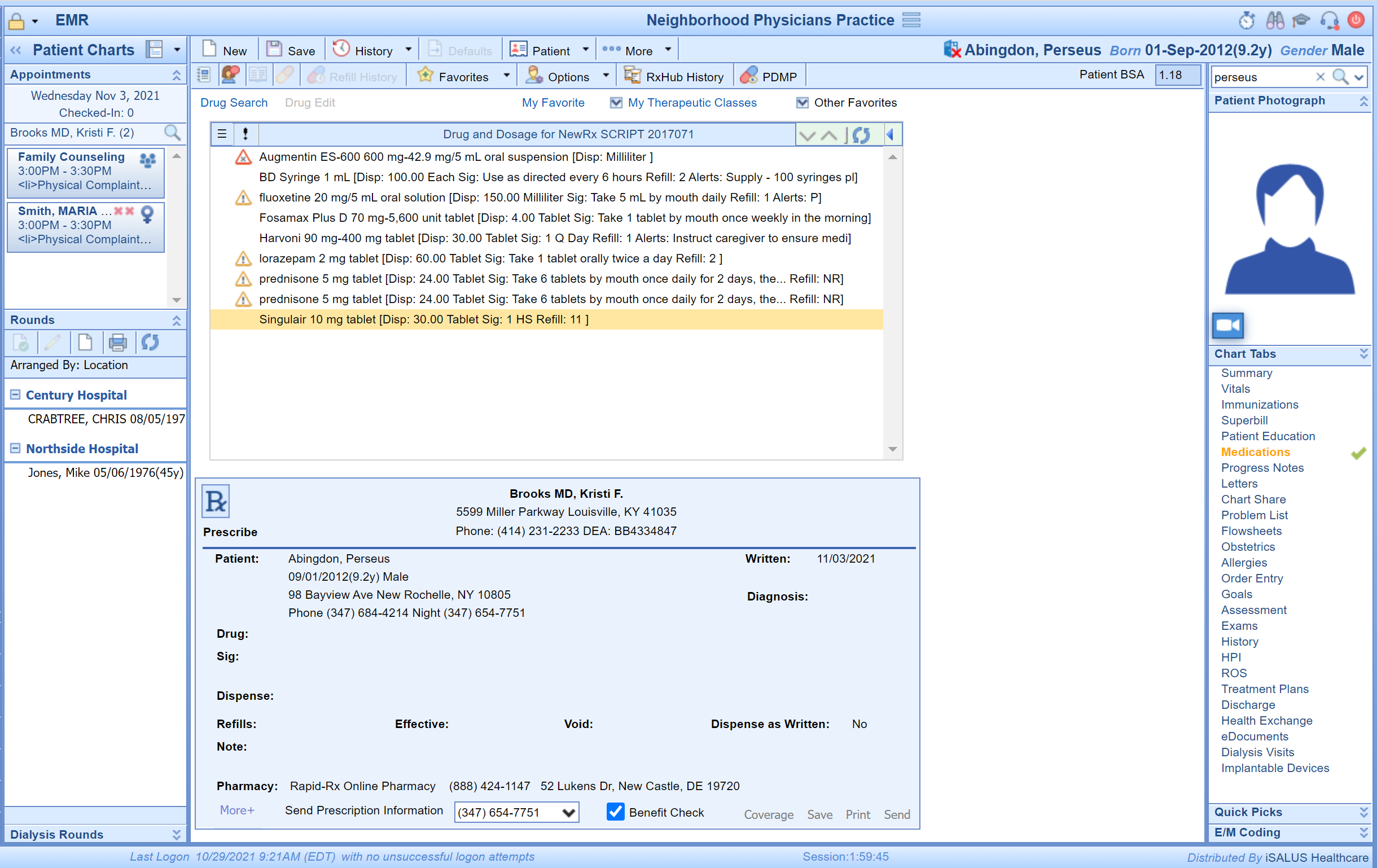
- Click on a Prescription Field to edit the prescription.
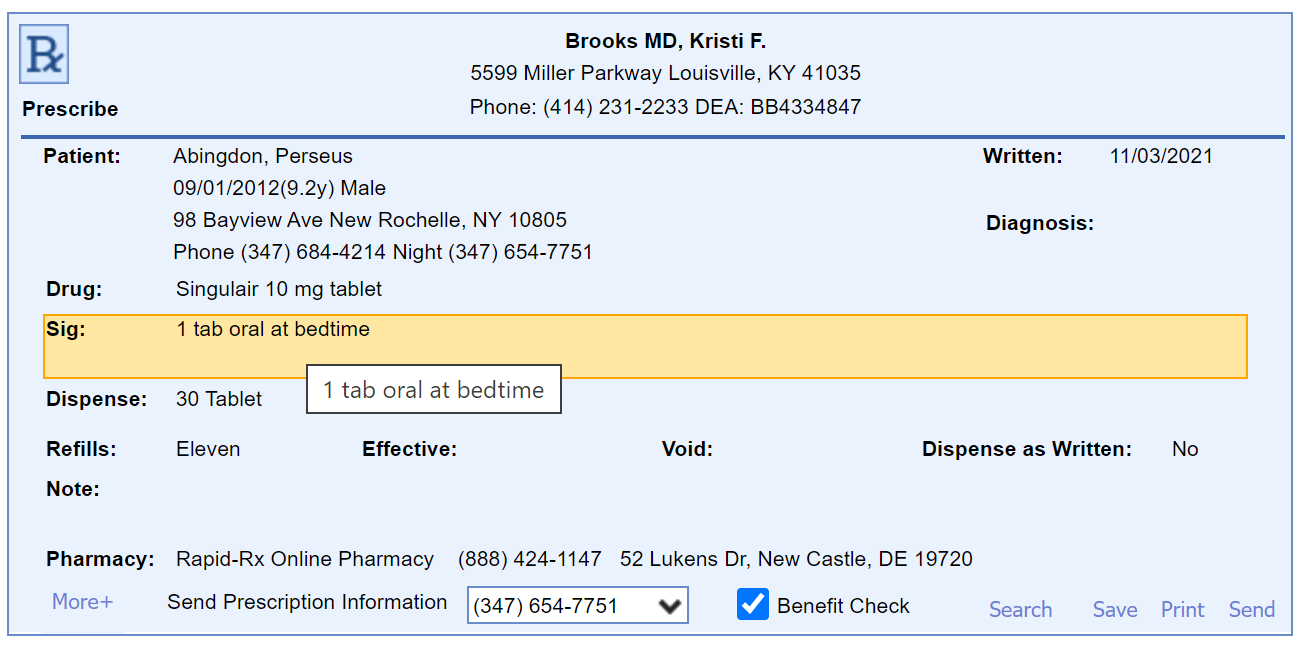
- Edit the Prescription Details as appropriate and press the Done button.
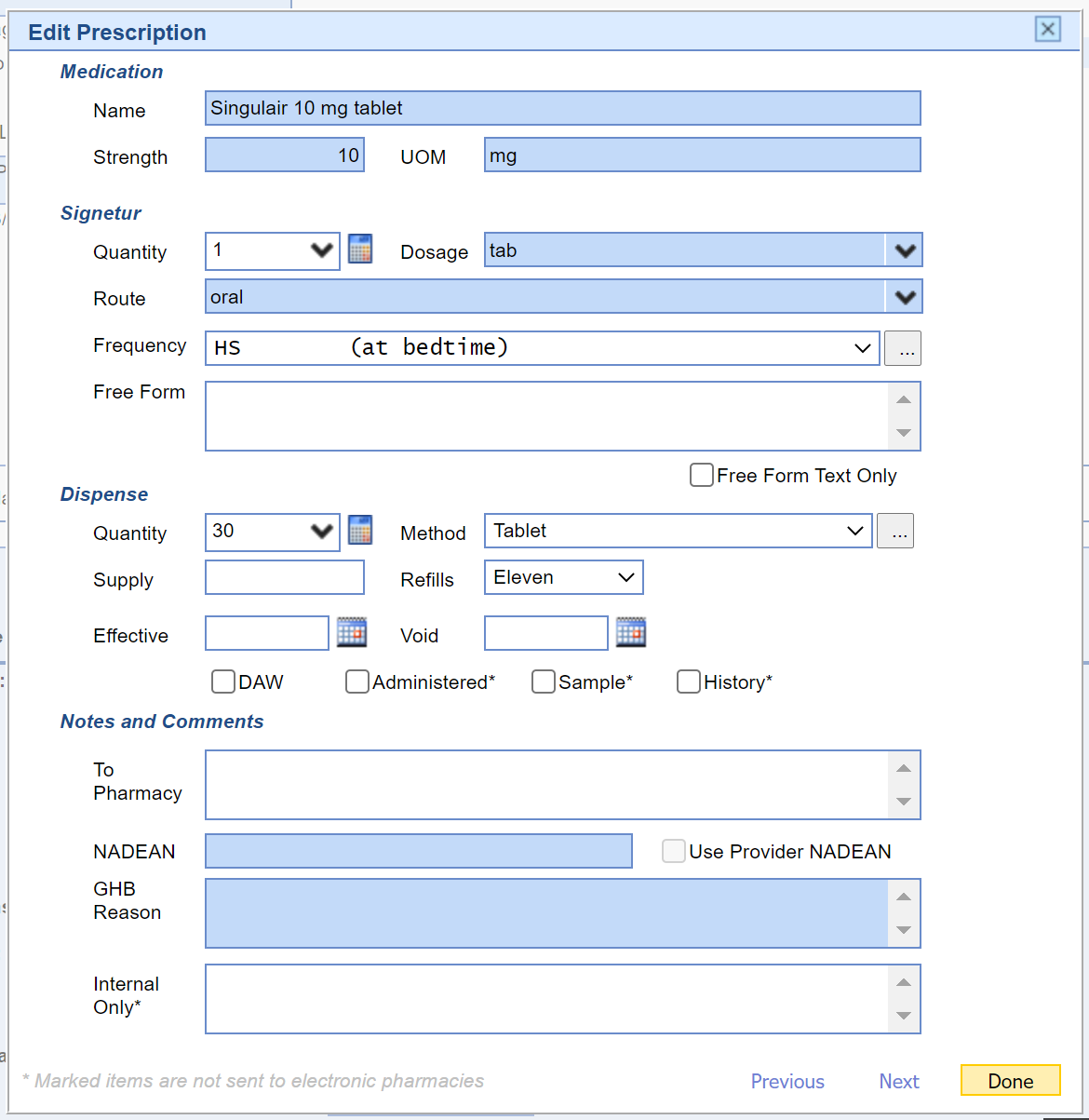
- Click on the Diagnosis field to indicate a primary and/or secondary diagnosis for the prescription.
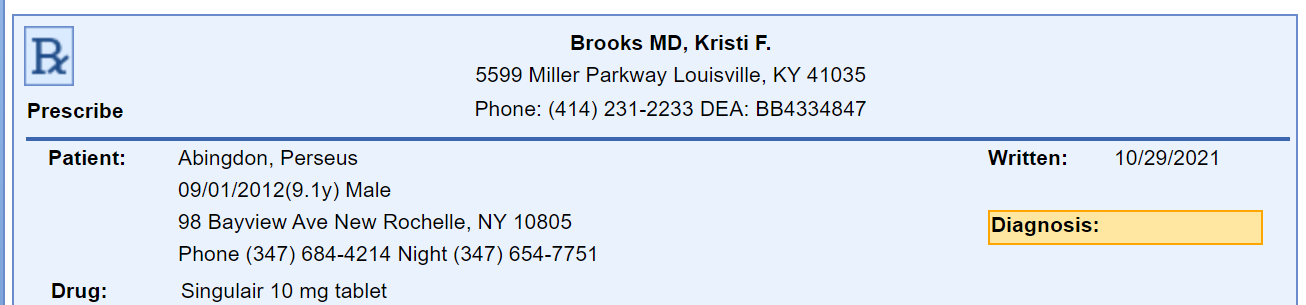
- Search for a new diagnosis or select a previously used diagnosis code and press the Done button.
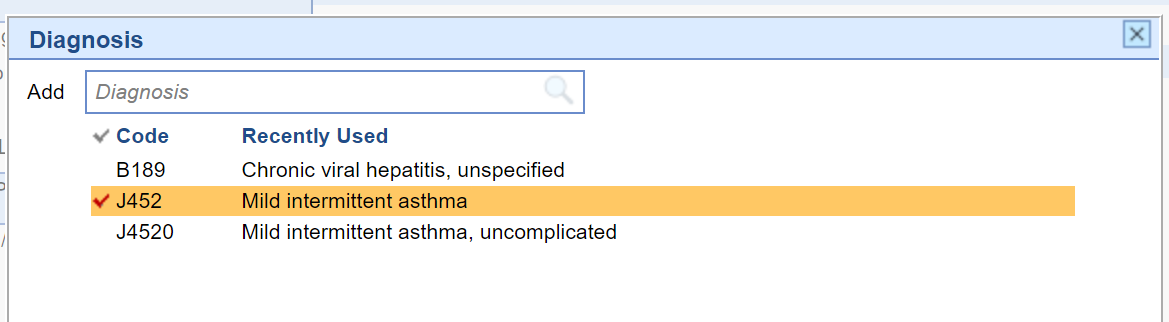
- Select the More button to change which RxFill messages you wish to receive for this prescription.
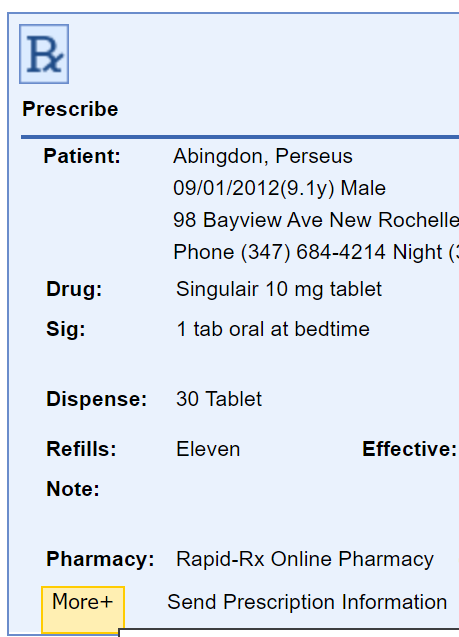
- Pick the Fill Statuses you wish to receive. Press the Done button.
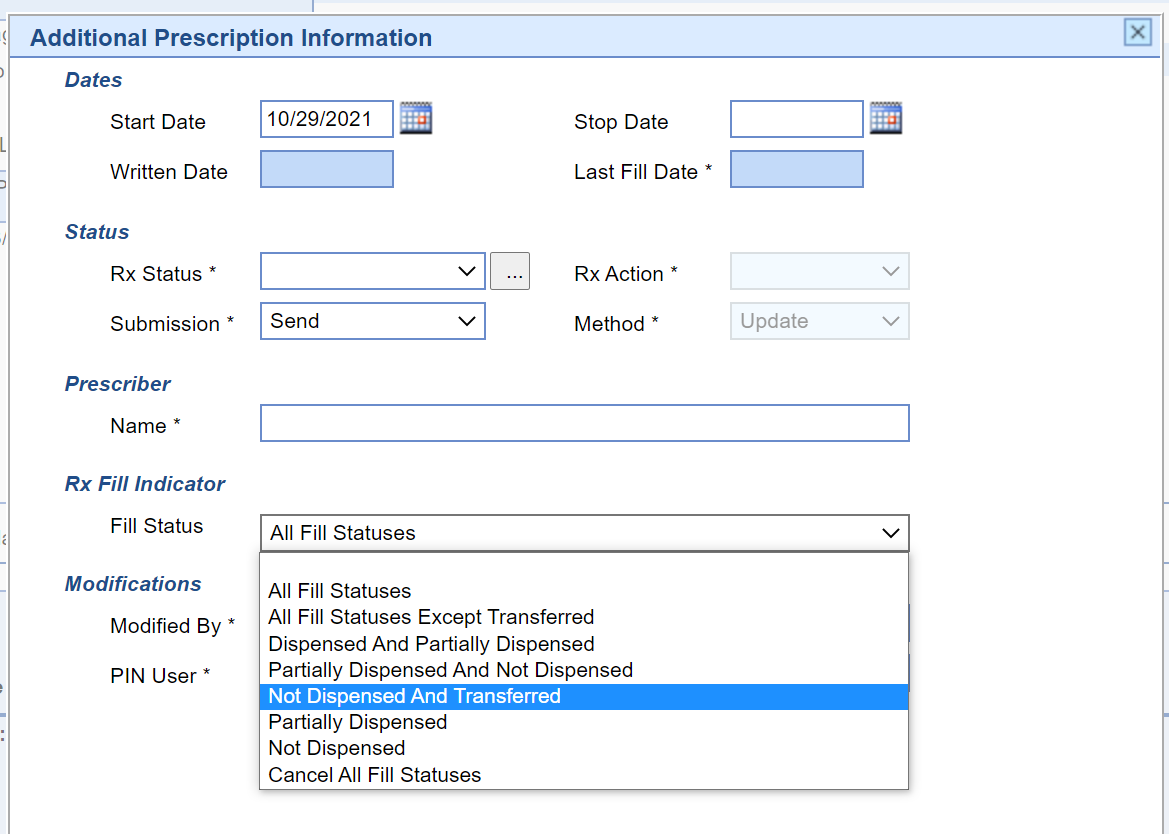
- Make sure the correct Pharmacy is selected. If not, search for the pharmacy.
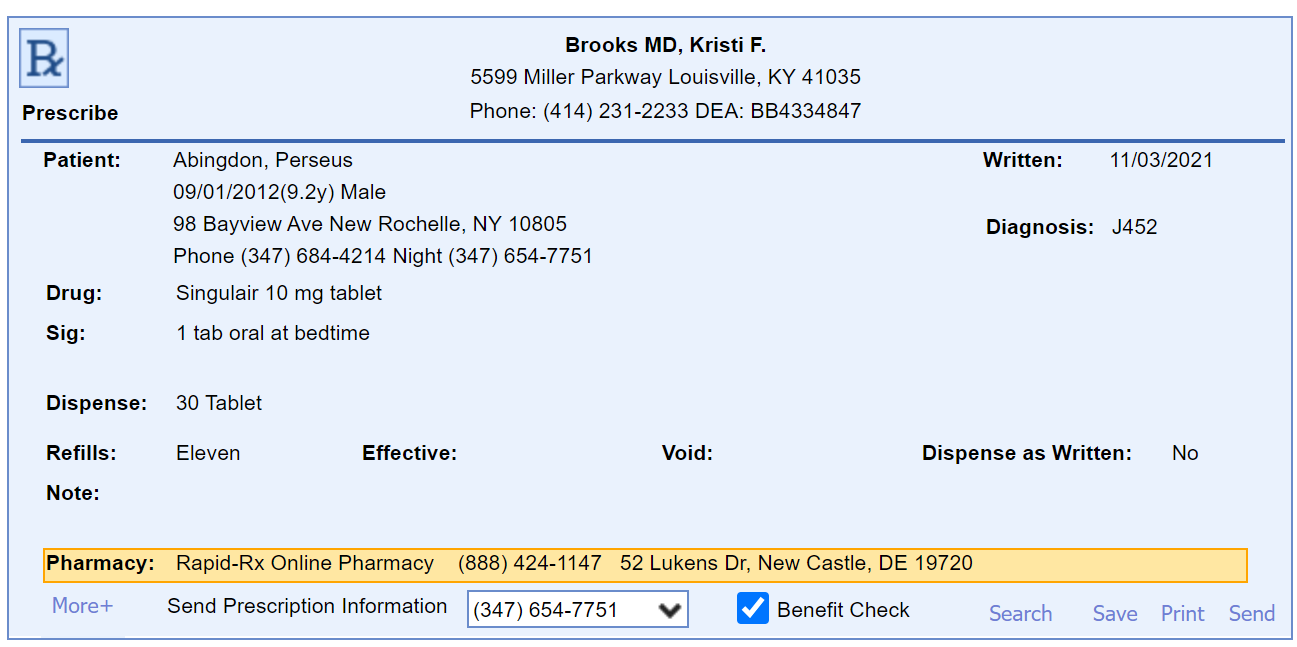
- Press the Send button.
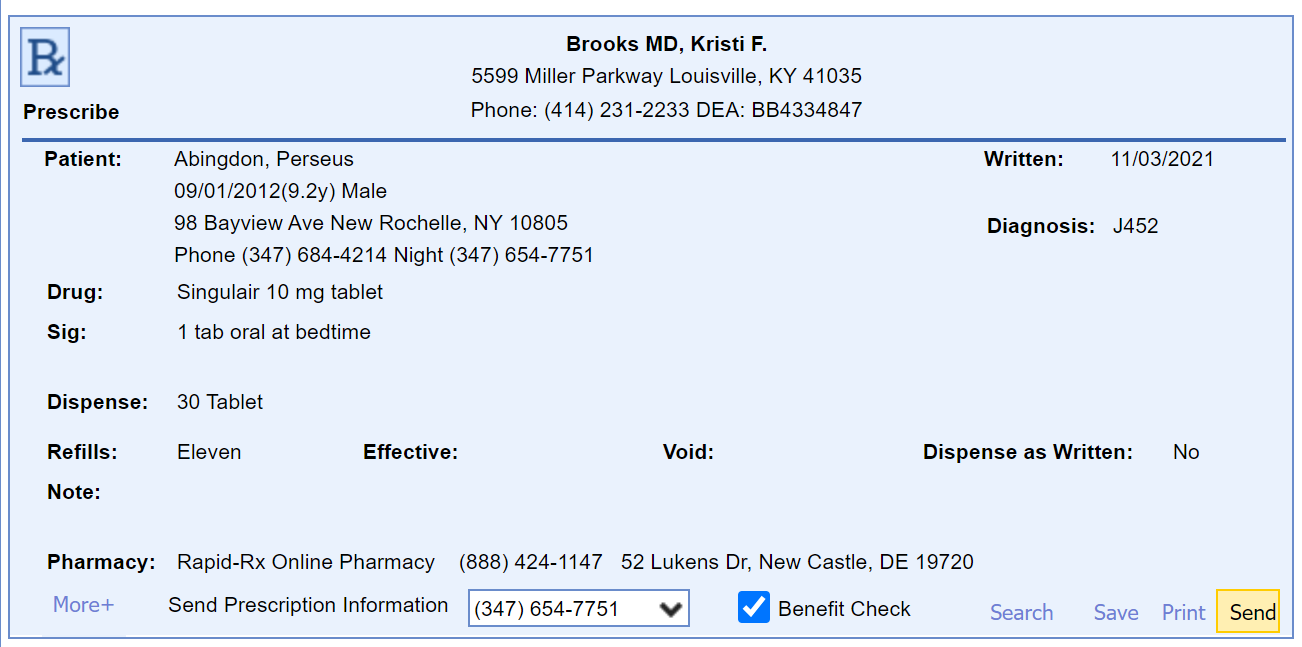
- For patients < 19 years, height and weight are required. Select to use the latest vitals record on file or enter a new height and weight. Press the Save button.
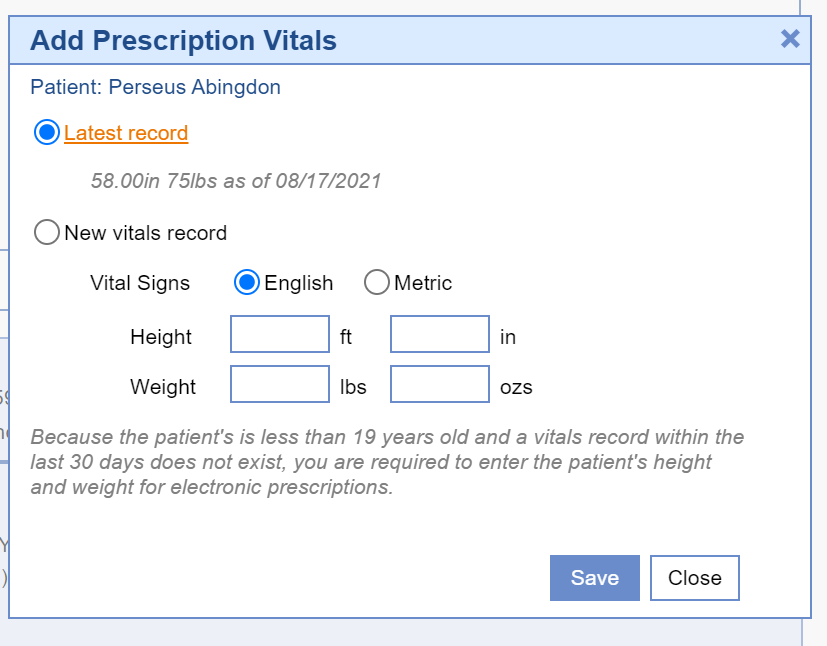
- If Real-Time Benefit Check is setup and selected, review the coverage information then press the Send as Prescribed button.