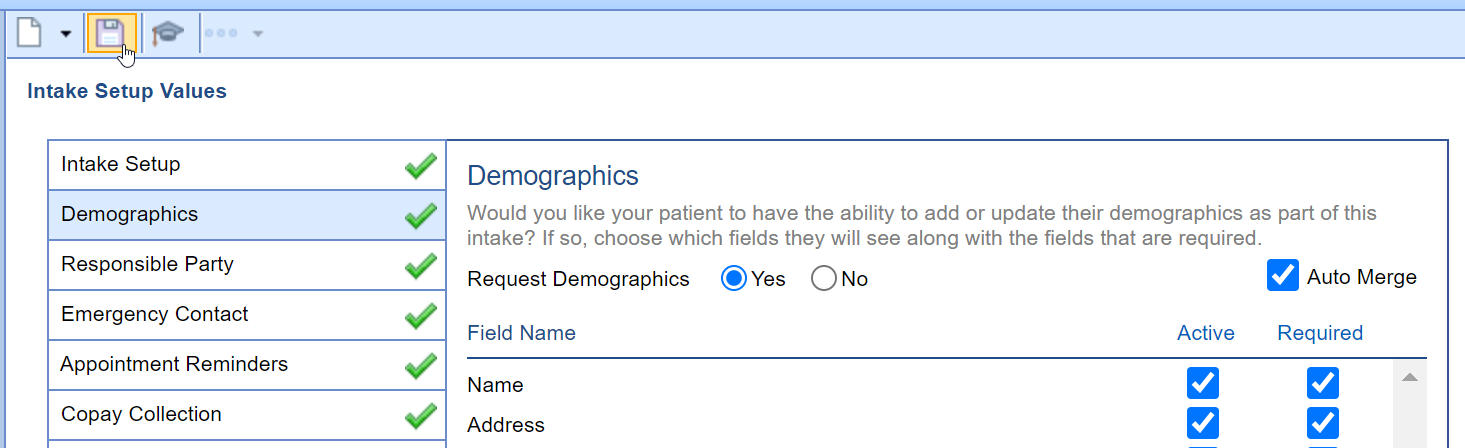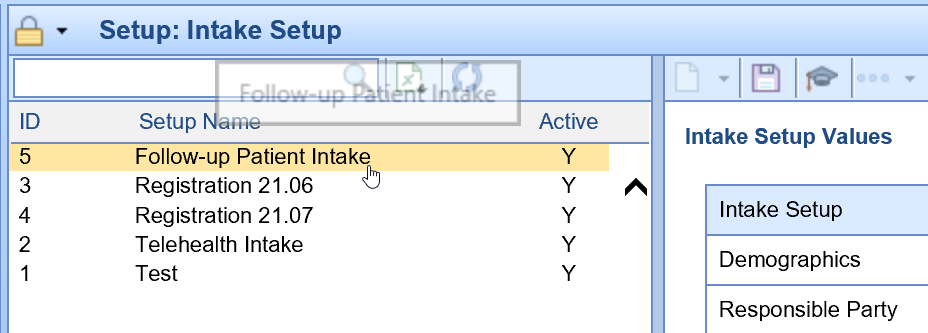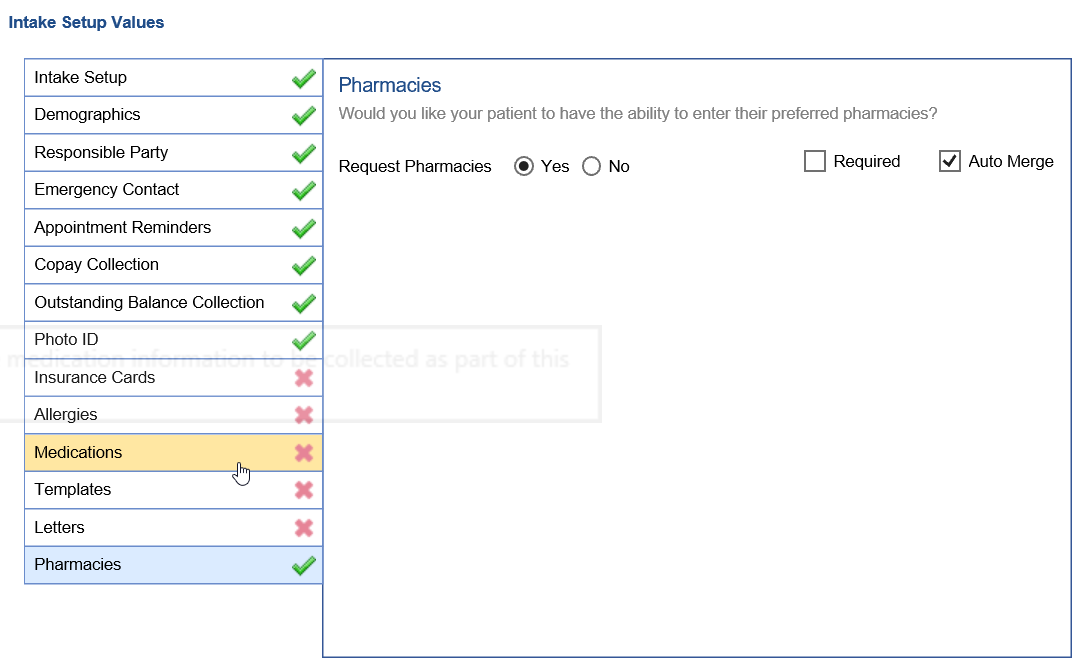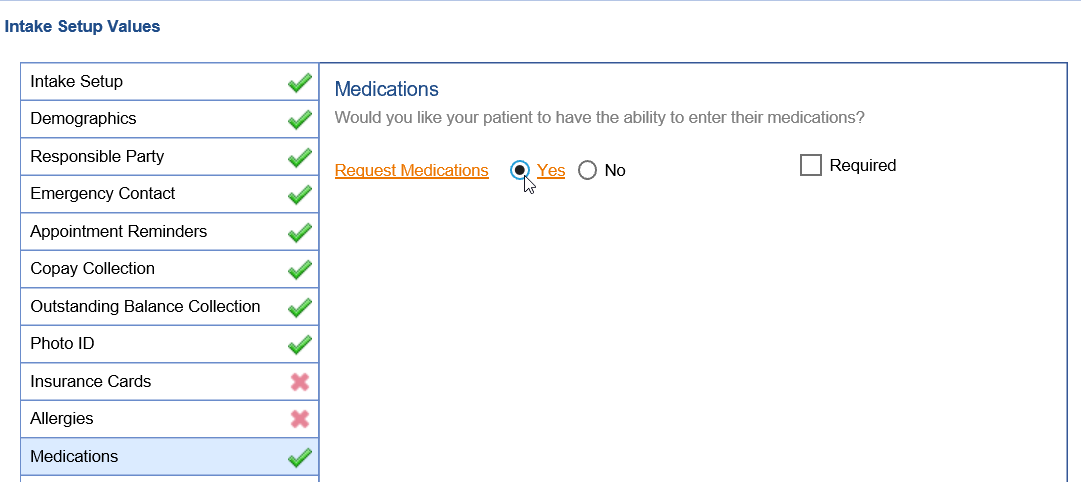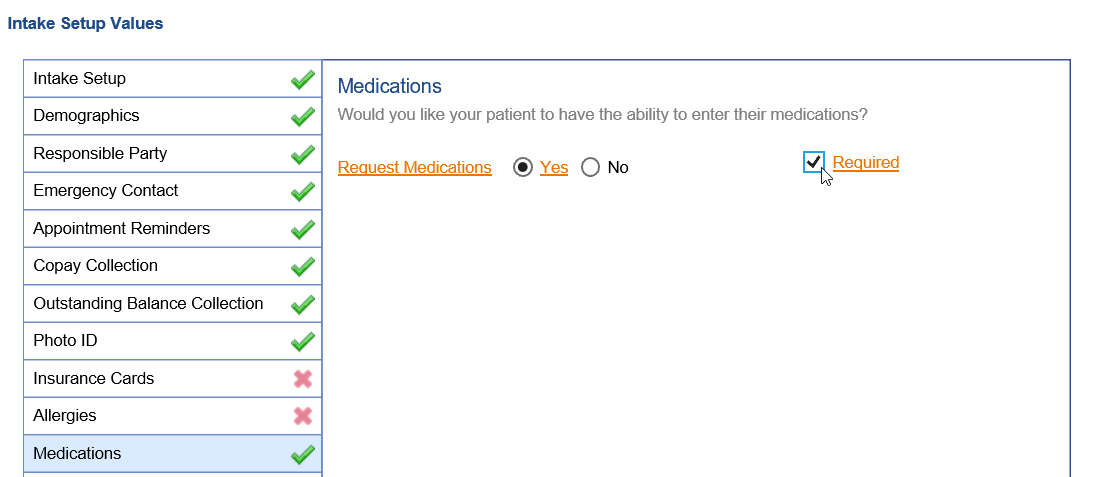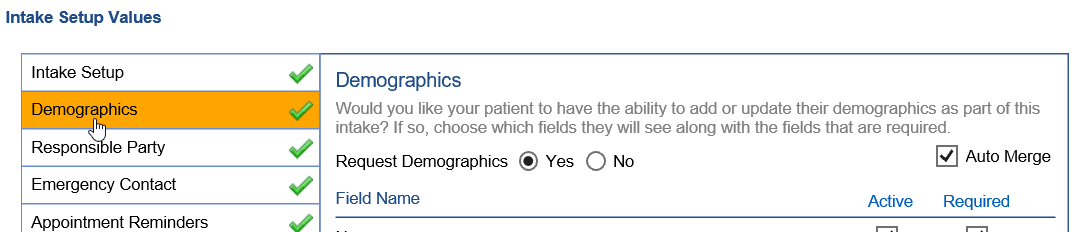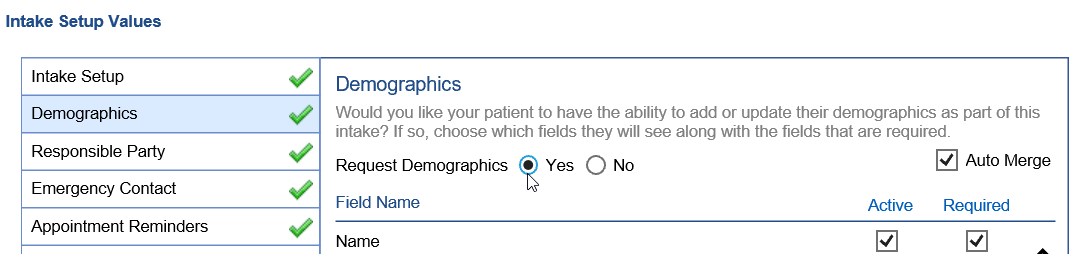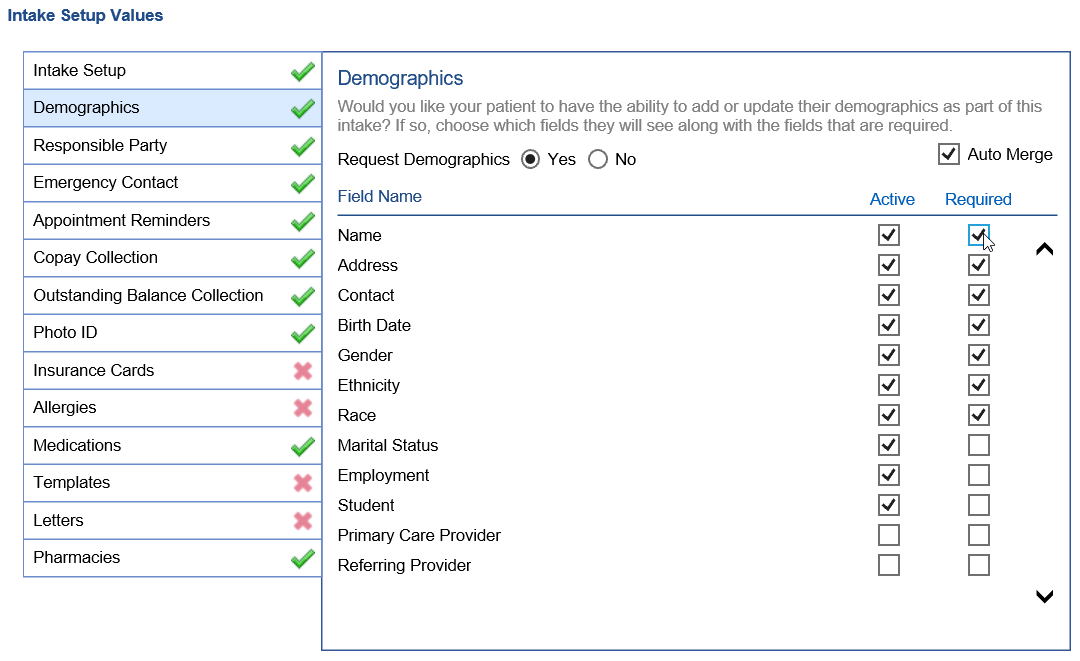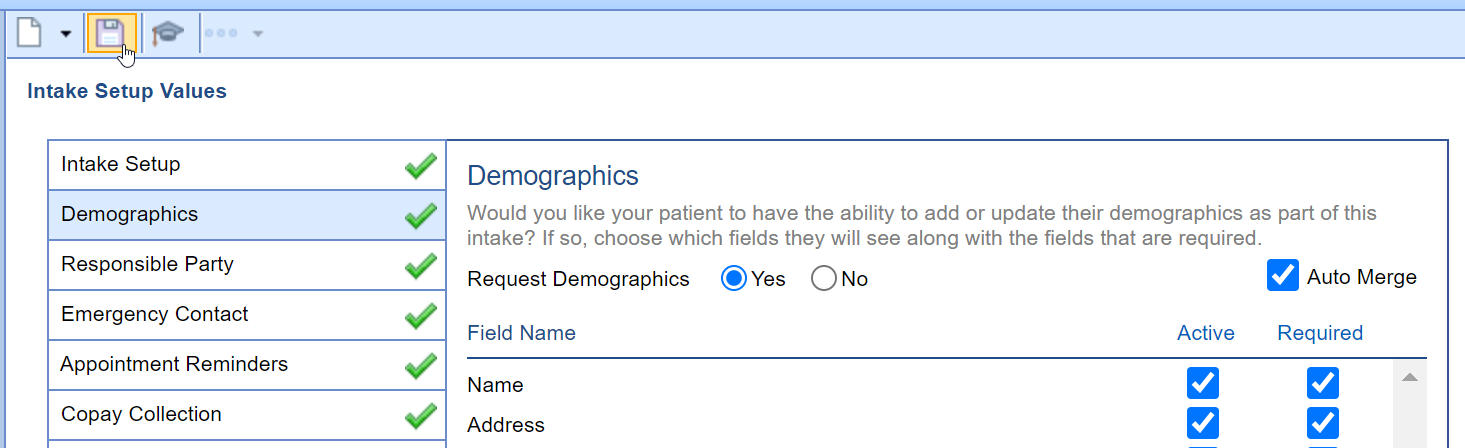Follow these steps to remove or add a required field for an Intelligent Intake form:
- Access the Intelligent Intake Setup screen.
- Click on the Intake form you wish to add/remove required fields for.
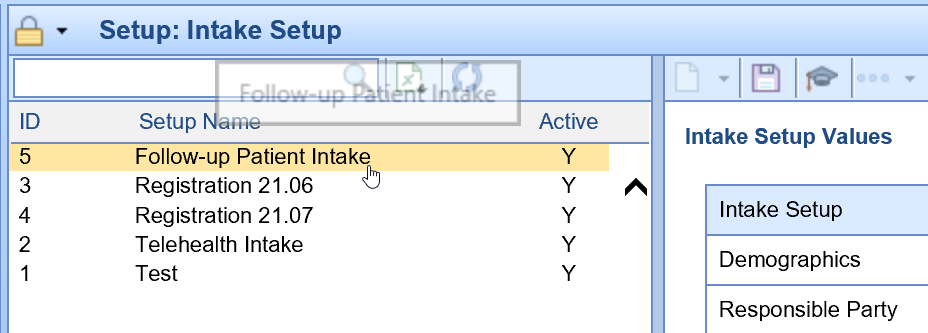
- Select the Section Tab you wish to add/remove required field for.
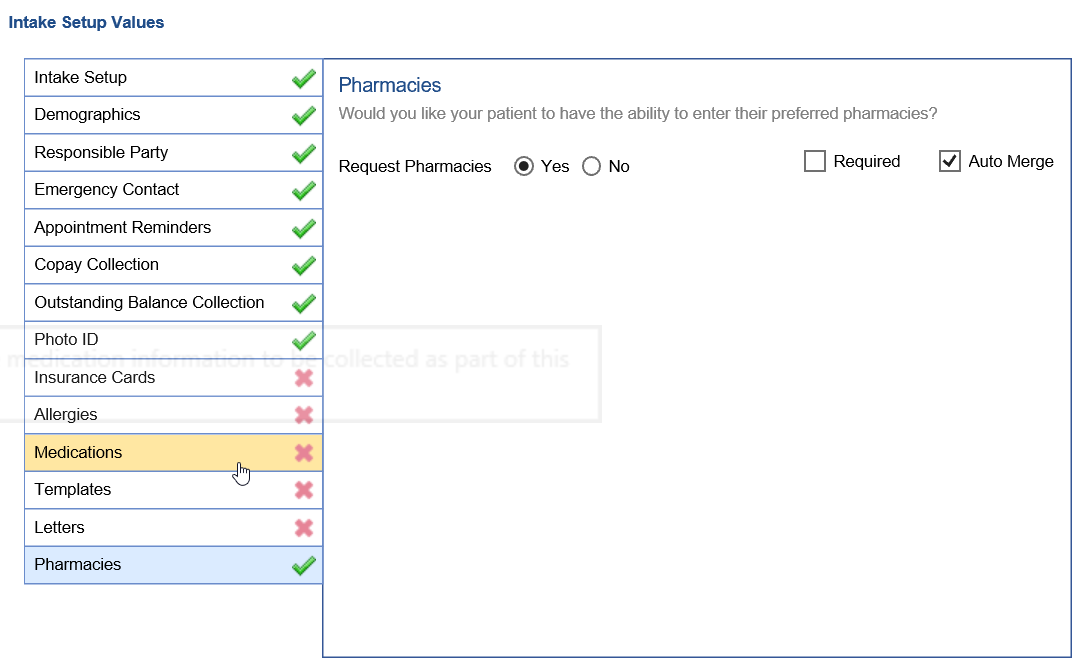
- Some of the required fields are at a section level, others are at the field level. In this first example for the Medications section, the requirement is at the section level. Make sure the Request section is set to Yes, otherwise this section will not display at all for the patient.
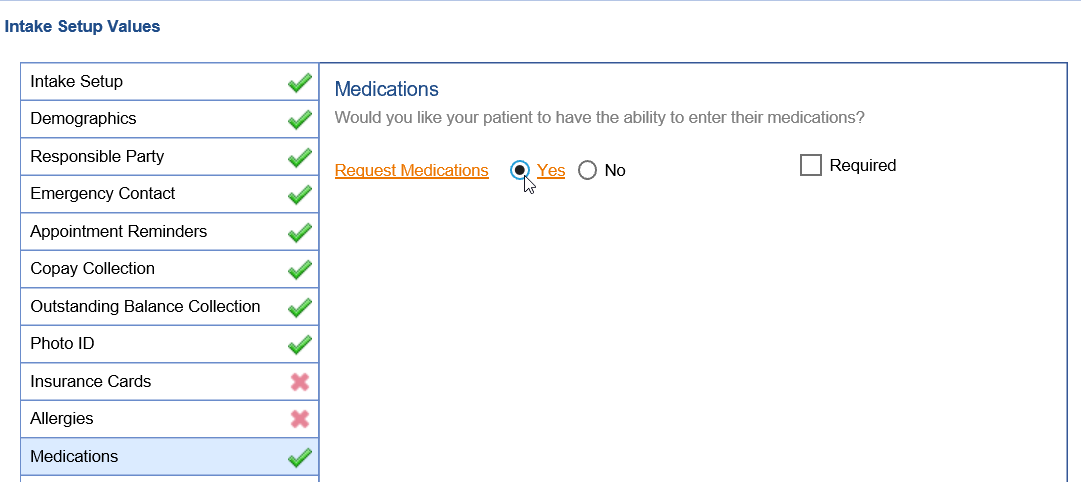
- Select the Required checkbox to require the section before completing the intake. De-select the Required checkbox to make the section optional for the patient to fill out.
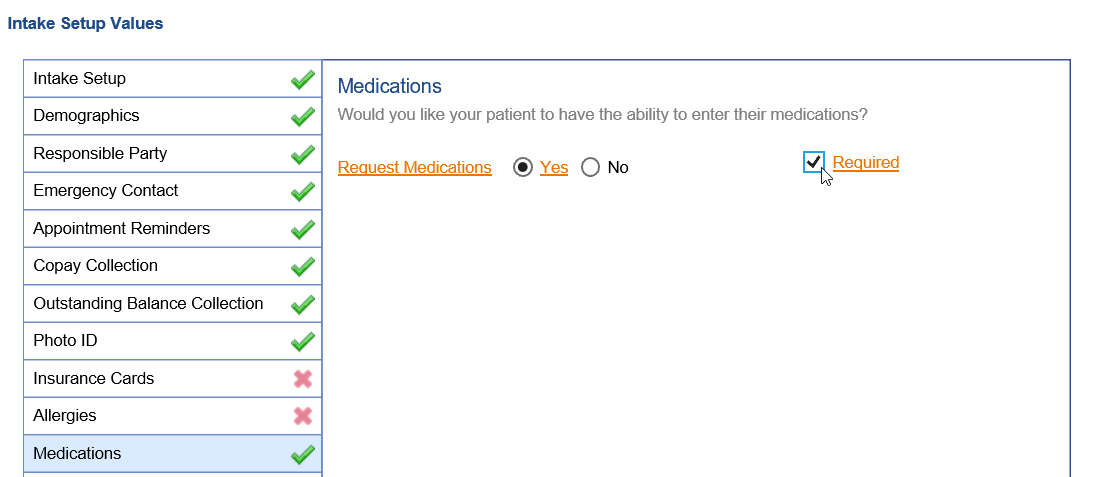
- Click on the Demographics tab. The demographics section has requirements at the field level instead of the section level.
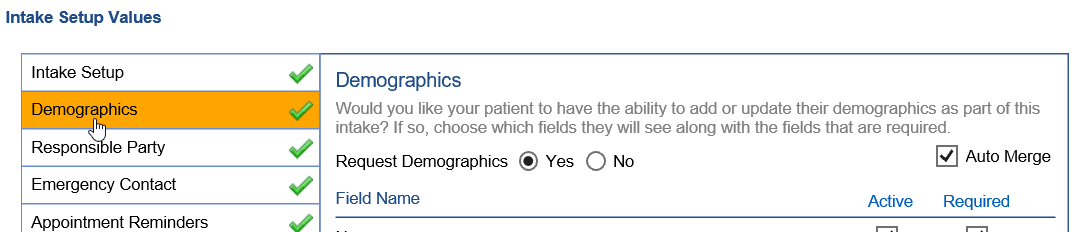
- Again, make sure to set Request Demographics to Yes - this ensures the intake form requests demographics information.
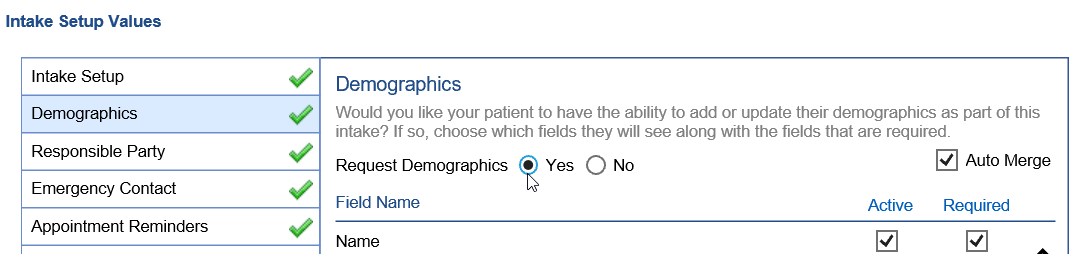
- Next, set the Active checkbox to Yes next to each of the demographics fields you wish to capture. Select the Required checkbox to require the field. De-select the required checkbox to make the field optional.
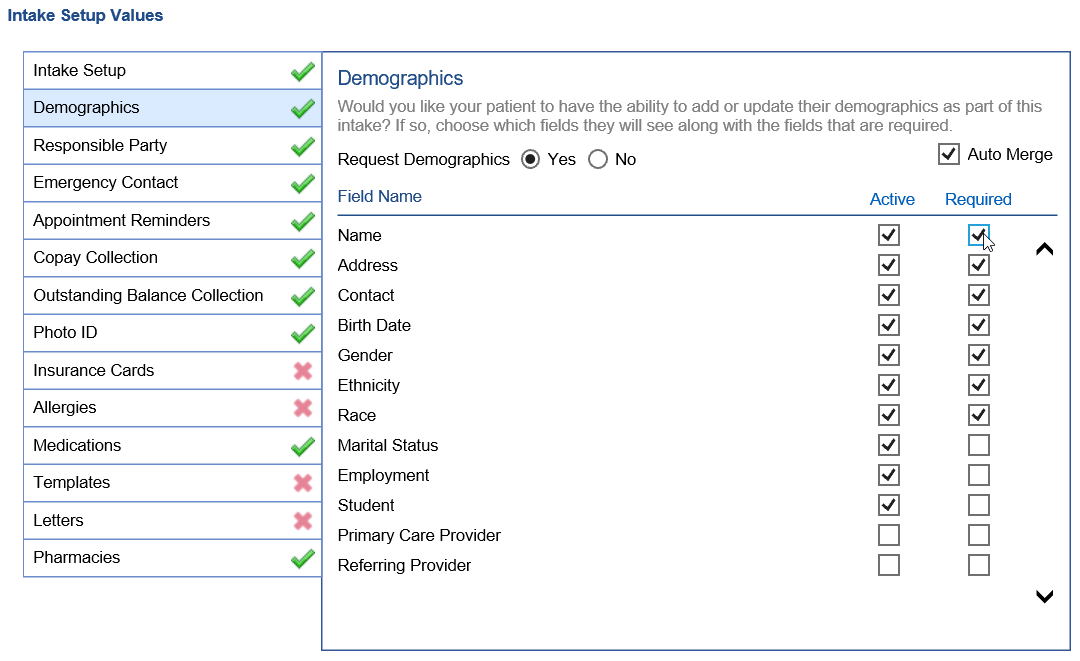
- Press the Save button to save your changes.