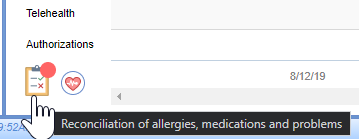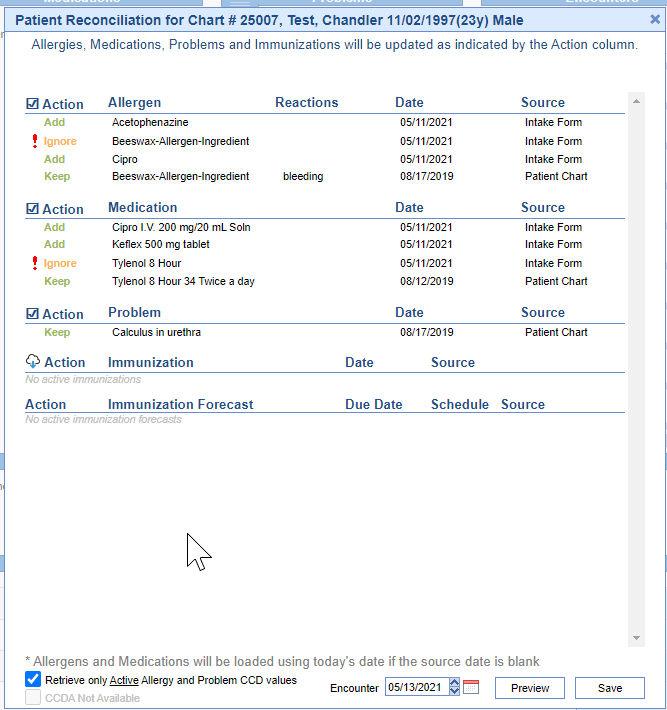Unlike the practice management data being collected on the intake, not all fields will merge without being reviewed by a staff member. Specifically, the Allergy and Medication updates. Other fields can merge automatically based on your auto-merge setup. Below will describe the use of the reconciliation window, reviewing individual templates, and locating signed documents.|
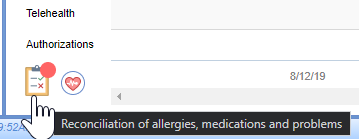
Steps to Complete
- After the patient has submitted their forms, the Allergy & Medication changes will need to be reviewed before being brought into the chart. In the EMR open the patient's chart.
- In the bottom left-hand corner, you will notice the reconciliation window with a red badge. This indicates that there is data to be merged. Select the Clipboard Icon. You will be prompted with:
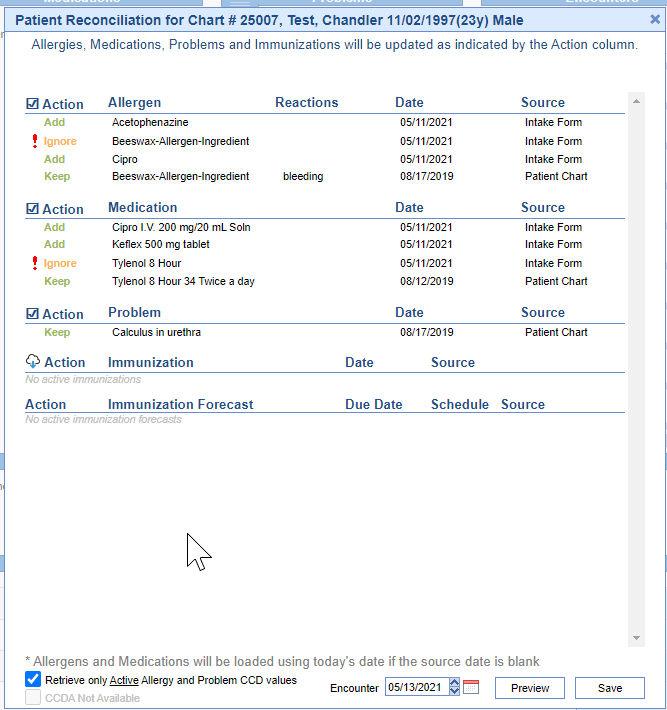
- From this screen, you will notice various statuses in the Action column. From here, review the listed allergens and medications. There are a few options you will have, but knowing the available statuses will be important:
Add
Chart Effect: Listed value will be added to the patient chart in the respective chart tab.
Reason: When patients fill out the intake and enter new values that did not exist in the chart initially.
Keep
Chart Effect: Listed value will remain in the patient chart as active.
Reason: The patient reviewed the value on the intake and did not remove it, indicating this is a current medication or active allergy. This indicates the existing value in a chart. You will notice in the window there is a matching value with a source of "Intake Form"
and status of ! Ignore.
! Ignore
Chart Effect: Listed value will be ignored due to an existing value. No change will be made.
Reason: The patient reviewed the value on the intake and did not remove it, indicating this is a current medication or active allergy. This indicates this is a duplicate of an existing value in the chart. You will notice in the window a matching value with a source of "Patient Chart" and status of Keep.
Inactivate
Chart Effect: Listed value will be removed/inactivated from the patient chart.
Reason: Will populate in this status if a patient attempts to remove an existing value from a chart. i.e, No longer taking a specific medication. - Once all values are reviewed, select Save from the bottom right of the reconciliation window.