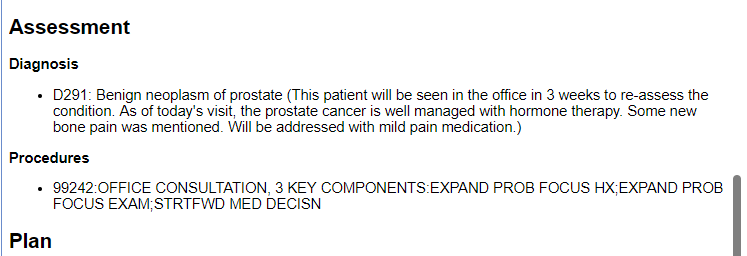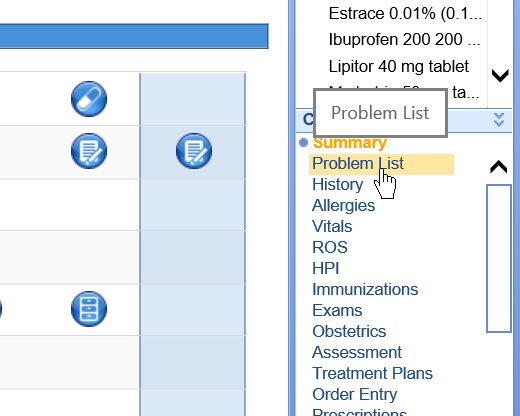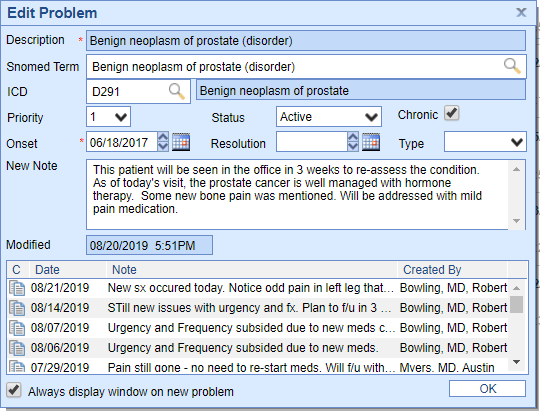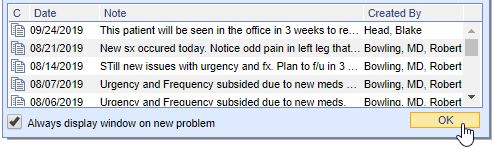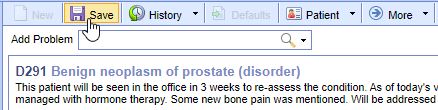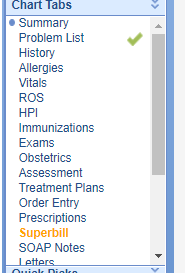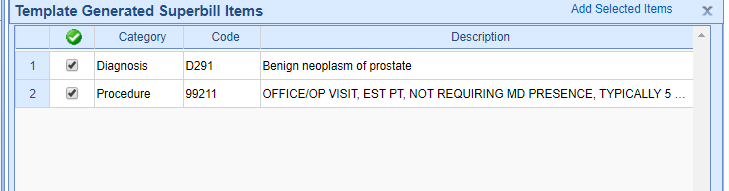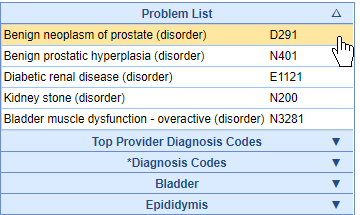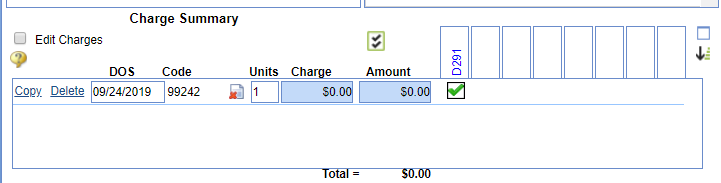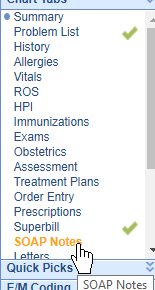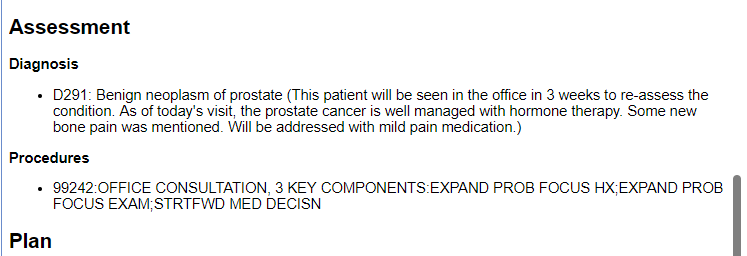The Problem List has the ability to be used to create an Assessment/Plan for a specific condition. To do this, a user will make a comment on a problem. The user will then choose to use this diagnosis on their Superbill for that same day. When the comment and the Superbill are created on the same day, the comment will display on the note.
Step 1: Add the Assessment to the Problem
- Once in a patient's chart, select the Problem List chart tab.
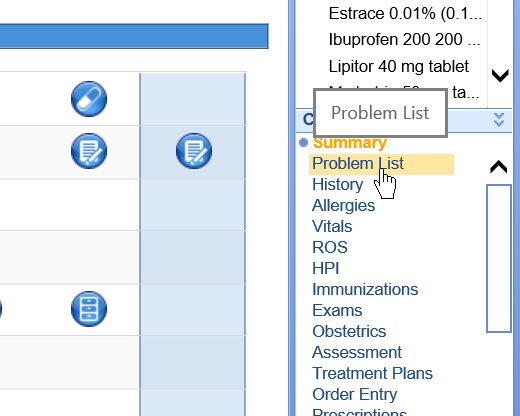
- Click on the problem item from the grid on the Summary window. An Edit Problem window will appear.

- In the New Note field, type, dictate, or copy forward an old note.
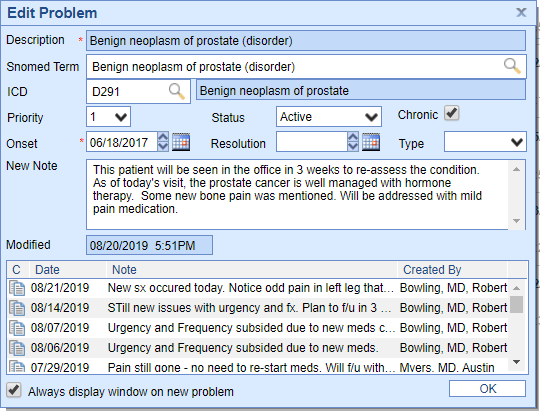
- Click OK on the Edit Problem window.
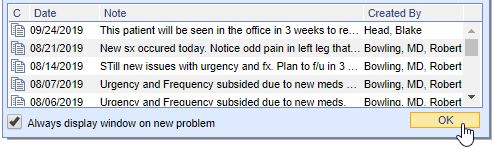
- Click Save on the Problem List chart tab.
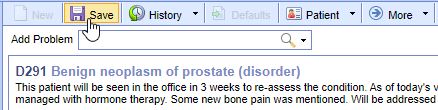
Step 2: Add the Problem to the Superbill
- Select the Superbill chart tab
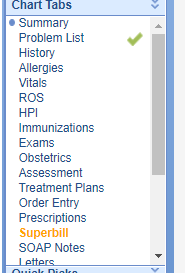
- Add the problem to the Charge Summary. This can be done in many different ways.
- If you created the assessment on the problem today, the system should recommend that you add the Diagnosis to the Superbill for this patient.
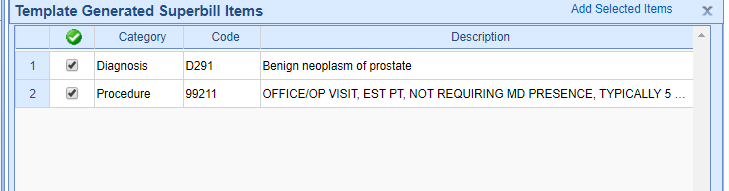
- You can manually select the diagnosis from the Problem List bluebar that is automatically generated.
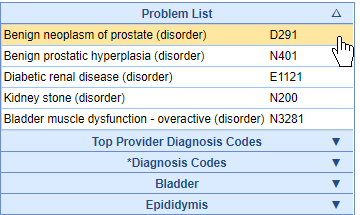
- You can search for the diagnosis in the Lookup bluebar.

- If you created the assessment on the problem today, the system should recommend that you add the Diagnosis to the Superbill for this patient.
- Add other necessary details to the Superbill. Ensure the problem that you performed the Assessment on is listed in the Charge Summary. Save the Superbill.
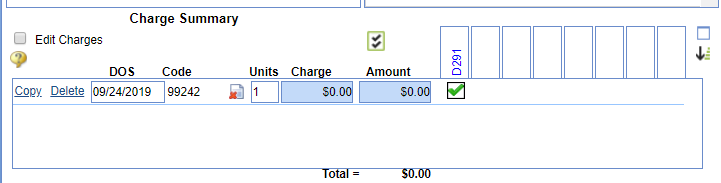
Step 3: Create the Note
- Select the SOAP Note chart tab
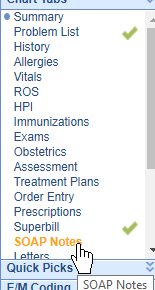
- The note should auto-populate. If not, click Re-Populate Note.

- You will notice the note that was added to the problem will show in the Assessment portion of the note by default.