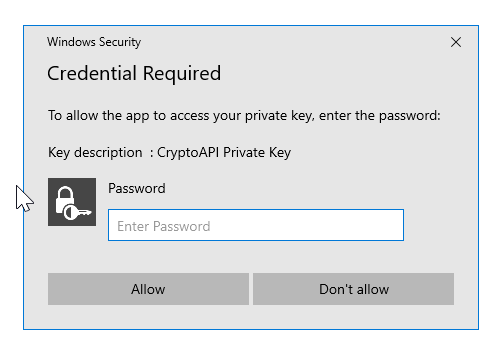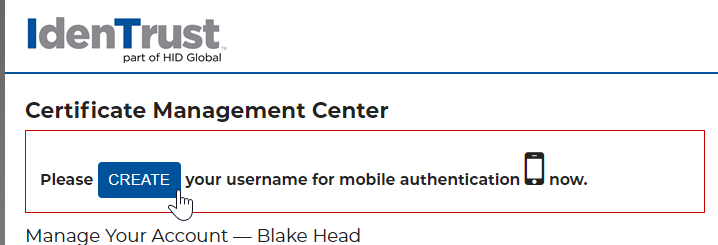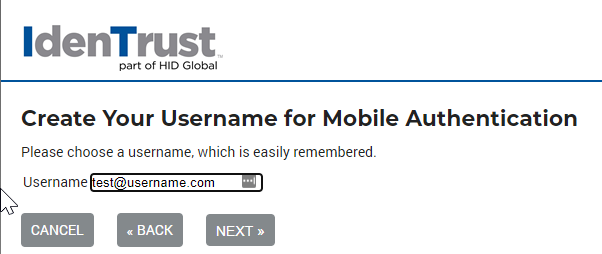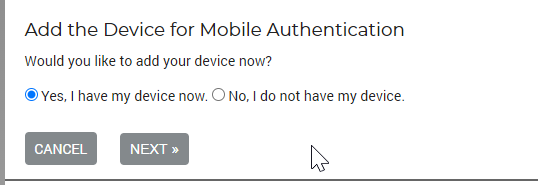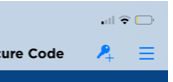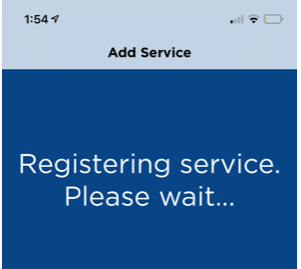Once you have retrieved your mobile certificate, you are now ready to configure IdenTrust's mobile application. This process will explain how to create a mobile user name, download the application, and connect your credential to your mobile application.
Steps
- You should receive an e-mail from IdenTrust with steps to setup your Mobile User ID. Follow the link in the e-mail to start that process: https://secure.identrust.com/
tscmc - You should be prompted to select the credentials you setup in prior steps. You must be on the same computer that you originally setup your credential.
- You should be prompted to enter the credential password you setup in prior steps. Enter the password and click Allow.
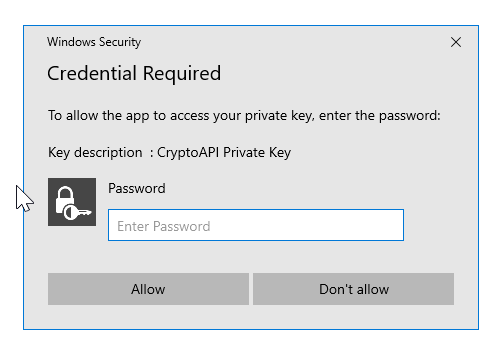
- Click Create to create your mobile user name.
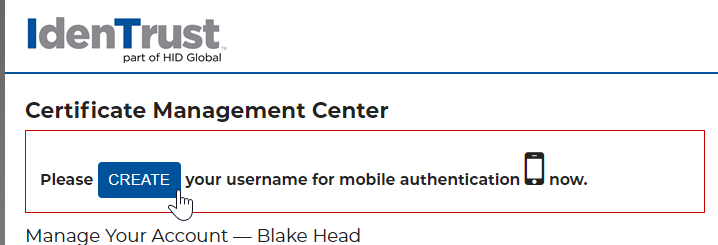
- Enter your desired user name. Click Next.
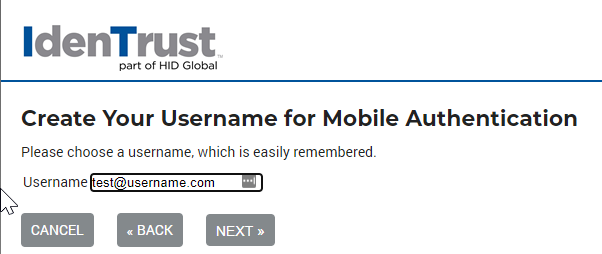
- You can use the camera on your mobile phone to scan the barcode - this will take you to the app store to download the necessary application. Or, navigate to the app store on your mobile phone and search the app store for HID Approve. Download/Install the application.
- With the app installed, click Yes, I have my device now. Then, click Next.
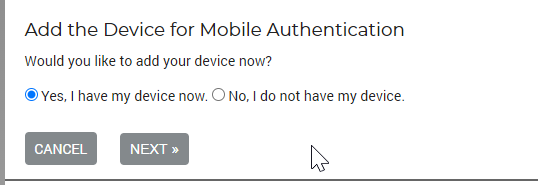
- Open the app that you just download and click the Key+ icon in the upper right.
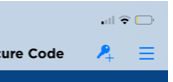
- Use the camera on your device to scan the barcode on the screen.
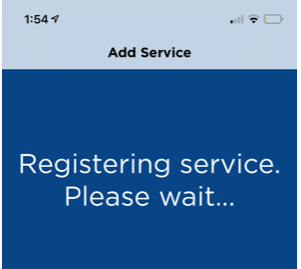
- Create a password. This will be used every time you approve or deny a prescription.
- Name your device. This is helpful if you plan on setting up multiple devices to approve prescriptions with.