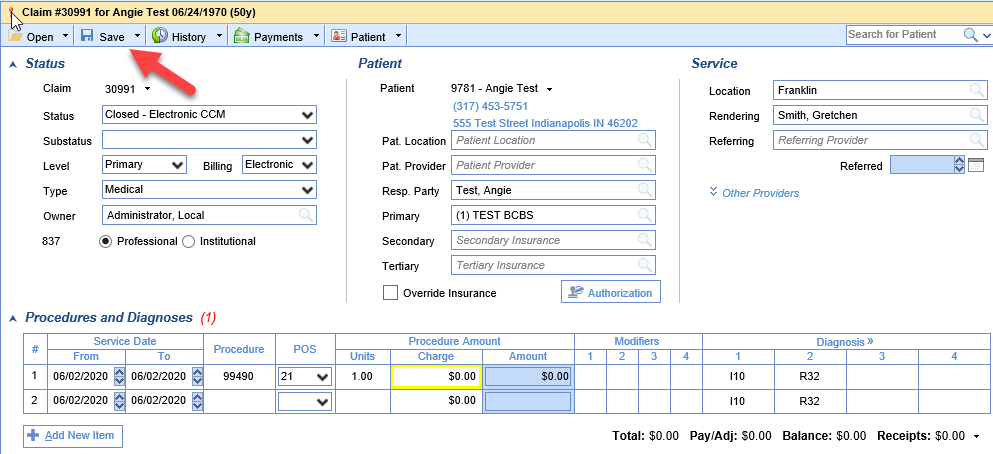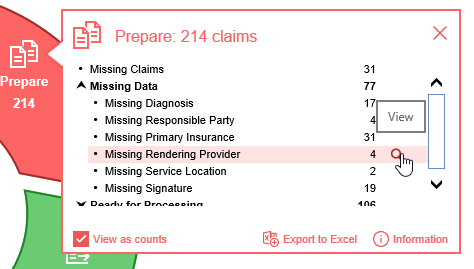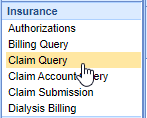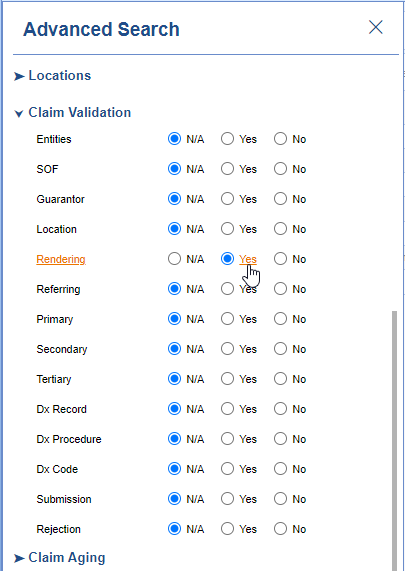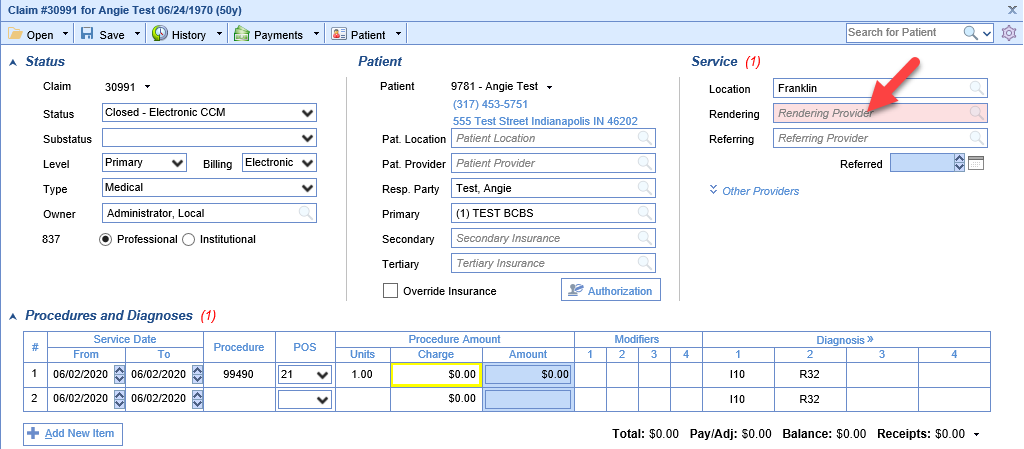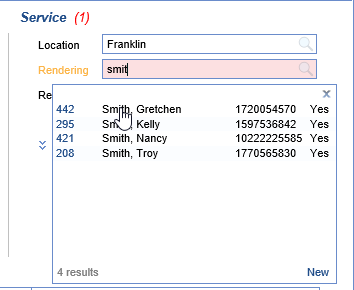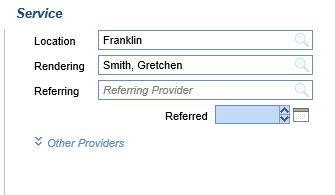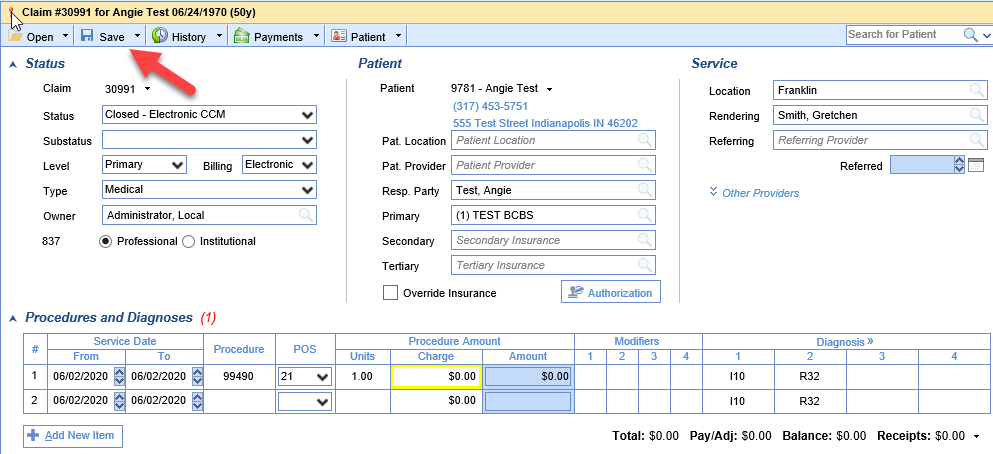Claims that are Missing a Rendering Provider can be found a couple different ways.
Starting from the Revenue Cycle Wheel:
- Hover over the group and click the magnifying glass to open the billing query screen
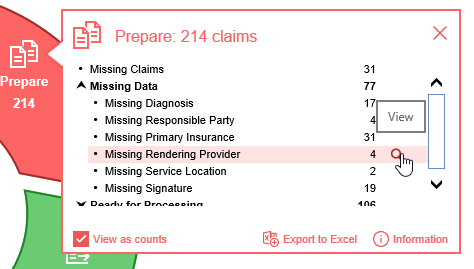
Starting from Claim Query
- In the Billing portal click on Claim Query
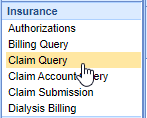
- On the Claim Query Screen under Advanced Search within the Claim Validation section select Yes for Rendering
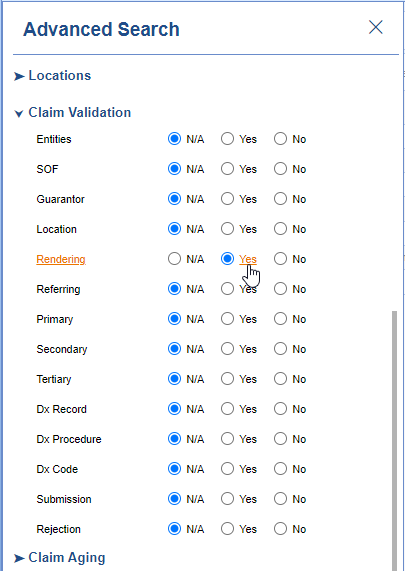
- Click the Search button to search and find the claims
To add the Missing Rendering Provider
- Double click on one of the claims
- The Rendering Provider box will be filled in pink
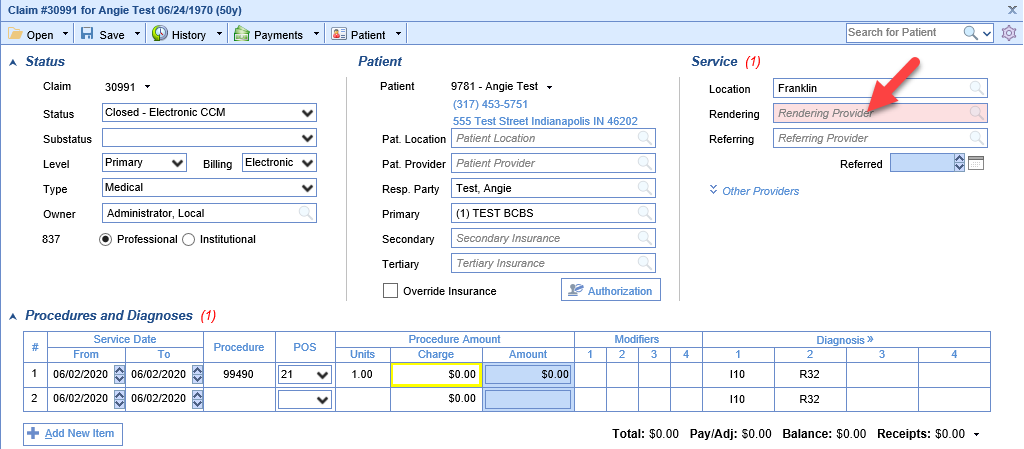
- Either begin typing the provider's name or click on the search button in the right side of the box
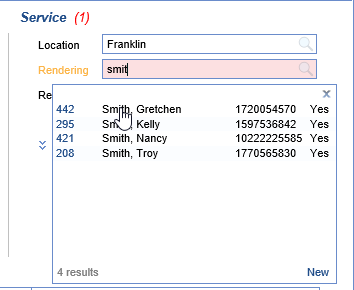
- Find your provider in the search results and click to select it
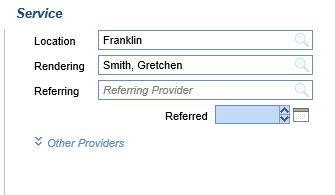
- Save the claim