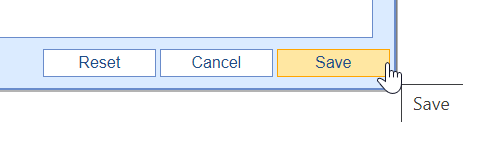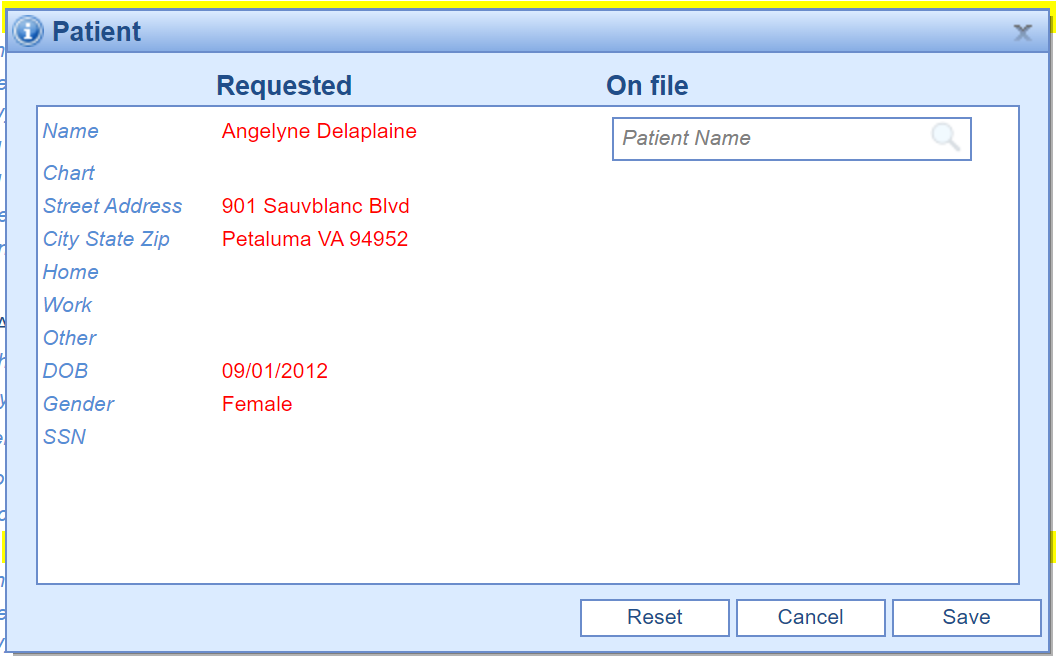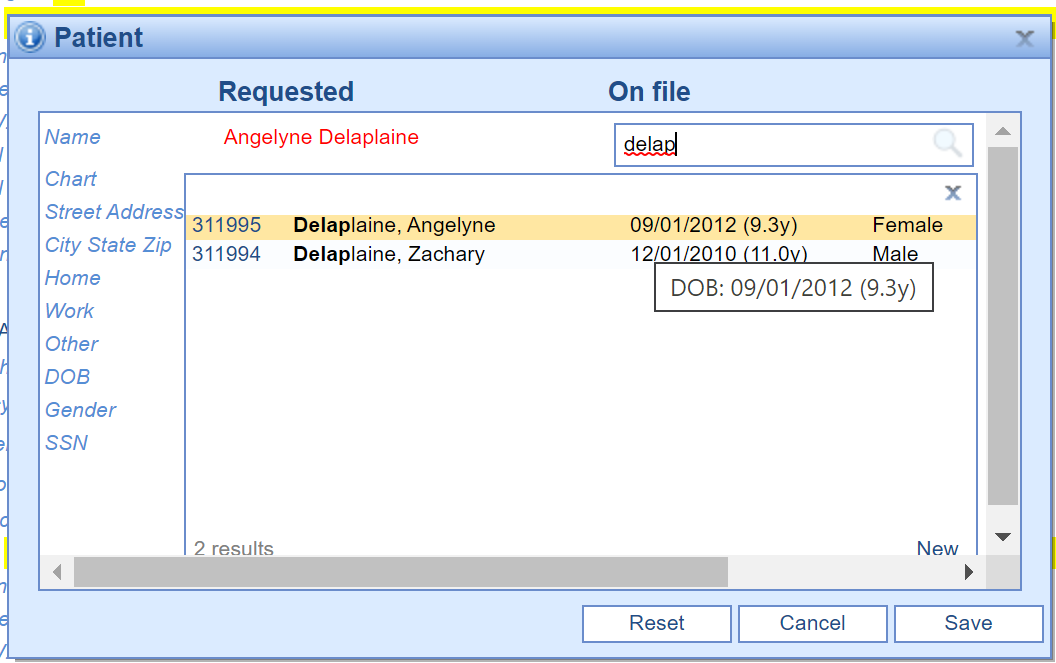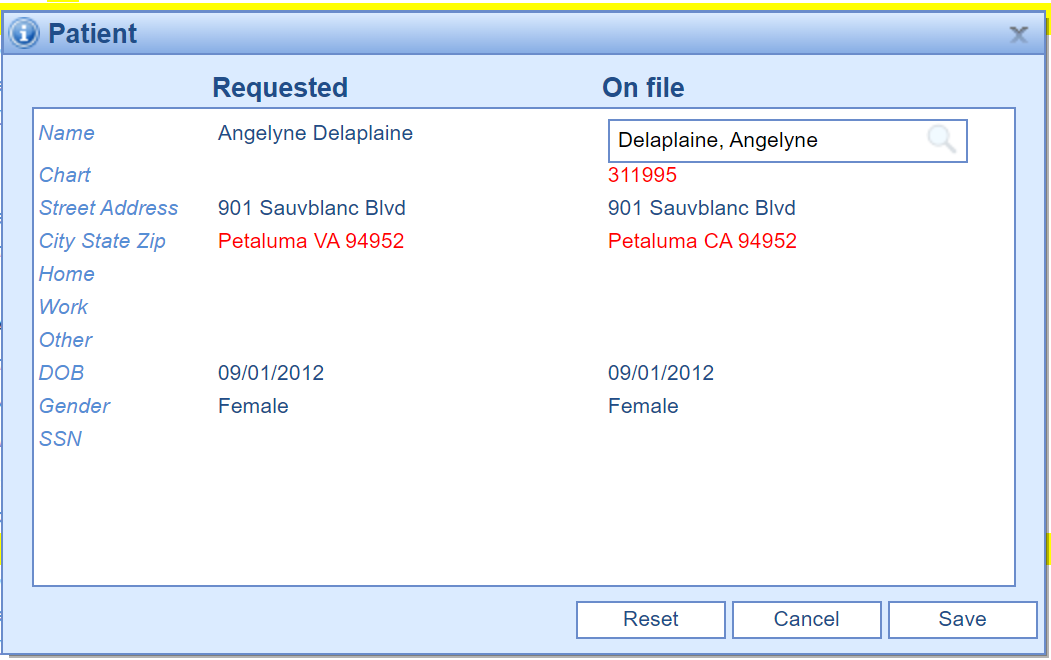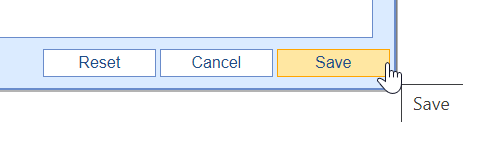For users that manage the Unsolicited Change queue, one of the key responsibilities is linking change requests to the correct patient in your application. Most of the time, this connection will happen automatically if the correct data points are supplied by the pharmacy that initiated the request. In the event that a patient can not be auto-linked to the change request, you will need to perform the steps below:
Steps to link a patient to an unsolicited change request
- After selecting the change request from the list on the left, you will see a prompt asking you to associate the change to a patient. The patient details provided by the pharmacy will show on the left.
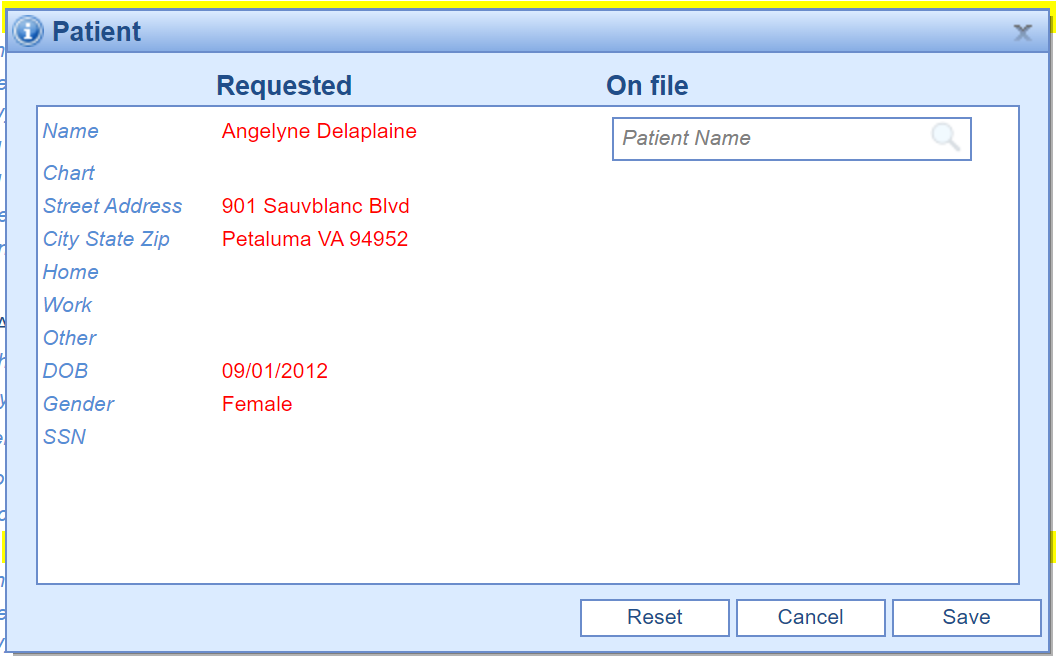
- Use the search box to find the patient you wish to link the request to. Select the patient from the list.
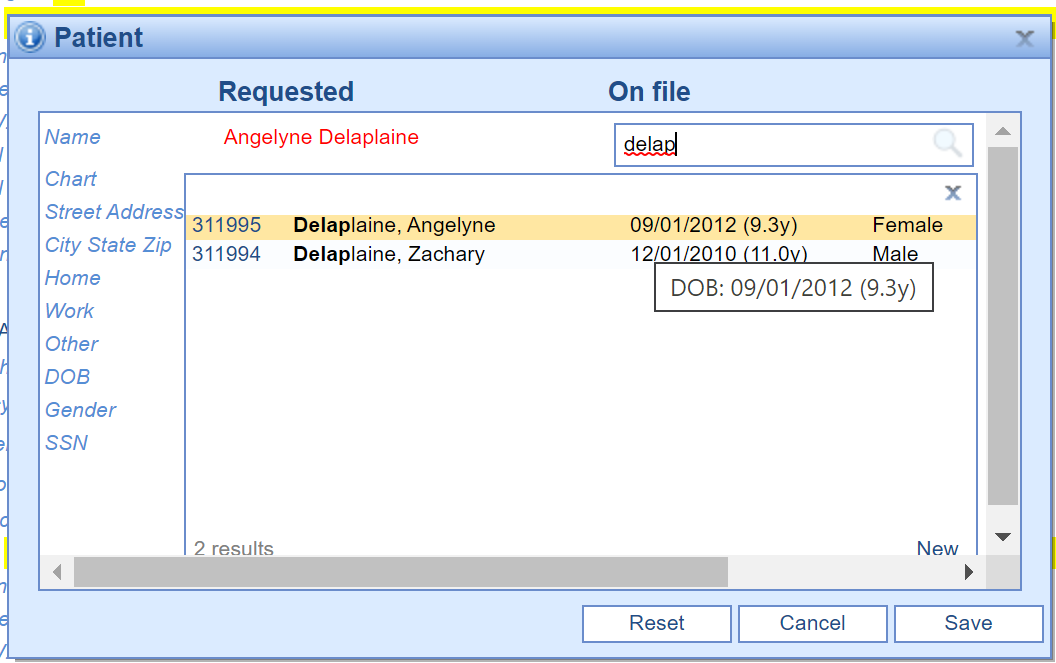
- The system will compare the demographics provided by the pharmacy to the demographics on file in the application. Differences will be shown in red for your convenience.
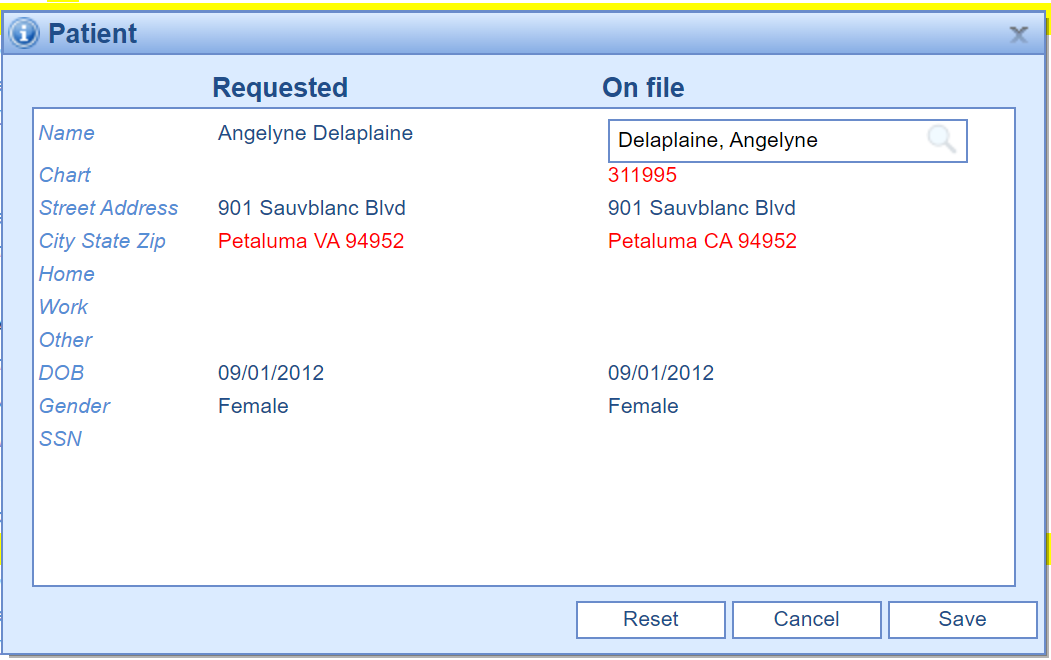
- Click Save to associate the change request to the selected patient. This request will now display in the Pending Change Requests queue.