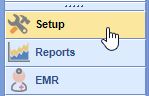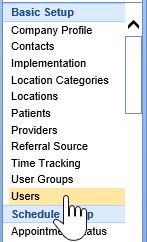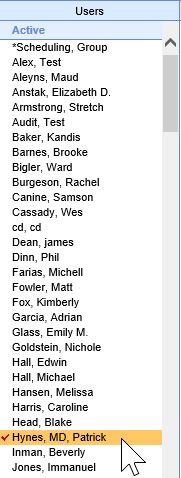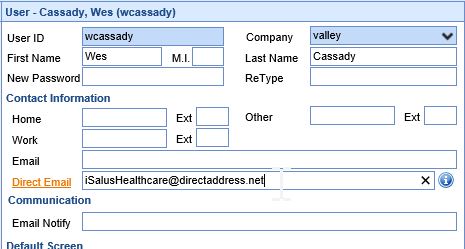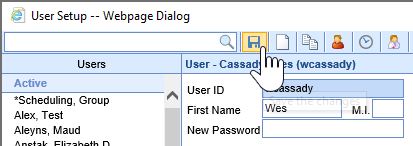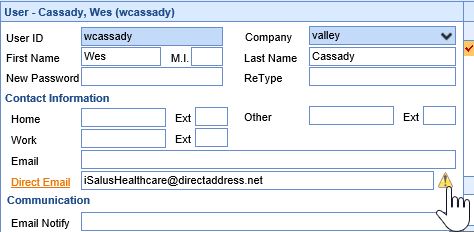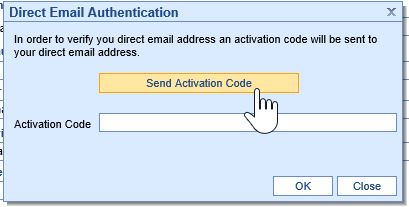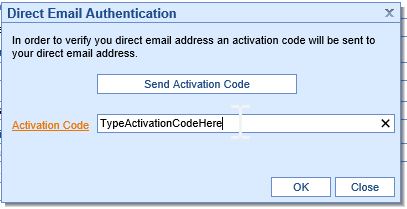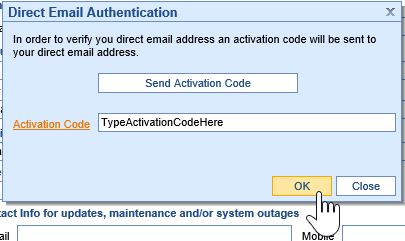Once a practice has obtained either an organizational level or provider/professional level DIRECT email address, follow these steps to setup and authenticate the email address with each user that will send/receive DIRECT emails:
- Click on the Setup Portal.
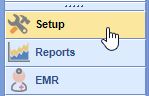
- Select the Users menu option.
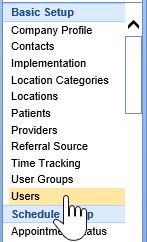
- Click on the User to add the DIRECT Email address to.
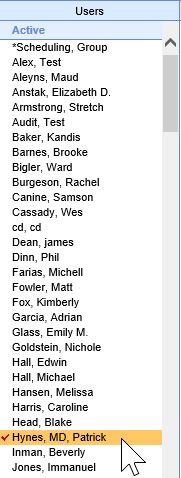
- Select the User section.

- Enter the DIRECT Email Address into the field.
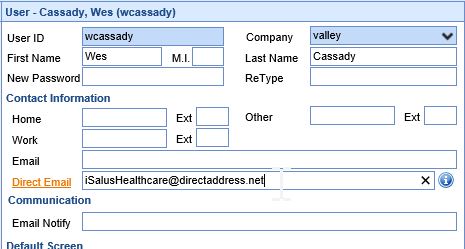
- Press the Save button.
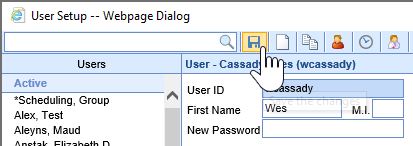
- Click the Alert icon next to the DIRECT Email address.
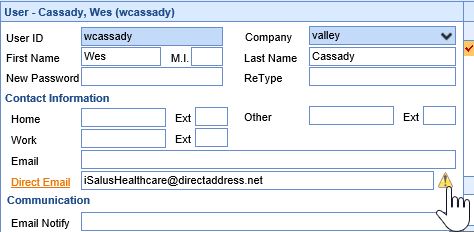
- Press the Send Activation Code button to send an activation code to the DIRECT email setup for the user.
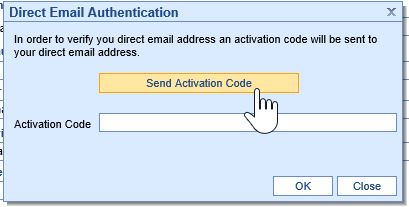
- Login to the e-mail tool/web address that Secure Exchange Solutions provided to obtain the authorization code.
- Copy the code and paste it back into the Activation Code field.
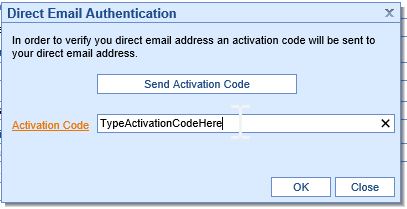
- Press the OK button.
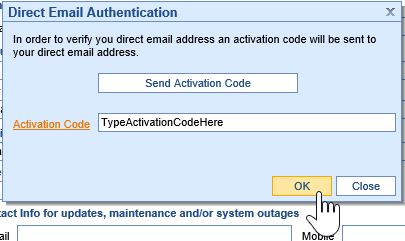
- Setup User Provider Connection.
All inbound messages sent to this DIRECT Email will appear in the user's Communication task list.