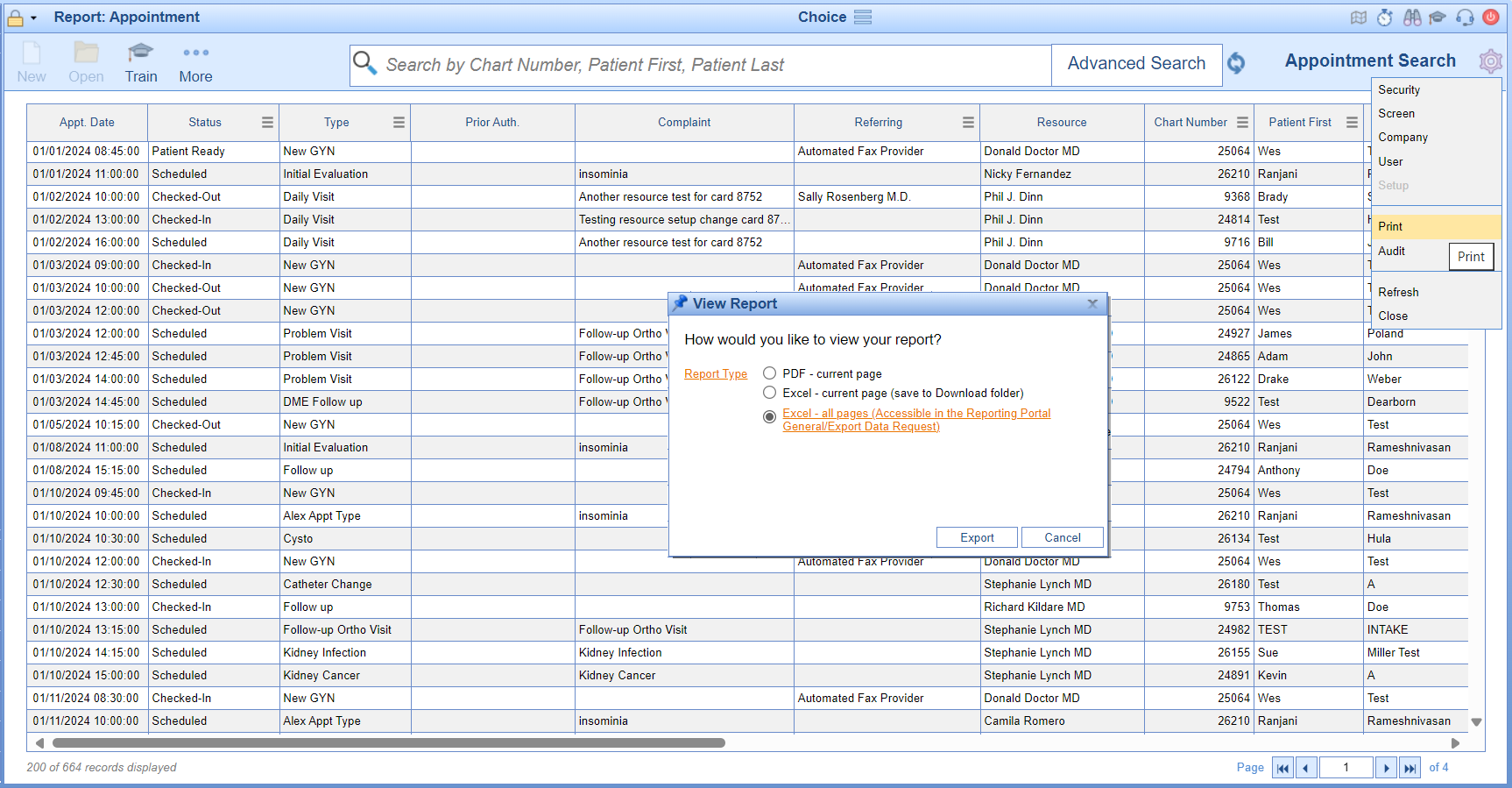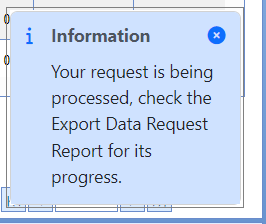Utilizing Export Data Request Tool
Generating a export file;
- Go to any table search control window (ex. Appointment report).
- Perform your query.
- Once you have your results click the gear icon on the right upper corner of the window.
- Click Print.
- Select the "Excel - all pages (Accessible in the Reporting Portal General/Export Data Request)" option.
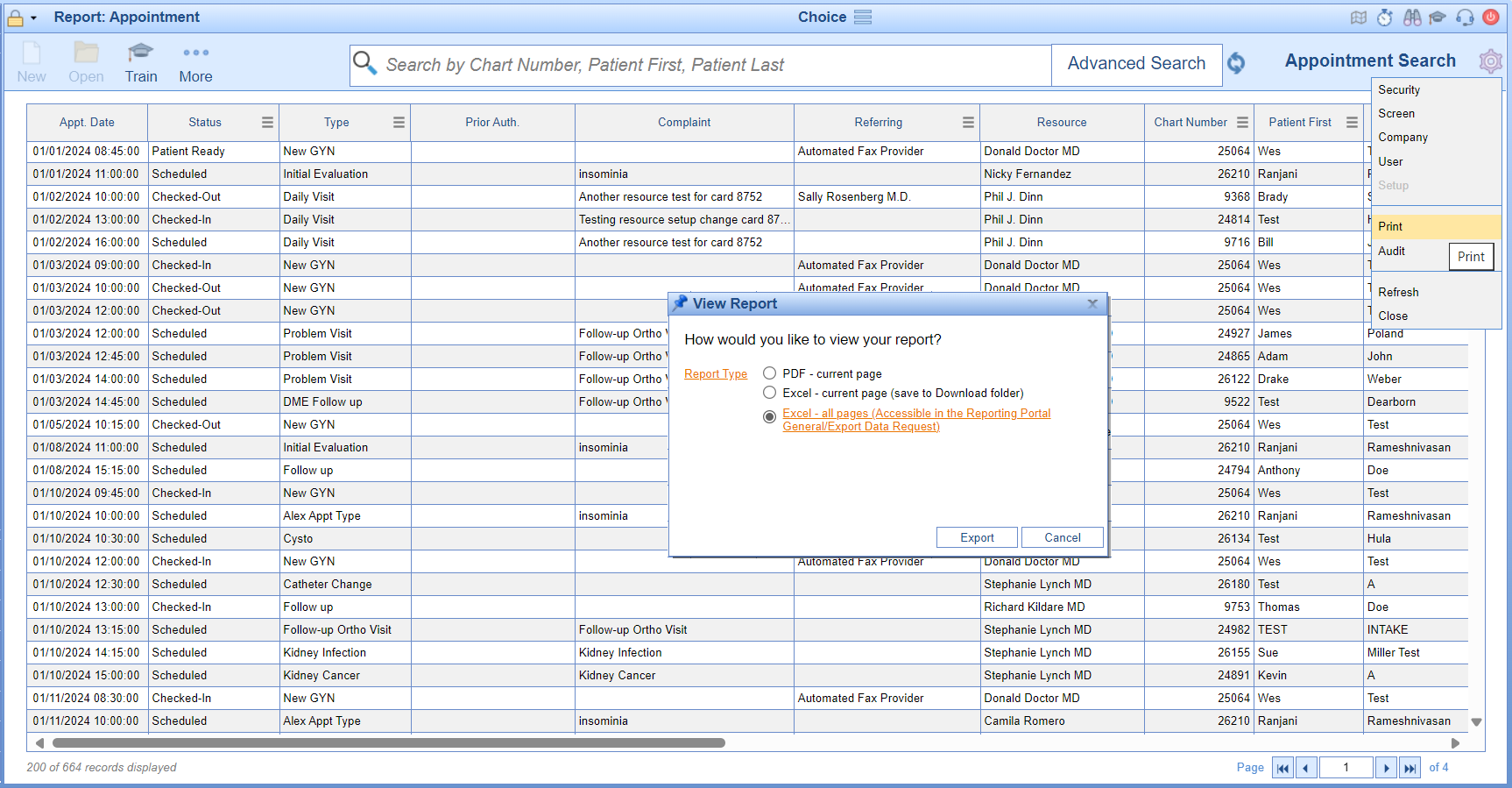
- A toast message will appear on the right lower corner of the window informing you that your request is being processed.
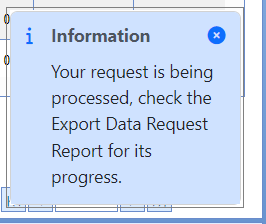
Utilizing the Export Data Request to manage your export files;
- Go to the Reports portal.
- Under General section select Export Data Request.
- The Export Data Request window will display the files generated by your user for the current date.
- Under Action you can choose to download the file or remove the file.

**The refresh on the right lower corner of the Export Data Request window will refresh the list of files including the file status.
**A file may appear with a "In Progress" status if the file is still being compiled. If this occurs refresh until the status reflects as "Completed" prior to downloading the file.