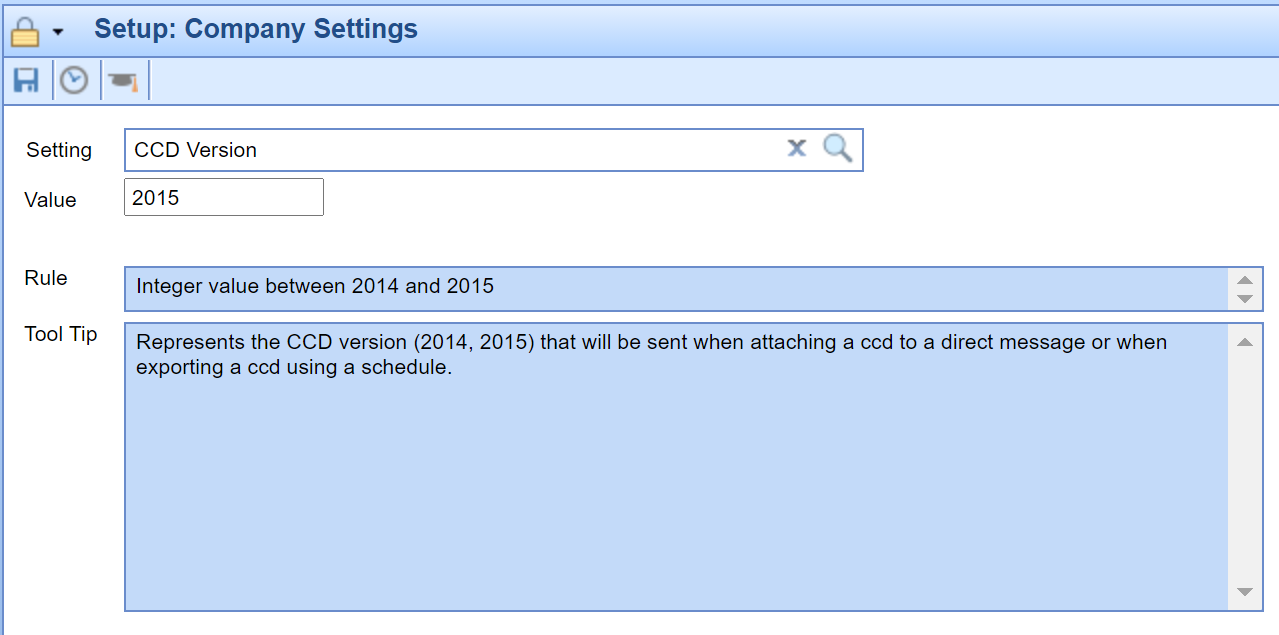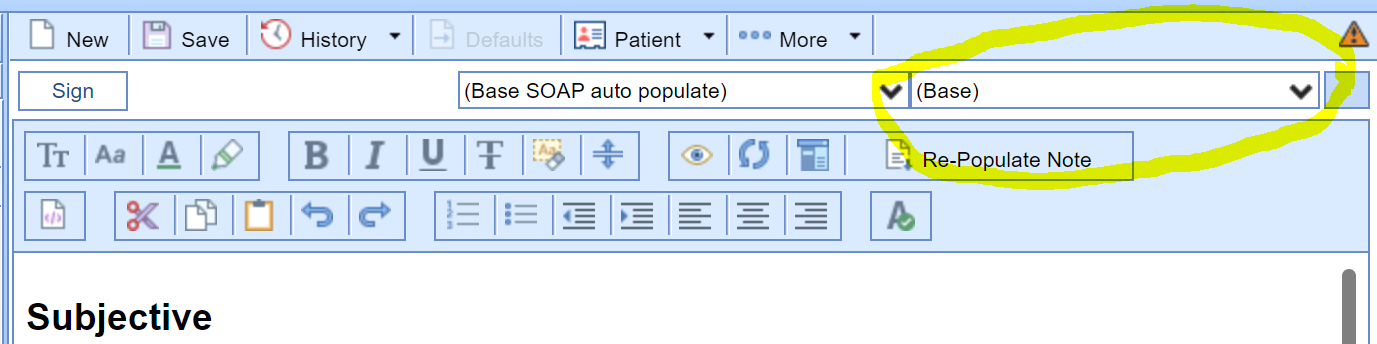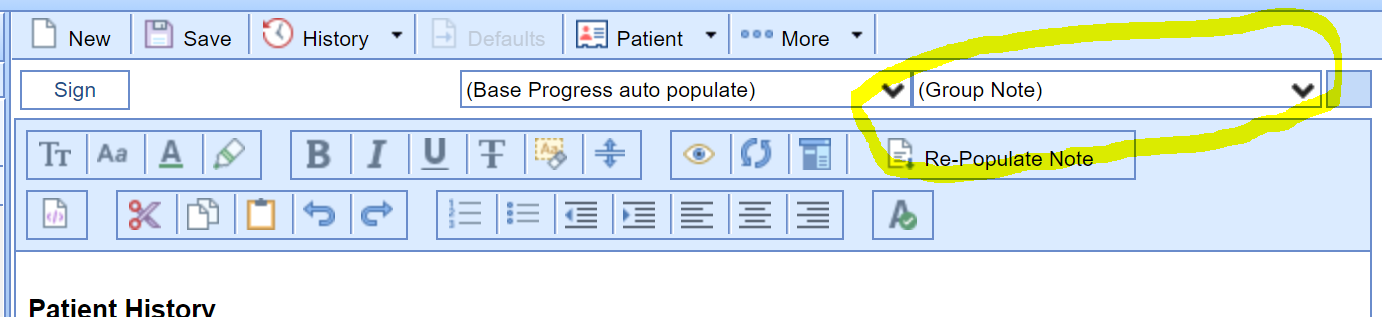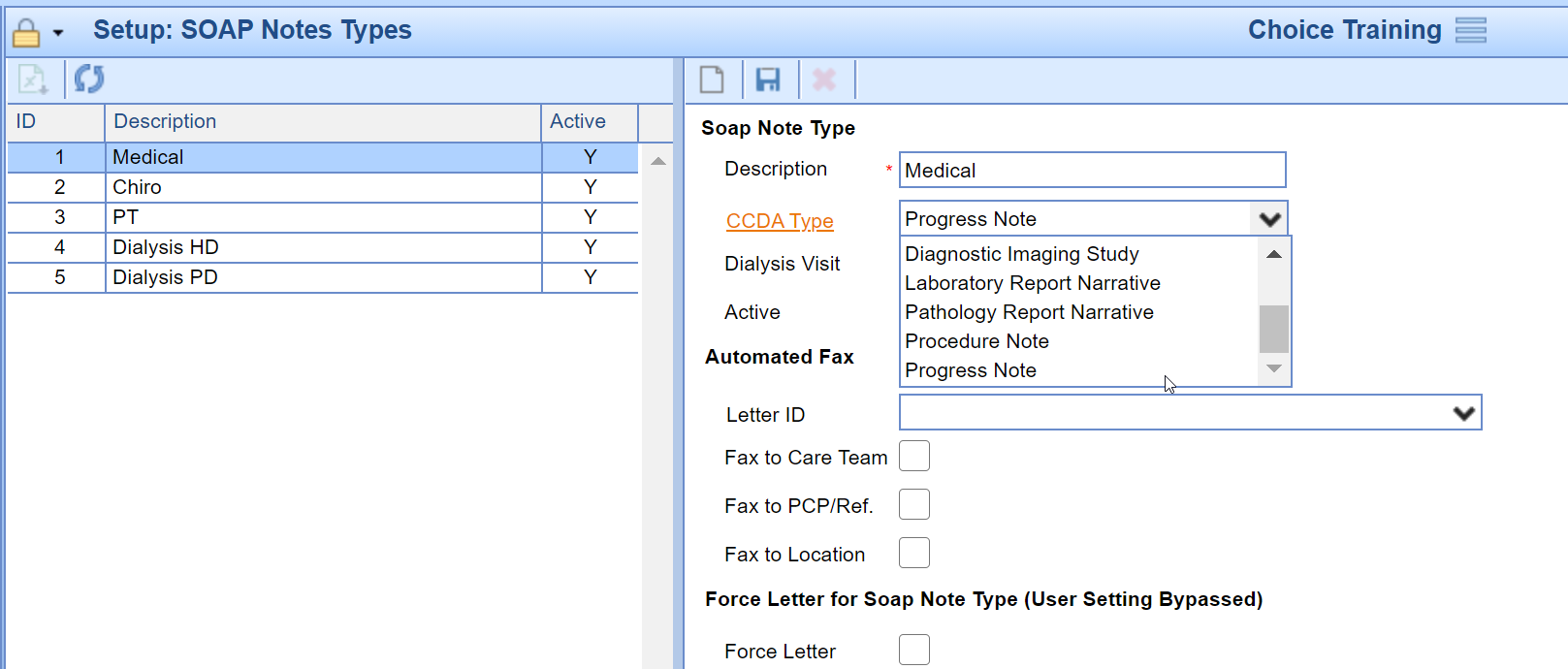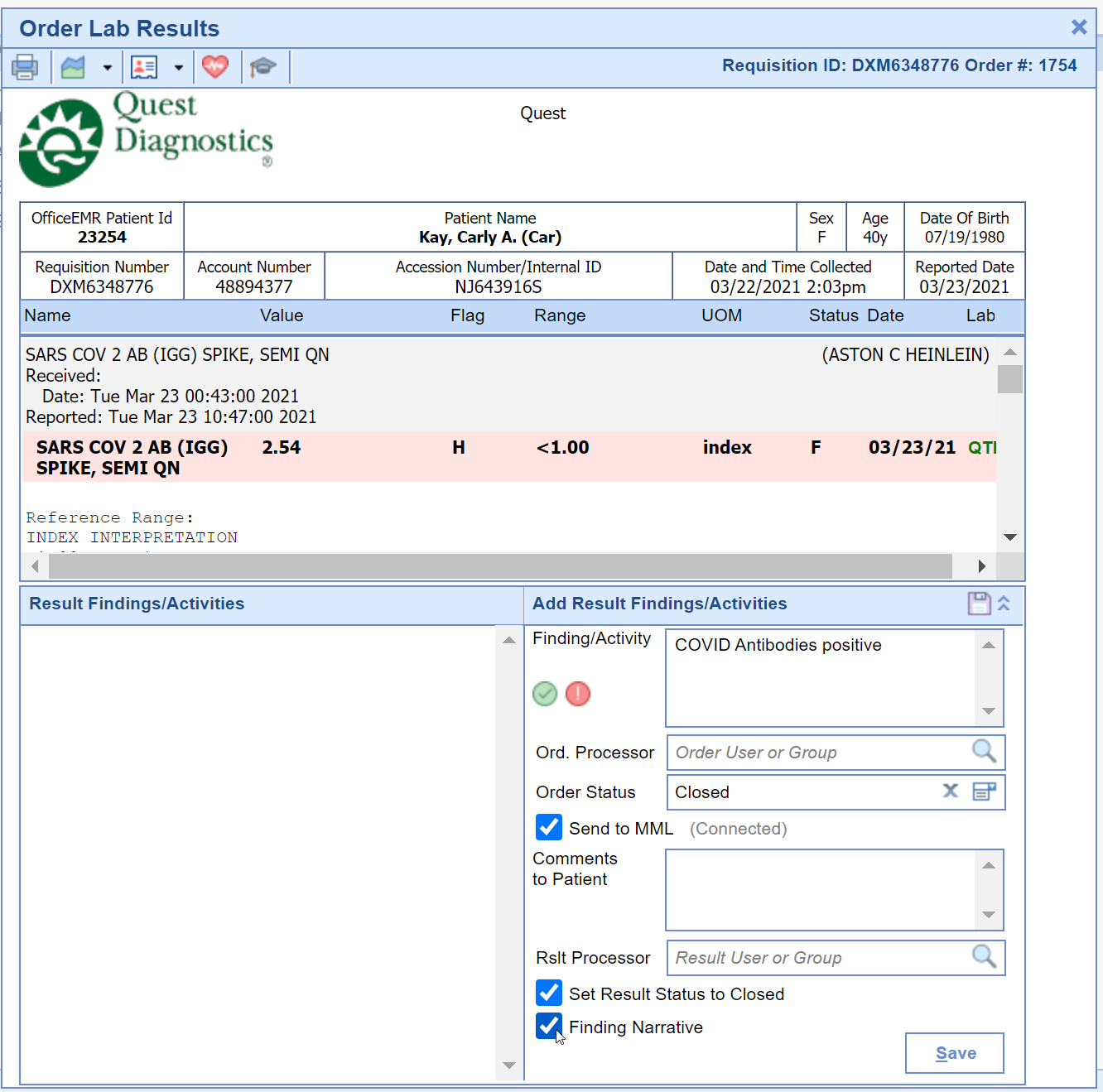Follow these steps to properly setup your practice's CCDA files to meet the ONC's 2015 Edition Criteria:
General CCDA Setup
- Ensure your Company Setting: CCD Version is set to 2015.
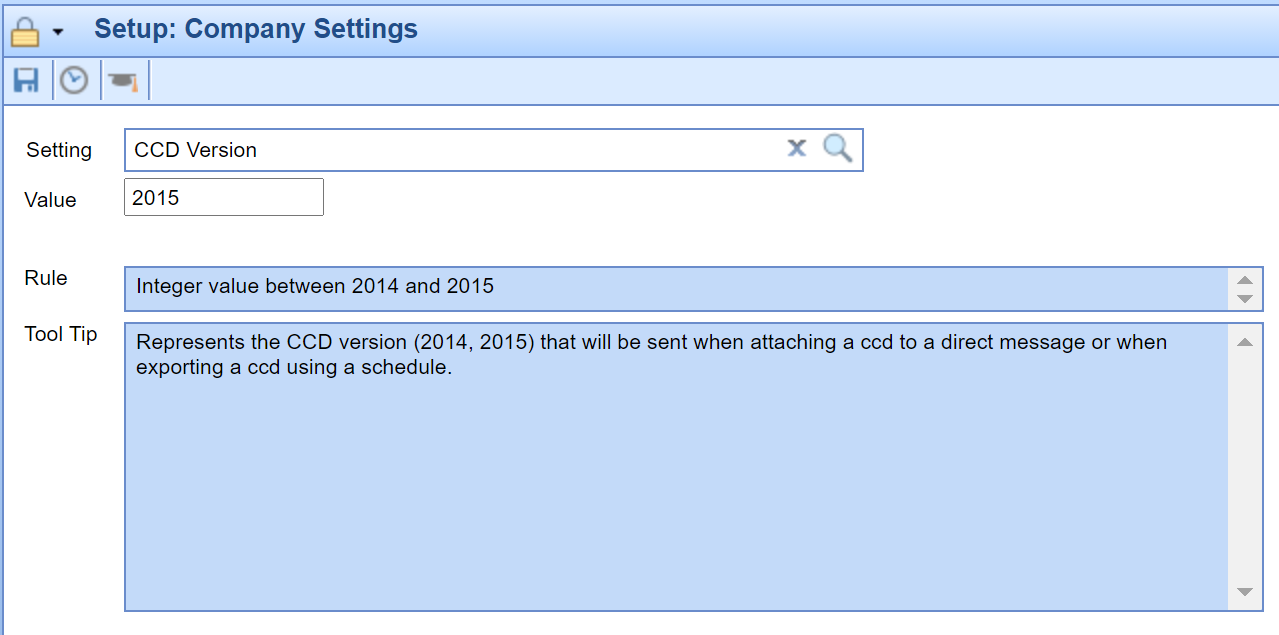
Allergies and Intolerances Section
The Allergies and Intolerances Section of the CCDA will pull all Active Allergies and Intolerances from the patient's Allergies Chart Tab in the EMR.

Assessment Section
The Assessment Section of the CCDA will pull all Exam, Assessment and Treatment Plan template items setup with a CCD type of Assessment. See the CCDA Assessment and Treatment Plan Setup article for steps on how to set this up.
Care Team
The Care Team section of the CCDA will pull in any users' demographic information who have saved EMR data for the patient's appointments included within the CCDA.
Clinical Notes
The Clinical Notes Section of the CCDA will pull in any SOAP/Progress Notes that have been setup to populate the CCDA and signed.
- If your practice uses the SOAP/Progress Notes Type of (Base), then setup the Company Setting: Progress Notes (Base) CCDA Type with the appropriate Clinical Notes type.
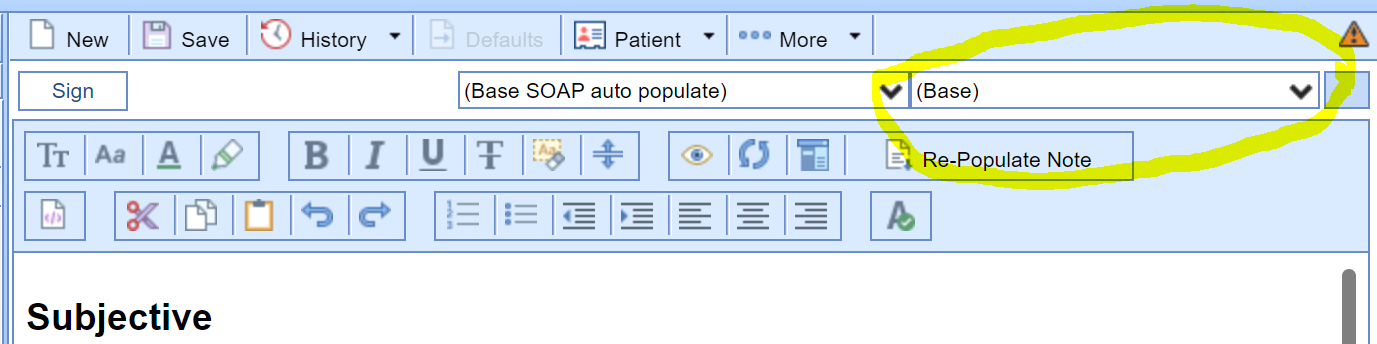
- If your practice uses the SOAP/Progress Notes Type of (Group Note), then setup the Company Setting: Progress Notes (Group Note) CCDA Type with the appropriate Clinical Notes type.
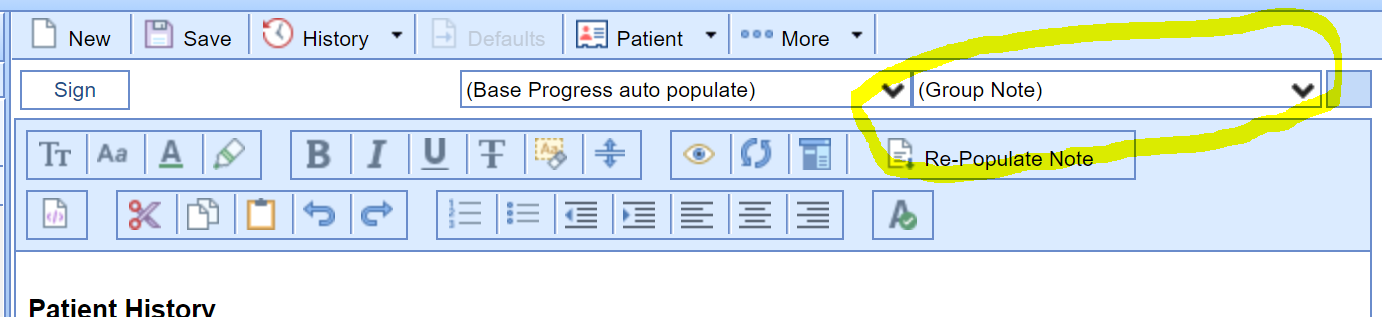
- If your practice uses custom SOAP/Progress Note Types, then access the Setup > SOAP/Progress Notes Types screen and select the appropriate CCDA Type.
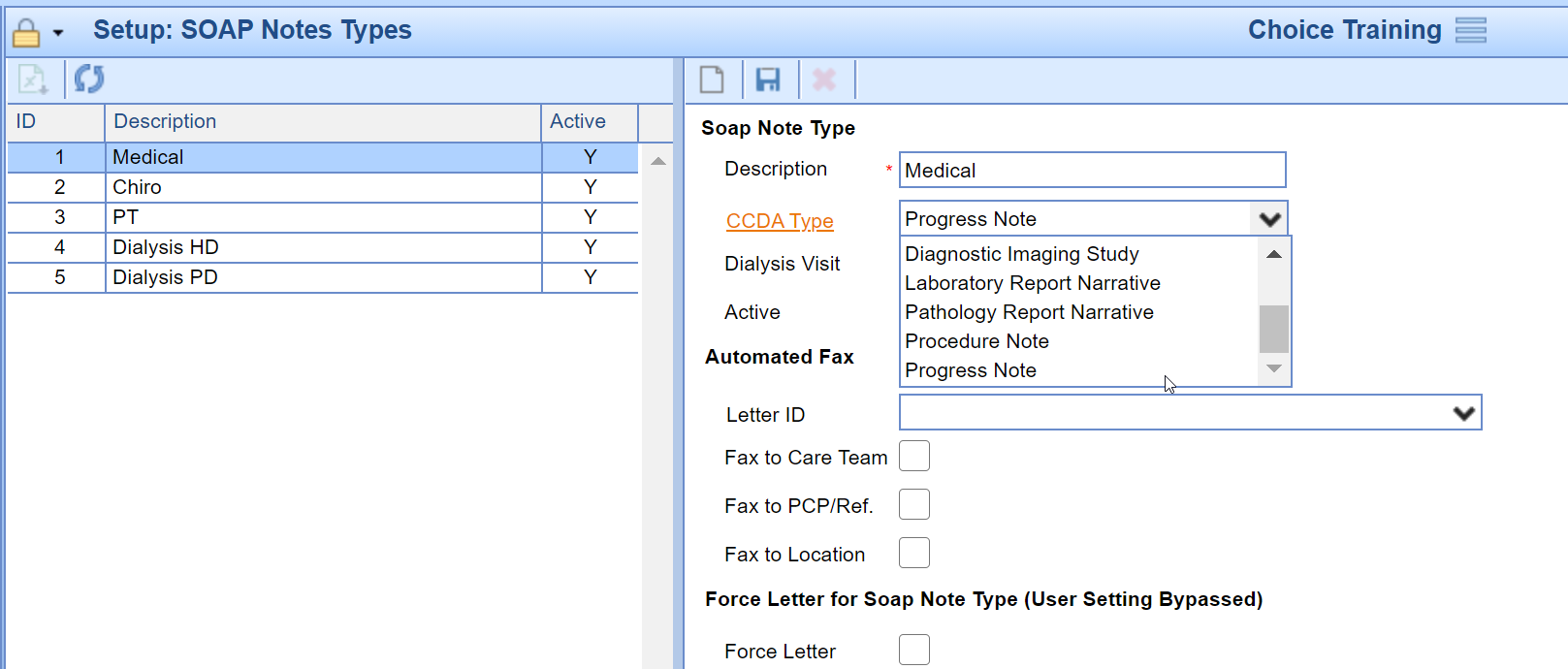
- Providers should start selecting the Findings option when entering Order Result findings they wish to be part of the CCDA. Users can default the Findings checkbox with the Finding Narrative Normal and Finding Narrative Abnormal user settings.
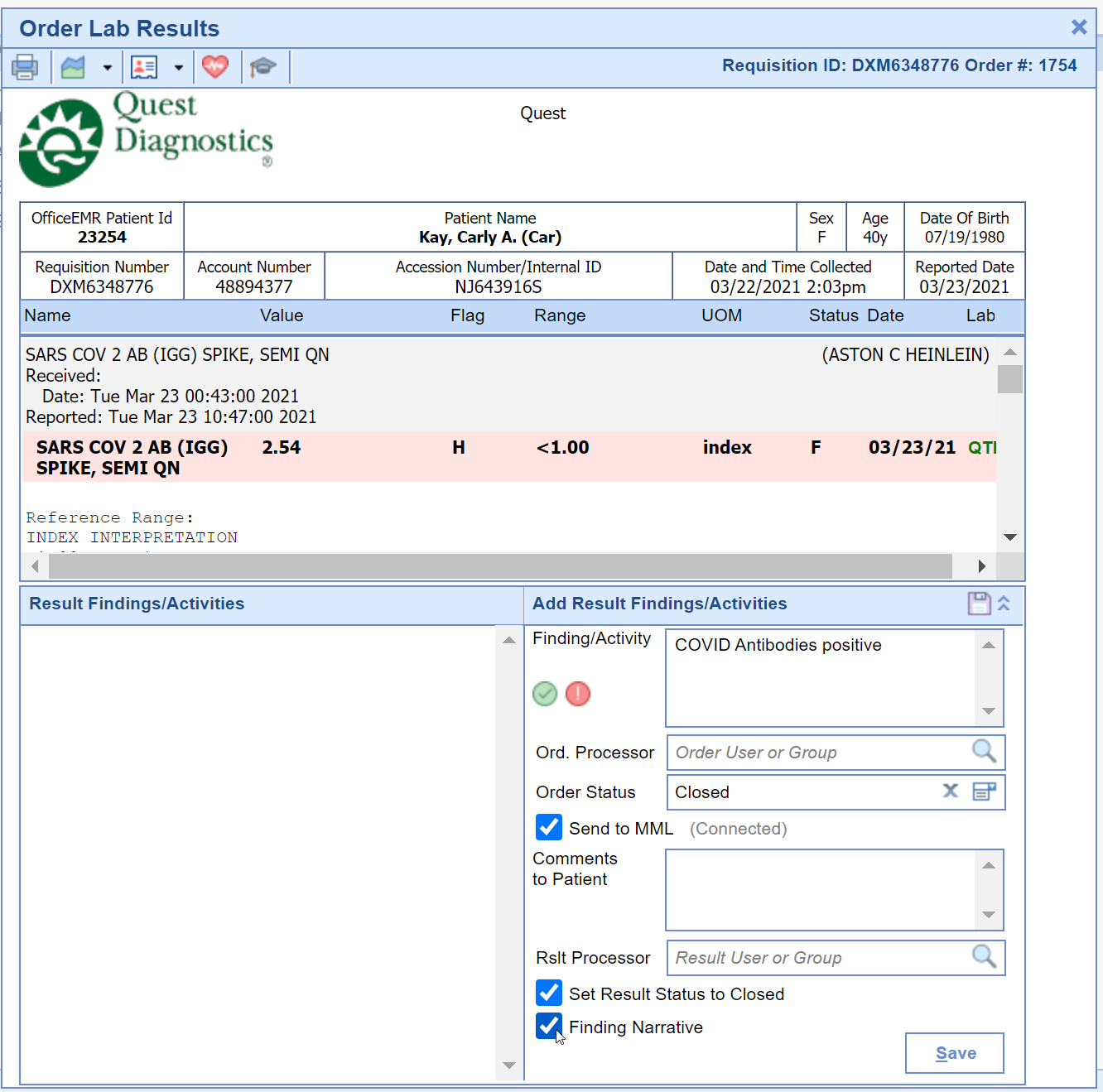
Note: Clinical (Progress/SOAP) Notes will not be part of CCDA files until the settings in step 2 and 3 are changed from their default value and the notes have been signed.
Encounters
The Encounters section of the CCDA will pull the patient's most recent superbill's procedure and diagnosis codes.
Functional Status Section
The Functional Status section of the CCDA pulls active problems from the patient's problem list with a Type set to Functional.
Goals Section
The Goals Section of the CCDA will pull all Exam, Assessment and Treatment Plan template items setup with a CCD type of Care Plan Goal. See the CCDA Assessment and Treatment Plan Setup article for steps on how to set this up.
Health Concerns Section
The Health Concerns Section of the CCDA will pull all Exam, Assessment and Treatment Plan template items setup with a CCD type of Health Concern. See the CCDA Assessment and Treatment Plan Setup article for steps on how to set this up.
Immunizations Section
The Immunizations Section of the CCDA will pull all Immunizations from the Immunizations chart tab for the patient.
Medications Section
The Medications Section of the CCDA will pull all current/active Medications from the Medications chart tab for the patient.
Mental Status
The Mental Status section of the CCDA pulls active problems from the patient's problem list with a Type set to Cognitive.
Patient Demographics
The Header of the CCDA will pull in the following patient demographic values:
- Patient First Name, Middle Name, Last Name, Suffix and Nickname
- Patient Demographic History - Previous Name
- Patient Address
- Patient Demographic History - Previous Address
- Patient Phone Number and Type
- Patient Email
- Patient DOB
- Patient Chart #
- Patient Gender (Birth Sex)
- Patient Race
- Patient Ethnicity
- Patient Preferred Language


Plan of Care
The Plan of Care Section of the CCDA will pull all Exam, Assessment and Treatment Plan template items setup with a CCD type of Care Plan Instructions as Instructions. See the CCDA Assessment and Treatment Plan Setup article for steps on how to set this up. It also pulls Referral Orders as Referral to Other Provider and Lab/Radiology type orders without results as Future Tests.
Problems
The Problems Section of the CCDA will pull all active Problems from the Problem List chart tab for the patient.
Procedures
The Procedures section of the CCDA pulls in procedure codes off claims for the patient that are not E/M or visit type codes, but more procedural level procedure codes (e.g. laboratory, surgery, radiology, immunization, etc.).
Provenance
The Provenance section of the CCDA (the Author) pulls the Creator of the CCDA file and practice information from the Company Profile.
Social History
The Social History section of the CCDA pulls the patient's Birth Sex from Patient Setup > Demographics > Gender and the patient's Smoking Status using the Social History - Tobacco Use - Specified Smoking Status (per ARRA Guidelines) Global Entity. Contact iSalus Support for more information verifying/setting this template item up for your practice.

Results/Diagnostic Imaging Reports Section
The Results/Diagnostic Imaging Reports Section of the CCDA pulls in electronic results and result findings marked with the Findings checkbox attached to orders placed in the Order Entry chart tab for the patient.

Unique Device Identifier(s) for Patient's Implantable Device(s)
The Unique Device Identifiers Section of the CCDA pulls in active devices saved in the Implantable Devices chart tab for the patient.
Vitals
The Vitals section of the CCDA pulls in the following vitals saved in the Vitals chart tab for the patient:
- Systolic / Diastolic Blood Pressure
- Body Height
- Body Weight
- Pulse Oximetry Section Heart Rate
- Respiratory Rate
- Body Temperature
- Pulse Oximetry O2 Saturation
- Pulse Oximetry Inhaled Oxygen Concentration FiO2
- BMI
- Pediatric Head Circumference Percentile
- Pediatric Weight for Length Percentile
- Pediatric BMI Percentile