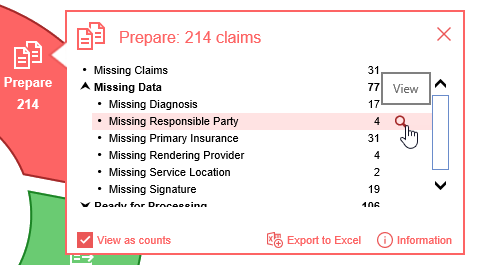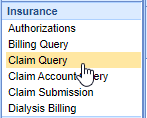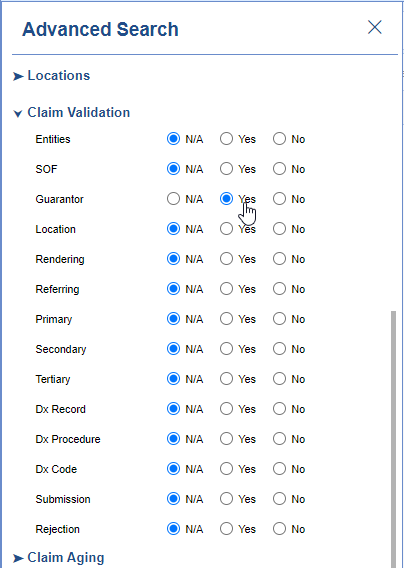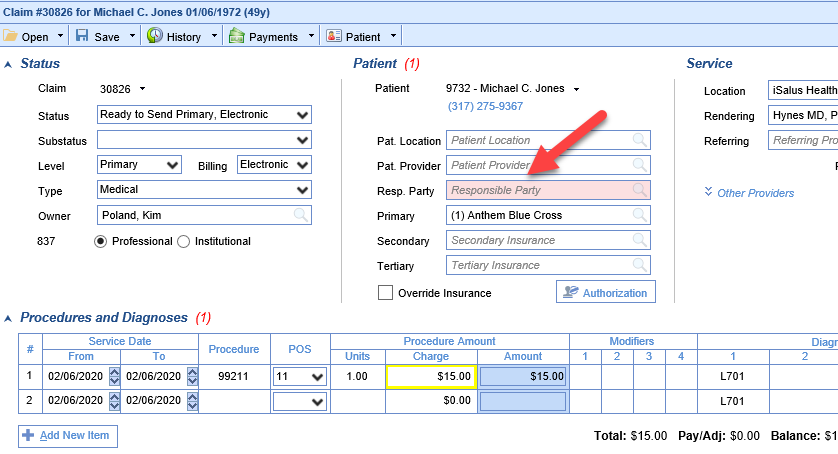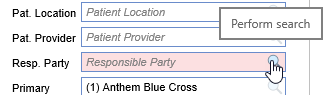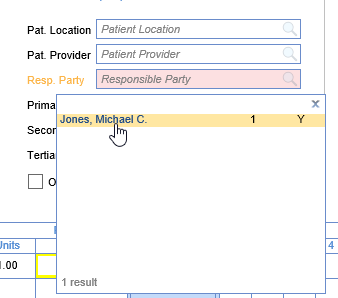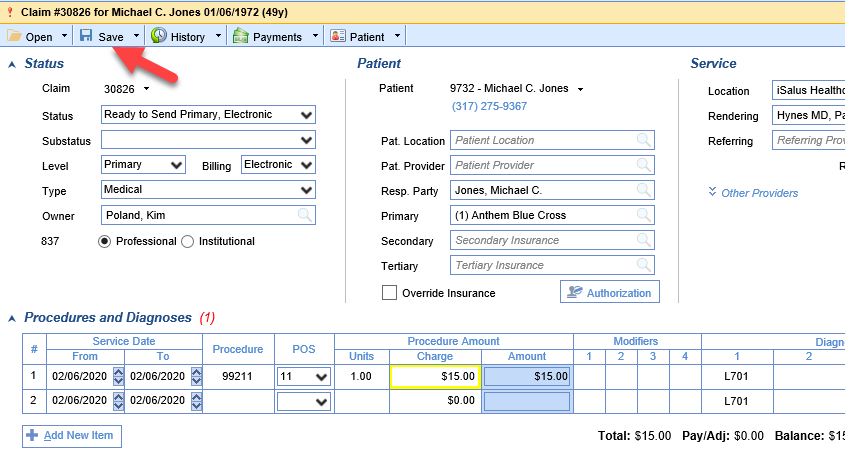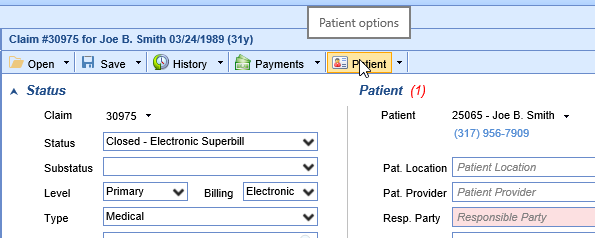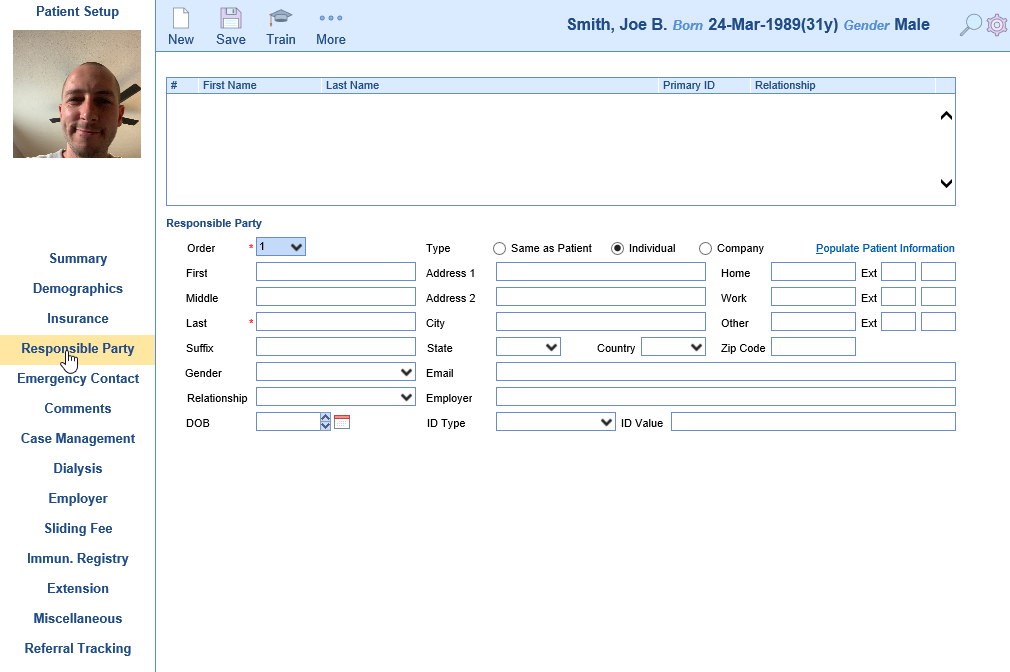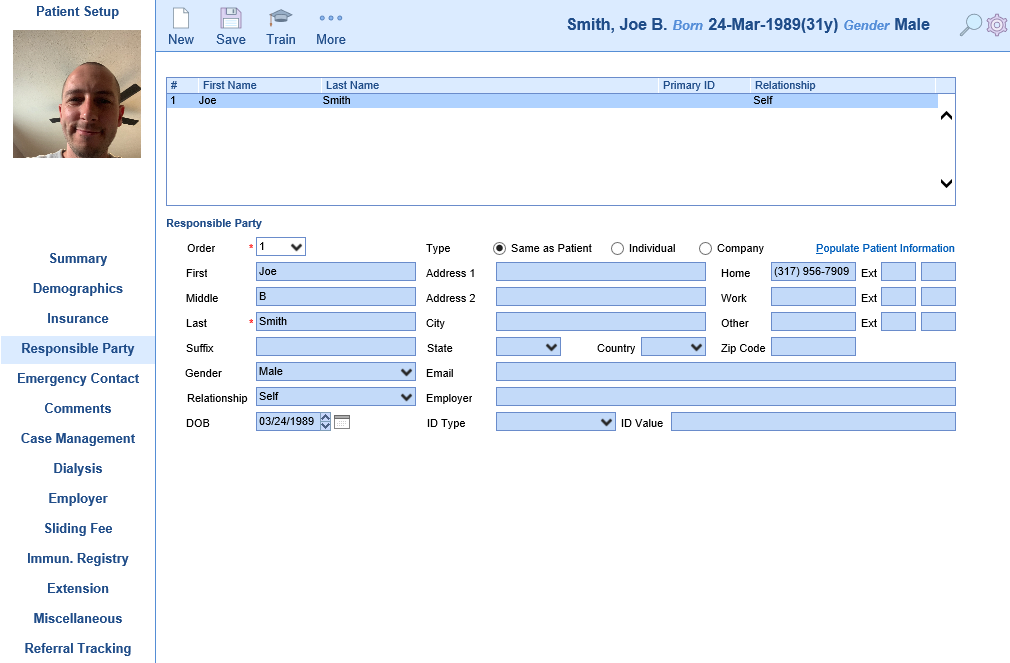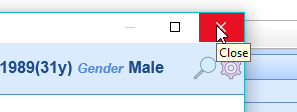Claims that are Missing a Responsible Party can be found a couple different ways.
Starting from the Revenue Cycle Wheel:
- Hover over the group and click the magnifying glass to open the billing query screen
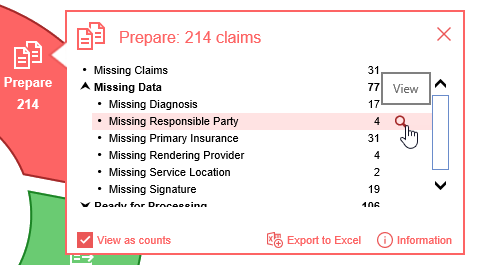
Starting from Claim Query
- In the Billing portal click on Claim Query
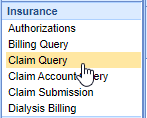
- On the Claim Query Screen under Advanced Search within the Claim Validation section select Yes for Guarantor
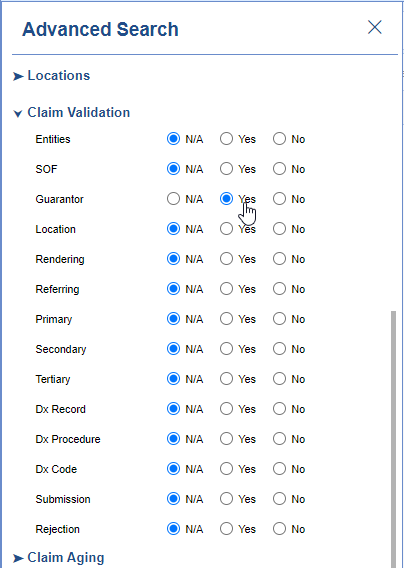
- Click the Search button to search and find the claims
To add the Missing Responsible Party
- Double click on one of the claims
- The Resp. Party box will be filled in pink
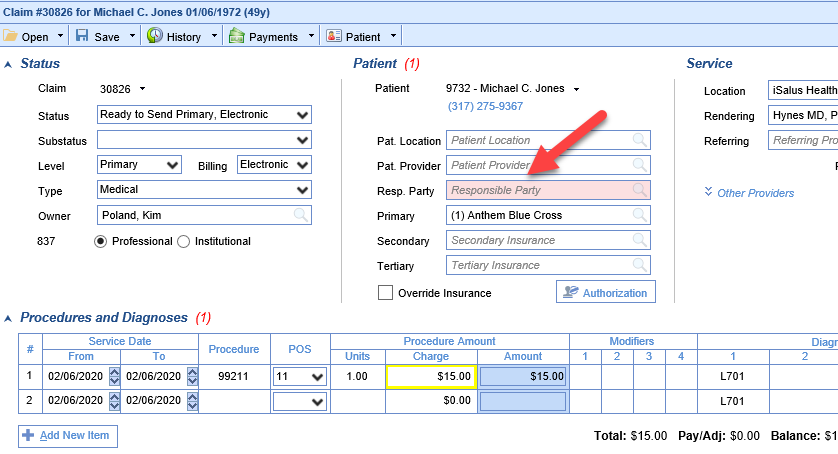
- Click on the search button in the right side of the box
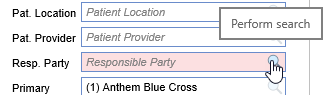
- Select the responsible party (If no responsible party is listed see below)
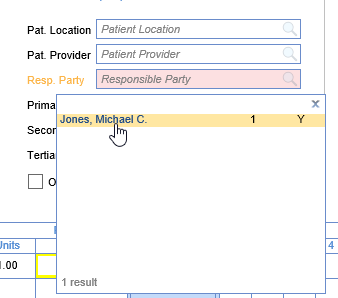
- Save the claim
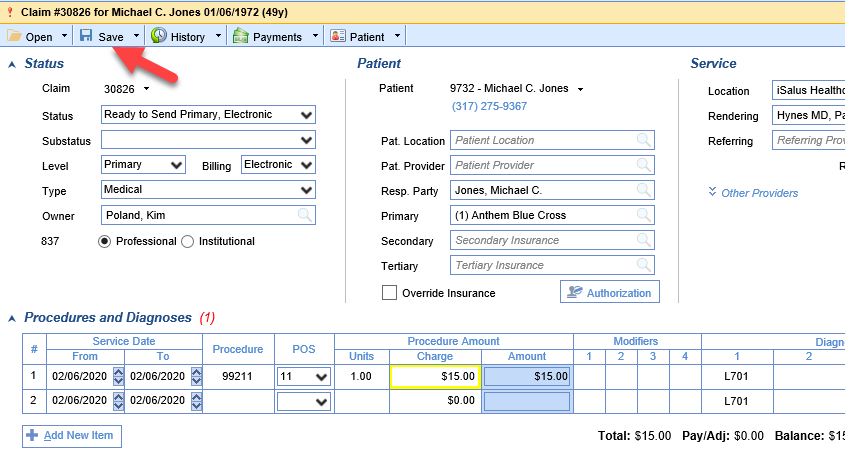
If no Responsible Party is listed
- Click Patient on the toolbar
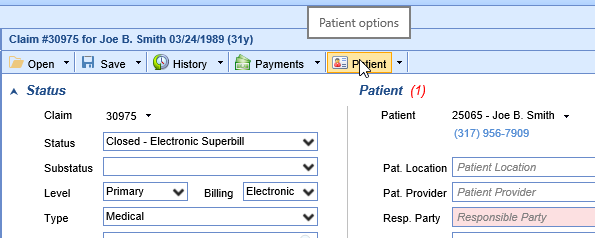
- Click the Responsible Party section on the left
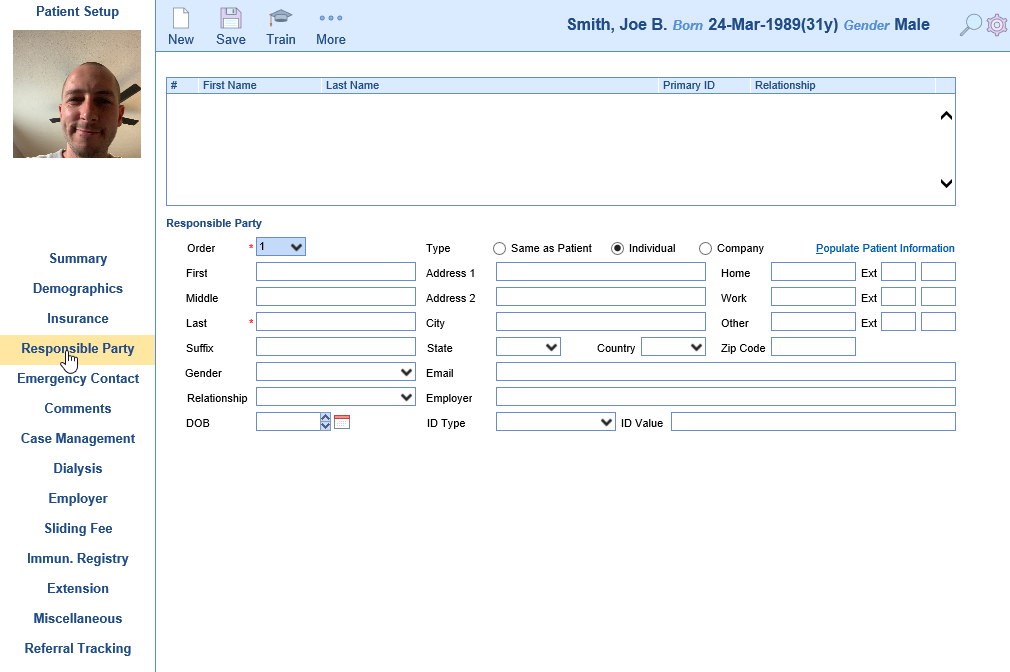
- Add a responsible party
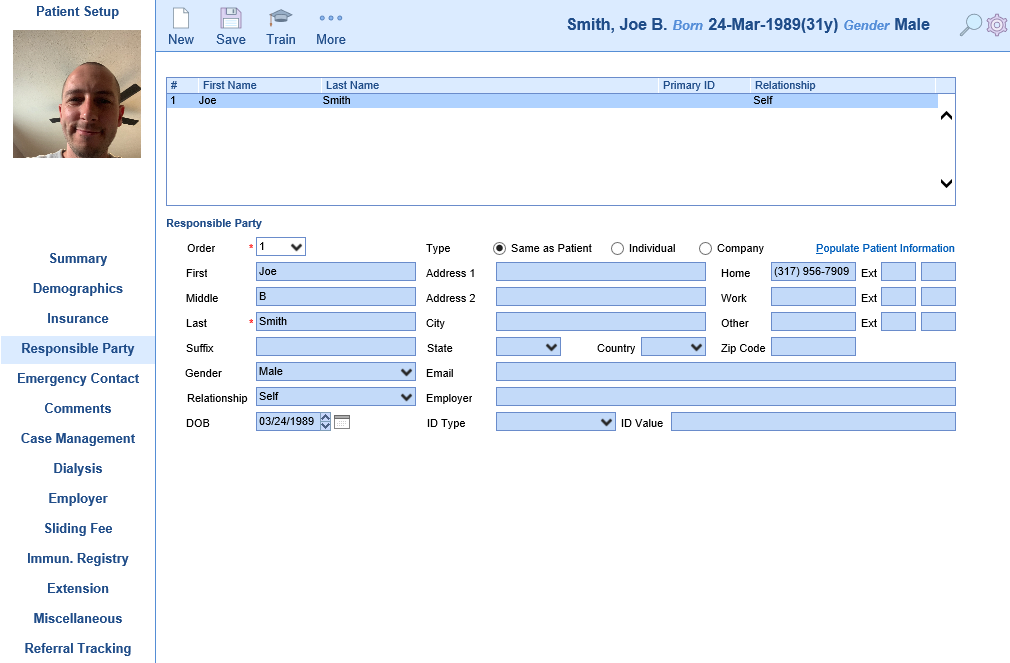
- Close the Patient Setup screen
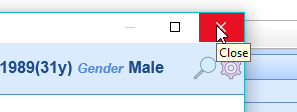
- Return to "Select the responsible party" step above and continue