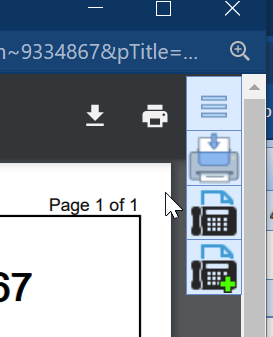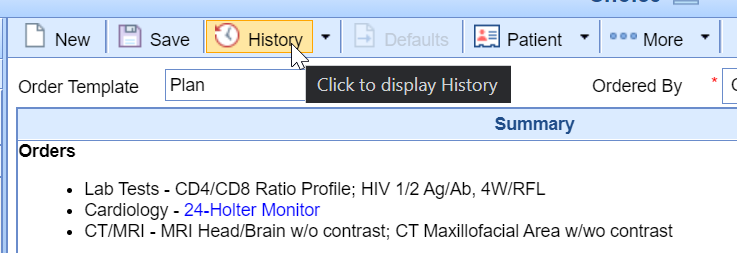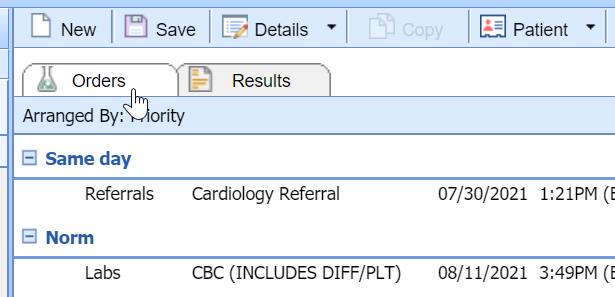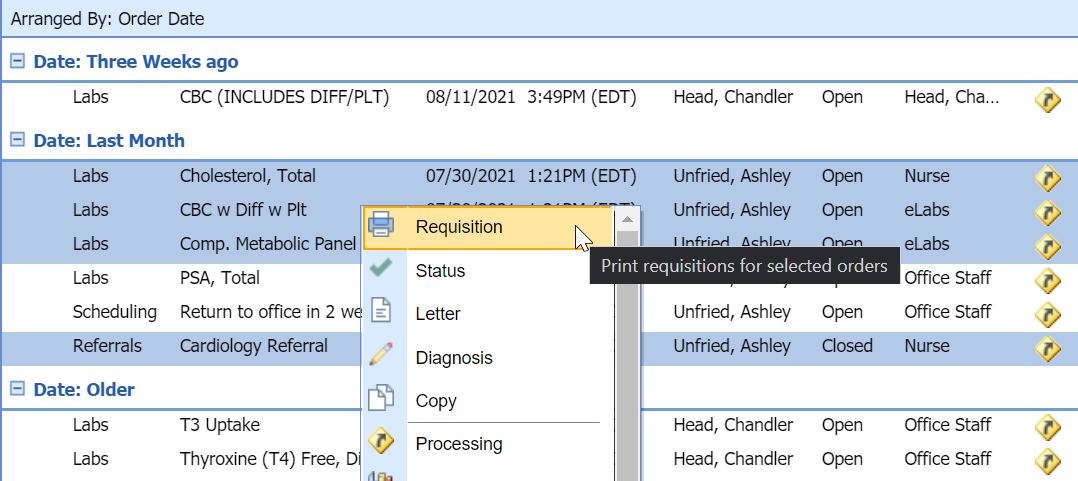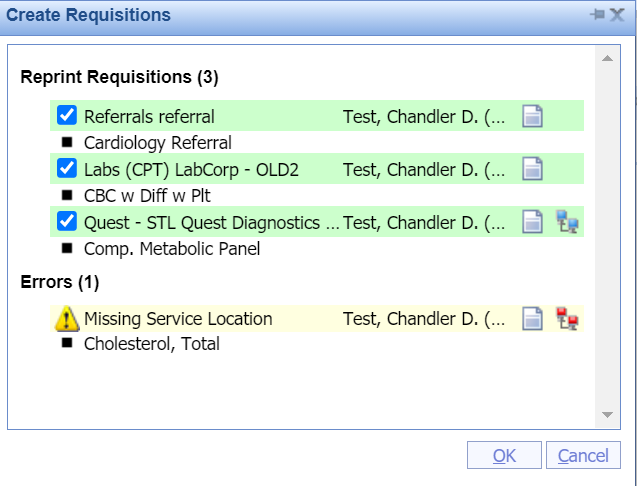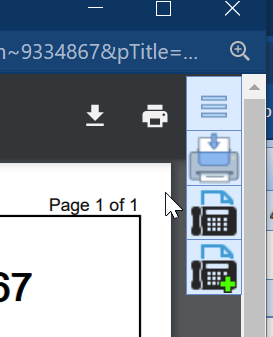A Requisition, the PDF containing the details of an order that has been placed, can be generated from either the My Task - Orders section or from the history section of Order Entry. This article describes the steps to print/transmit requisitions for one or more orders using Order Entry.
Steps to Complete
- After Placing an Order in the Order Entry Chart Tab.
- Navigate to the History in the toolbar
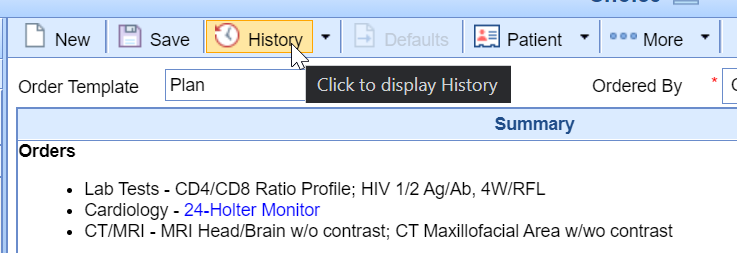
- Ensure you are on the Orders Tab
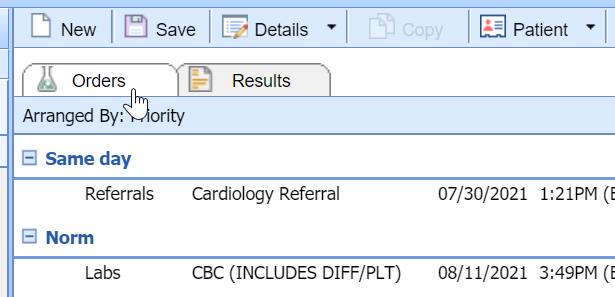
- From the list, you can either select and right-click over a single order or select multiple orders at once by using SHIFT+Click and/or CTRL+Click. Select Requisition
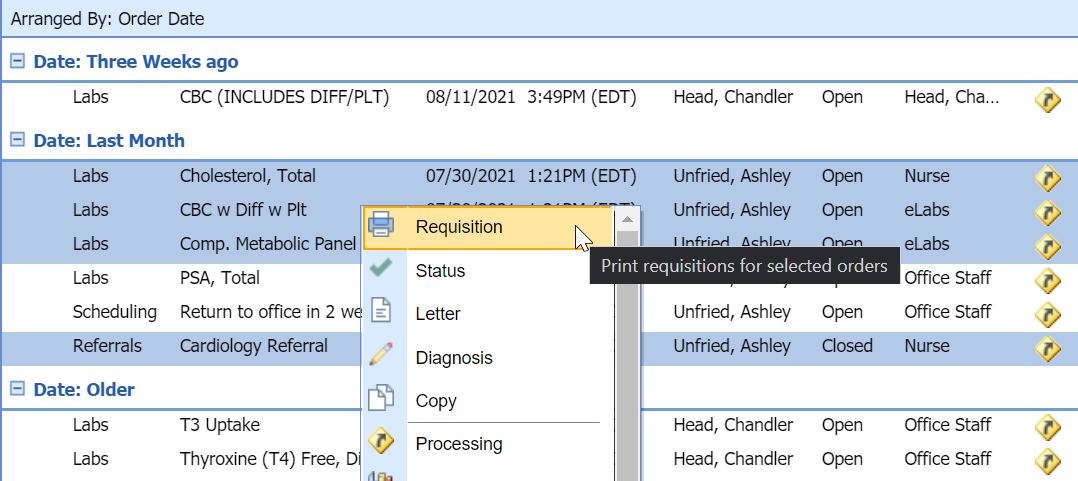
- The Create Requisitions screen will display the groupings for the order you are going to print and errors that may need to be resolved first.
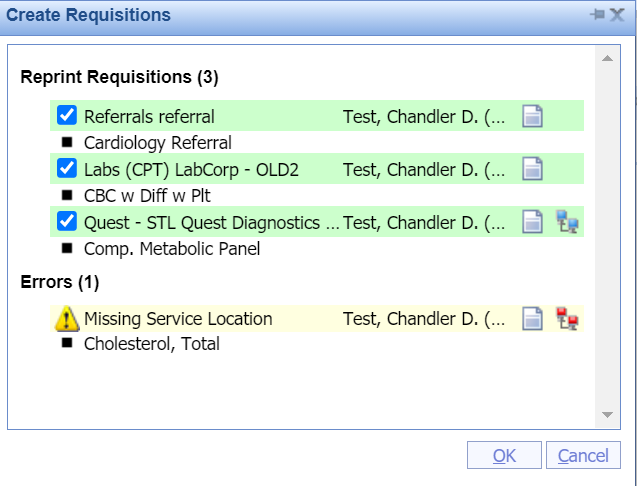
- After selecting OK, the PDFs will be generated and you will be able to Fax the form, Add it to the Patient's Print/Fax Queue, or Print the requisition. If you have an Interface, this may transmit the order to the facility depending on the type of interface.