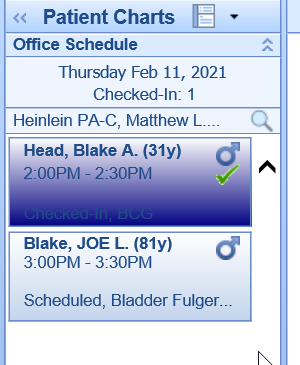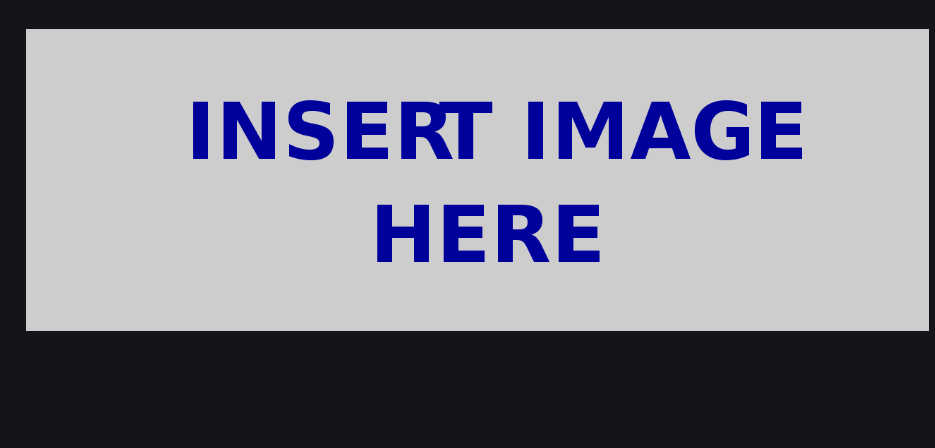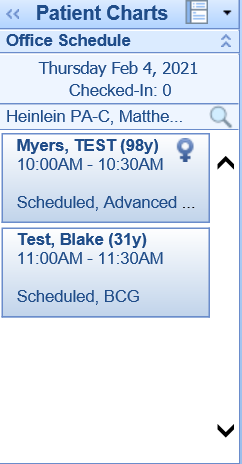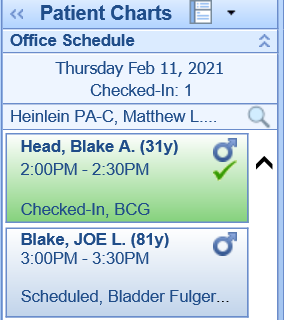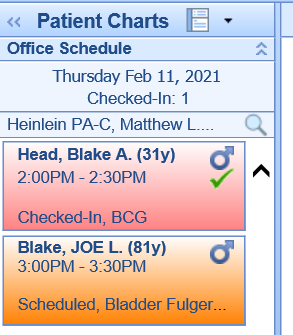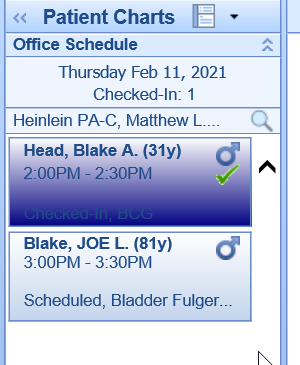The 'EMR Primary Appointment Color (Background)' user setting allows a user to control how the list of appointments appear in the EMR schedule. This setting specifically affects the background color of the appointment block. The color can reflect
This feature is helpful for practices that want a visual indication of either the type of appointment that the patient is scheduled for or the room status of the appointment.
PRO TIP:
Check out the User Setting: EMR Secondary Appointment Color (Right Side Bar) for even more control.
Default Value: 0 - Appointment color background will always be light blue regardless of appointment type or room status.
Options:
- 0: Appointment color background will always be light blue regardless of appointment type or room status.
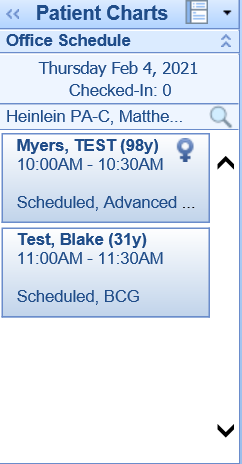
- 1: This option causes the background of the appointment bubble to change based on the Appointment Status. Users can control appointment status colors here: Appointment Statuses
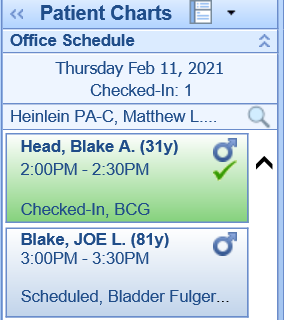
- 2: This option causes the background of the appointment bubble to change based on the Appointment Type. Users can control appointment types colors here: Appointment Types
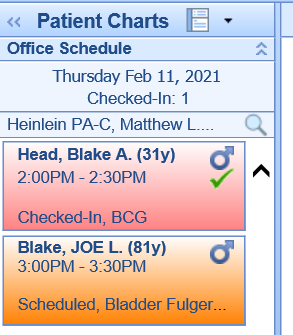
- 3: This option causes background of the appointment bubble to changes based on the Room Status. Users can control room status colors here: