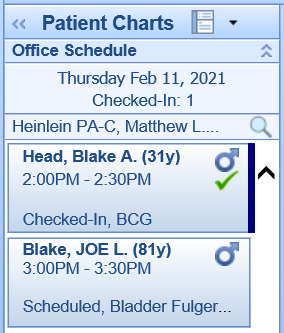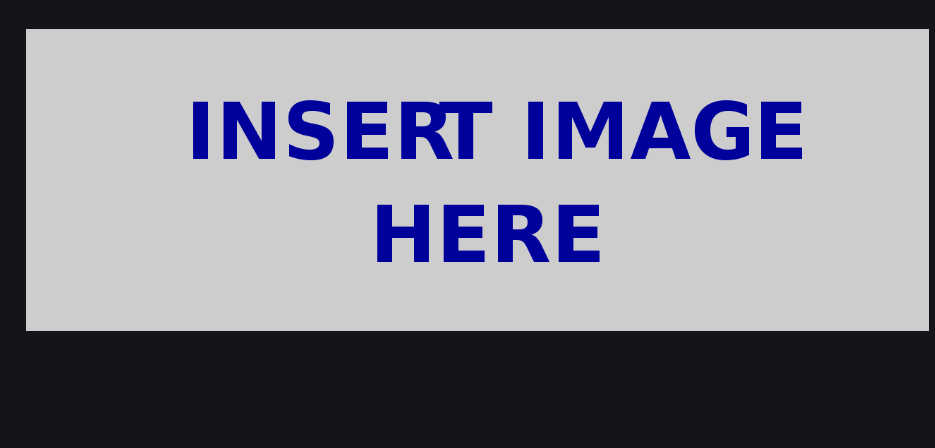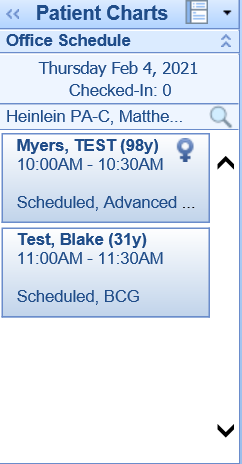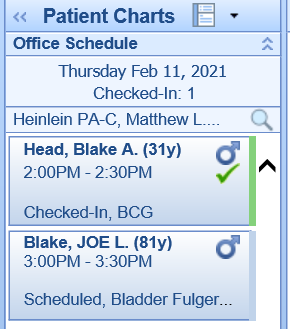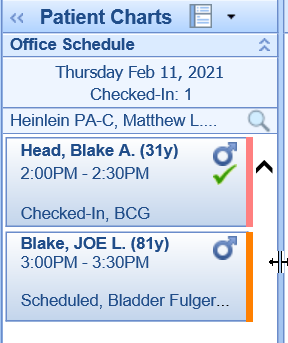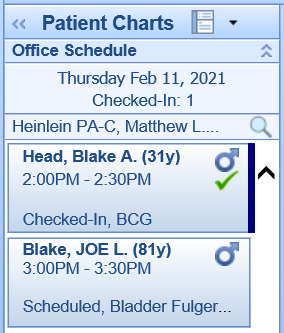The 'EMR Secondary Appointment Color (Right Side Bar)' user setting allows a user to control how the list of appointments appear in the EMR schedule. This setting specifically affects the right hand side bar color of the appointment block.
This feature is helpful for practices that want a visual indication of either the type of appointment that the patient is scheduled for or the room status of the appointment.
PRO TIP:
Check out the User Setting: EMR Primary Appointment Color (Background) for even more control.
EMR Primary Appointment Color - Background: 0 - (default) Would not show a color (all appointments same color, light blue), 1 - Appointment Status Color, 2 - Appointment Type Color, 3 - Room Status Color
Default Value: 0 - Appointment color background will always be light blue regardless of appointment type or room status.
Options:
- 0: Appointment color side bar will always be light blue regardless of appointment type or room status.
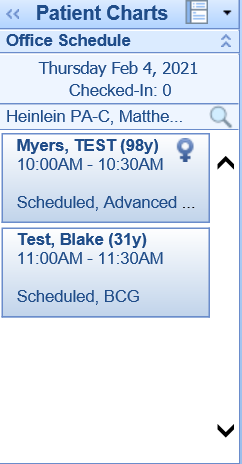
- 1: This option causes the background of the appointment bubble to change based on the Appointment Status. Users can control appointment status colors here: Appointment Statuses
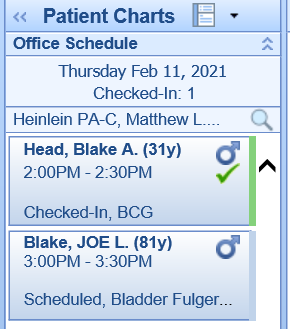
- 2: This option causes the background of the appointment bubble to change based on the Appointment Type. Users can control appointment types colors here: Appointment Types
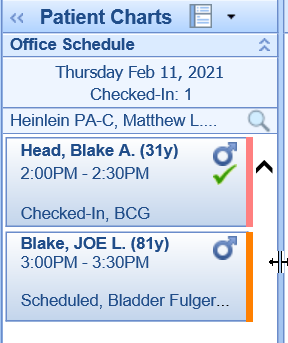
- 3: This option causes background of the appointment bubble to changes based on the Room Status. Users can control room status colors here: