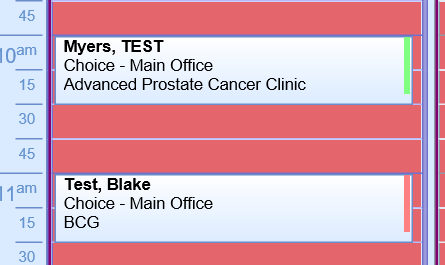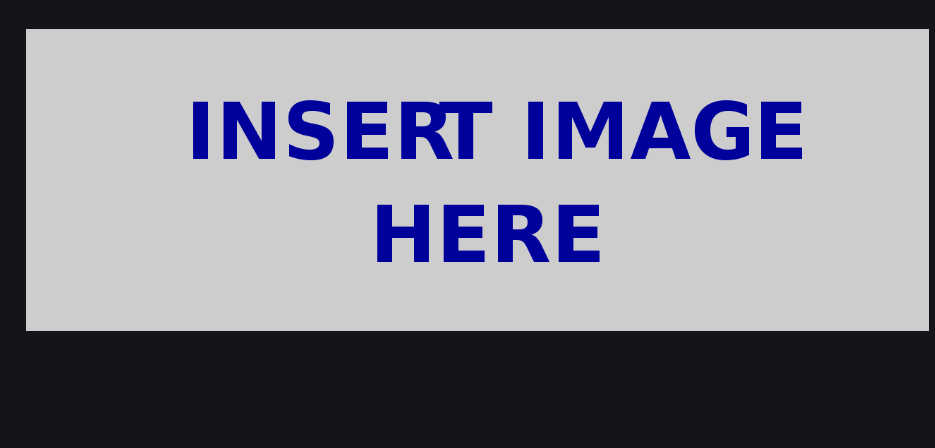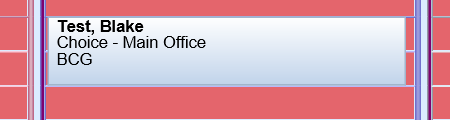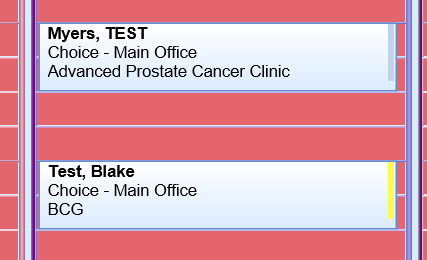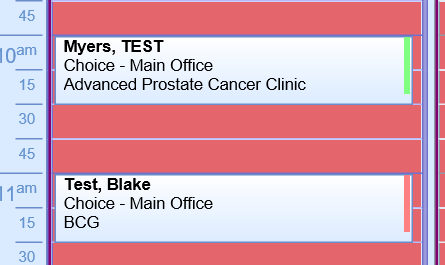The 'iScheduler Secondary Appointment Color (Right Side Bar)' company setting allows a practice to control how the list of appointments appear in the iScheduler. This setting specifically affects the bar found on the right hand side of the appointment block.
This feature is helpful for practices that want a visual indication of either the type of appointment that the patient is scheduled for or the status of the appointment.
PRO TIP:
Check out the Company Setting: iScheduler Primary Appointment Color (Background) for even more control.
Default Value: 0 - No secondary color will be shown
Options:
- 0: There will be no secondary color on the appointment bubble.
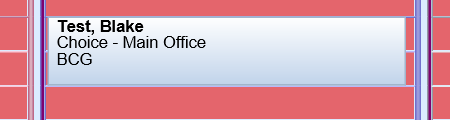
- 1: This option causes the right hand side of the appointment bubble to change colors that are reflective of the appointment status. Users can control appointment status colors here: Appointment Statuses
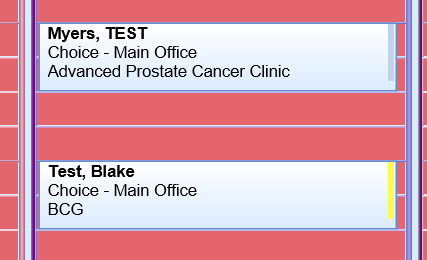
- 2: This option causes the right hand side of of the appointment bubble to change based on the Appointment Type. Users can control appointment type colors here: Appointment Types