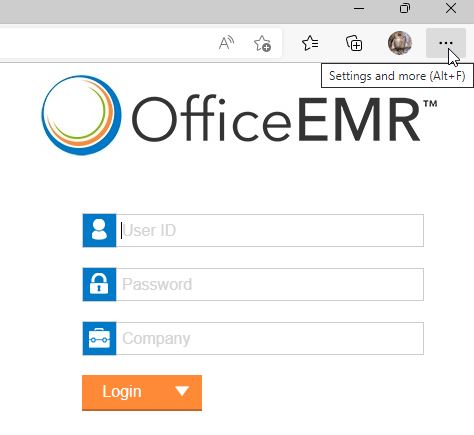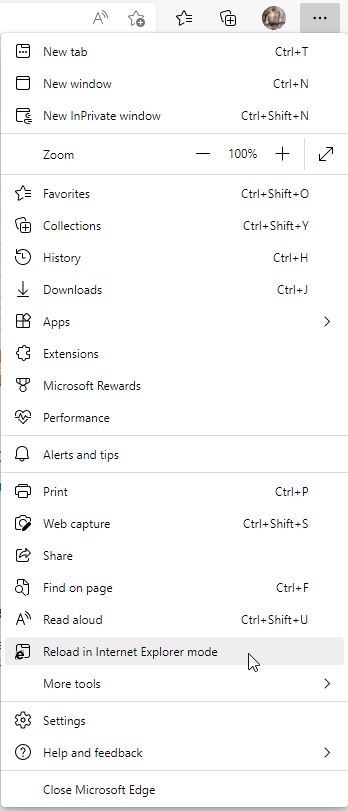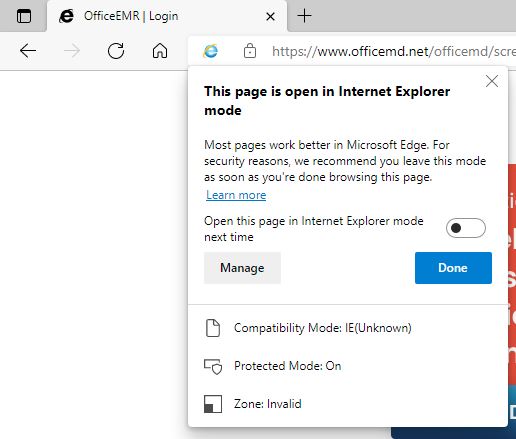We are aware that Internet Explorer is going "end of life" on June 15, 2022. We are currently working to update our application so that every screen will be available in Chrome and like browsers. Currently, the screens remaining to be converted are mostly in the Billing Portal and eDocuments. In the meantime, it is possible to use Microsoft Edge in compatibility mode for Internet Explorer. This solution will allow you to use a current browser with our software today.
NOTE: If your computer or laptop has updated to Windows 11, you must use Edge in Internet Explorer mode to access any of the areas not yet converted to Chrome, including sending controlled substance prescriptions with a USB Token. Also, Microsoft Edge will only hold sites added to Internet Explorer mode for 30 days, after which they must be readded.
To implement Internet Explorer mode please follow these steps:
- Open Microsoft Edge by clicking on the icon or choosing it from your Start menu.

- Enter www.officemd.net in the URL field.

- Click the 3 dots in the upper right-hand corner
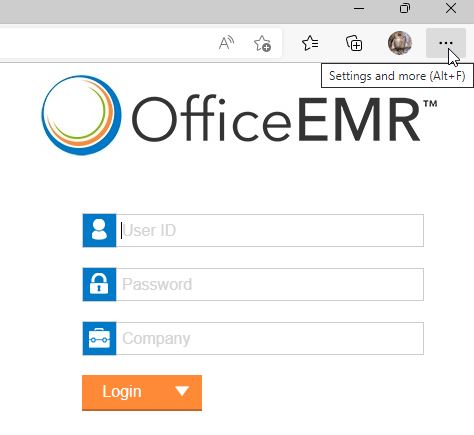
- In the Settings tab, select "Reload in Internet Explorer Mode".
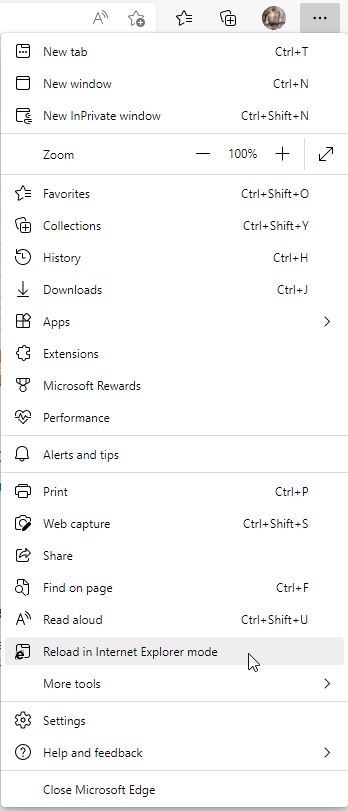
- A window will pop up to tell you "This page is open in Internet Explorer mode". You can click the grey X in the corner to close this window.
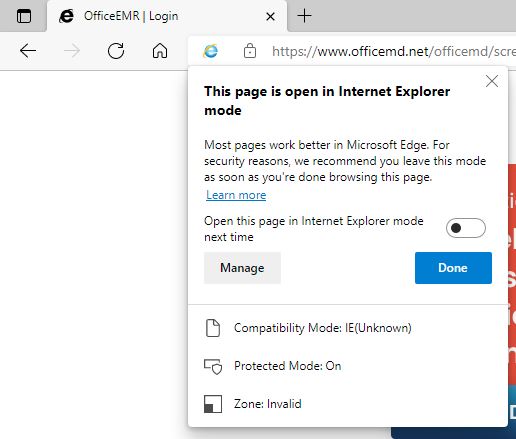
- If you are running successfully in Internet Explorer mode, you will see the Internet Explorer icon in the upper left corner of the URL bar.

- Once you are in Internet Explorer mode, you may see the Configuration (Setup) Screen, instead of the Login. DO NOT "Skip to Login Page", but run the configuration as a Repair.
- If you continue to have issues accessing OfficeEMR or turning on Internet Explorer mode in Edge, please contact the Customer Success team at support@isalushealthcare.com.