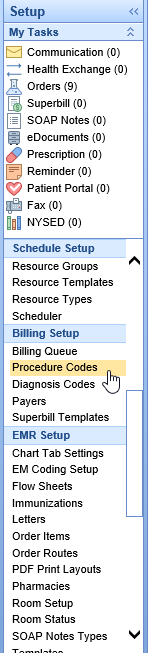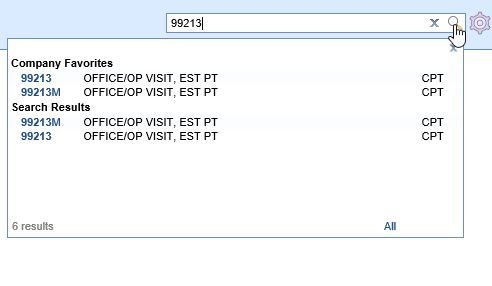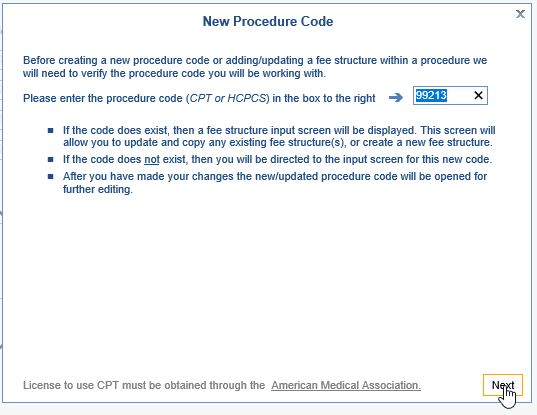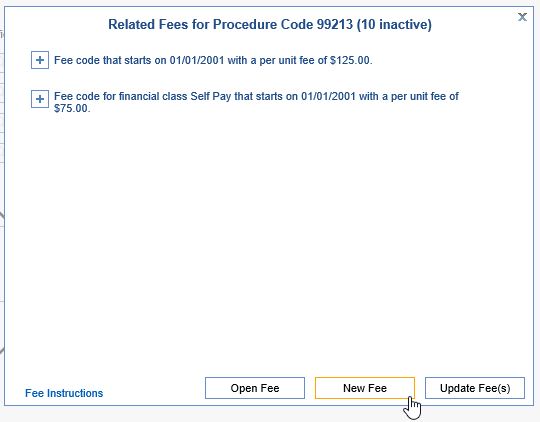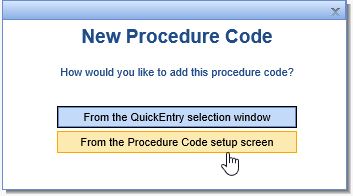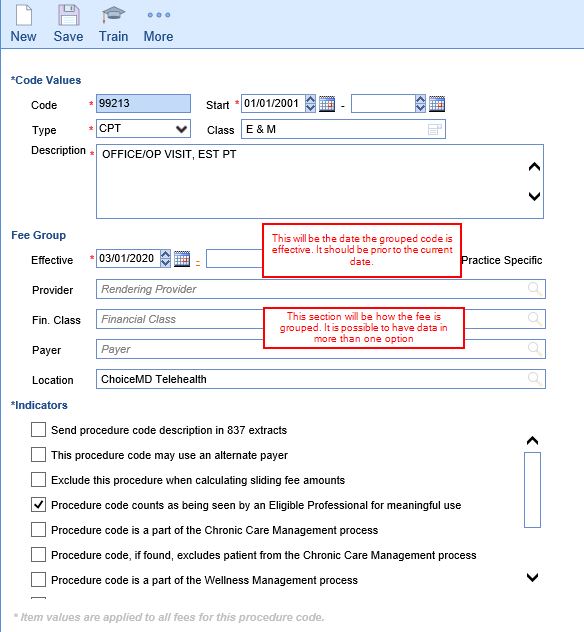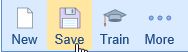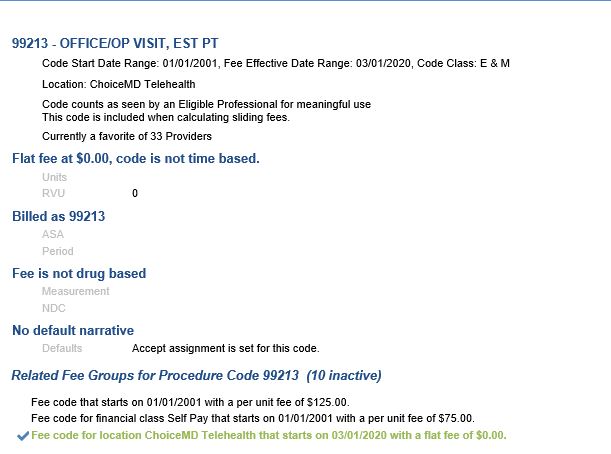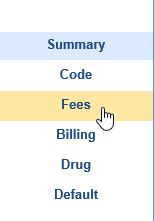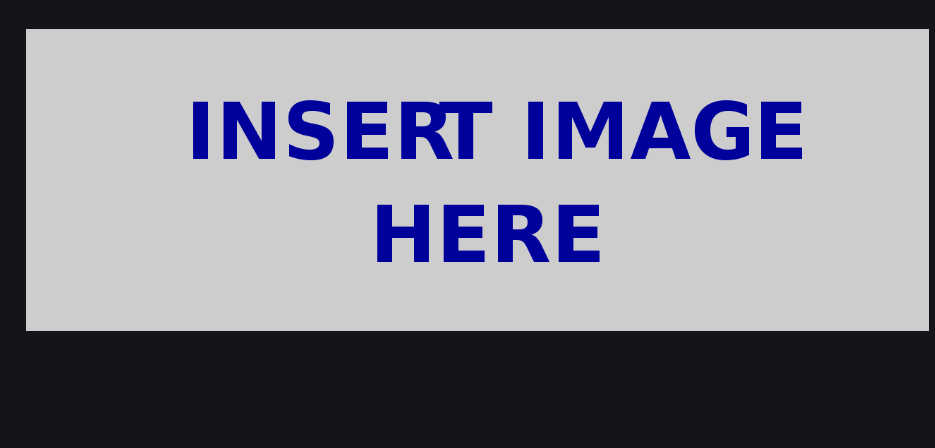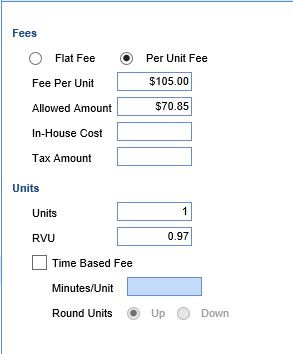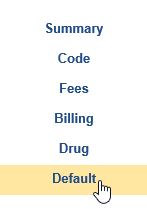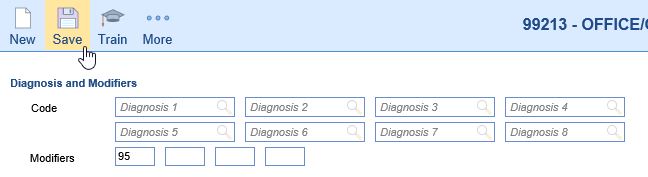One way to set up a telehealth-specific procedure code is to create a Fee Group. A Fee Group in the Choice platform is a fee different than the "base" code. Once a Fee Group is added, the application will automatically use this fee on the claim for any patient who meets the selected criteria. For commercial telehealth claims, you will create a Fee Group by Service Location.
- Go to Setup: Procedure Codes.
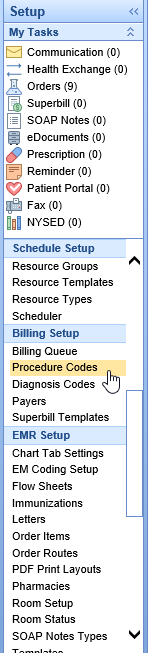
- Click the magnifying glass on the right to search for the existing code to be updated, and select it.
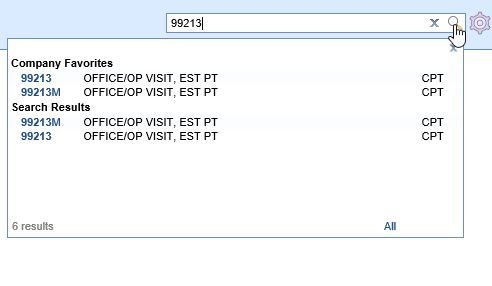
- Click the New button on the toolbar. A window will open. The existing code being updated will be in the box; click Next.
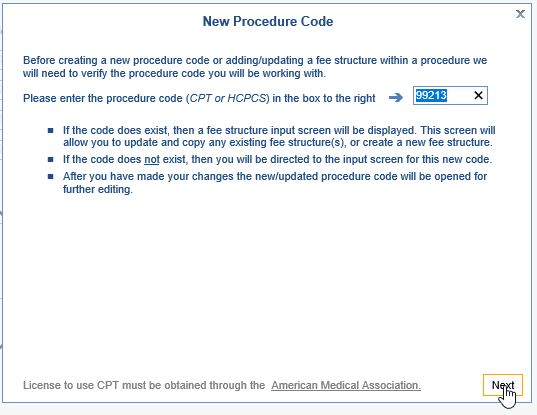
- The second screen will display the existing fee groups and allowed amount. Click New Fee to continue.
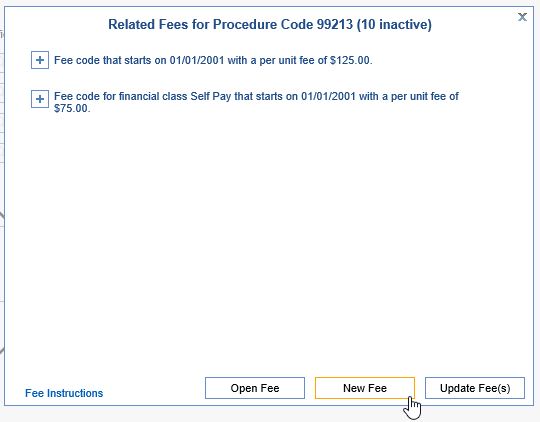
- A box will pop up asking you to choose how you would like to add the code: From the QuickEntry selection window, or From the Procedure Code setup screen. In this circumstance, the Procedure Code setup screen is easiest.
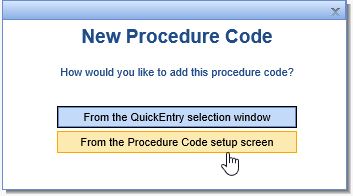
- Enter the Effective Start Date, and the Fee Group selection(s). If this is for commercial payers, you only need to enter grouping information in the Location.
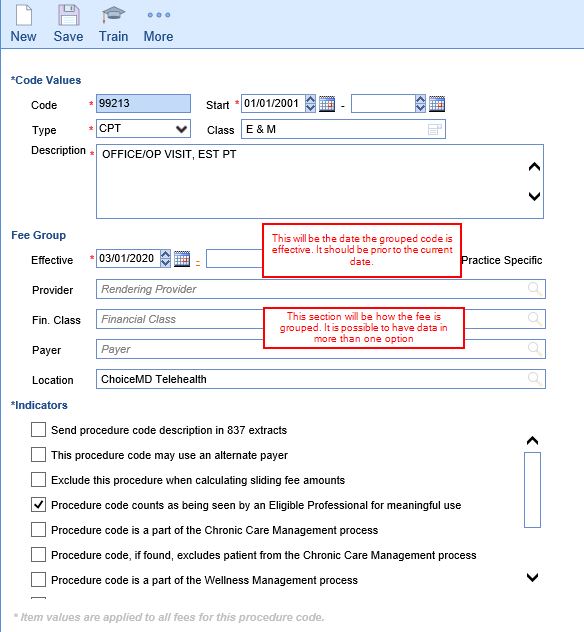
- Save
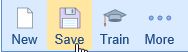
- The new fee will be visible on the Code Summary page.
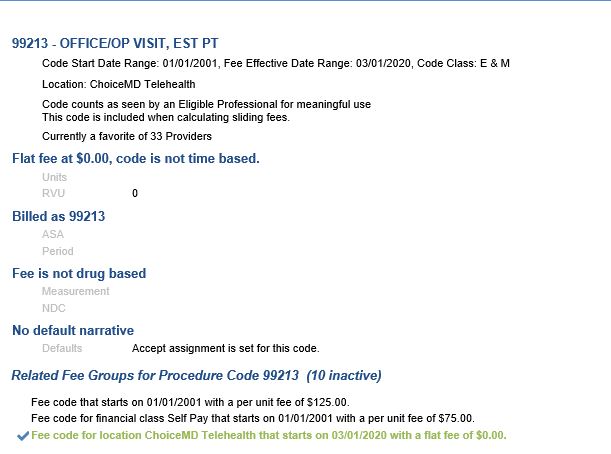
- On the left, select the Fees tab.
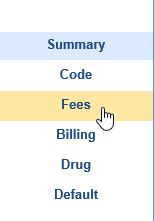
- Enter in all the appropriate information; usually will be the same as the base code, then Save. Complete the Billing tab if necessary to designate that the code can only be used once per day.
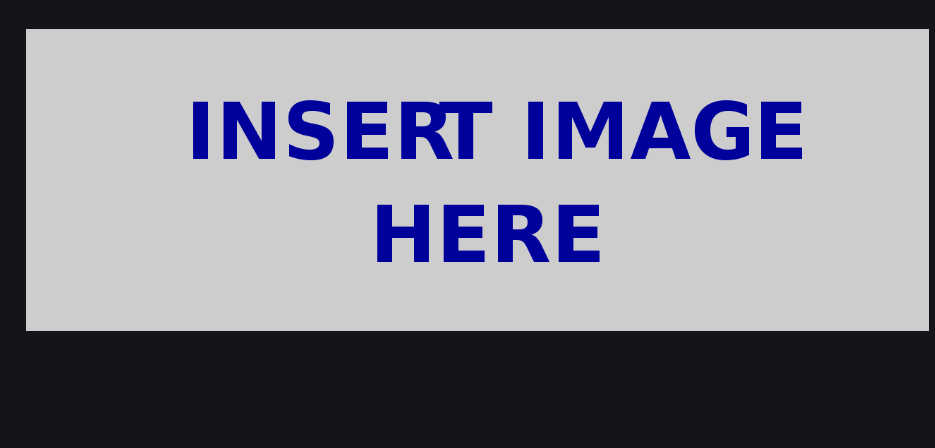
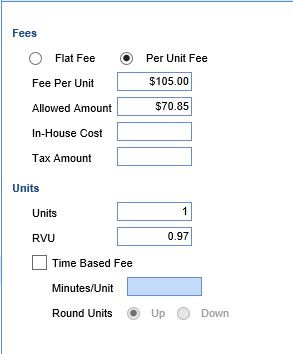
- Next, on the left, select the Default tab.
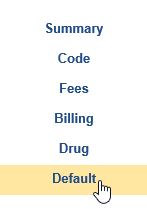
- On the Default tab, add the appropriate Default Modifier (95 for commercial payers, GT for Medicare), and Save.
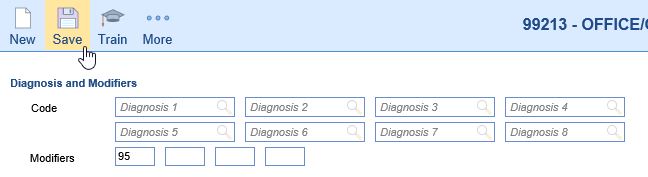
- Repeat as needed for each code requiring the modifier.
- If you have different fees for different payers/financial classes, repeat these steps, adding a payer/financial class as one of your fee grouping options, in addition to the Service Location.