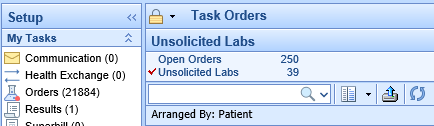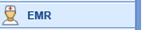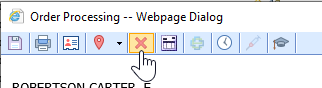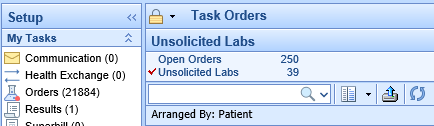There are cases where unsolicited results will be manually linked to the wrong chart. When these results are linked to patient charts using the unsolicited queue (My Task – Orders) they can be removed. Learn more about how results are matched to a patient: How are electronic lab results matched to orders?
- Navigate to the EMR
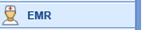
- Open the chart that has the incorrect result linked
- Go to the Order Entry Chart Tab > History (from the toolbar)
- From the Orders Tab select open the Order Processing Window (yellow street sign)

- From the toolbar, you will see a Red X
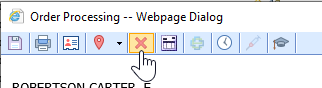
This will remove the order from the current chart and place then order in the My Task – Orders > Unsolicited Results queue; users can then access the Unsolicited Results queue to reassign or use the 'remove' button to permanently remove the result from the practice database. Once the result is removed, if the practice were to need another copy of the result they would need to contact the source (lab) that provided the result to obtain a new copy for processing.