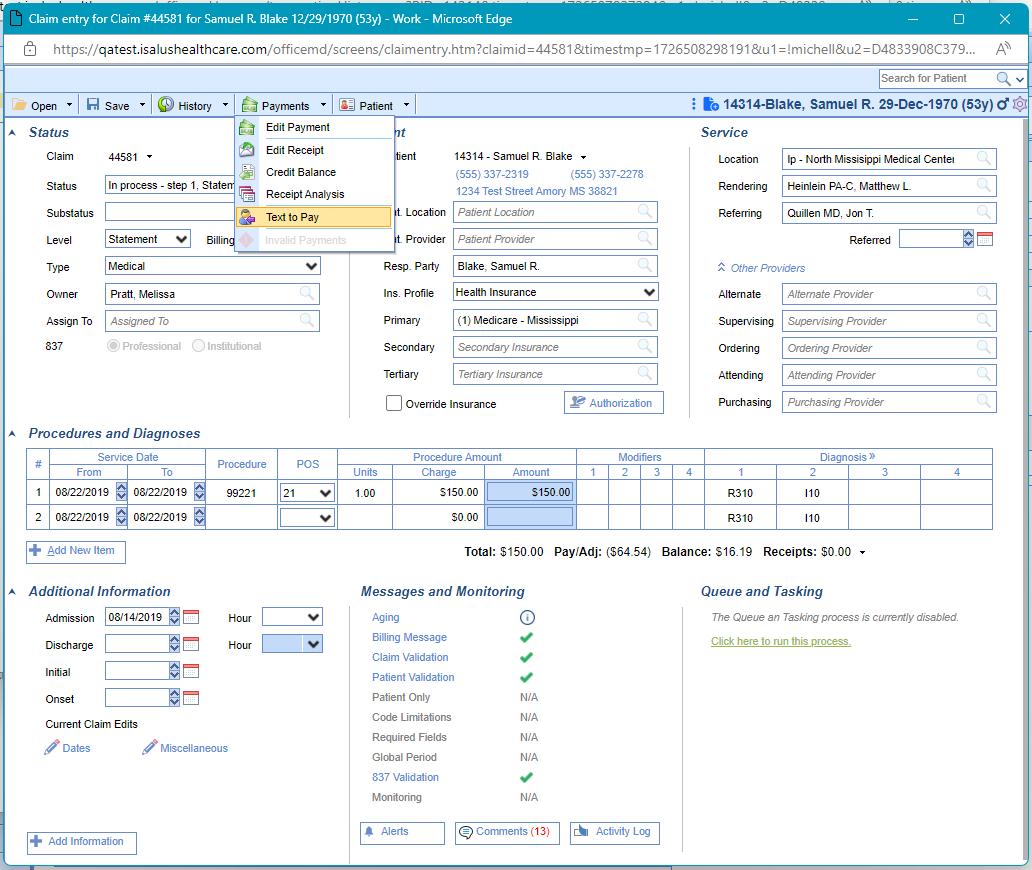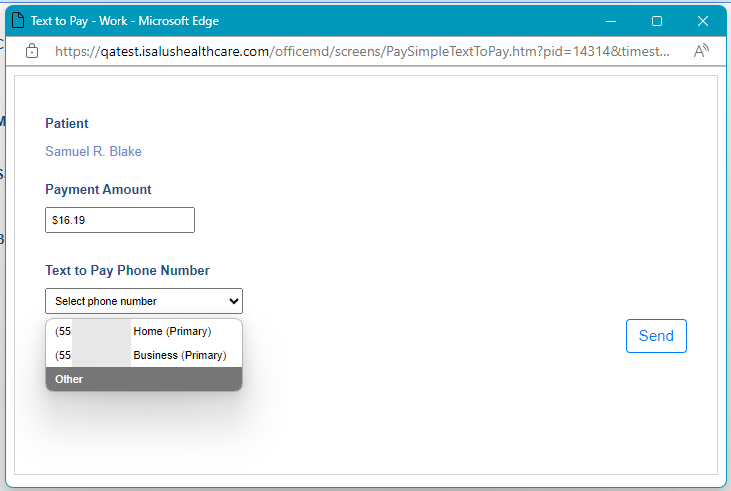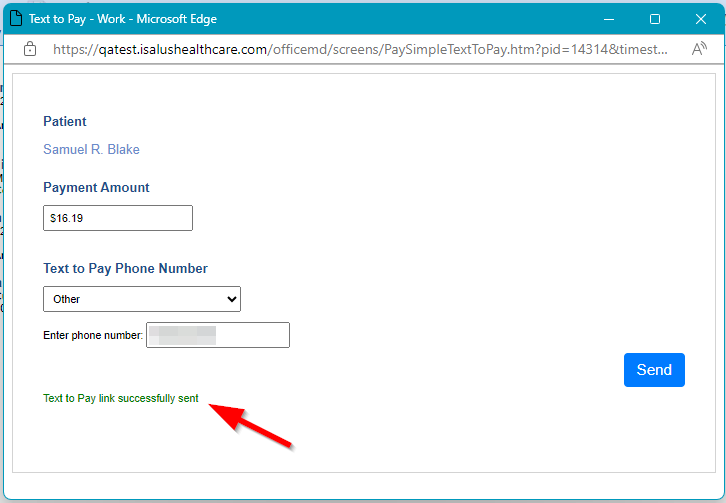The text to pay request can be sent utilizing the Claim Entry screen. When sending a text to pay request from the Claim Entry screen the amount will be populated based on the claim balance. Follow the below step by step instructions on how to do this.
Step-By-Step Instructions
- Within the Claim Entry screen click the Payments drop down on the toolbar and select Text to Pay.
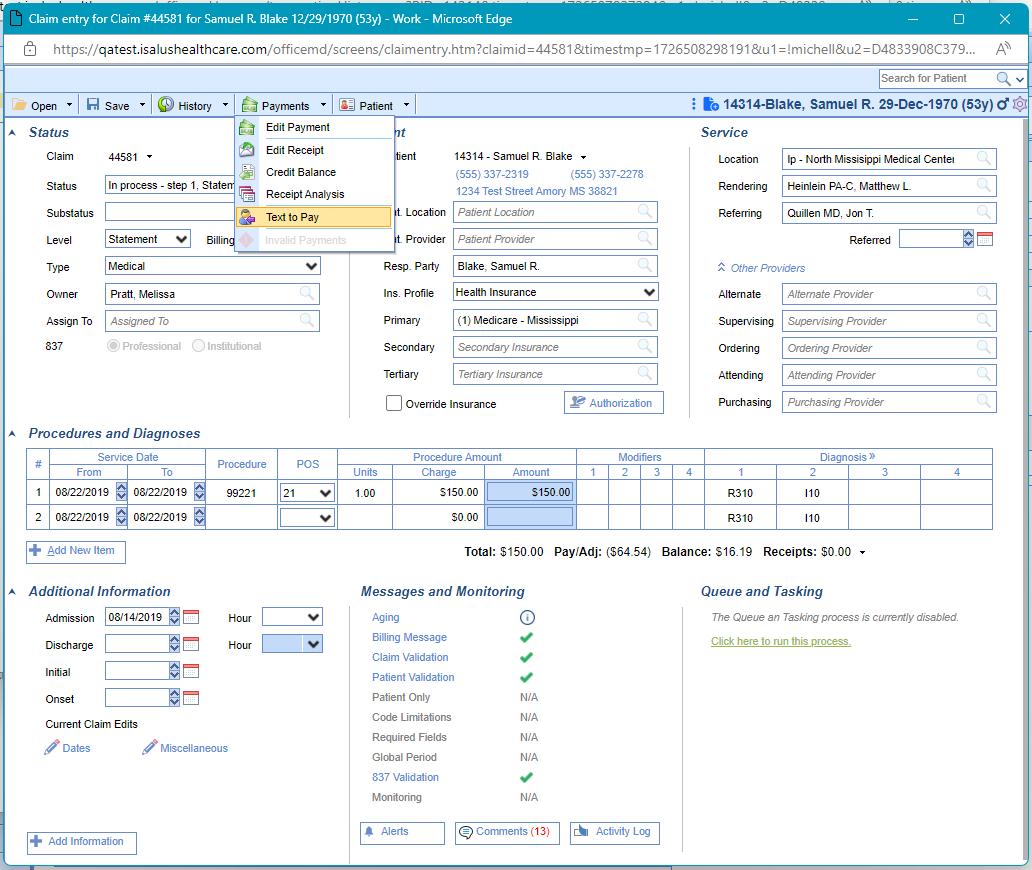
- On the Text to Pay screen choose the phone number to send the text of the payment link to.
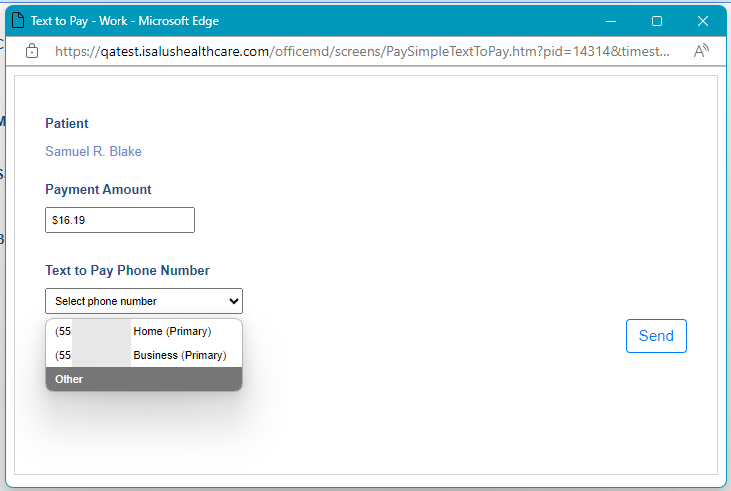
- Click Send.
- You will receive a confirmation that the link Text to Pay link was successfully sent. Following this the Text to Pay screen will auto close.
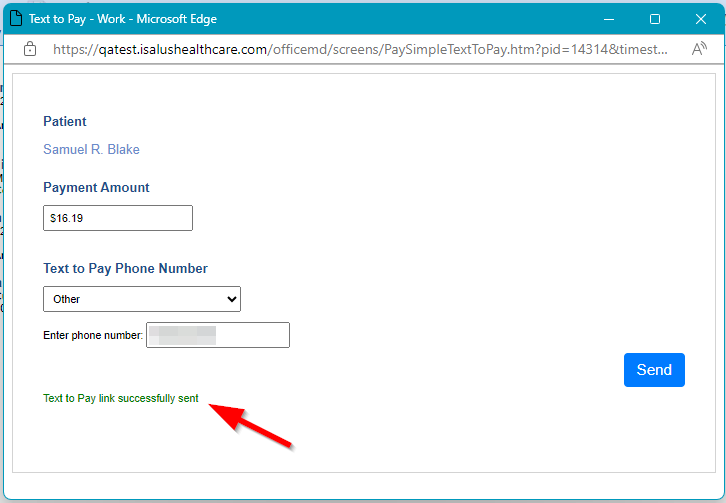
**Once the patient completes the payment they will be emailed a receipt for the payment.