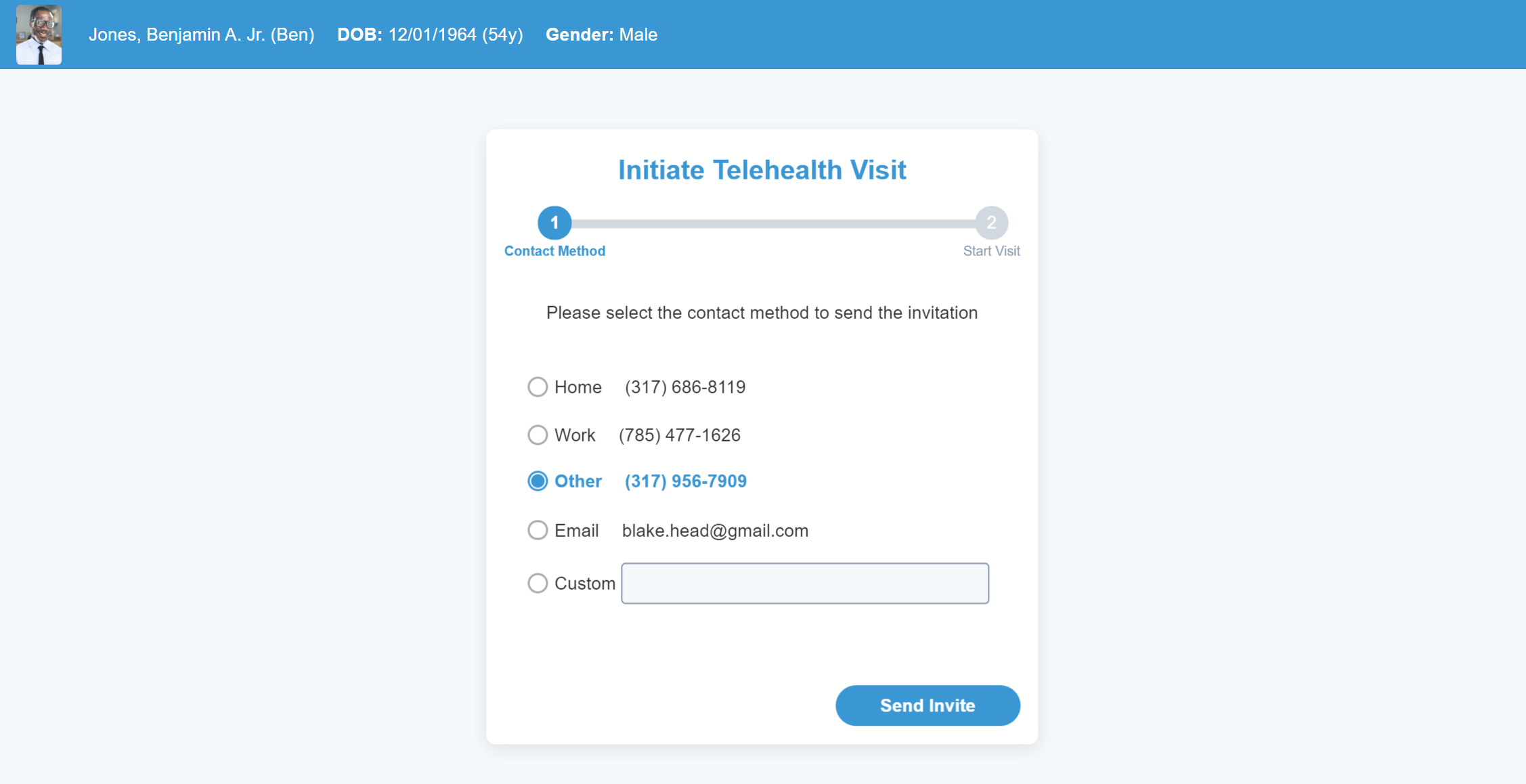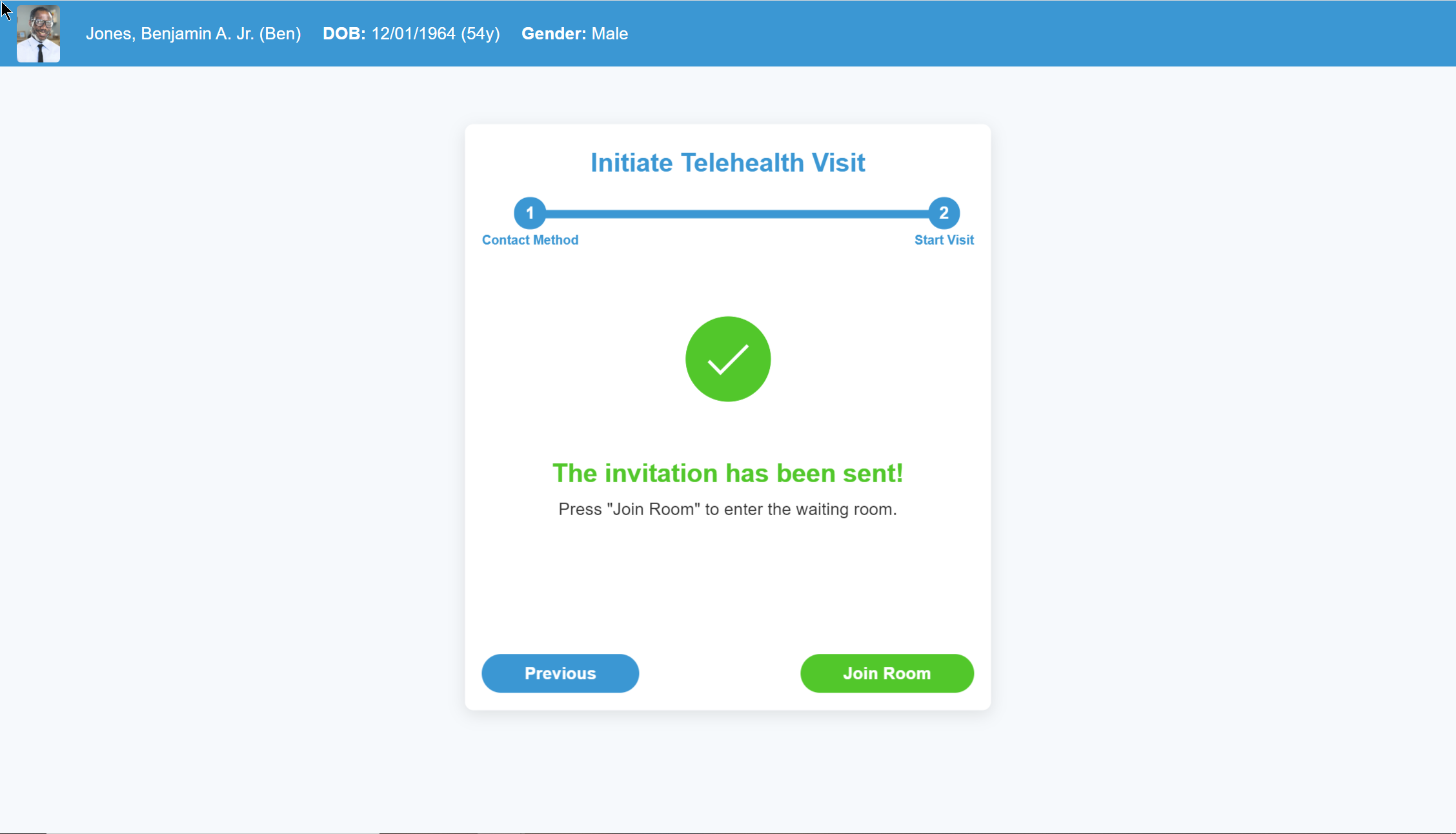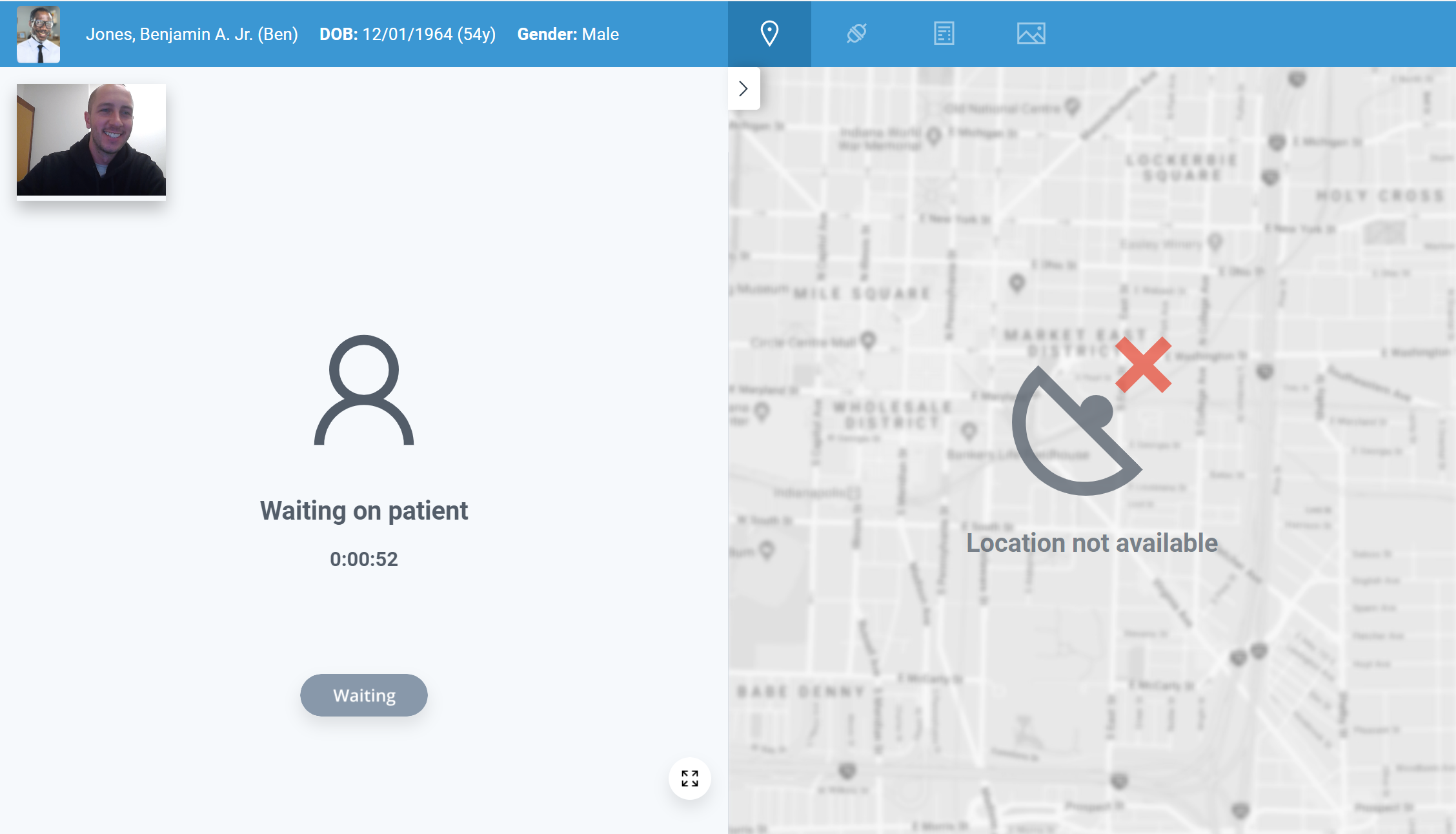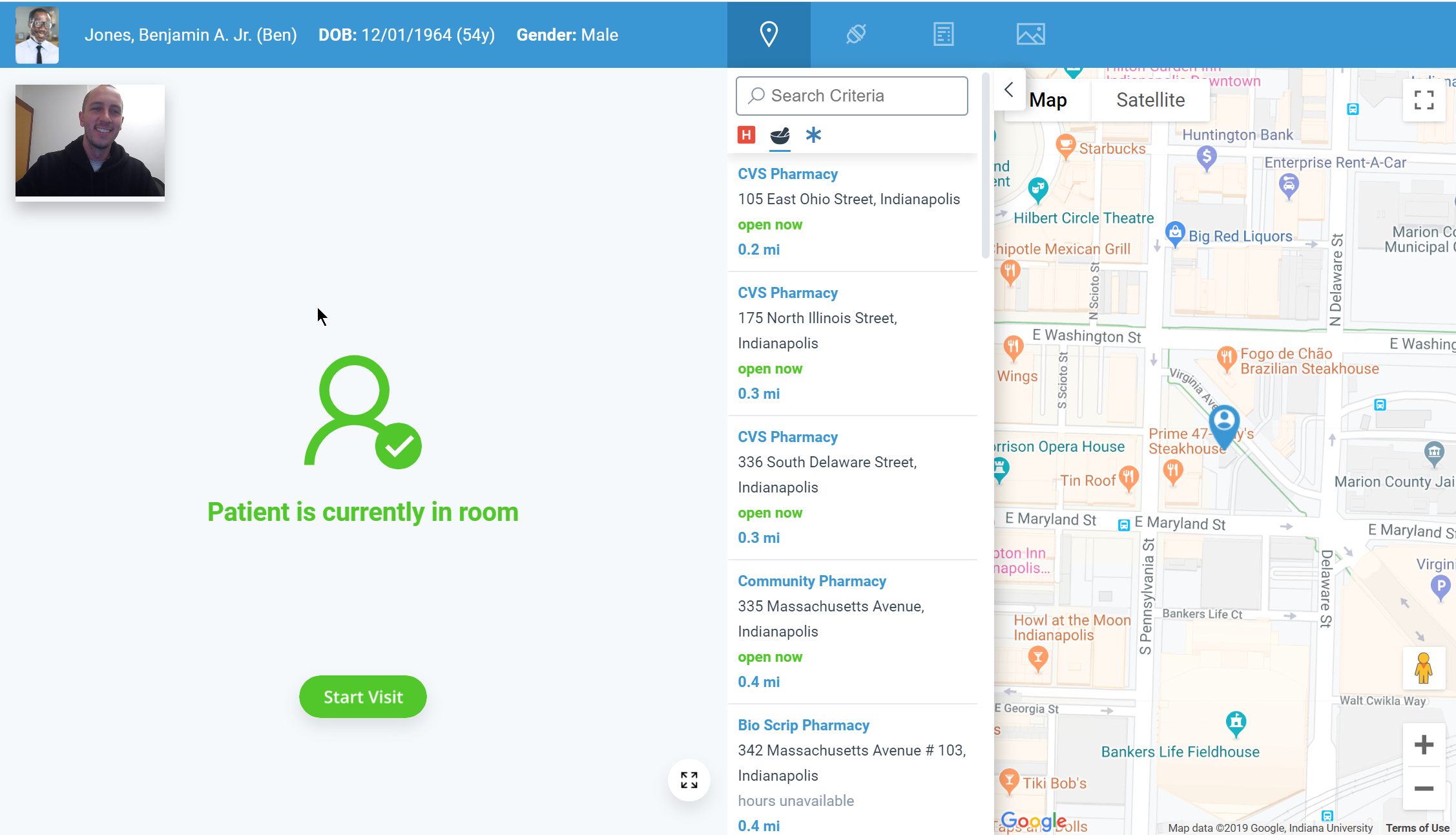When ready, the provider will initiate the Telehealth session by sending a text message or an e-mail to the patient through the Telehealth application. Once the patient receives the message, they will download the AnywhereCare™ application from the iPhone App Store or the Android Google Play Store if they do not already have it installed, then launch the application. The provider is then notified the patient is ready. Follow these steps to initiate a Telehealth session with a patient:
- Click on the EMR link in the lower left-hand corner of the screen.
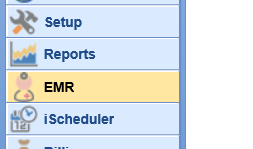
- Select the patient from the Office Schedule or search for the patient in the upper right-hand corner to load their chart.
- Expand the Patient Photograph section in the upper right-hand corner if it is not already expanded.
- Click Start Telehealth Visit button
 to launch the Telehealth portal.
to launch the Telehealth portal. - Choose the contact method that you would like to send the text/e-mail message to.
- You can click the custom button to manually enter a number/e-mail.
- Click Send Invite to send the message
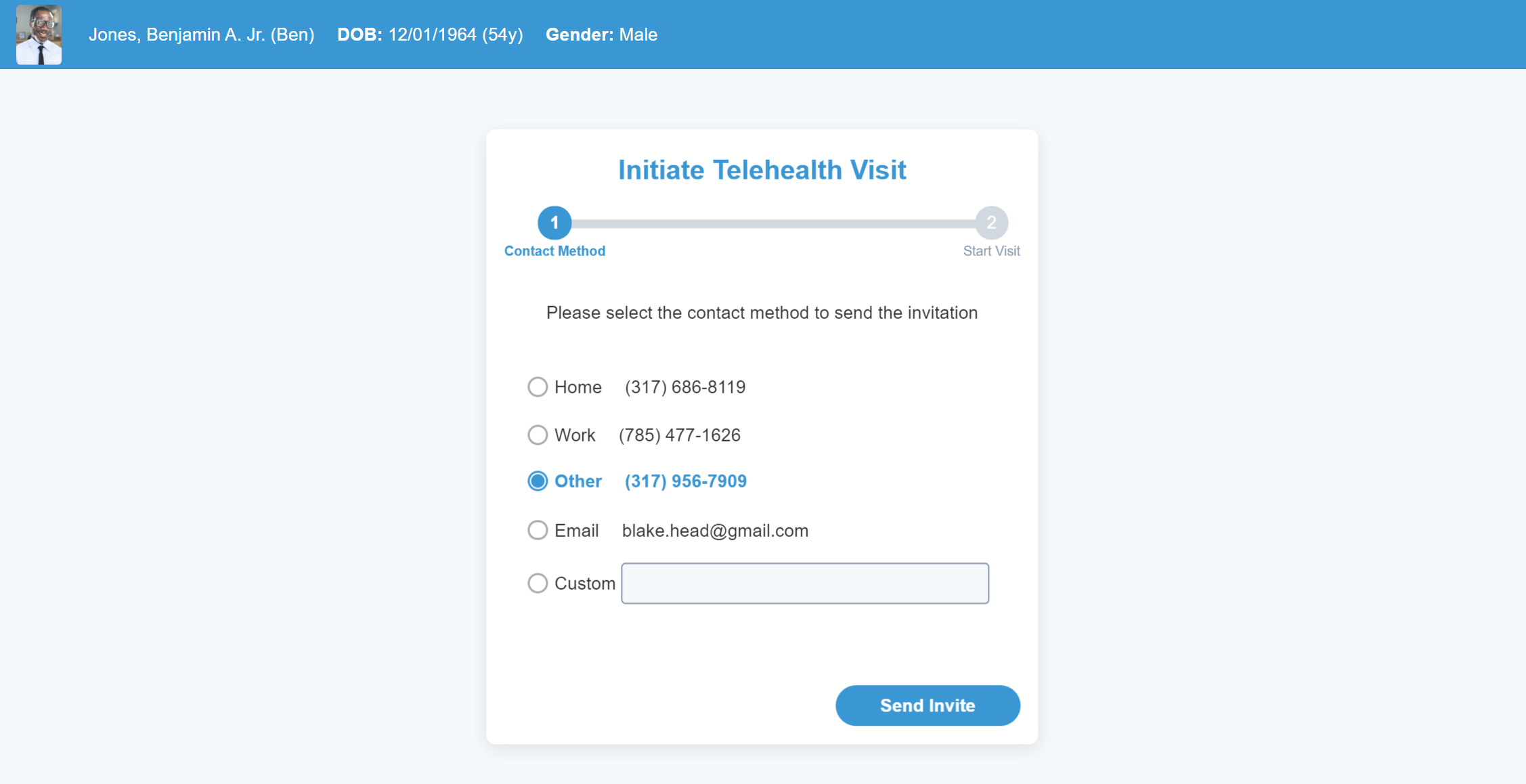
- When ready, click Join Room
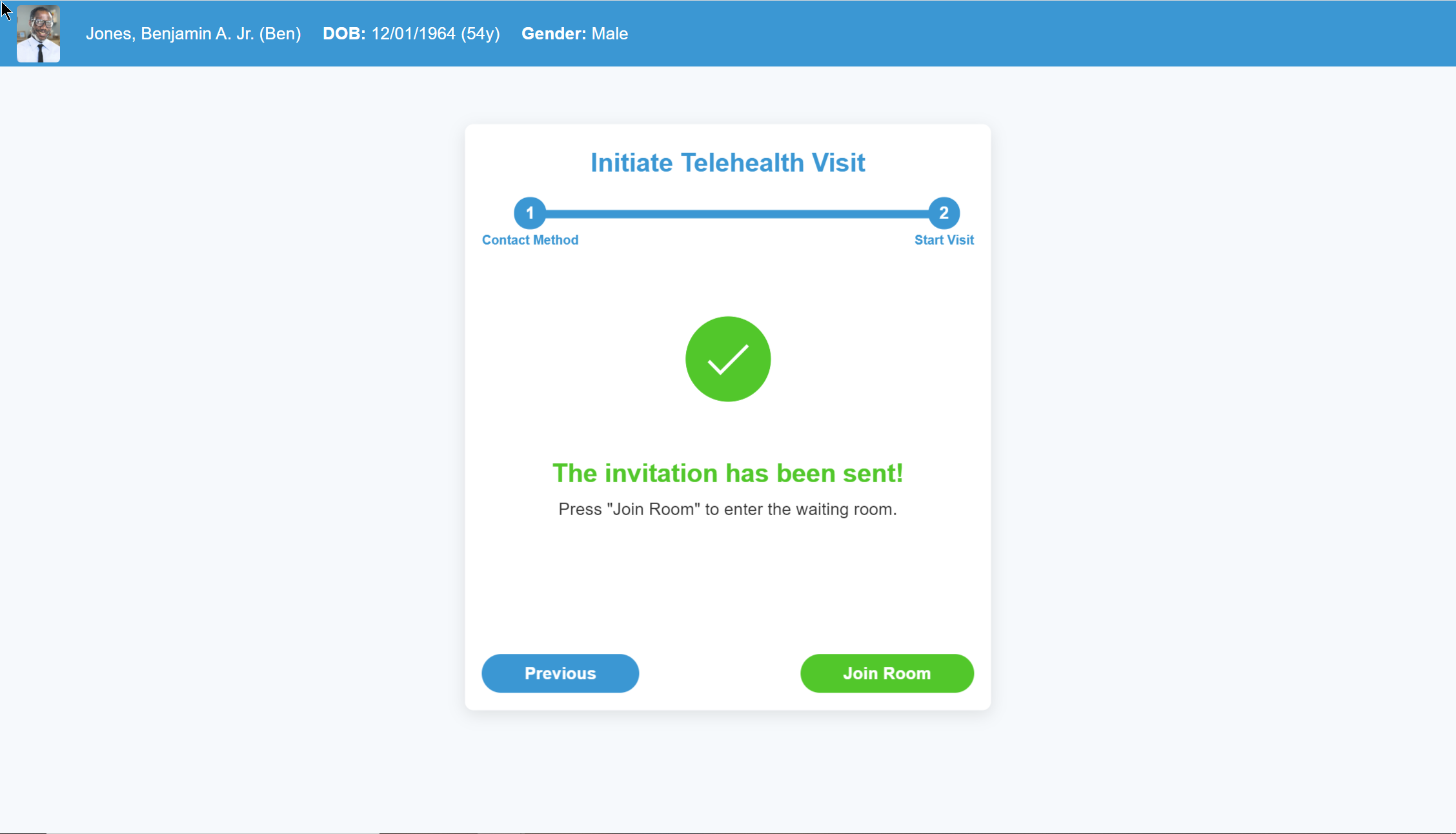
- Be sure that you can see yourself correctly in the screen before beginning the visit.
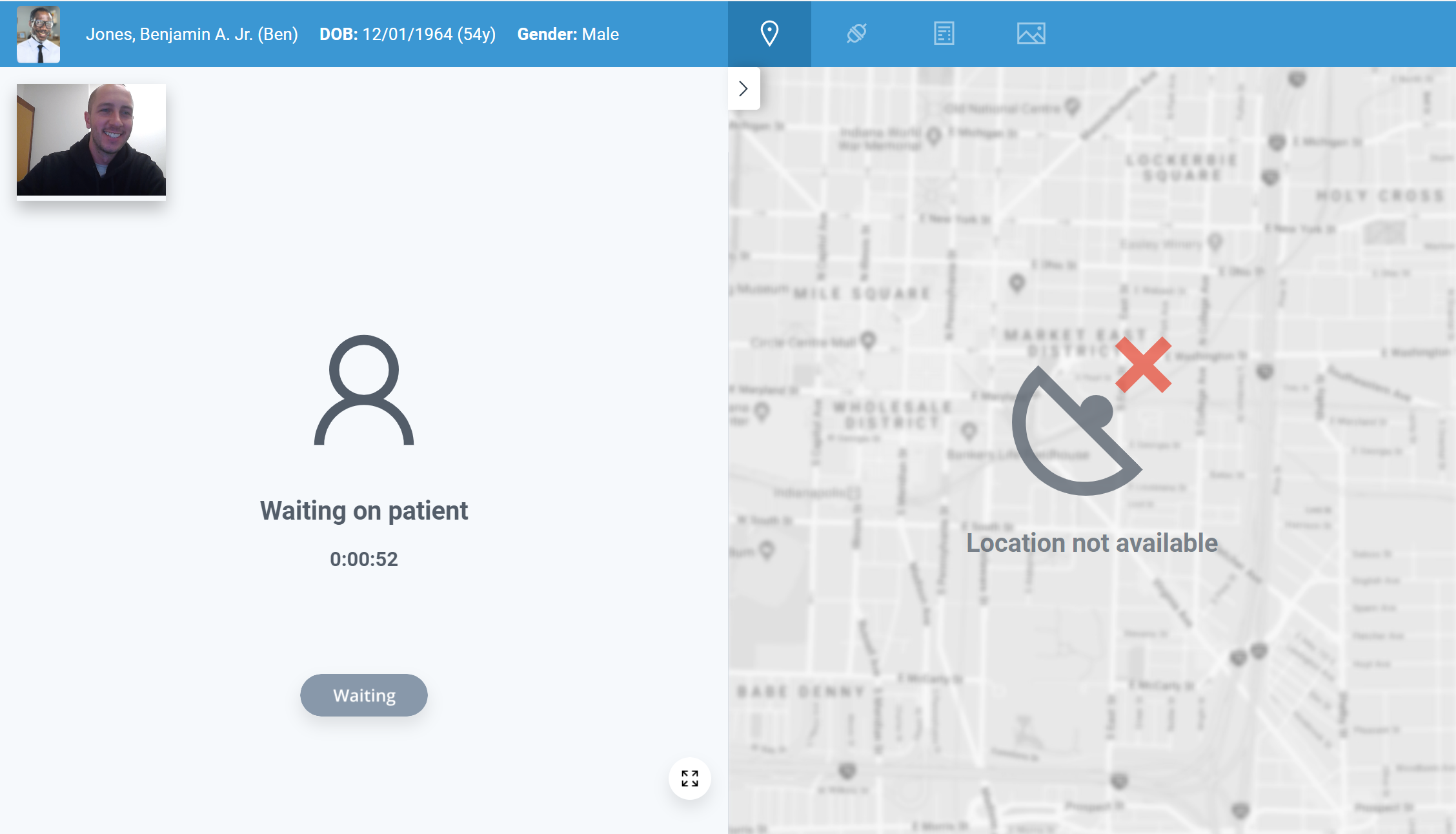
- When the timer box turns green, and you are ready, click the Start Visit button to begin the session.
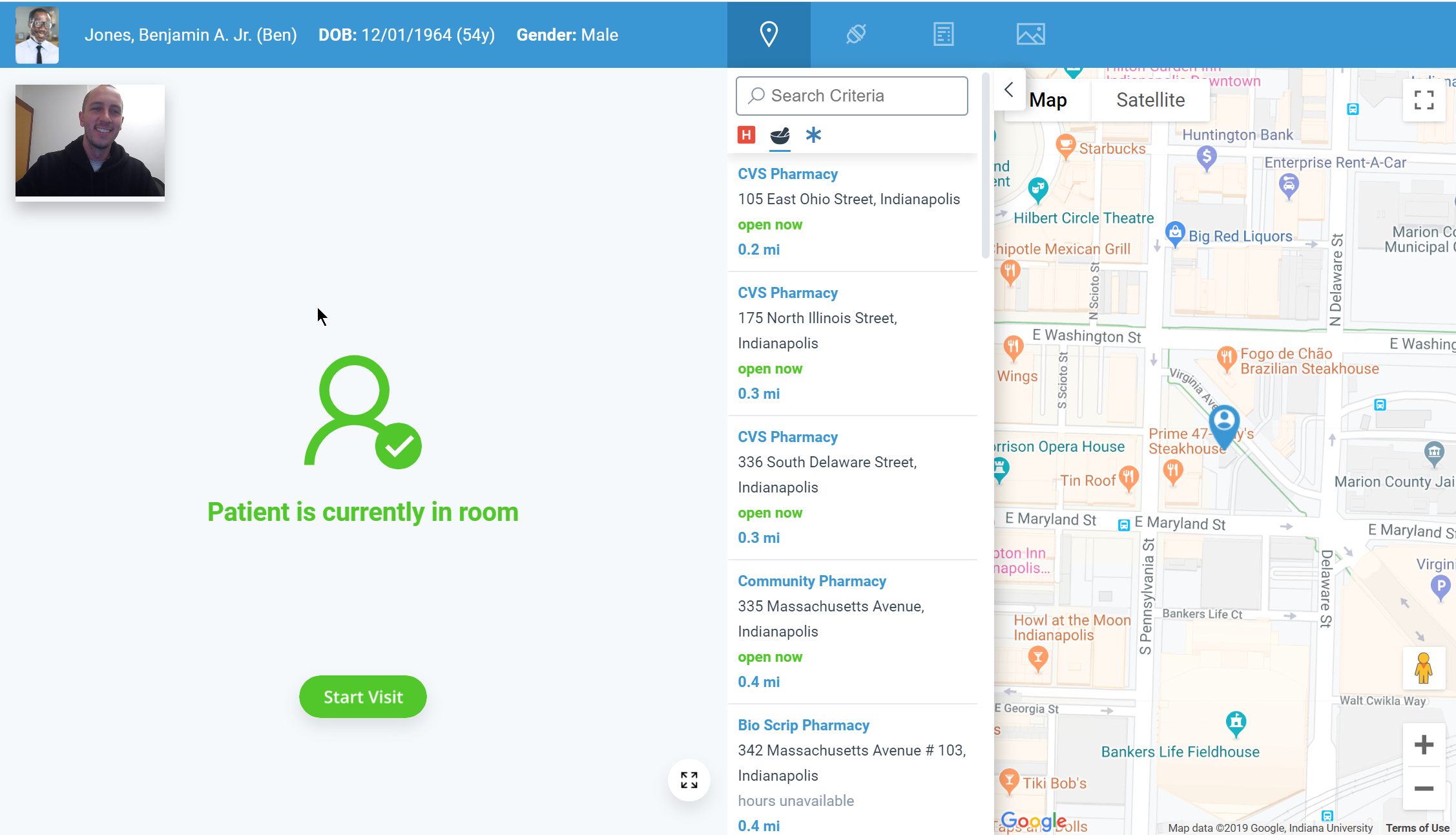
To toggle between your front and back camera, click on your image in the upper left hand corner.
Be sure to allow Google Chrome access to your camera and microphone (you will be prompted the first time).
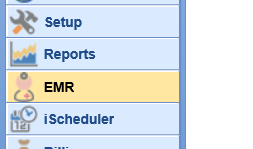
 to launch the Telehealth portal.
to launch the Telehealth portal.