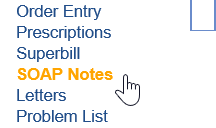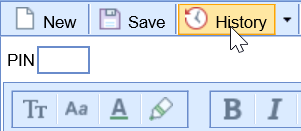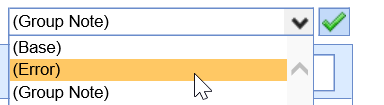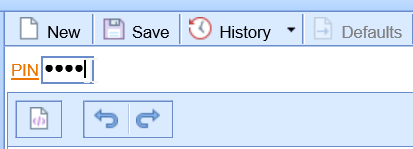Error Out a Signed Encounter Note
A user who has sign-off permissions may error out a note and remove it from the patient summary timeline.
This can be done for notes signed inadvertently, missing data, and more.
- From the Patient Chart, open the SOAP Notes/Progress Notes Chart Tab
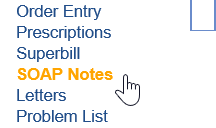
- The signed note will appear if this is on the same date as the encounter. If not, click the History icon at the top.
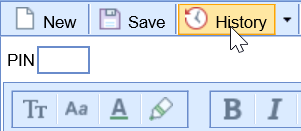
- Double-Click on the encounter note you wish to amend.

- The previous encounter note is now open. Click the dropdown menu in the upper right corner and set the note to the (error) option.
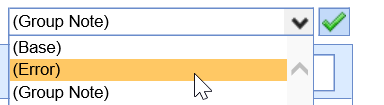
- Enter your four-digit PIN and click the Save button or press Enter on your keyboard.
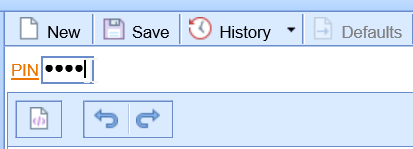
The note is now errored out.