We are very grateful for our Beta clients who partnered with us to evaluate and improve this new module! On behalf of the OfficeEMR team, thank you for spending your time evaluating this new feature and providing feedback to enhance this functionality for optimal success. This article is to provide feedback on those enhancements that we have delivered as a result of your feedback.
Released New Features
Search Field Allows Patient DOB Search
Just like you can search a patient by DOB in iScheduler, you can now perform a DOB search in the Check In/Out Dashboard for the Patient List.
Update All of a Patient's Daily Appointments at Once
For practices that use the Company Setting 'Check-In multiple appointments for the patient for the day' (which prompts a user to update the appointment status for all of a patient's appointment for the day when more than one exists), the prompt will carry over into the Check In/Out Dashboard and function just as it does in iScheduler.
Rescheduled or Cancelled Status Updates Navigate User for Updating
When an appointment in the Check In/Out Dashboard is set to Rescheduled or Cancelled, the Cancel Comment window is opened in the dashboard allowing the user to input any necessary comments, and then the user is prompted to go to iScheduler where the focus is on that patient with the appointment copy ready for the user to reset, if desired.
Patient View Demographic Data Validation Visual Improvement
When the Demographic data indicates a validation failure we are now displaying that text in red so that it stands out when viewing the Demographic data.
Shared Filter Delete and Display for User Updates
Only certain practice users will have the ability to create and manage Shared filters for the Check-In/Out Dashboard based on their role assignment. These users are designated as Check-In/Out Dashboard Admins, while all others are considered Dashboard Users. We have updated Shared filter deletion to prevent unexpected deletion, as follows.
- Users with SHARED filter role will be able to delete Shared filters but will be:
- Warned Delete will affect all users
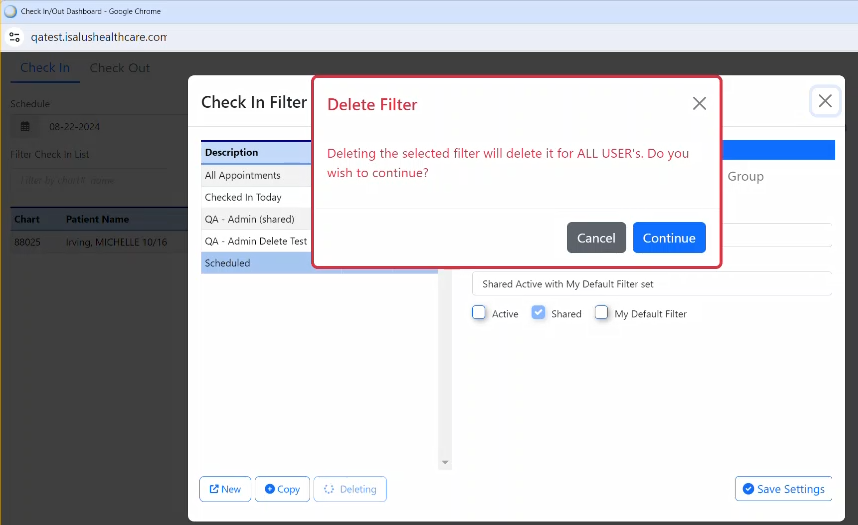
- Warned Delete will affect all users
- If they 'Continue' the filter will be deleted for all users, if they 'Cancel' then we will remind them they can:
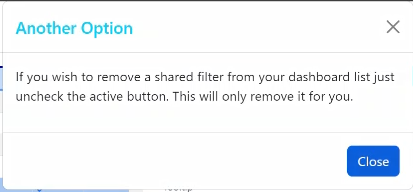 Important Note: Newly created Shared filters only allow the creating user to designate the Active (automatically show for everyone) or Inactive (don't automatically show for anyone) on the first save. After that, any change to the Active checkbox would only affect the logged in user.
Important Note: Newly created Shared filters only allow the creating user to designate the Active (automatically show for everyone) or Inactive (don't automatically show for anyone) on the first save. After that, any change to the Active checkbox would only affect the logged in user.
- Users without the Shared Filter role will notice that the Delete is grayed out when selected on a Shared filter. The only two edits users without Shared filter access can make/save to a shared filter is as follows:
- Check/uncheck the Active checkbox which controls if it is displayed in the user's filter list
- Set as My Default Filter if desired
Note: When these user a change is made and saved to a Shared filter - users will see this notice:

Single Monitor Display User Setting
For users that have a single monitor, we have created a user setting: Check In/Out Single Monitor. By default this setting is turned off for all users and accessing the Check In/Out Dashboard will continue to open a new window. However, if a user turns this new setting on that will cause the Check In/Out Dashboard to be opened as an iFrame within the iScheduler screen. The action of clicking the Check In/Out button on the iScheduler toolbar will open the dashboard allows users to seamlessly toggle between their iScheduler view and the dashboard view.
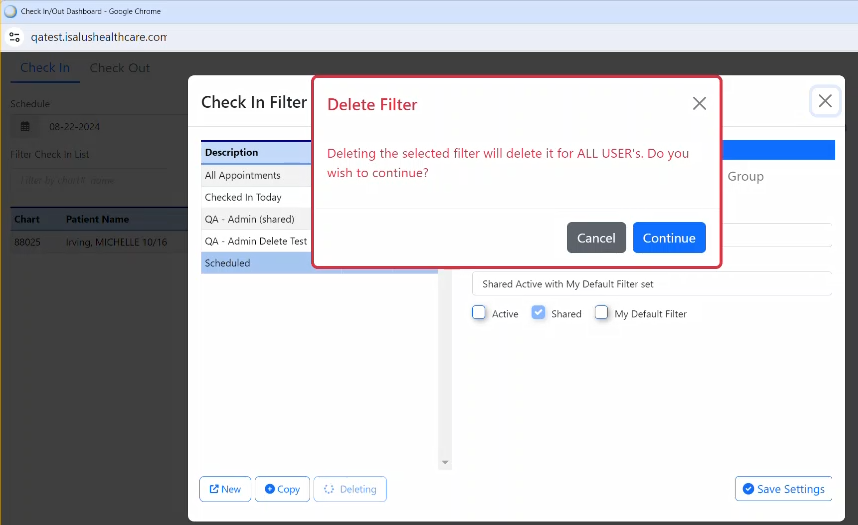
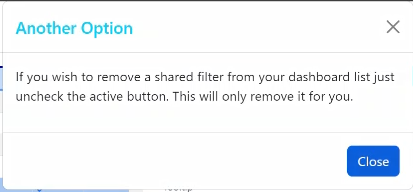 Important Note: Newly created Shared filters only allow the creating user to designate the Active (automatically show for everyone) or Inactive (don't automatically show for anyone) on the first save. After that, any change to the Active checkbox would only affect the logged in user.
Important Note: Newly created Shared filters only allow the creating user to designate the Active (automatically show for everyone) or Inactive (don't automatically show for anyone) on the first save. After that, any change to the Active checkbox would only affect the logged in user. 