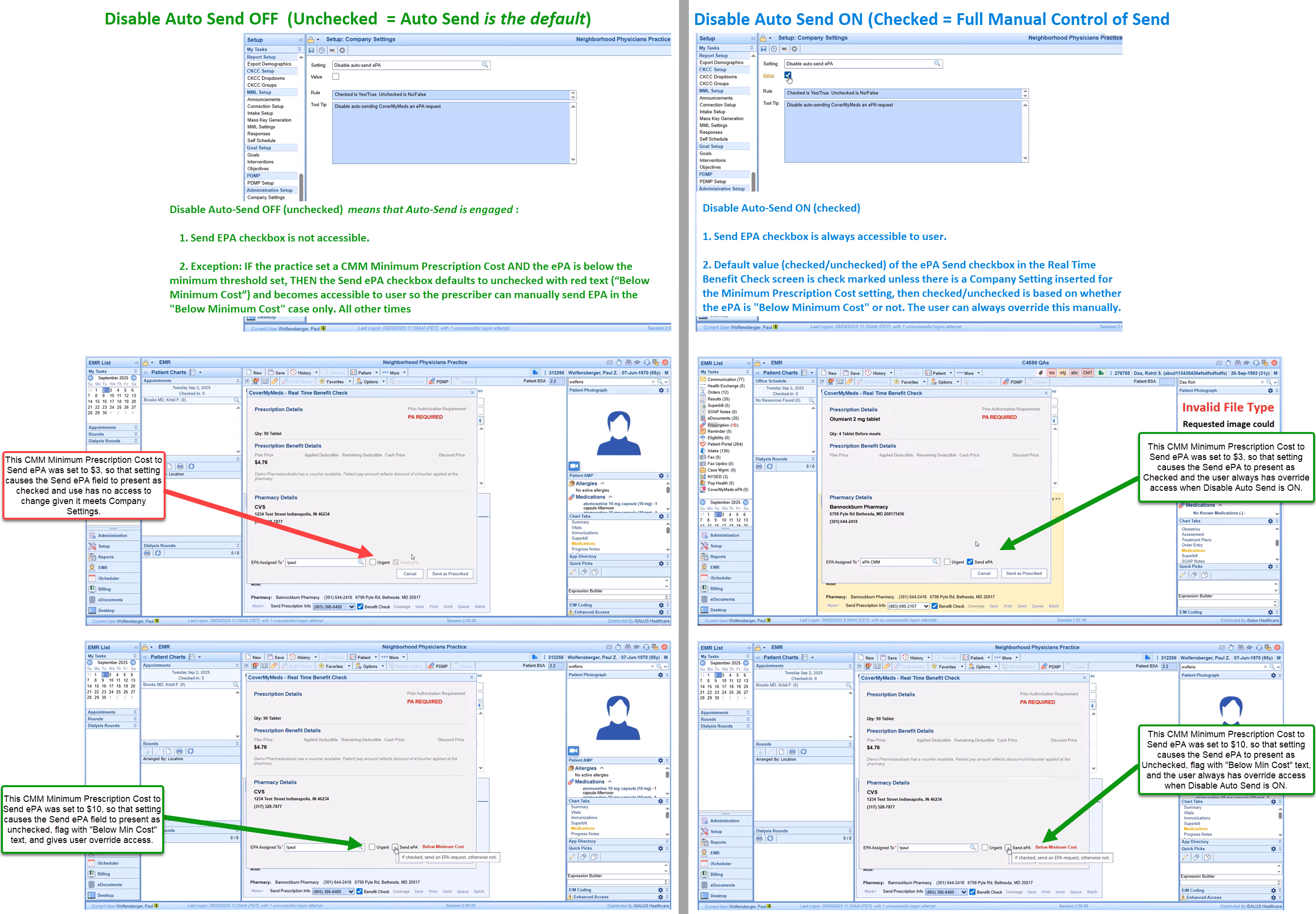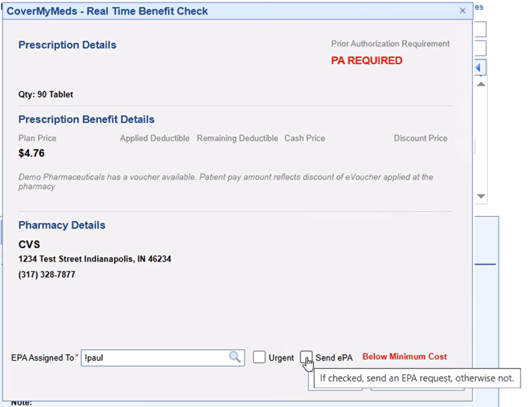⚠️ These settings are Beta-only in the 9/11/2025 Release
CoverMyMeds (CMM) Settings for Electronic Prior Authorizations (ePA)
We have introduced new settings to give practices greater control over how the CMM ePA feature is used. By default, when CMM ePA is enabled, an ePA is automatically generated whenever a benefit check indicates that a prior authorization is required. In some practice settings, however, prescribers may prefer more flexibility. The original configuration settings remain in place and work together with these new options, which are designed to reduce unnecessary ePAs and improve the overall prescribing experience.
1. Company Setting: CMM – Disable Auto-Send EPA
Default (unchecked): All ePAs are auto-sent when required by CoverMyMeds.
When checked: Auto-send is disabled. Providers must manually check/uncheck the Send EPA box when prescribing.
2. Company Setting: CMM – Minimum Prescription Cost to Auto-Send EPA
Practices can enter an even dollar threshold (default = 0).
Prescriptions below the threshold will not auto-send.
Send EPA box will display with red text “Below Minimum Cost.”
Providers may override and send EPA manually.
Example ePA "Below the threshold"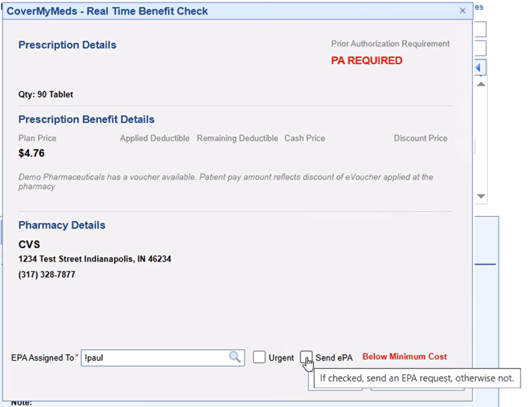
Prescriptions at or above the threshold follow the auto/manual rules of the first setting.
Behavior Summary
Auto-Send ON (default):
Send EPA box is not accessible.
Exception: if cost < minimum threshold, box becomes available for provider override.
Auto-Send Disabled:
Send EPA box is always accessible.
Default checked/unchecked based on minimum cost setting, but provider can override.
Visual Guide: CMM ePA Settings in Action
The diagram below illustrates how the Disable Auto-Send and Minimum Prescription Cost settings interact, showing what providers will see on screen in each scenario.