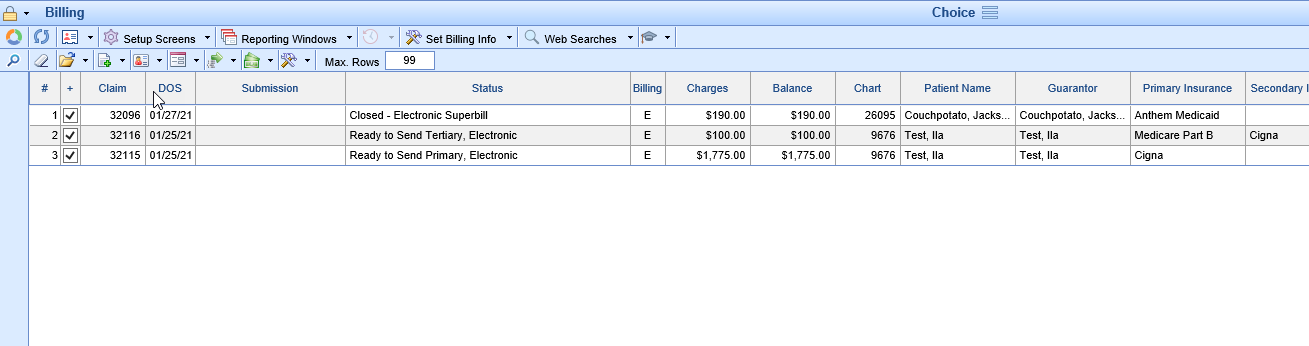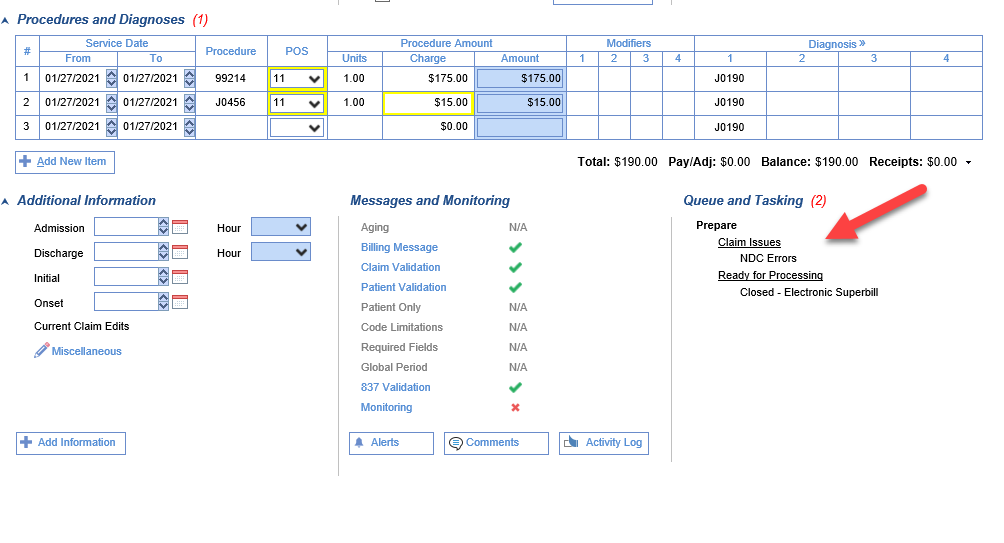Claim issues are claims that have been identified as having procedure codes with potential NDC errors or procedure codes that fall into a Global Period. It is recommended that these claims be reviewed prior to submitting them to insurance.

Workflow
- Hover over the group and click the magnifying glass to open the billing query screen.
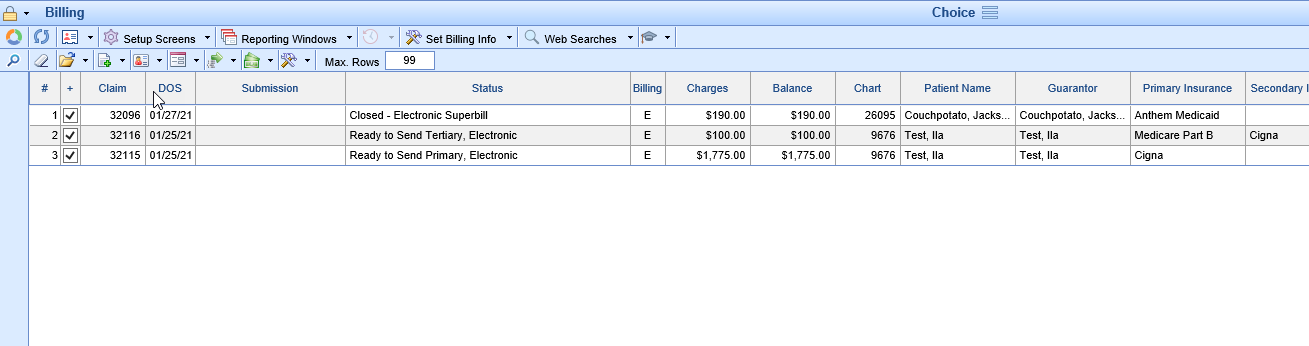
- Double click on one of the claims.
- The issue will be identified in the Queue and Tasking section in the bottom right of the screen.
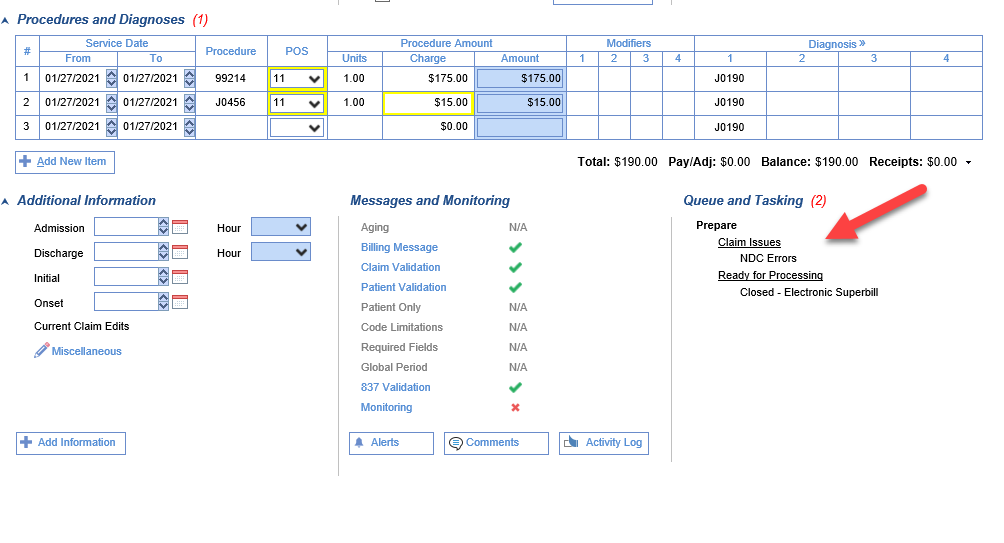
- Review and, if necessary, correct the claim per the instructions below.
- Click Save.
- Close the Edit Claim screen.
Correcting Claim Issues
NDC Errors - Hover over the group and click the magnifying glass to open the billing query screen. Double click on one of the claims. There will be a red X next to Monitoring under Messages and Monitoring and NDC Errors will be listed under Claim Issues under Queue and Tasking. Right click on the procedure code and choose NDC. From this screen you can quickly move between procedure lines to enter the correct values for NDC Value, Price, Quantity, and Unit. These fields are often required for NDC codes. Click Save. Monitoring should now have a green check mark and the Claim Issues are now gone. Close the Edit Claim screen. (Note: The NDC error may persist if the documented price and quantity do match the charge on the claim)
Global Period - These claims should not be billed to insurance in most cases. Users have two options. To change the charge amount to $0.00 - Hover over the group and click the magnifying glass to open the billing query screen. Double click on one of the claims. Click the X to clear the amount from the Charge field. Save the claim. To adjust the claim balance to $0.00 - Hover over the group and click the magnifying glass to open the billing query screen. Click once to select one of the claims. Click the Billing Options icon on the toolbar and select Payment. Add the Paid By, Adjustment Amount, and Adjustment Type. Click Post. Click Close.