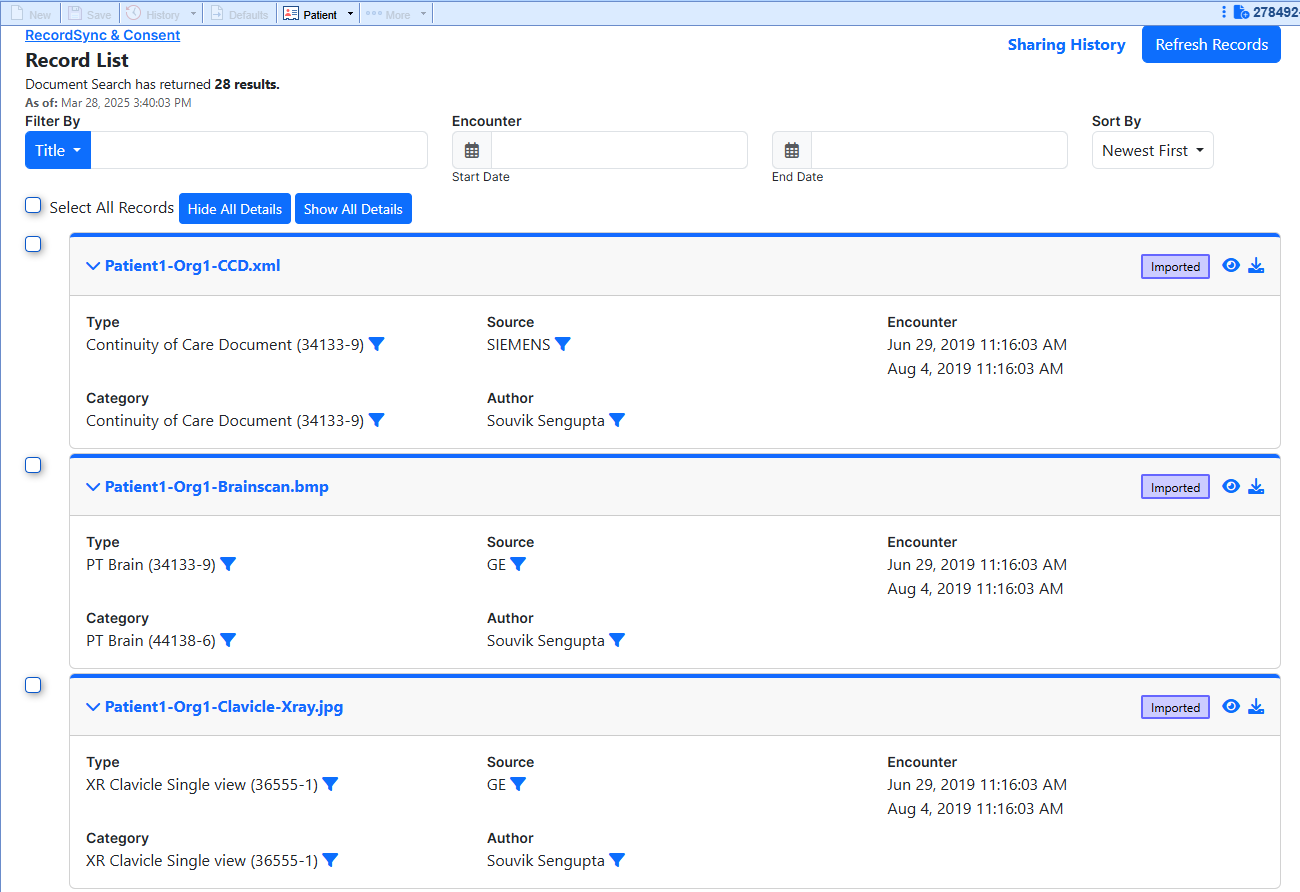Highlights
New features
New RecordSync (Record Locator) Feature
U19936: RecordSync is a bi-directional document exchange feature that leverages the Surescripts Record Locator & Exchange network to access documents from connected health systems through a national health data exchange framework called Carequality. This feature removes barriers for specialists looking for medical records related to visits outside their organization, allowing them to review their patient's clinical history, including previous encounters, lab results, diagnoses, allergies, immunizations, medications, and other treatments, by querying trusted data sources across different healthcare systems and pulling the relevant records into OfficeEMR.
Simultaneously, it allows outside providers working with your patients to retrieve pertinent data related to visits within your clinic (as long as they are also using Carequality) by using the HL7® FHIR® standard transactions employed by RecordSync. This integration also allows practices to attest to the Merit-based Incentive Payment System (MIPS) Promoting Interoperability (PI) performance category for the Health Information Exchange (HIE) requirement by taking part in the RecordSync bi-directional exchange.
Key Features
- Retrieve outside records from members of CareQuality & Surescripts Record Locator & Exchange national HIE network
- Import & Reconcile CCDs reducing the burden of Allergies, Medications, and Problem management
- Save PDFs, and other documents to the patients eDocuments and assign them for review
- Share CCDs with other participants automatically (patient must consent) & view the records shared in the Sharing History
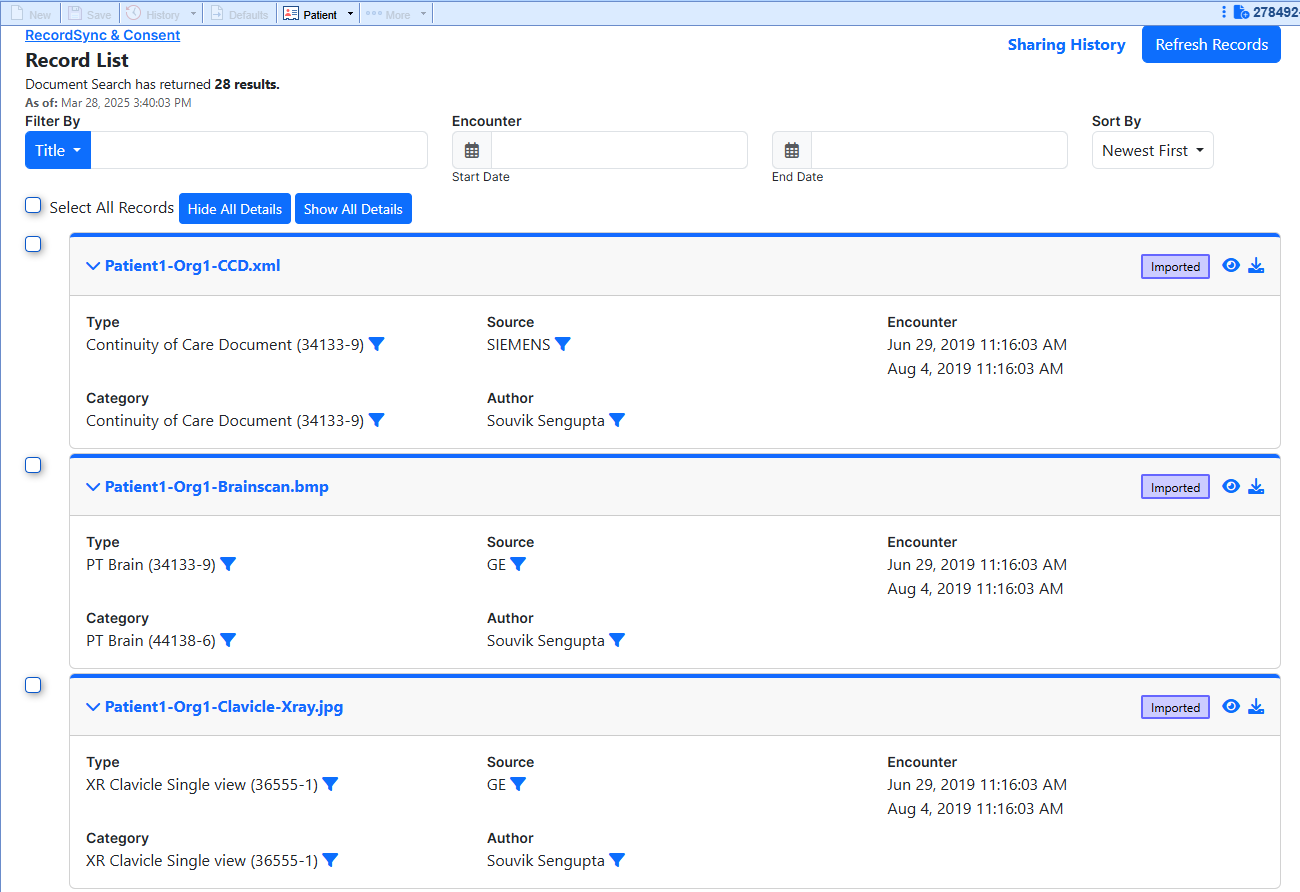
New Surescripts Record Locator Setup Role
A new Role within Setup > Roles has been created to allow users to use RecordSync. When set, the Setup Role: Surescripts Record Locator allows users to see/use the Surescripts Record Locator chart tab. 
Please note that the Surescripts Record Locator must also be added to your Chart Tabs Setup Favorites for it to be displayed within your Chart Tabs. 
Knowledge base articles
- RecordSync Overview
- Getting Started
- Retrieving Documents Using RecordSync
- Merging CCDs With RecordSync & Reconciliation
- Viewing Requested Records (Sharing History)
- MIPS Reporting & RecordSync
- Indexing & Tasking eDocuments
New "Record Locator Organization Information" Screen
U19924: Added a new "Record Locator Organization Information" screen (Record Locator Profile) as an alternative address and contact info screen for practices using our Record Locator (RecordSync) feature. Customers whose details in the "Company Profile" do not meet Surescripts' requirements, such as practices with a PO box instead of a physical address, an alternative public name, or an alternative phone number for medical records requests, can use this screen to update that information. The default values on this screen initially use the company profile data. However, once any field is updated, it becomes independent. The data from this screen will then be used by the Surescripts record locator feature. 
New Company Setting for Prompt Insurance Assignment on Appointments Missing Insurance
U15407: A new company setting within Setup > Administrative Settings > Company Settings has been created to prompts the user to update current and future appointments missing insurance with the recently added insurance. When set, Company Setting: Prompt Insurance Assignment for Appointments Missing an Insurance alerts the user if they want to update the insurance on current and future appointments after adding a new insurance. 
Checking this setting will eliminate the need for users to manually assign newly added insurances to the patient's current and future appointments. It provides a prompt if the coverage of the new insurance is set to 1, 2, or 3. The prompt offers options to update all current and future appointments, only those missing insurances, or none. 
New Company Setting to Send Receipt Detail to MML Account
U13621: A new company setting within Setup > Administrative Settings > Company Settings has been created to display patient receipts in the patient's MML account. When set, Company Setting: Send Receipt Detail to MML Account allows receipts to be pulled within the MML account regardless whether they were generated from MML or from the office. 
Checking this setting will add patient receipts to the Payment History section under Billing within the MML account. The receipts are displayed similarly to the Statement History, showing the amount and date of payment, where "View Details" generates a receipt printout as stored in the database. 
New Company Setting to for New vs Established Patient Procedure
U12062: A new company setting has been created to allow users to determine when charges should be classified as a New Patient Visit or an Established Patient Visit. When set, the Company Setting for Claim Validation Rules: Check for New or Established Patient Procedure will apply claim validation rules based on the New Patient indicator on the procedure code. This setting will automatically check the new patient indicator during claim validation and fail the claim validation if there are existing claims for them, as they are not considered a new patient.
Please note that since we don't show claim validation rules within Company Settings, this setting should be accessed by right-clicking anywhere within an open claim and selecting Claim Rules > Procedure to select this setting.
Enhancements
Added the ability to print Patient Letters from the Ready to Send screen
U12060: We added the Patient Letters option to the Ready To Send table search window within Billing > Statement > Ready To Send. This functionality is available under the More option within the Ready to Send Screen and functions like the Letters option from Claim Account Query > Patient, allowing users to print Patient Letters for the selected patients. 
Procedure Code Setup - New Validation so a Code Can Only Be Billed Once Per 30 Days
U17674: Added a new field within Setup > Procedure Codes that prevents codes from being billed more than once per month (30 days). When selected, the "Only allow this code to be used once per month (30 days)" checkbox triggers a claim validation to check if the patient had that code billed within the last 30 days. If so, the claim will fail validation and not be billable. We also added claim validation rules and logic based on this field and updated the description for the code validation "Only allow this code to be used once per month" to specify the timeframe. 
New Authentication Requirement to 'Log a Support Ticket'
U19095: In an effort to enhance security and ensure that only valid users create support tickets, we added a new requirement for users to be logged into OfficeEMR before submitting a support case. Previously, this was publicly accessible, and users were not required to be logged into the system. However, to ensure only valid users enter tickets via this screen, all customers entering support tickets through the portal must be logged into OfficeEMR.  Once the "Log a Support Ticket" screen is accessed, it will automatically populate the User Name/User ID and the iSalus Database ID fields, and these fields will be disabled to prevent the information from being overwritten. For additional information on how to log a Support Ticket refer to our How to Contact Support Help Article.
Once the "Log a Support Ticket" screen is accessed, it will automatically populate the User Name/User ID and the iSalus Database ID fields, and these fields will be disabled to prevent the information from being overwritten. For additional information on how to log a Support Ticket refer to our How to Contact Support Help Article.
New User-Level Support PIN & User Validation within OfficeEMR
U19097: In an effort to further enhance our security and ensure only authorized users create support tickets, we have implemented a new identity verification step during the support process. When contacting support to create a ticket via phone or email, you will be required to provide a 6-digit PIN, accessible from the main header of the application (next to the icon for creating a case), to validate your identity.
When the "Support PIN" window opens, Click Generate.
 Provide the 6-digit PIN to the support representative when requested. Alternatively, include the PIN number in the email request.
Provide the 6-digit PIN to the support representative when requested. Alternatively, include the PIN number in the email request. Please be aware that this user-level Support PIN is good for 24 hours. Clicking "Regenerate" will generate a new pin and the newly generated pin will be the active pin for validation. For additional information on how to use the Support Pin, refer to our How to Generate the Support Pin Help Article.
Please be aware that this user-level Support PIN is good for 24 hours. Clicking "Regenerate" will generate a new pin and the newly generated pin will be the active pin for validation. For additional information on how to use the Support Pin, refer to our How to Generate the Support Pin Help Article.
Payment Plan "Created By" User Added to Display Settings
U19349: We added the "Created By" user to the Display Settings within Payment Plan > More > Change Display Settings window (under the Payment Plan Installment category). When this Payment Plan display option is enabled, the creating user will be visible in the 'Created by' column on the table search screen for Payment Plans and in the payment plan view. 
2025 MIPS Dashboard Certification Update
U19694: We updated the ONC CMS Certification ID on the MIPS Dashboard, to reflect the 2025 reporting period (CMS EHR Certification ID: 0015CZR826A3XBH). This will be reflected in the MIPS Dashboard when the 2025 Reporting year is selected. For additional MIPS Certification information refer to our Certification ID Help Article.
Completing the Transition Away from IdenTrust for ePrescribing
U19144: As we complete our transition away from IdenTrust, the Credential Setup screen has been updated to remove the option to add or renew IdenTrust certificates. Existing IdenTrust credentials will continue to function until they expire. Going forward, users will only see ID.me as the available option when setting up new credentials. A message has been added with instructions to contact Support for assistance in transitioning to ID.me for ePrescribing.
U19145: Users with active IdenTrust certificates will now see login alerts starting 100 days before their certificate expires. These alerts explain that IdenTrust renewals are no longer supported in iSalus and warn users not to respond to renewal emails from IdenTrust, which has a no-refund policy. Instead, users are directed to contact Support to transition to an ID.me certificate for uninterrupted ePrescribing access. As the expiration date nears, the message escalates to an Immediate Action Required alert shown daily in the final days before expiration. To proceed with login, users must acknowledge the alert by clicking the Continue button.

CMM - New Patient ePA History Option
U18587: A new ePA History option has been added to the Patient Index card drop-down menu in EMR. This feature allows users to view a patient’s complete electronic prior authorization (ePA) history in one place. The report displays one line per unique prescription ID and includes key details such as ePA status, prescription (drug short name), SIG, RX start date, prescribing provider, PA case ID, and RX ID. This view makes it easier to track and review all prior authorization activity for a patient.
Claims and Procedure Date Logic Update for "Reconciliation Charge" Connect Report
U20031: With our previous update to optimize the Reconciliation Charge Connect Report and enhance its performance, the logic for pulling claims and procedures into this report was inadvertently impacted. It changed from using the specific appointment date to using the date range parameter entered on the report. We have now corrected this issue by modifying the report to ensure the claims and procedures are pulled solely based on the appointment date.
Resolutions
Deposit Showing as Disbursed When Claim Errors Still Exist
B19904: Corrected an issue stemming from release 25.129 where deposits were sometimes showing as "Sent to Posting" and "Disbursed" even when there were unresolved claim errors. We addressed this by creating a function to evaluate if a deposit has unresolved errors before setting the disbursement date, preventing the posting of the claim.
Error when Adding Patient Transaction History to Print Queue
B18801: Corrected an issue where adding the Patient Transaction History Report to the patient's Print Queue prevented it from saving. We resolved this by removing an extra character in the code that was preventing the patient ID from being passed. 
Claim Query Payer Name Filter Not Filtering Payers With (*) On The Name
B18100: Corrected an issue within the Claim Query Window where the Primary Payer Name filter would not function if the payer name contained an asterisk (*). This has been resolved, as many users use the asterisk to signify a payer that should be prioritized from a list of the same payer with different addresses or to identify a payer that requires authorizations on medications or other instances.
Claim Assigned To Claim Query No Yielding Results
B18171: Resolved an issue with the "Claim Assigned To" search filter on the Claim Query screen that was preventing any results from being returned. The problem occurred because the claim assignment was being searched based on the description instead of the ID.
Quick Pay - Letters Displaying Invalid Symbol For Spanish Characters
B19685: Corrected an issue in the new Quick Pay window under the Letters tab where, if a user selected a Spanish letter utilizing Spanish characters (á, é, í, ó, ú, ñ, etc.), the characters were displayed as invalid symbols. However, if the same letter was opened from the EMR, the Spanish characters were displayed correctly.
Quick Pay - Letters Not Populating Appointment Date as Encounter Date
B19728: Resolved an issue within the Quick Pay window where, when opened from an appointment and the Letters tab was accessed, it did not populate the Encounter Date as the appointment date. We updated this to ensure the Encounter Date on the Letters tab is populated with the appointment date by using the provided encounter date instead of attempting to pull it from the parent encounter date.
C4837 Scheduler Analytics Built Time Optimization Research
B19790: Corrected an issue causing the Scheduler Analytics average build time to be unexpectedly high, significantly impacting accounts with high data volumes. We optimized the build time by updating the script that loads the facts and dimensions tables behind the cube and replacing several large cursors.
Company Setting Window Displaying Settings that Are Set to Only Display on the Screen Settings Window
B19817: Resolved an issue where the Company Setting window displayed settings intended to be hidden from all users on this particular window. These settings were displayed for bang users despite the flag set to "not display in the Company Setting window." We fixed this by updating the stored procedures so that "super users" cannot access company settings marked as non-display, and by setting super-user = 'N' when retrieving data. Thus, no company setting marked with display_indicator = 'N' will be displayed.
MML | Unable to view Embedded PDFs for Shared Order Results
B19915: Corrected an error occurring for a patient when selecting the "PDF Report" for shared Order Results within their MML account > Lab Results. 
Claim Entry Diagnosis Codes 5-12 Not Being Copied to Next Procedure Line
B18733: When a new procedure is entered the diagnosis codes listed in the last procedure line is usually copied to the new procedure line. However, if there are diagnoses documented in the 5th through 12th diagnosis fields, those are not being copied into the new procedure line, and only the diagnoses in the 1st through 4th fields are being carried over. We corrected this by adding sql code to look at diagnosis codes 5-12, since those were previously null by default.
Procedure Code Advanced Search Errors with Do Not Bill Parameter
B18936: Corrected an error message occurring when utilizing the Advanced Search on the Procedure Code Setup and selecting the "Do Not Bill" flag search parameter. We resolved this by fixing a value conversion, as well as copay and time prompt flags that were displaying incorrect data, which made the value non-searchable.
Patient Setup Summary tab Patient Balance Credit Color
B18981: Corrected an issue stemming from release 24.122 where patient balances in the Patient Setup > Summary tab were no longer listed in red if the patient had a credit. We updated this so that balances equal to or greater than $0.00 are shown in black font, and balances less than $0.00 (credits) are shown in red font and in parentheses. This update applies to both the Summary tab (Patient Setup) and the Check In/Out dashboard.
Receipt Hold Date Display Is Being Listed as the Receipt Date
B18999: Corrected an issue within Billing > Receipts where the Receipt "Hold Date" column was being populated with the Receipt Date instead of the Hold Date. We updated this so that the date shown in the Hold Date column is now the Hold Date from the receipt details screen, not the Receipt Date.
Claim Assignment is Utilizing the Wrong Insured ID To Determine Assignment
B19731: Corrected an issue where, when a patient had multiple insurances with the same Entity ID, the claim assignment used the first Insured ID to set the "accept assignment" indicator, causing some claims to be sent with the "accept assignment" indicator set to "No" (Loop 2300 - CLM08 set to "N") due to the wrong Insured ID being used.
Expired Claims Connect Report Timing Out
B19938: Corrected an issue that caused the Expired Claims Connect report, used by the RCM team, to time out with an error message when run on larger databases. The report was using the wrong audit table to gather the last change to the claim status. We optimized it by creating a new table and updating the claim triggers, allowing it to run on larger databases without timing out. 
Claim Validation - Required Modifier incorrectly failing on Do Not Bill codes
B18031: Corrected an issue within the claim validation where, if a code was set not to bill but had a modifier requirement, it incorrectly failed on the modifier requirement. We resolved this by adding code so that if a procedure code is set to "do not bill," it will ignore the claim validation rules and always pass validation checks.
MIPS and FHIR 2025 reporting year missing in the UI for clients
B19827: We resolved an issue that prevented some clients from accessing 2025 MIPS and FHIR reporting features in the production environment. All eligible clients now have full access to the 2025 reporting tools to ensure accurate and timely reporting for the current MIPS performance year.
VOID Letter option is grayed out despite setting the role
B19937: Resolved an issue where, despite enabling the Role Setting to void letters, users were still unable to void letters because the Void/Auth option remained grayed out. 
Global Fishbone Lab Result Display Ignoring Custom Item Order
B19987: Our new fishbone enhancements allow iSalus admin users to control the display order of lab result items in the Global Fishbone configuration screen using drag-and-drop in the Items column (default is alphabetical). While the custom order was saving correctly in the global setup screen, it was not being applied when lab results were viewed in practice databases. This has been corrected—lab data now displays in the configured custom order across all patient charts using that fishbone setup.
Manual Lab Entry Table View – Template Field Does Not Auto-Populate Default Value
B19988: Corrected an issue in the EMR Summary Vitals screen where the Template field did not auto-populate when users opened the Table View for entering manual lab results, requiring a manual selection each time. The Template drop-down now automatically defaults to the first listed template in order to restore the expected behavior from the legacy manual lab entry process.
Replaced Google Graphs as a graph option for EMR Order Results
B19720: With Google's decision to discontinue Google Graphs, we were seeing issues where graphs are no longer able to be displayed in some parts of the application. To correct this, we added HighCharts as a graphing solution to the EMR order results.

Inconsistent Global Period Warning
B12145: We have corrected an issue where the Global Period warning was not being displayed in certain claims. This was happening because the current date was being used in parts of the calculation, causing the global warning to disappear after the day of the claim had passed. We resolved this by removing the code that used the GetDate (current date) field for the calculation, and instead updated the code to calculate the date difference based on the claim dates (dates of service) rather than the current date. Additionally, we have modified the warning message so that the number of days is calculated from the claim dates instead of the GetDate function.
Claim Status and Submission Date Being Overwritten by 837 Acknowledgement
B16940: Corrected an issue where, when the clearinghouse sends multiple responses on an 837 claim acknowledgment, the latest data sent overwrites the claim status and claim insurance date. This posed a problem when the practice posts a payment response, as it would shift the claim from a work queue claim status back to the Sent Electronic claim status, causing the claim to sit and age without being worked.
To resolve this, we implemented a method that only allows the claim status to be updated from a claim acknowledgment when the current claim status is a System Status (not a Biller Defined status). This prevents the claim from shifting from a user work queue to a holding queue where it will not be addressed. We achieved this by activating code that uses the update_status field on the table and enabling the field for all Biller Defined statuses. This allows users to select this flag for Biller Defined statuses, but prevents users from checking it when the status is a System Status.