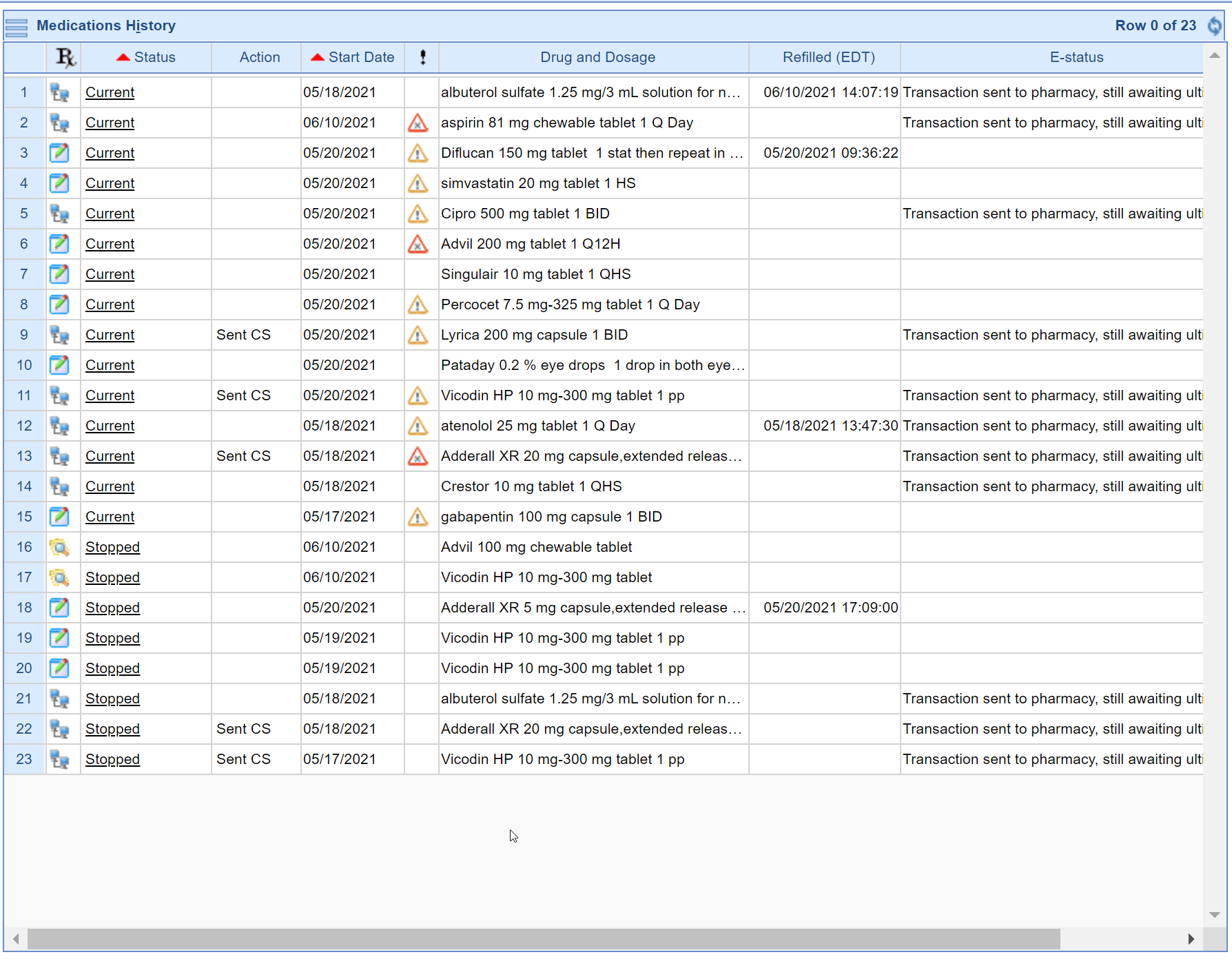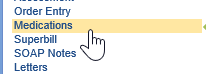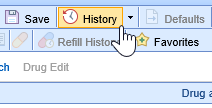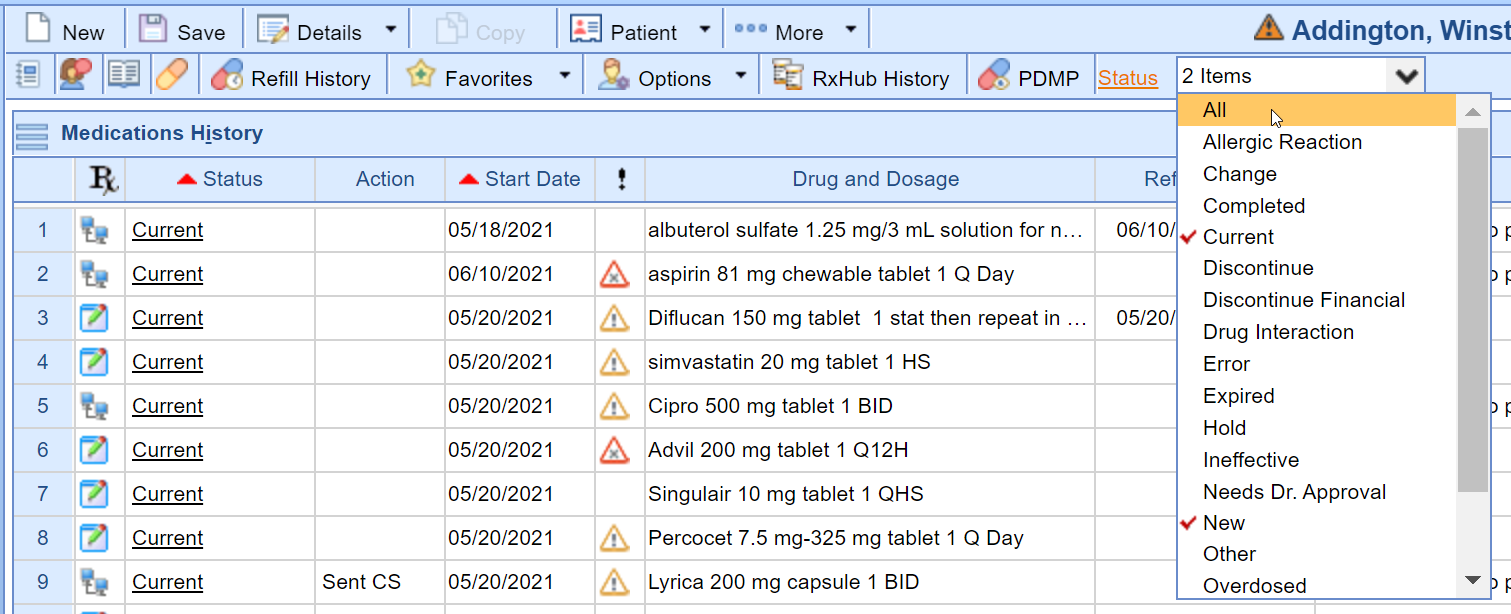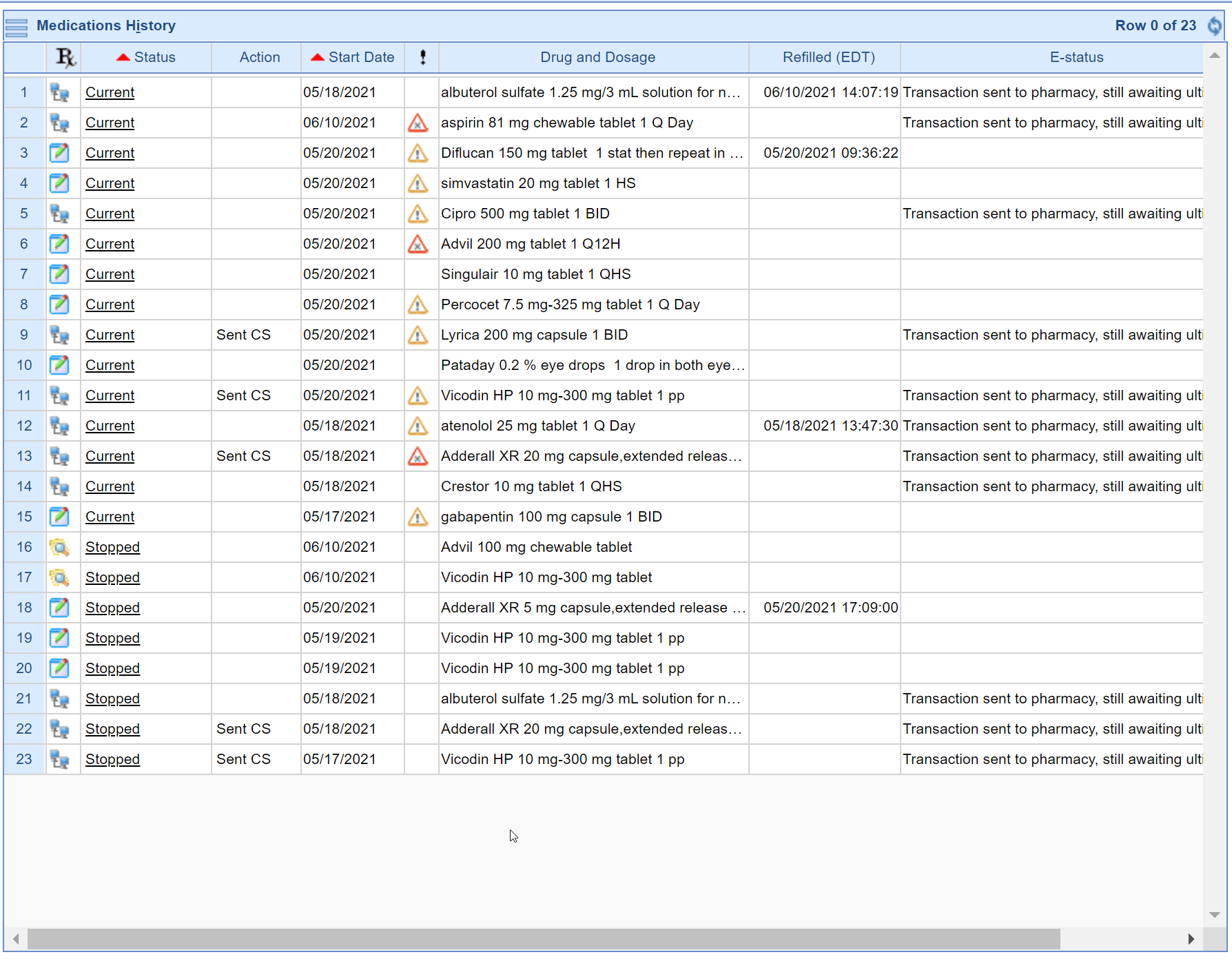Follow these steps to view a patient's stopped/discontinued medications:
- In a patient chart, navigate to the medications chart tab.
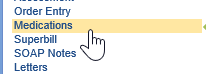
- Navigate to the Medication History via the History button in the top toolbar.
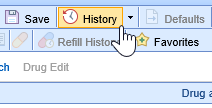
- Click on the Status column in the Medications menu. A dropdown box will appear once you click.

- Select the Statuses you wish to see medications for in the dropdown. Best practice is to select the All option and then de-select the Error status to view the patient's entire medication list over time.
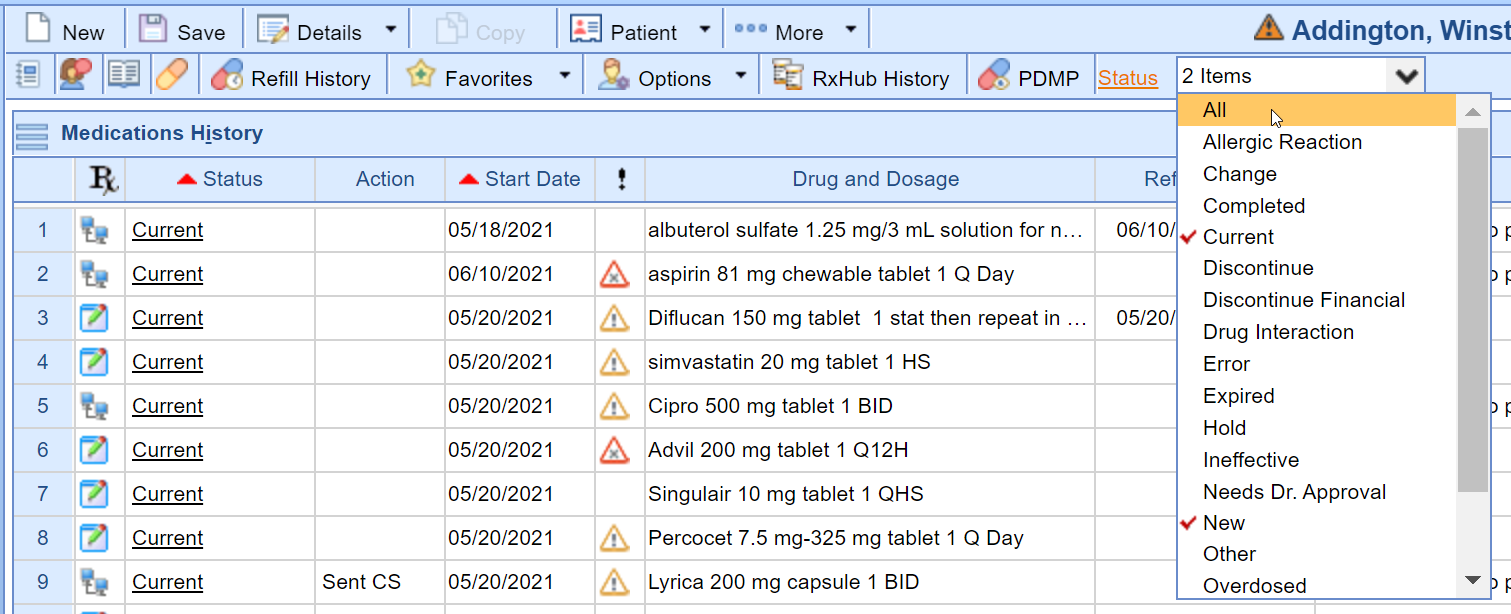
- Click on the Refresh Data button to view the added medication statuses from step 4.

- The medications with the selected statuses from Step 4 will display.