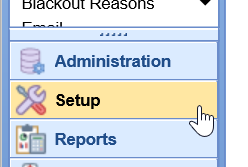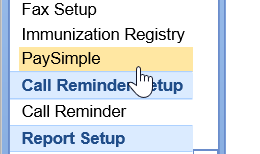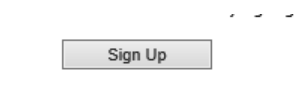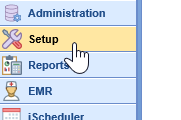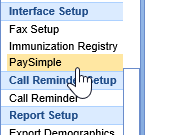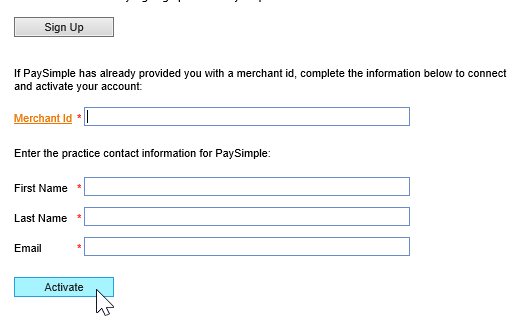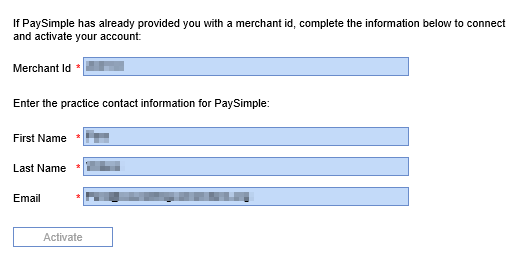Sign-Up
The first step is to sign-up for Credit Card Processing via PaySimple. You can submit your application by following these steps.
- Log in to the application as an administrator of your practice.
- Navigate to Setup
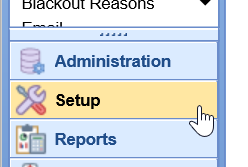
- Select PaySimple
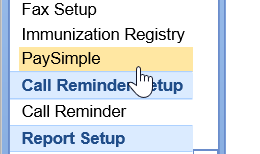
- Click Sign-Up to launch the PaySimple application and complete the form.
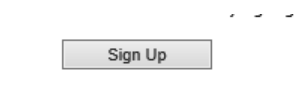
- A member of the PaySimple team should contact you within a few days to finalize the setup process.
Activate your PaySimple Merchant Account in iSalus
Once PaySimple has processed your application, the next step is to configure our application. If you signed up via the PaySimple link described above, once your application has been processed, PaySimple will send your merchant information directly to iSalus. This should automatically connect your account. However, if you did not sign up this way or if your account is not automatically connected, follow the steps below to manually enter your merchant information.
- Navigate to the Setup Portal
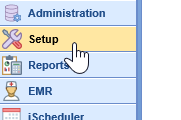
- In the navigation pane, scroll down to the Interface Setup banner and click the PaySimple option.
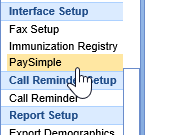
- In the PaySimple Setup window, add the Merchant ID and Practice Contact info, then click Activate to enable the connection.
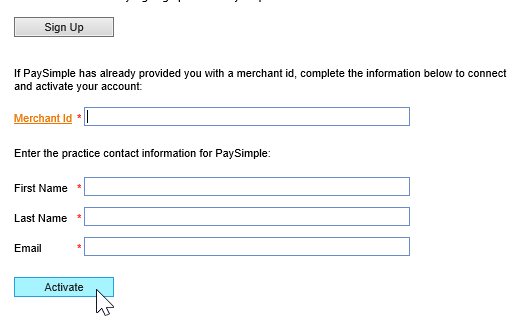
- The input fields will turn blue to indicate the connection is active.
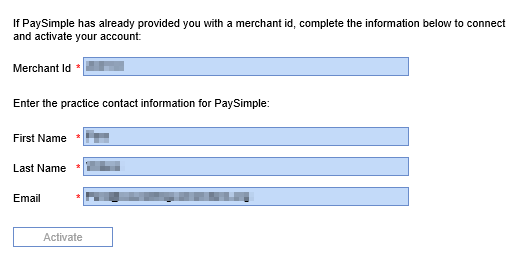
NOTE: If a PaySimple account is already connected, the data fields will already be blue and the following system message will display to indicated the account is already connected: