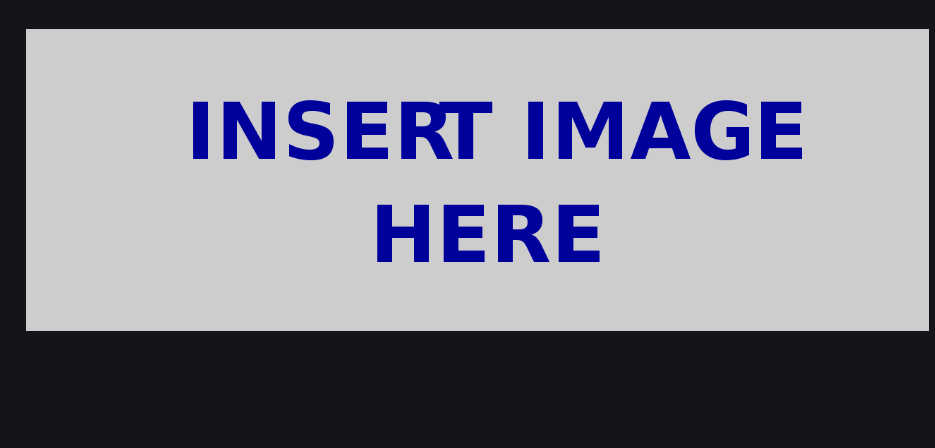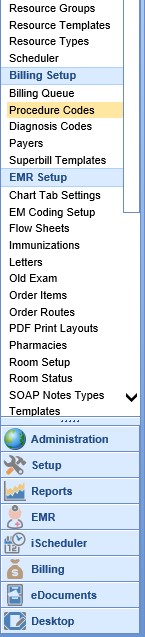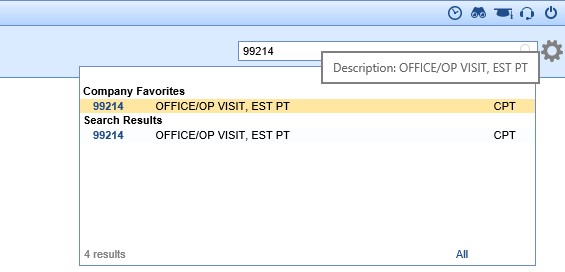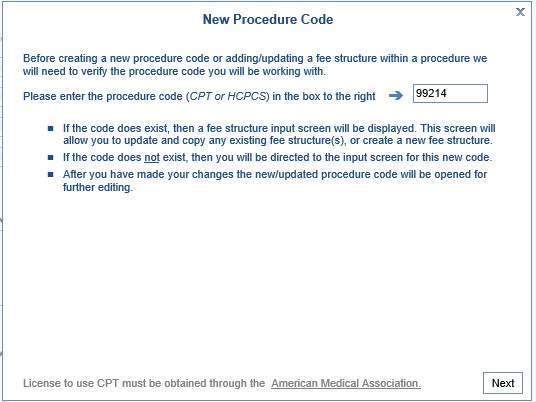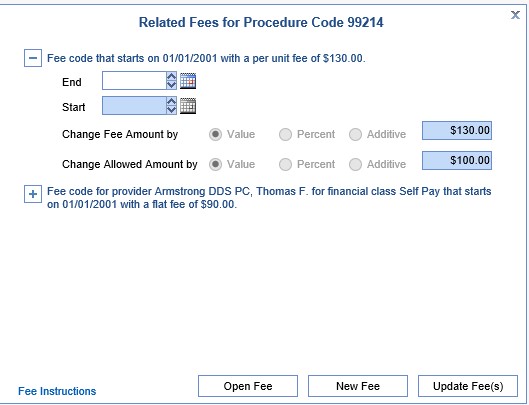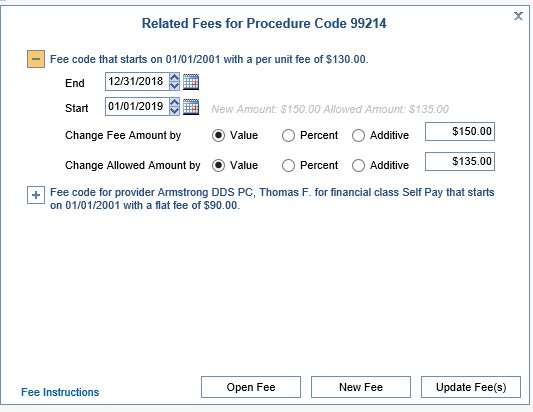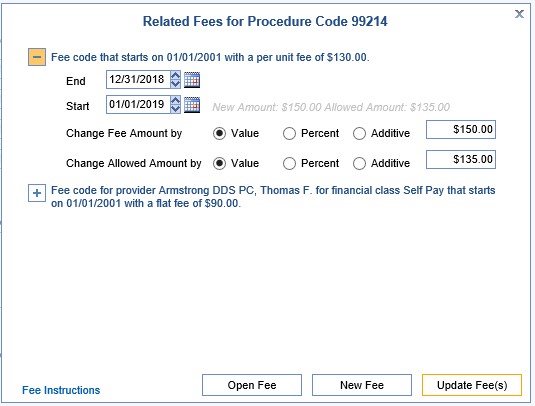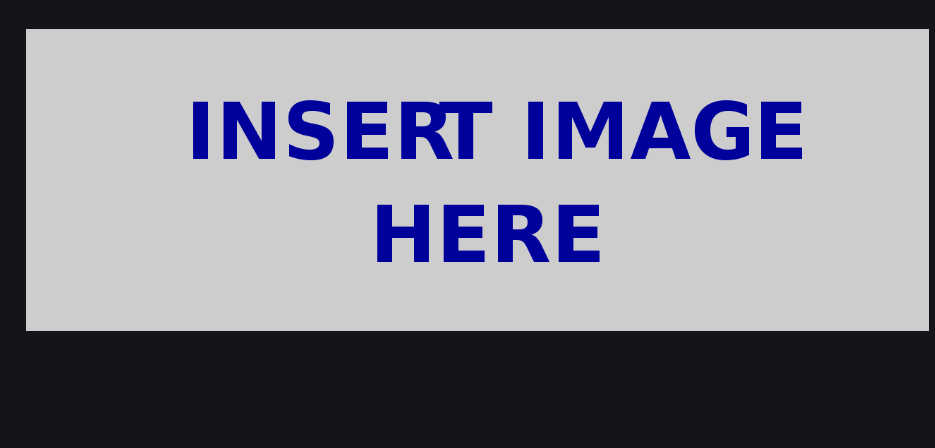Many clients update their charges/fees on an annual basis. However, they may still want the option to charge patients the older fee for older dates of service. These are the steps to update those fees without changing the old fee.
- Go to Setup: Procedure Codes.
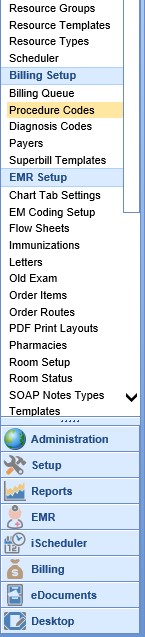
- Click the magnifying glass on the right to search for the existing code to be updated, and select it.
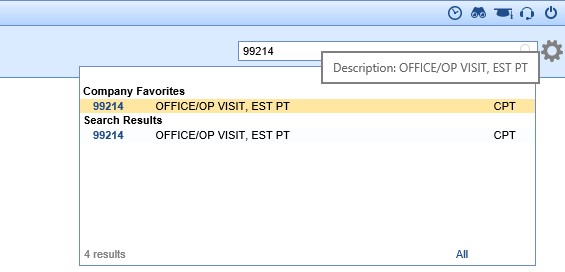
- Click the New button on the toolbar. A window will open. The existing code being updated will be in the box; click Next.
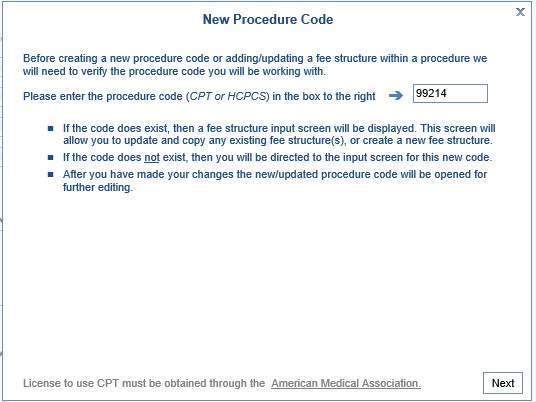
- The second screen will display the existing fee and allowed amount. Click the plus sign to the left of the existing fee code to expand it.
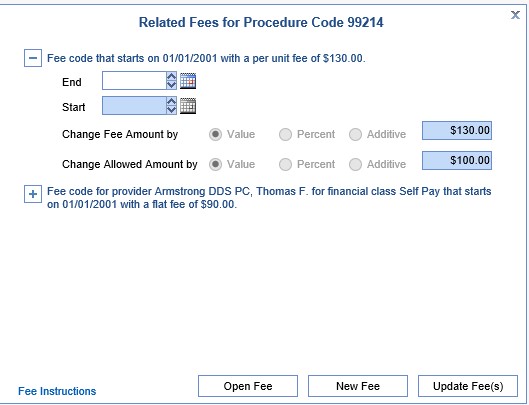
- Enter the expiration date in the End Date field (e.g. 12/31/2018). Enter the new charge effective date in the Start Date field (e.g. 01/01/2019). Leave Value selected and enter the new charge price in the Change Fee Amount field.
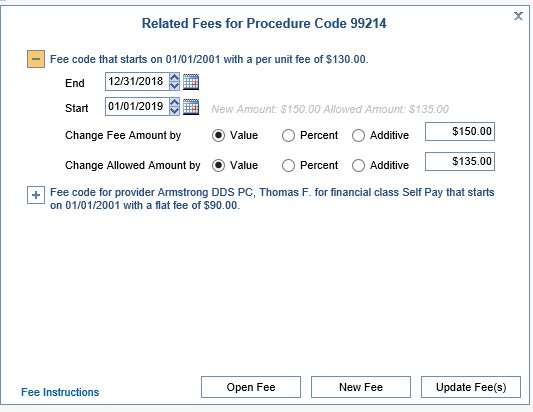
- Click Update Fee(s).
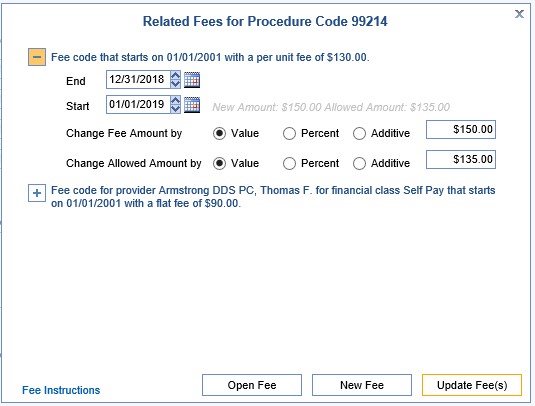
- Repeat as necessary for all codes to be updated.