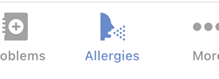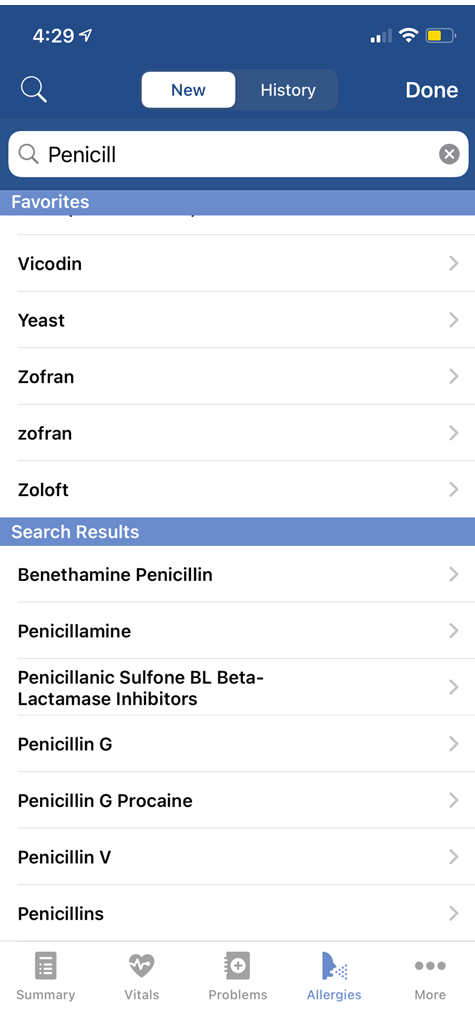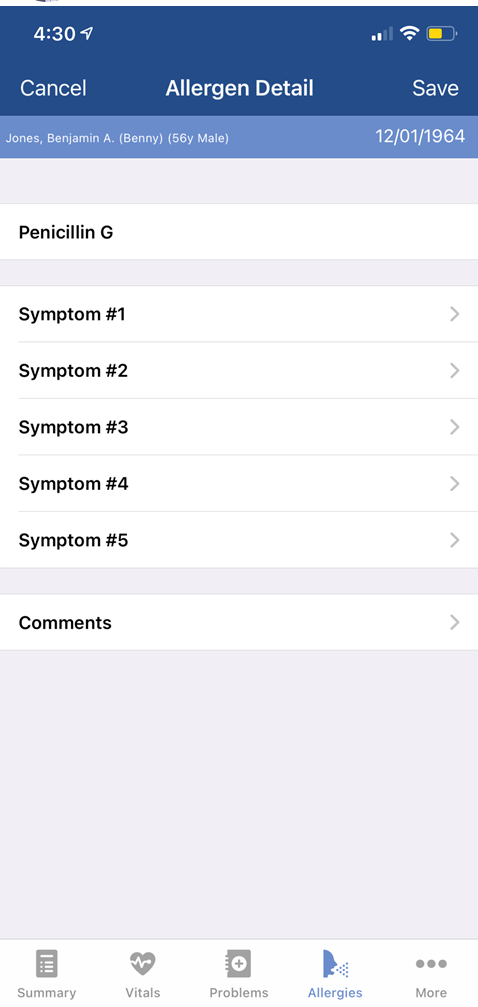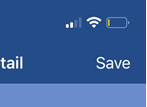The Allergy window in the OfficeEMR Mobile application will allow a user to add a new allergy to the patient's active allergy list. This allergy is automatically made available in the patient's chart on the desktop version of the application.
Steps
- Search for a patient and open that patient's chart: Search for a patient
- The Summary tab will be displayed once the chart is opened.
- Tap the Allergies icon on the toolbar.
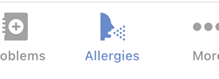
- The Allergy search will display by default. The allergy search grid will display commonly used allergies based on your past usage within the application. If you see what you are looking for, simply tab the allergy. Otherwise, start typing in the name of the problem or diagnosis code and click Search.
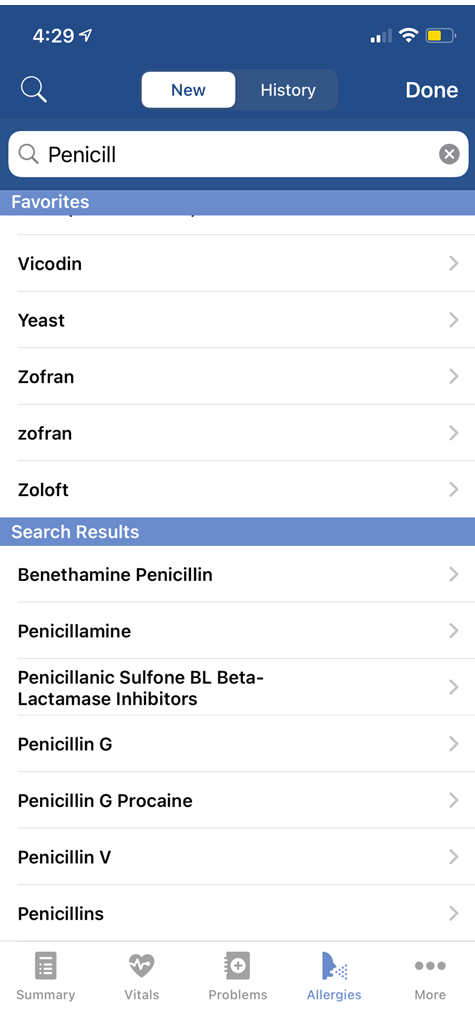
- Tap the desired allergy from list and enter the details for the allergy.
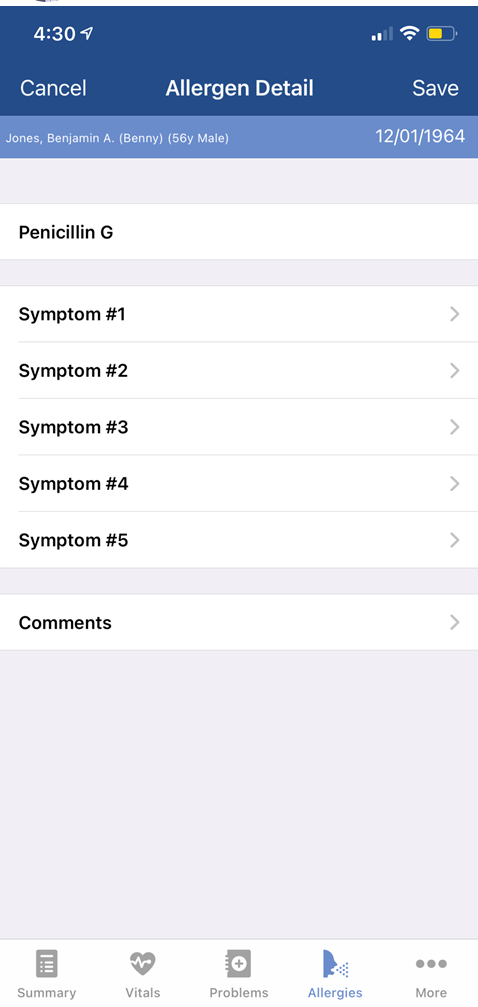
- Click Save.
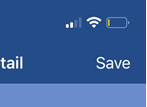
Problem List Details
- Description: The name of the allergy.
- Symptom #1-5: A searchable list of symptoms.
- Comments: Additional notes about this allergy for this patient.