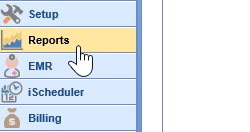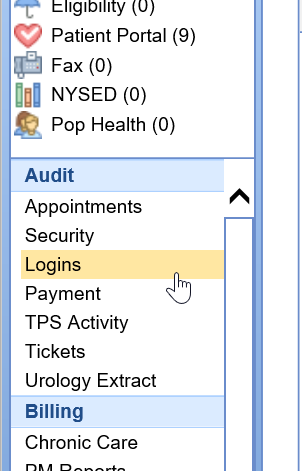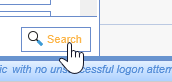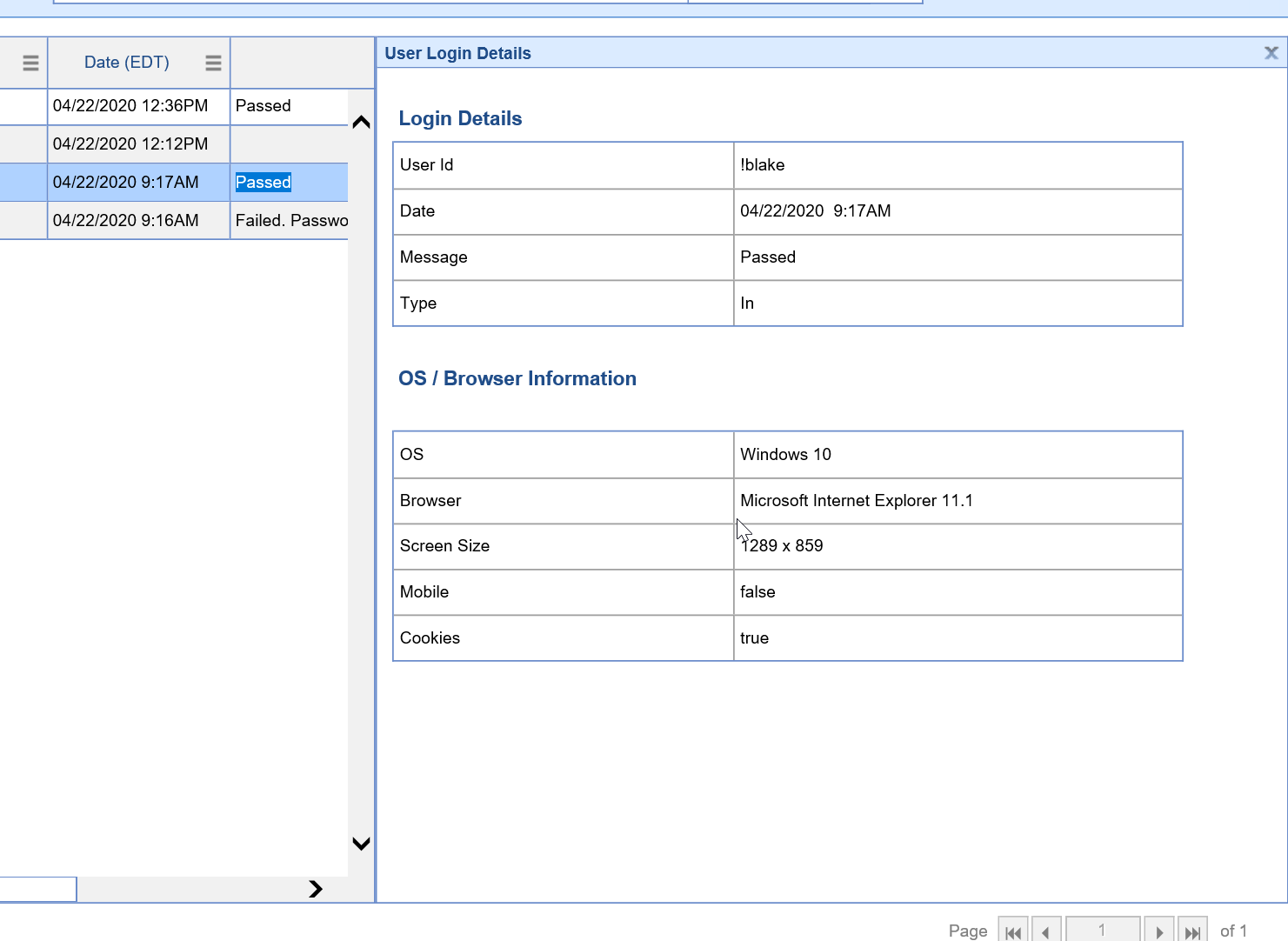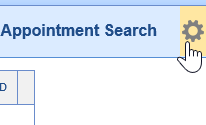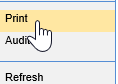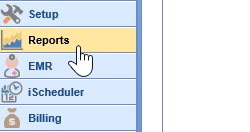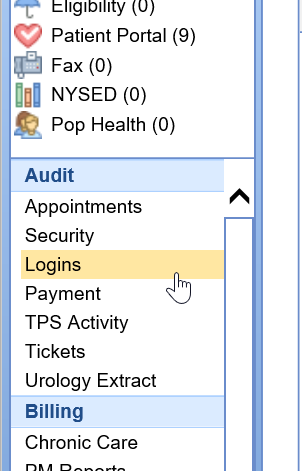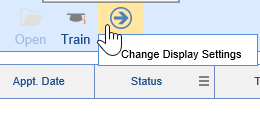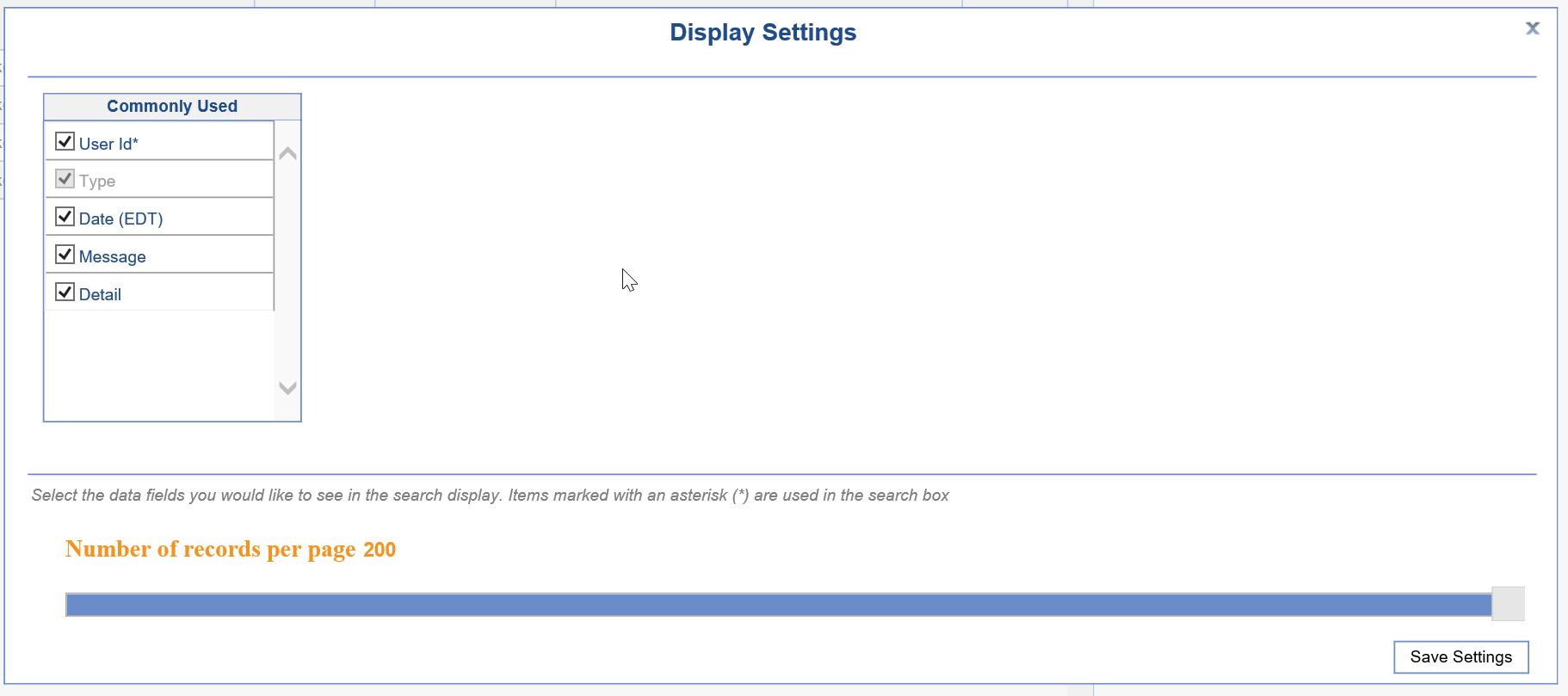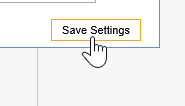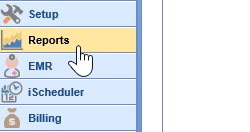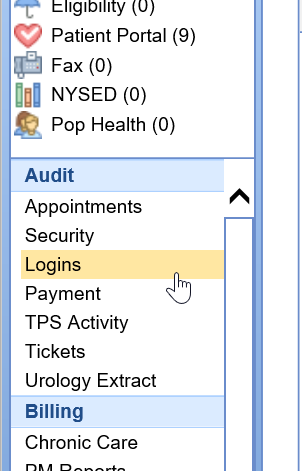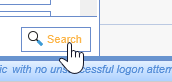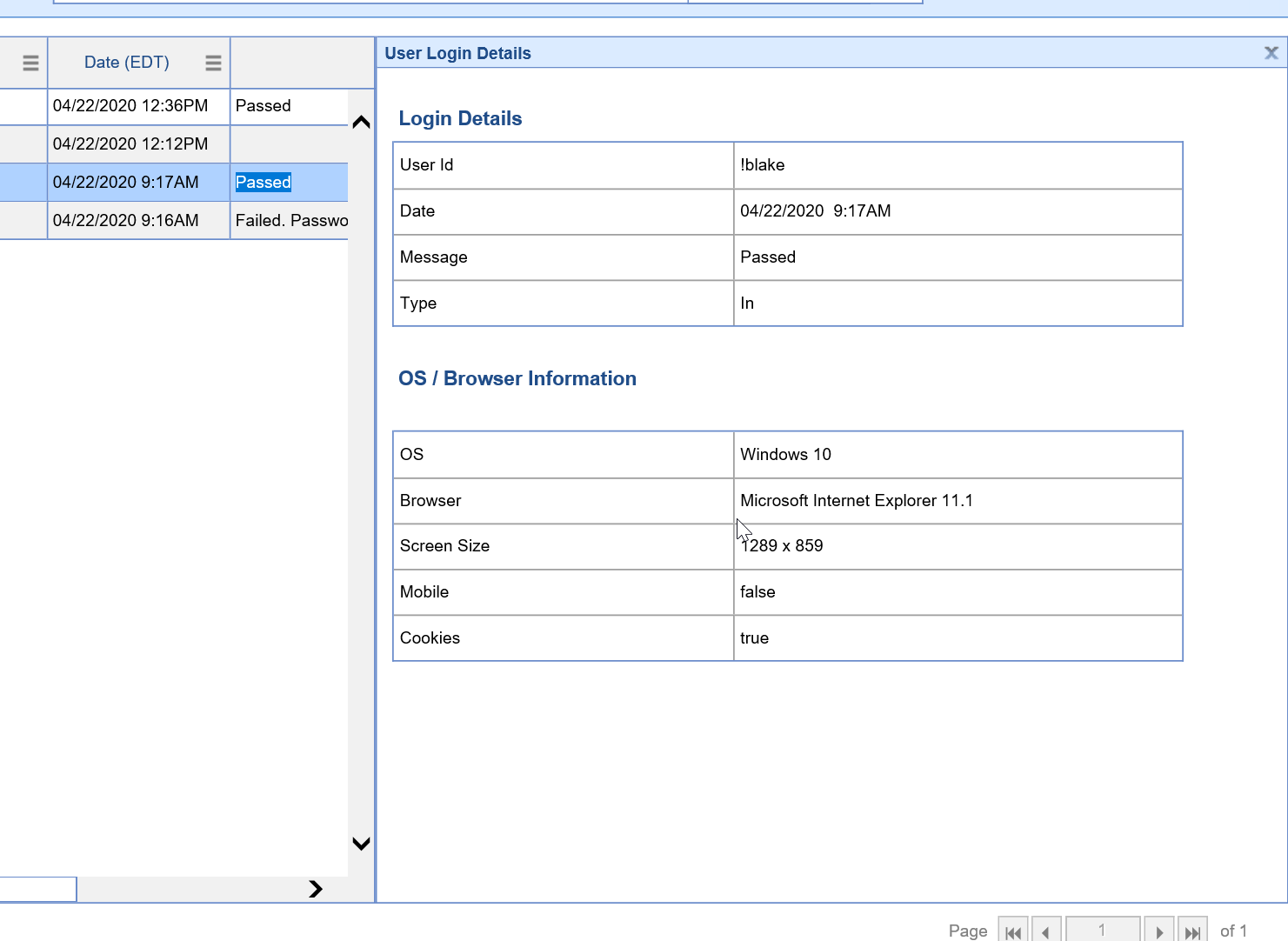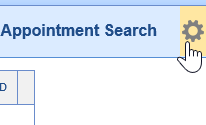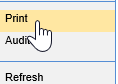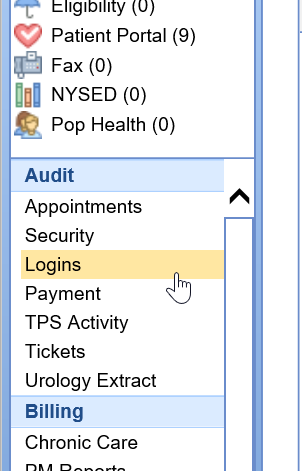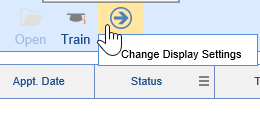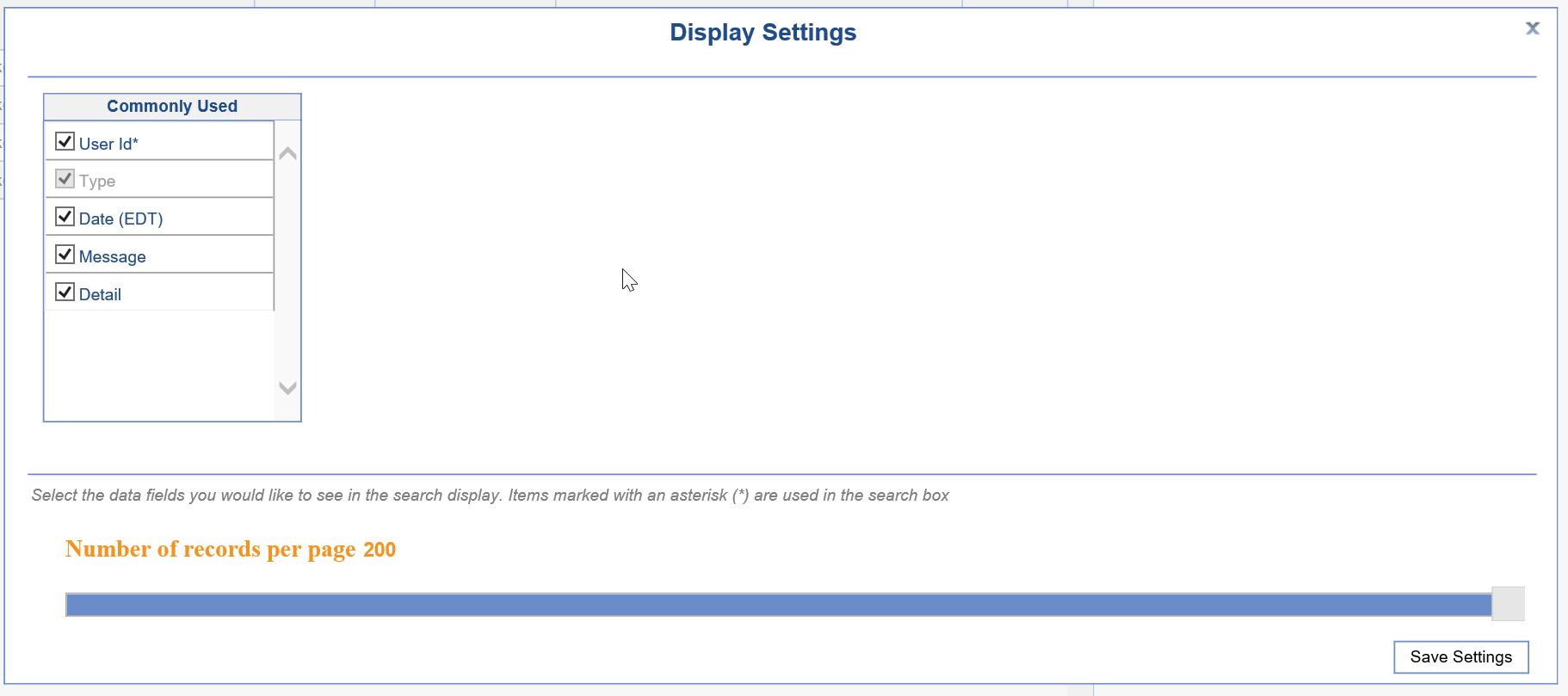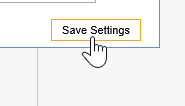Login Audit
Last Modified on 01/28/2021 9:47 am EST
Overview of the Login Audit Report
The Login Audit report is used for pulling data based on user logins. Every time a user attempts to log in, successfully logs in, or logs out, a new record is created.
Using the Login Audit Report
Using the Advanced Search
- Navigate to the Reports portal in the lower left hand corner.
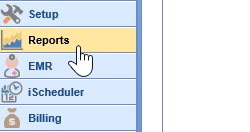
- In the left hand navigation pane, select Logins underneath the Audit header.
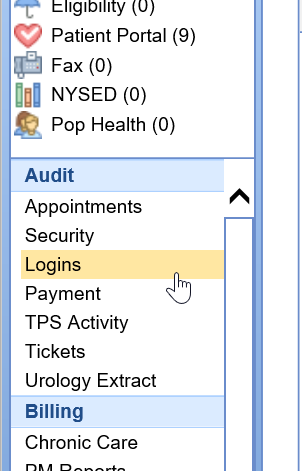
- To set the report criteria, open the Advanced Search

- Set the appropriate criteria, then click the Search button at the bottom of the Advanced Search criteria. The report will run.
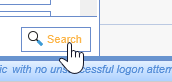
- Double click on a row that has Details = Yes to see more information.
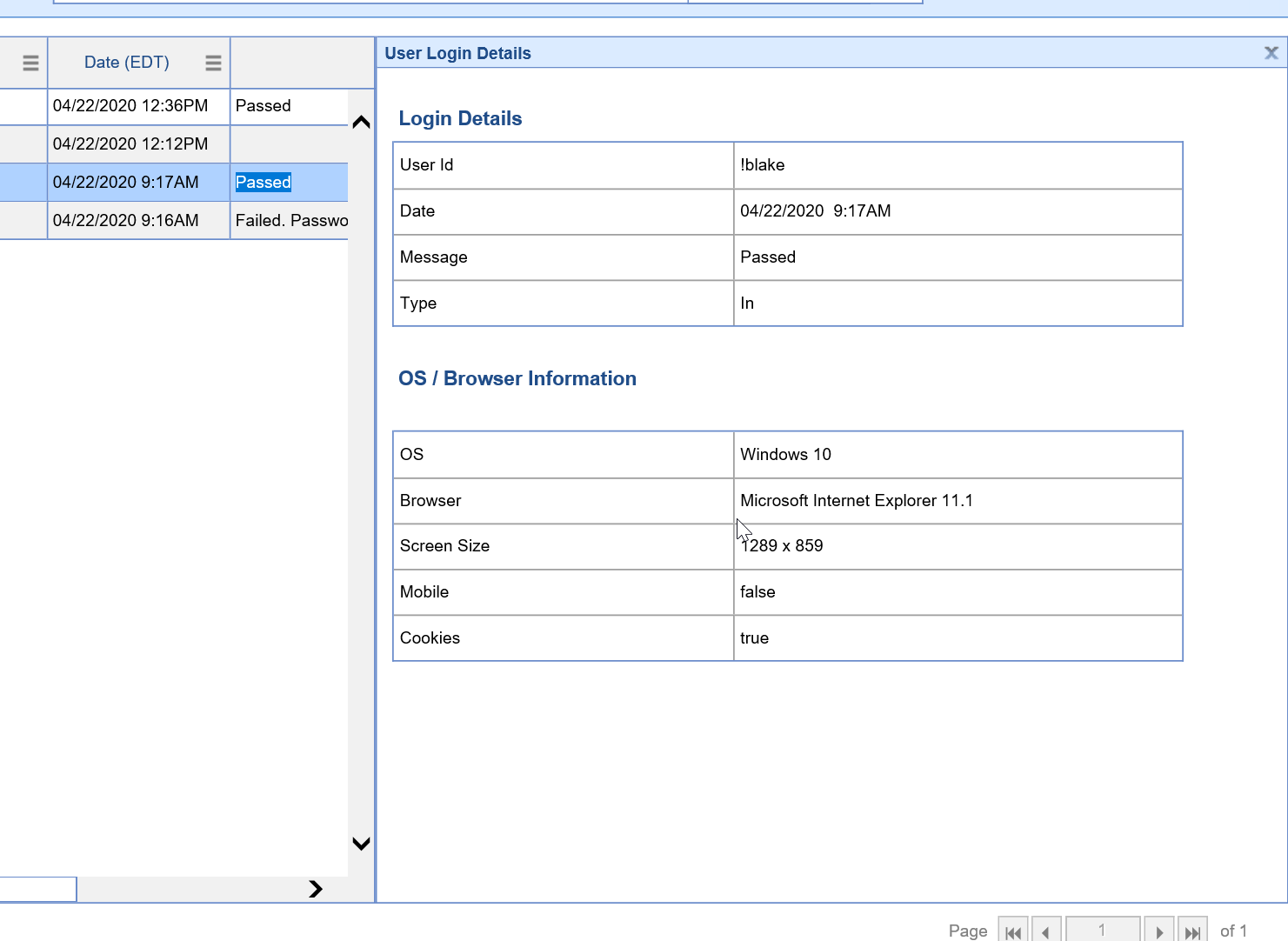
- To print or export the report, click the Gear Icon in the upper right corner.
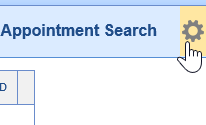
- Choose the Print option from the dropdown menu and you will be prompted to print or export to excel.
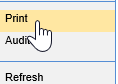
Customizing the Display
- Navigate to the Reports portal in the lower left hand corner.
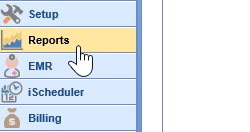
- In the left hand navigation pane, select the Logins option underneath the Audit header.
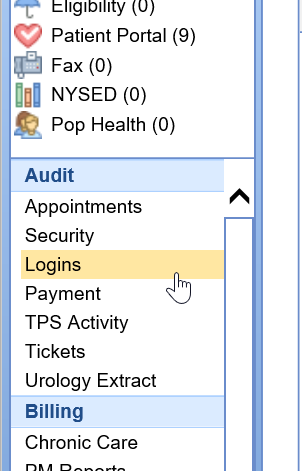
- Once the report is opened, a user may select which columns to display in the report by clicking the More button at the top of the screen, then selecting the Change Display Settings button.
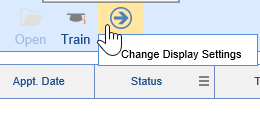
- Check the appropriate fields you would like to display in the report.
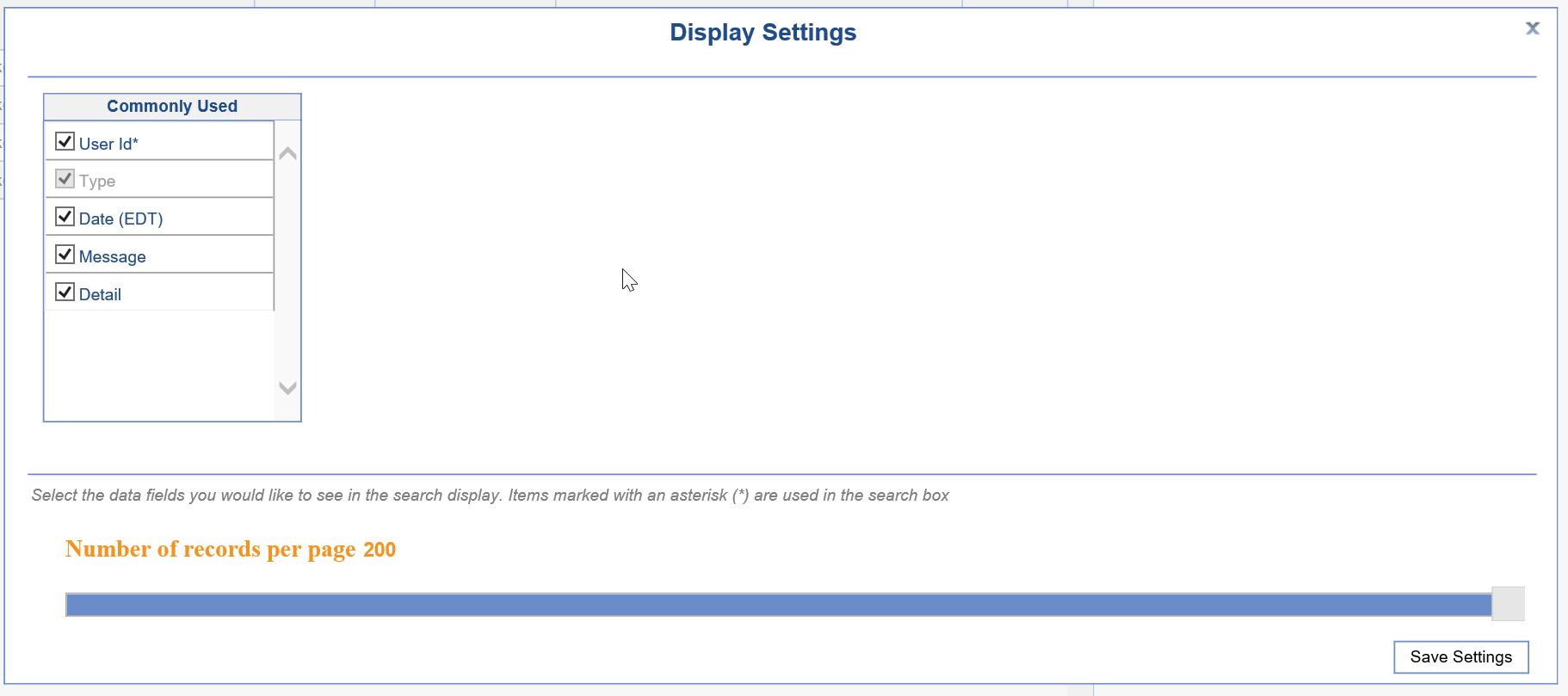
- Choose the Save Settings option in the lower right corner.
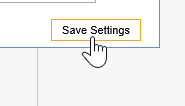
Security Audit Report Field Definitions
| Field Name | Description |
|---|
| User ID | User ID that logged in. |
| Type | The type of login that occurred. - IN = Attempted to log in on a PC.
- OUT = Logged out.
- WSI = Attempted to log in via a web-service (OfficeEMR Mobile)
|
| Date | The date and time the event occurred. |
| Message | Message received related to log in (i.e. Passed, Invalid Password, etc...) |
| Detail | Options will be Yes or No. If yes, you can see details related to the login. |
User Login Detail Field Definitions
| Field Name | Description |
|---|
| User ID | Same as above. |
| Type | Same as above.
|
| Date | Same as above.
|
| Message | Same as above.
|
| Detail | Same as above.
|
| OS | Operating system that the user was on when they logged in. |
| Browser | Internet browser used to log in. |
| Screen Size | Users screen resolution. |
| Mobile | True (if mobile), False (if not mobile) |
| Cookies | True (if enabled), False (if not enabled) |