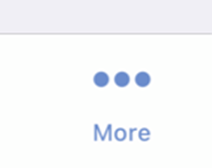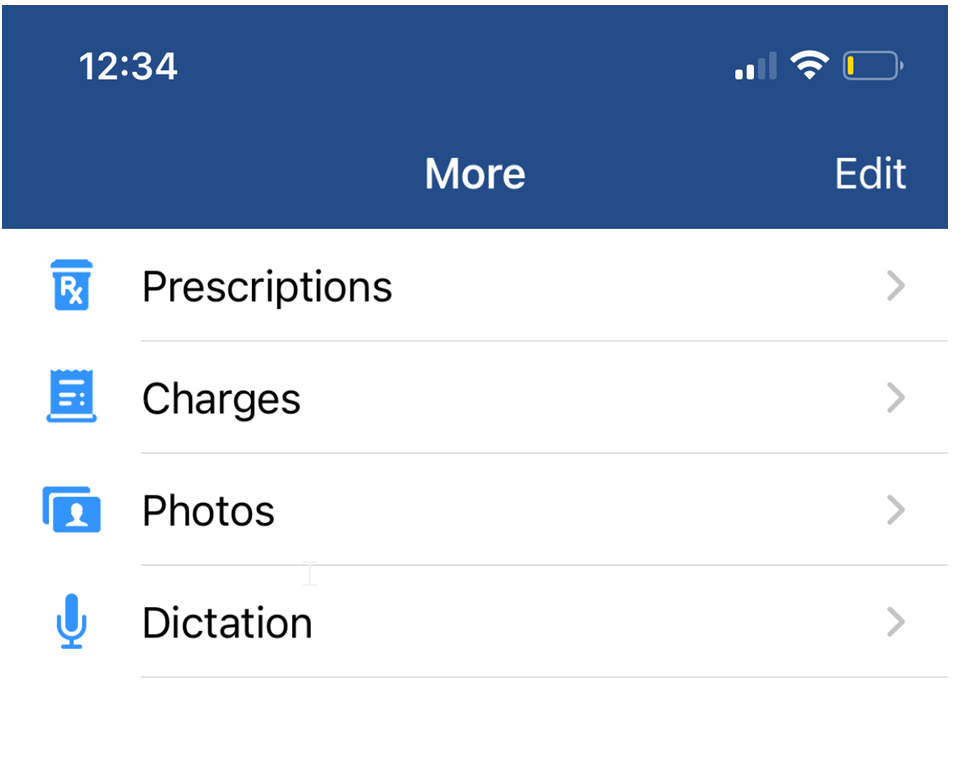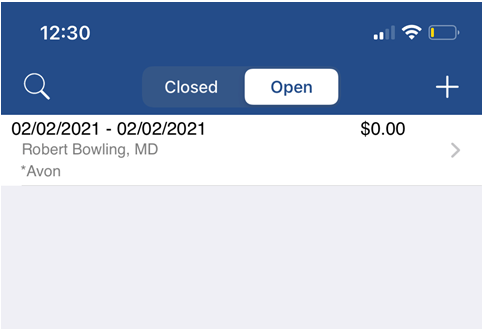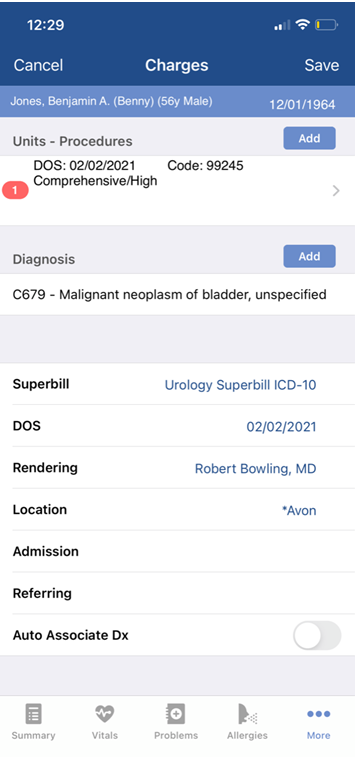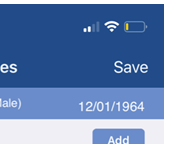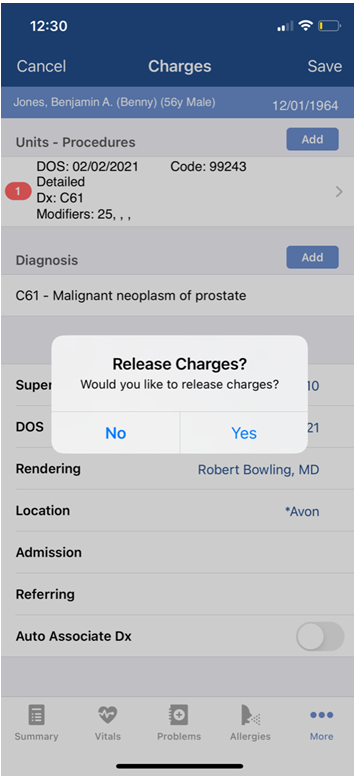The Charges window in the OfficeEMR Mobile application will allow a user to quickly view open charges (aka Superbills) for a patient. Open charges indicate a charge was started, but not yet released for billing. If you are responsible for this charge, you may find these in your My Task Superbill list (either on OfficeEMR Mobile or the Desktop).
Steps
- Search for a patient and open that patient's chart: Search for a patient
- The Summary tab will be displayed once the chart is opened.
- Tap the More button to reveal additional menu options.
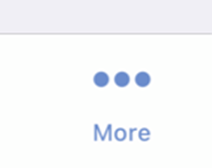
- Tap Charges from the list.
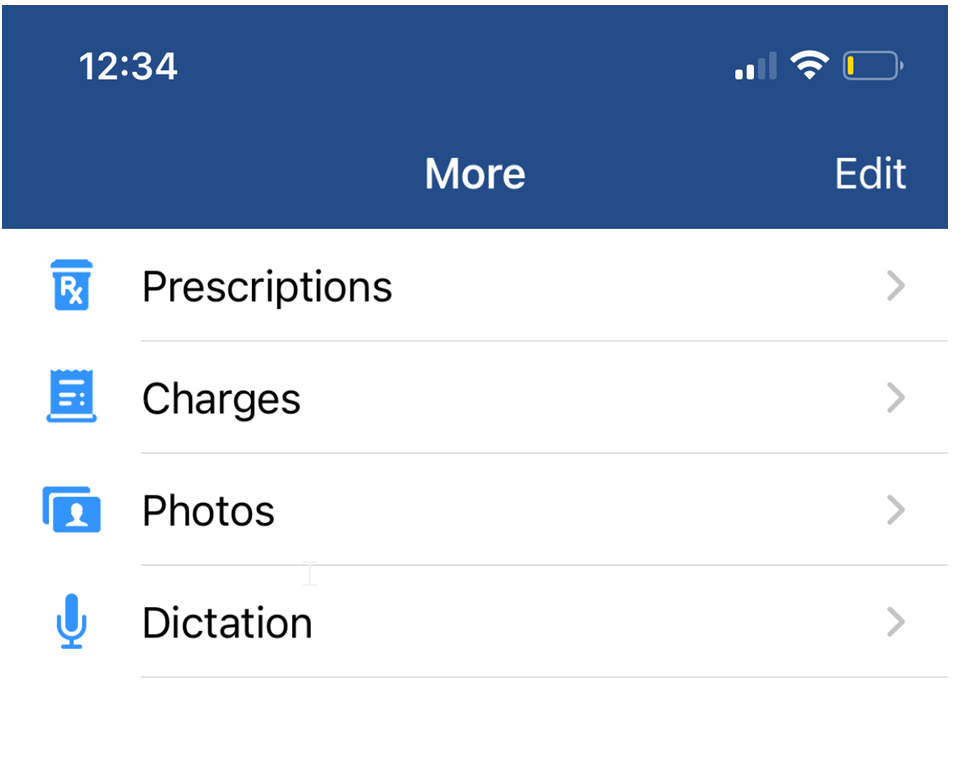
- The Closed charges will display be default. Tap the Open option to see charges that need to be reviewed and released to billing.
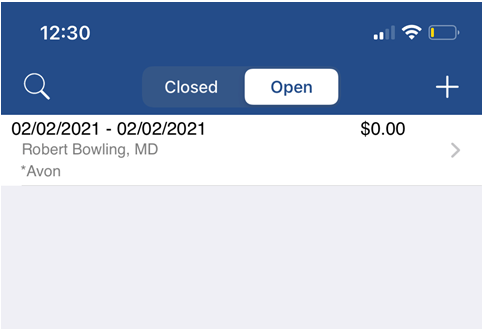
- Tap the charge that you want to review and release to display the charge details.
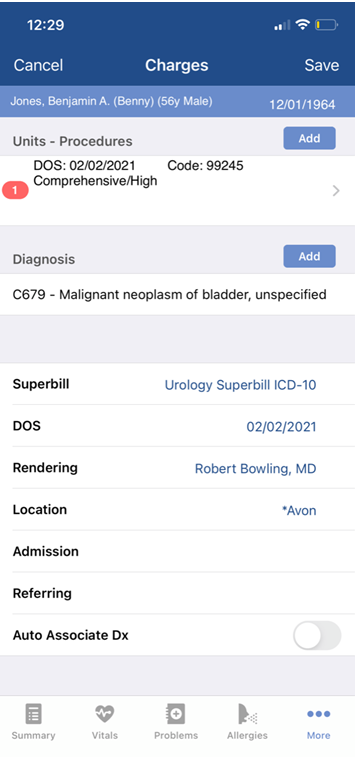
- Review and set the various values to ensure that they are correct. Once you are satisfied with the details, click Save.
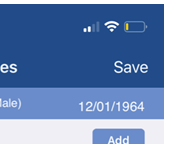
- You will be prompted to release for charges. To send the charge to billing and remove the item from the Open list, click Yes. Otherwise, click No.
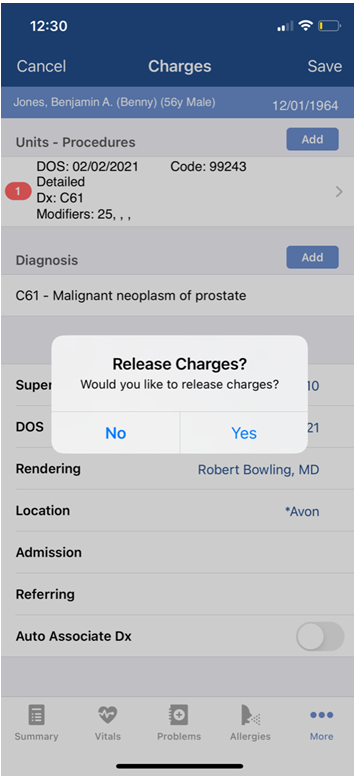
PRO TIP:
Some practices may not want to show the charge amount to end users. Administrators can turn this on or off for an individual user: User Setting: Display Amounts within Superbill