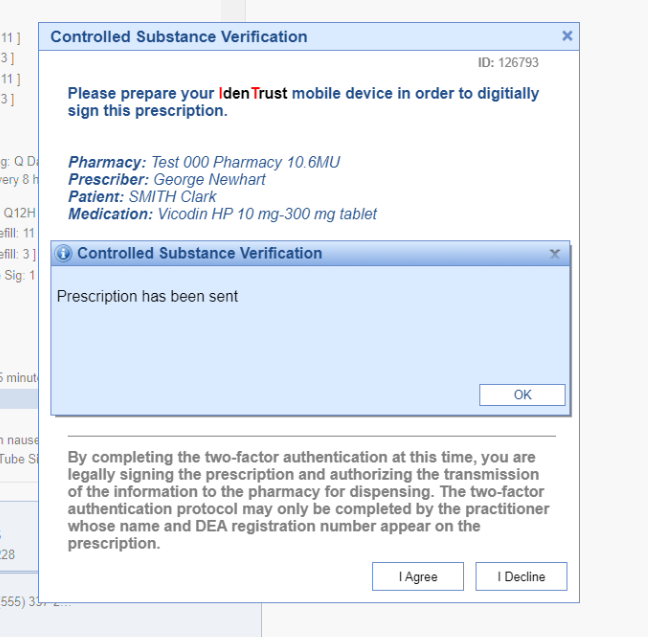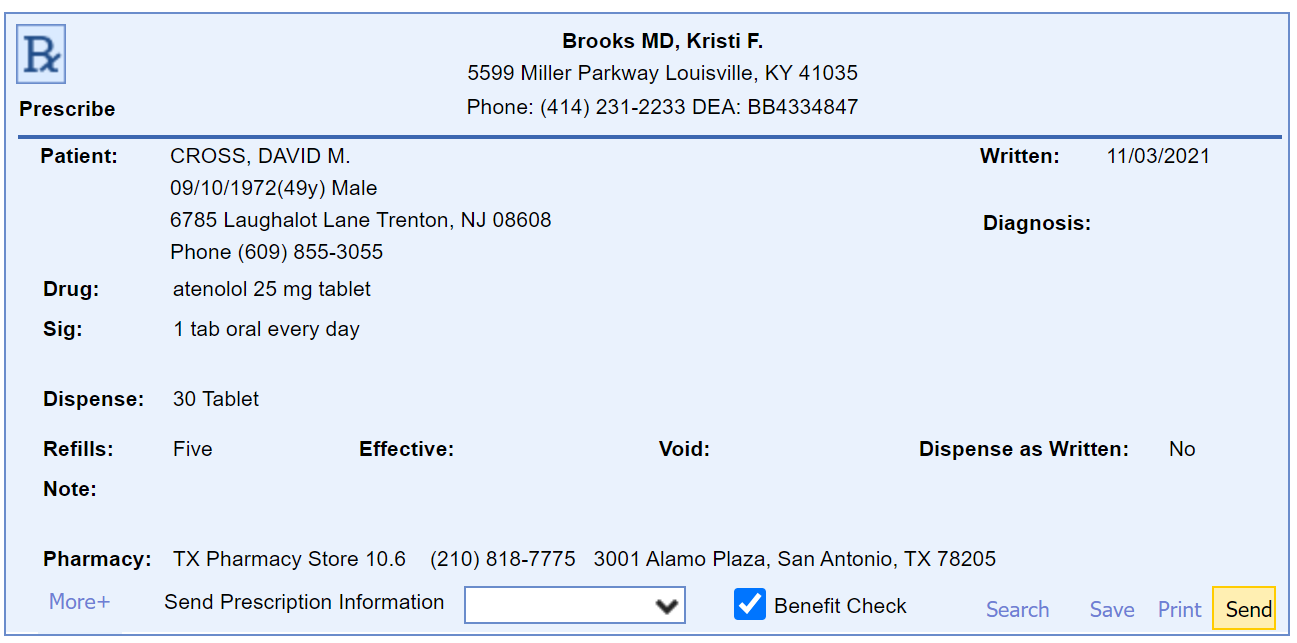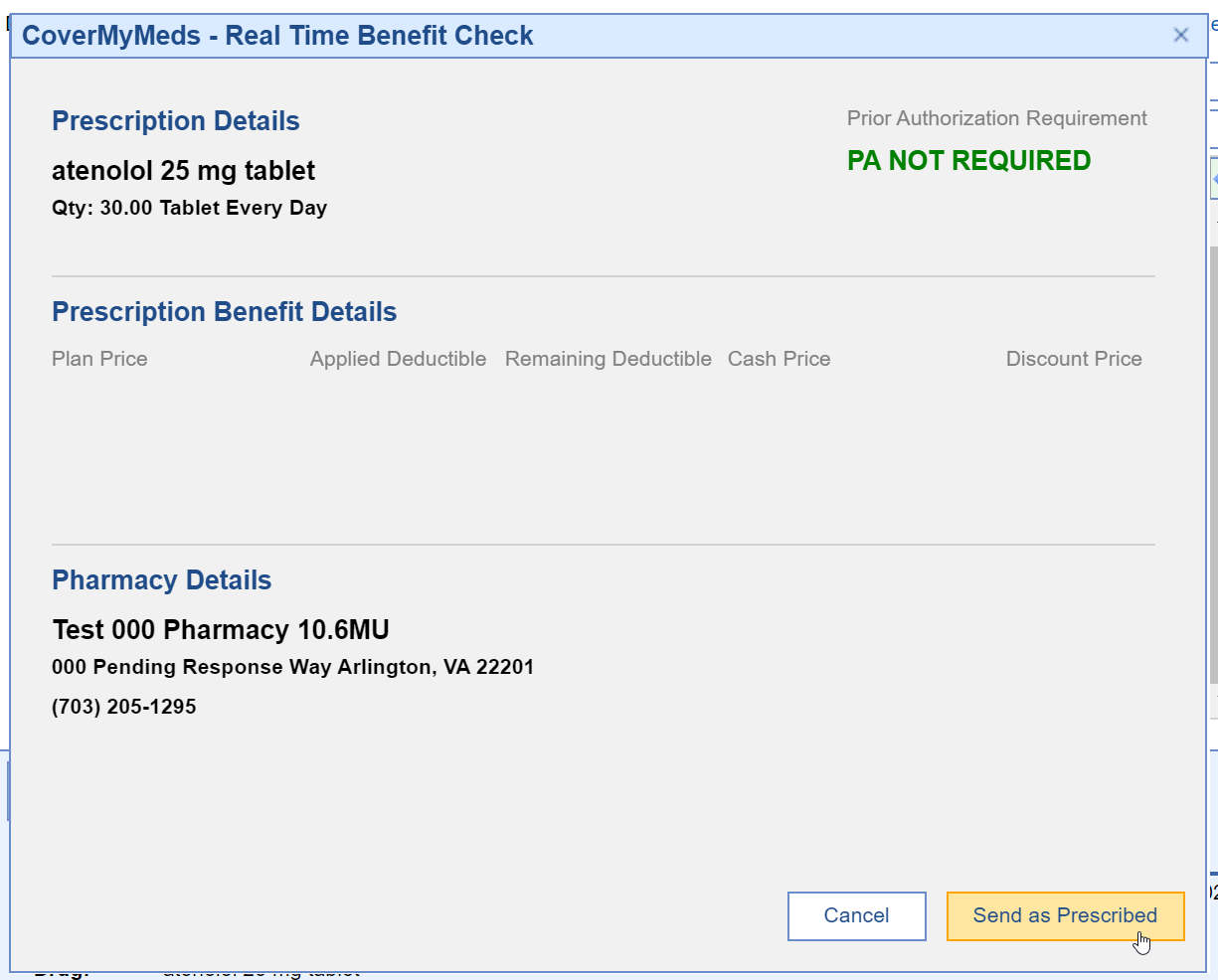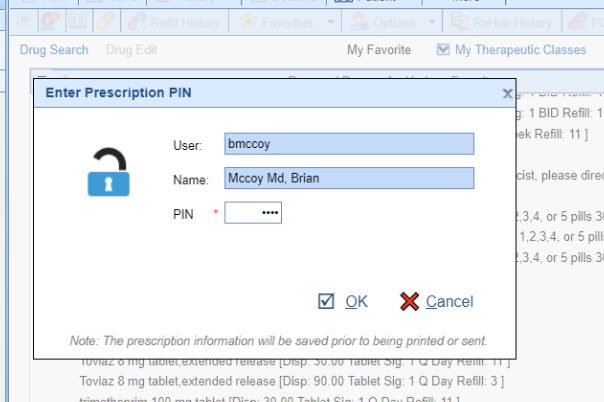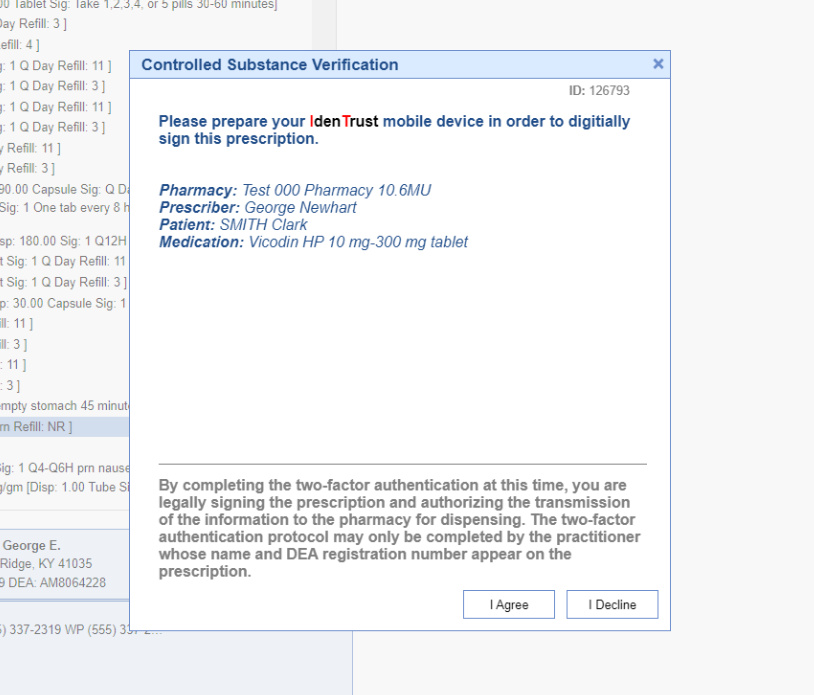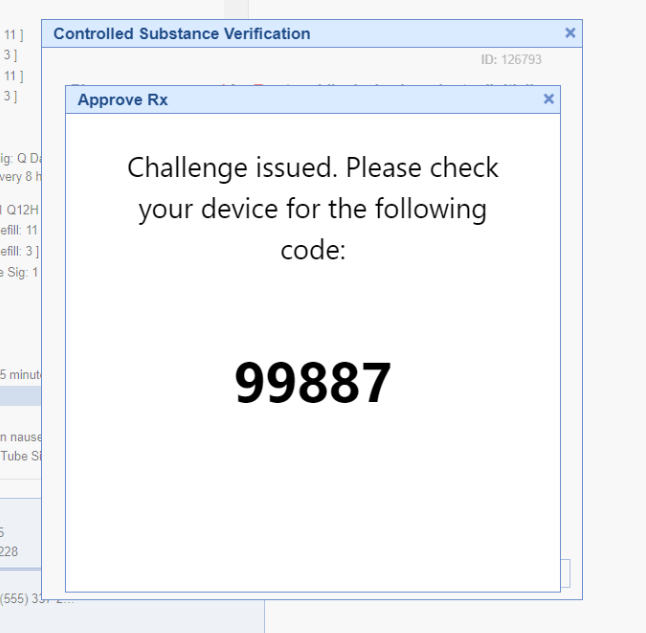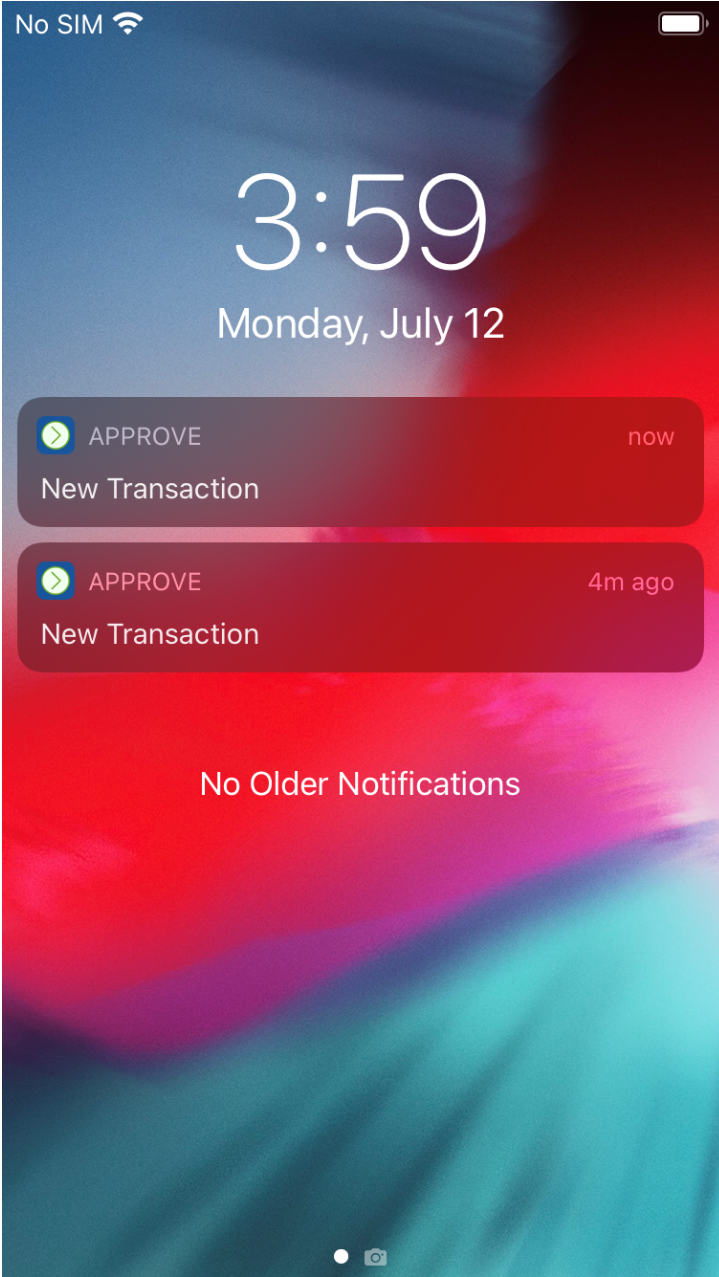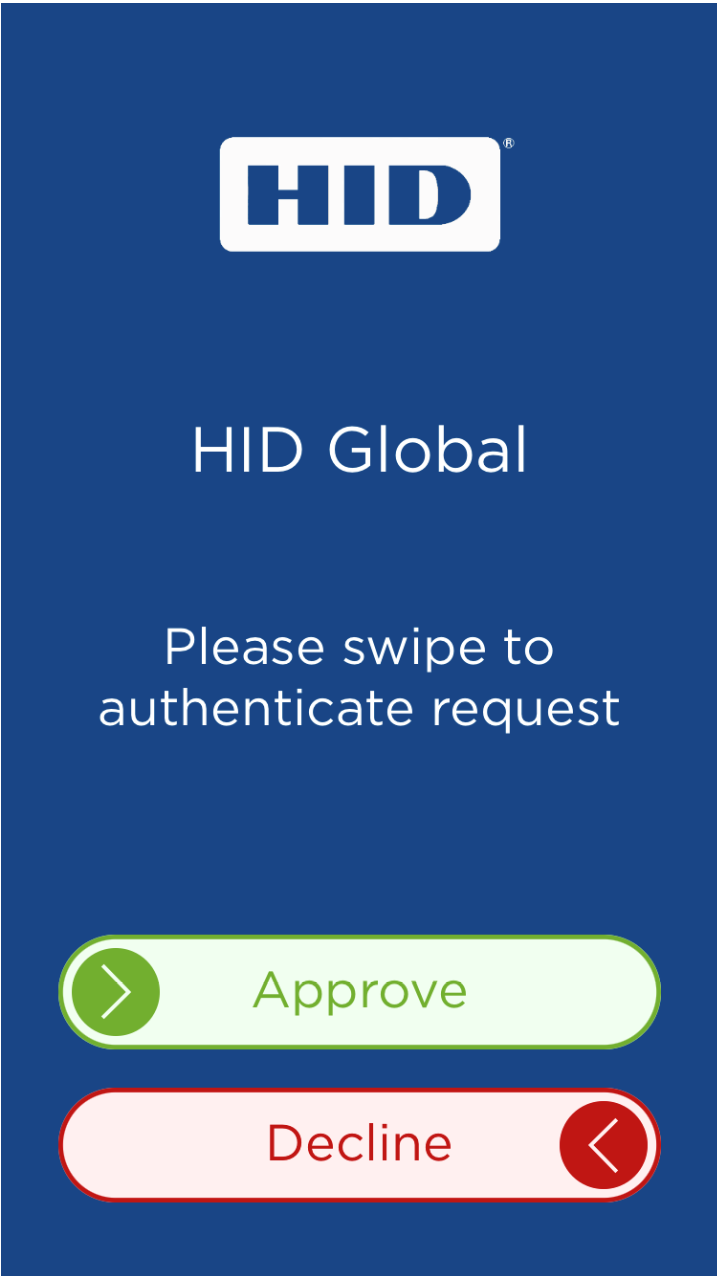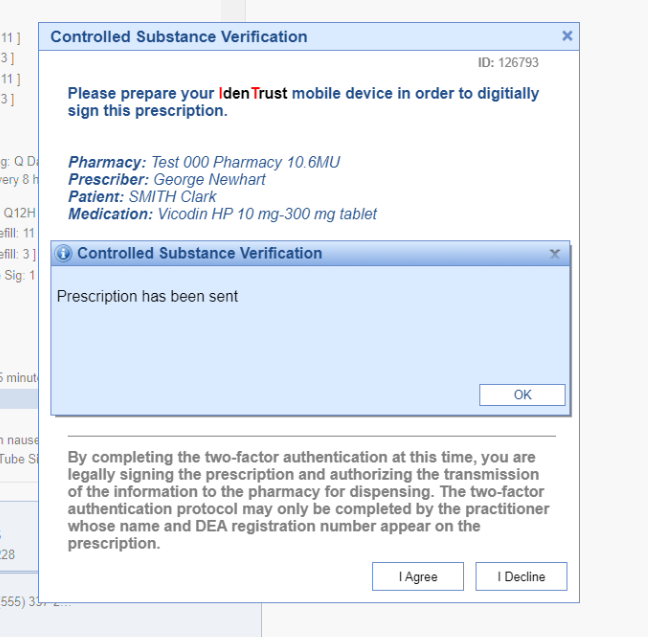Follow these steps to send a controlled substance using your Mobile EPCS token:
- Access the Prescriptions/Medications Chart Tab.
- Search and select the desired drug and complete the necessary prescribing steps, making sure to follow the applicable new prescription EPCS rules.
- Press the Send button.
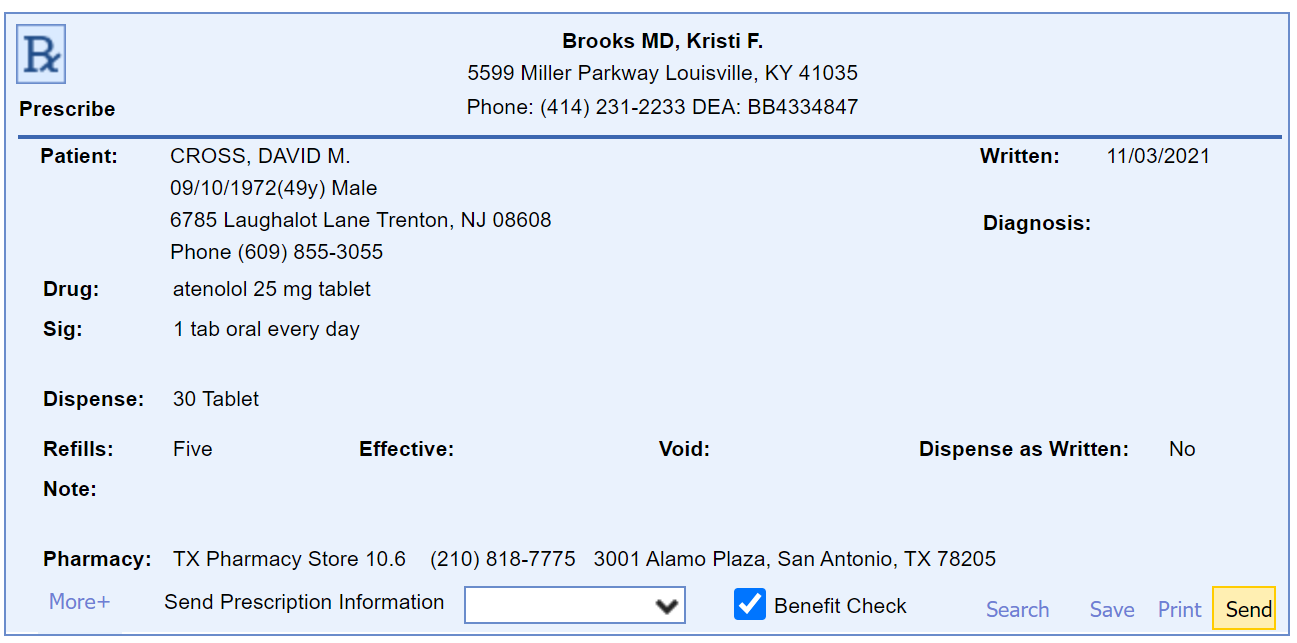
- If Real-Time Benefit Check is setup and selected, review the coverage information then press the Send as Prescribed button.
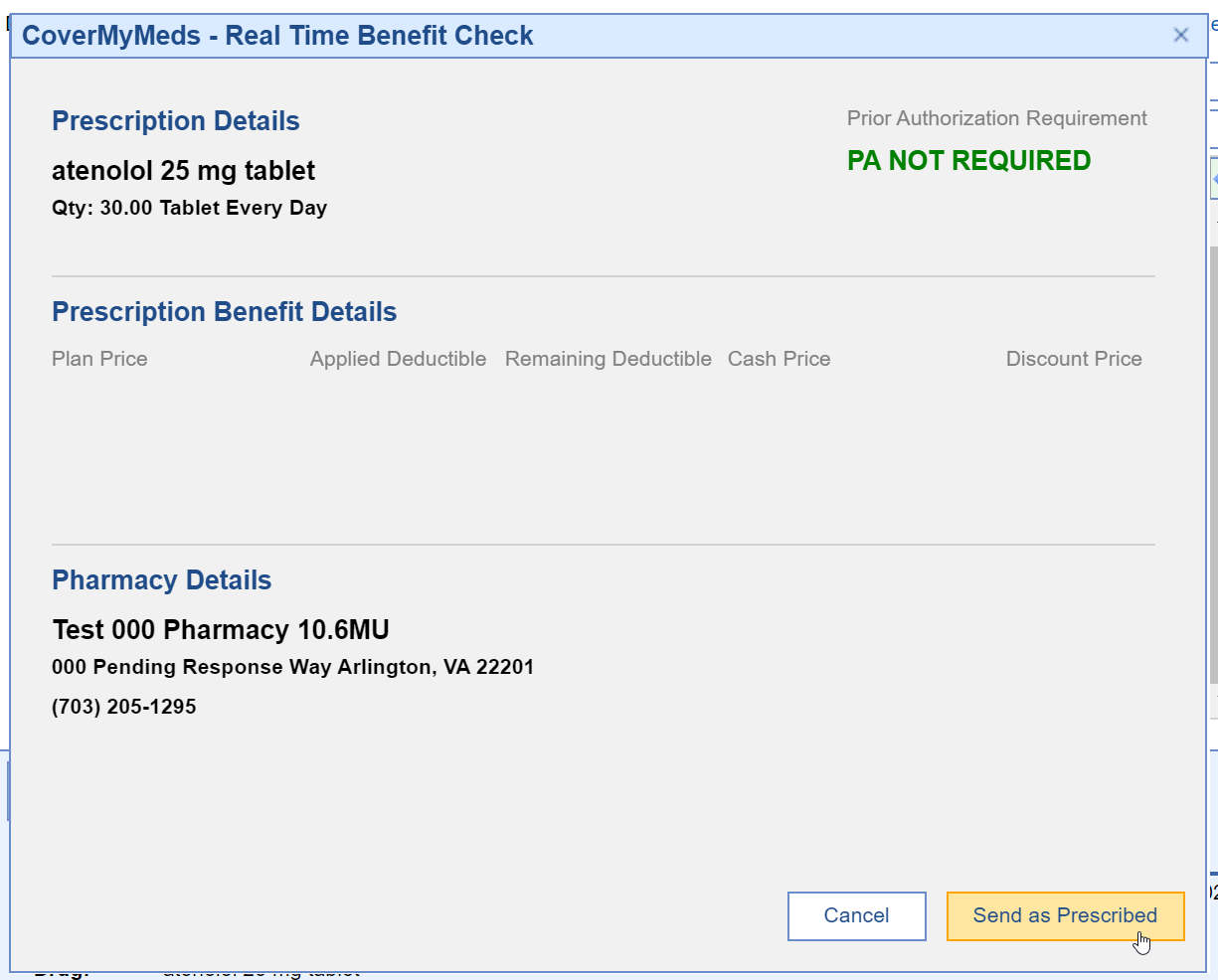
- When prompted, enter your unique 4-digit pin number and click OK
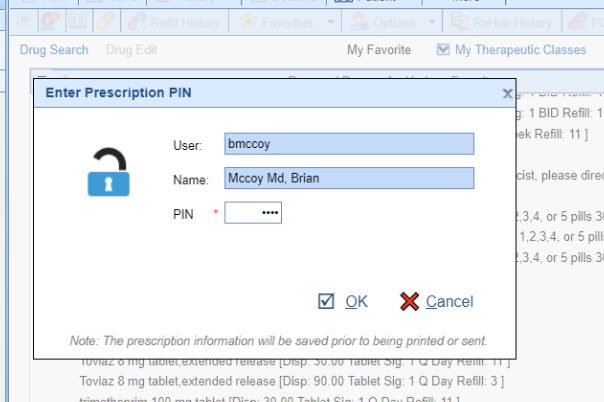
- The system will prompt the user to select "I Agree." This will confirm and verify the prescriber's identity per the DEA.
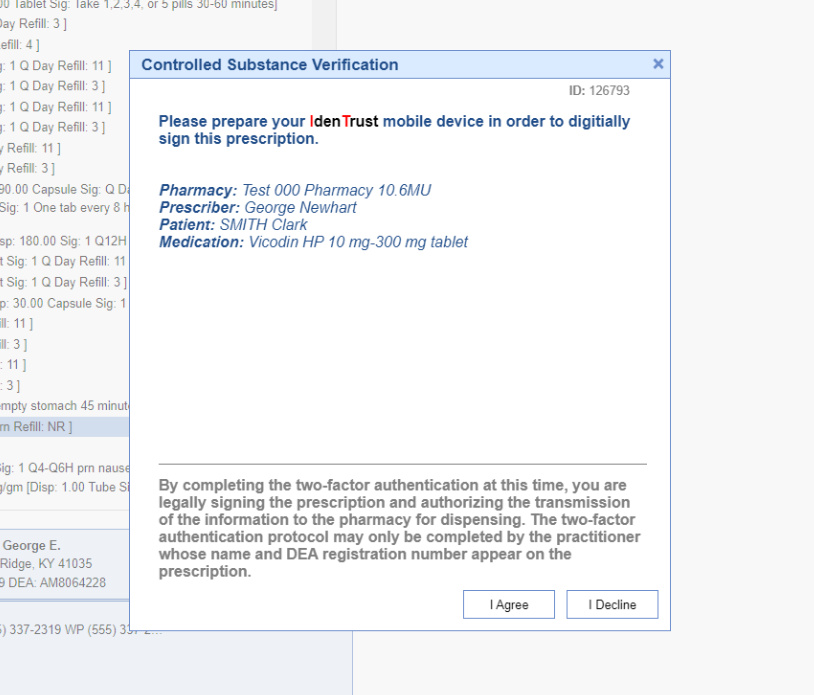
- At this time, a challenge will be issued from the database to your mobile device for the transaction approval
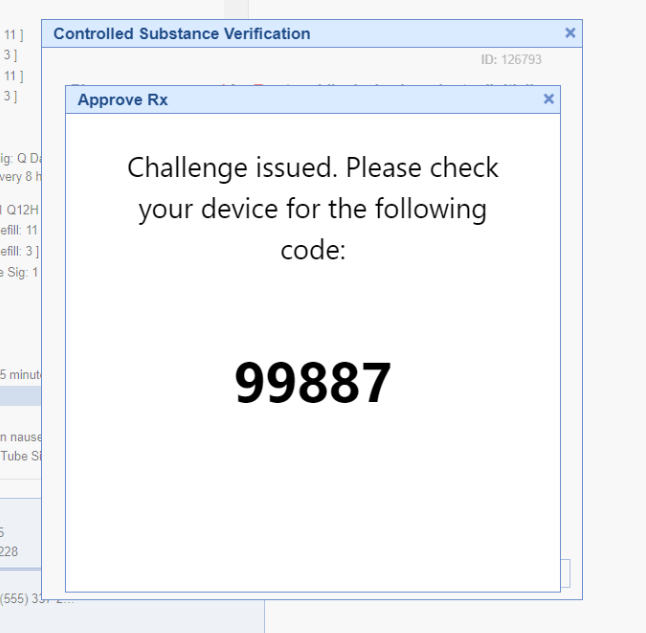
- The following transaction must be approved from your mobile device.
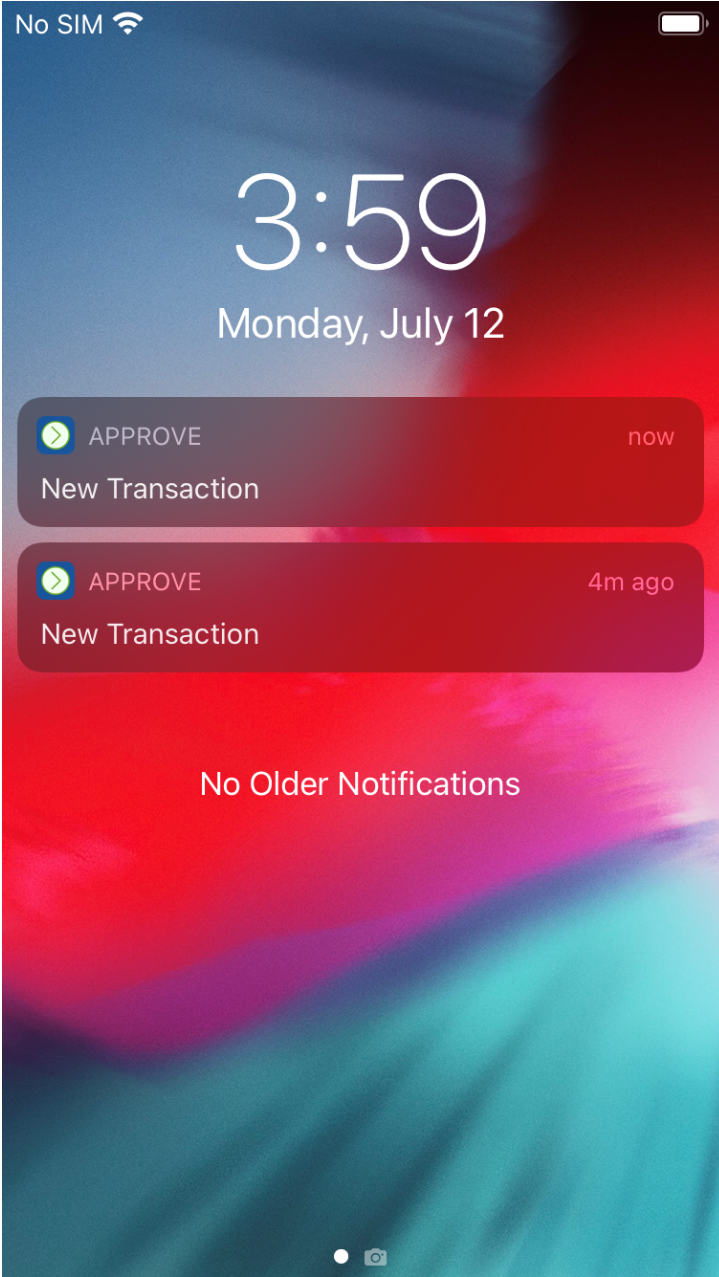
Notifications will be displayed either on your home screen if the mobile device is in locked mode or may be displayed in a banner style if the device is unlocked and in use.
- In order to approve, the prescriber must swipe the green Approve toggle. The prescriber will be prompted to enter their HID Mobile password, setup during the Mobile EPCS setup process.
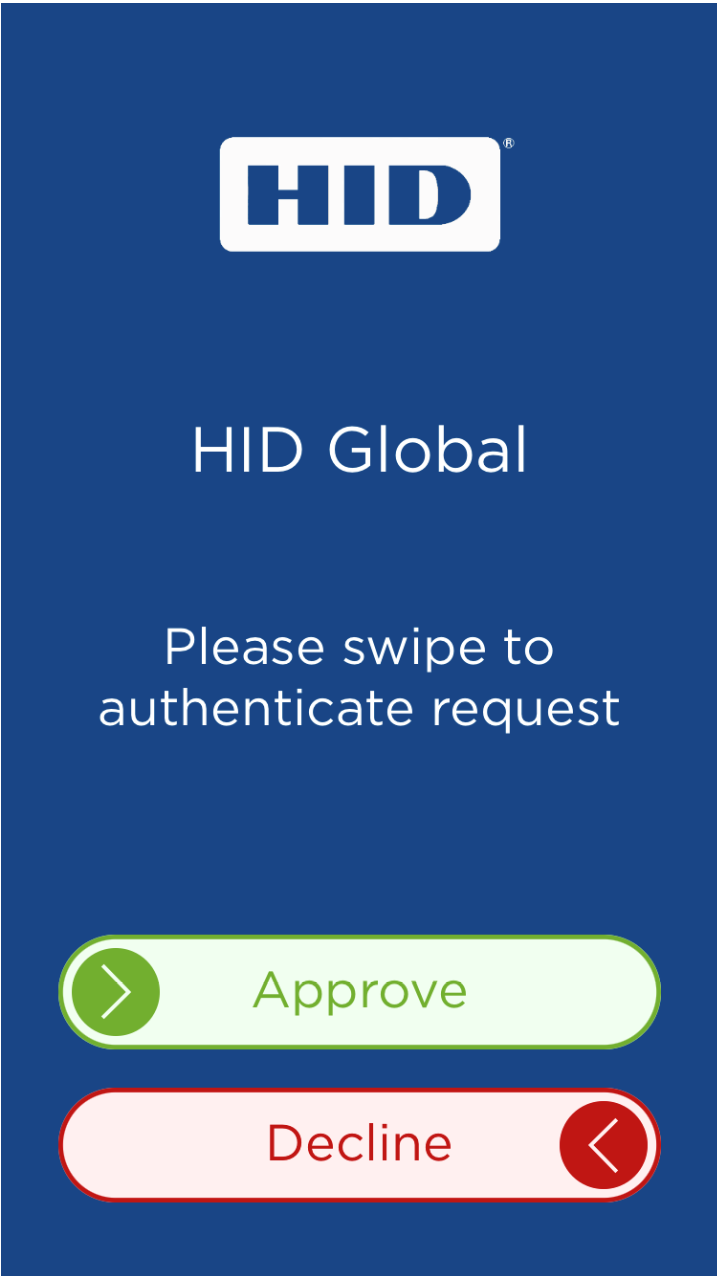
- After the password has been entered correctly, the database will display that the prescription has been successfully sent.