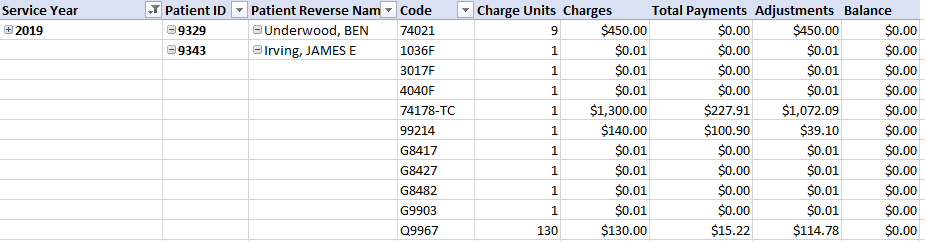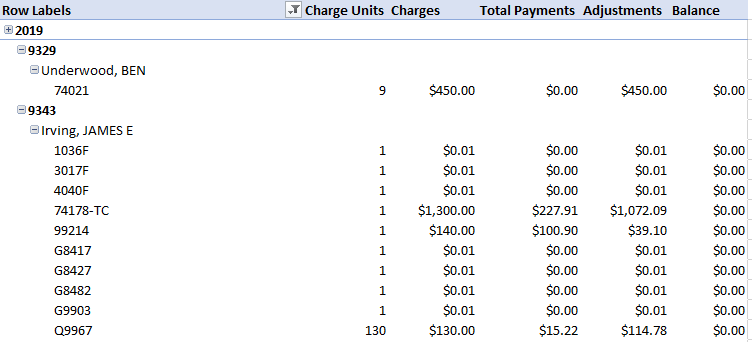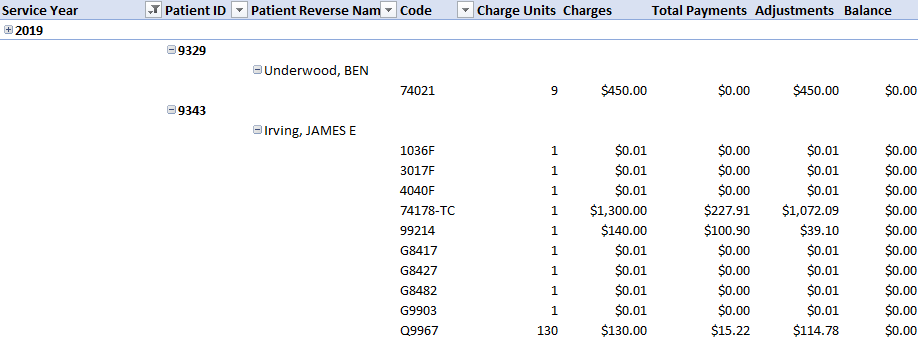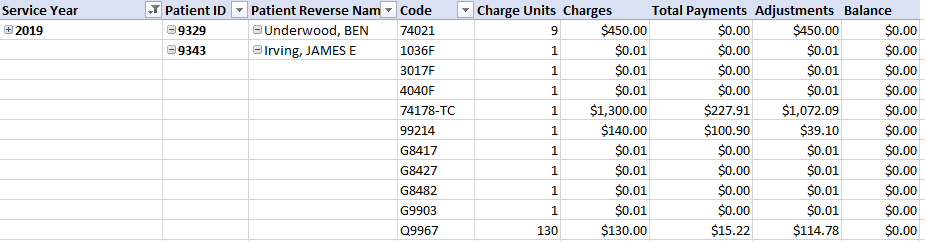By default, when creating new Pivot Tables in Excel, the table is formatted with the 'Compact' report layout.
However, there are multiple layouts available that can assist in producing functional and readable Pivot Tables.
To access the report layout option, in the toolbar select the Design tab:

With the Pivot Table selected, you can click the Report Layout drop-down to select other layouts.
You can select from the following layout options:
- Compact. This is the default layout in Excel Pivot Tables. It puts all row fields in a single column, moving to the next row for the next field. This makes the table more compact, but can be confusing when adding a large set of row fields:
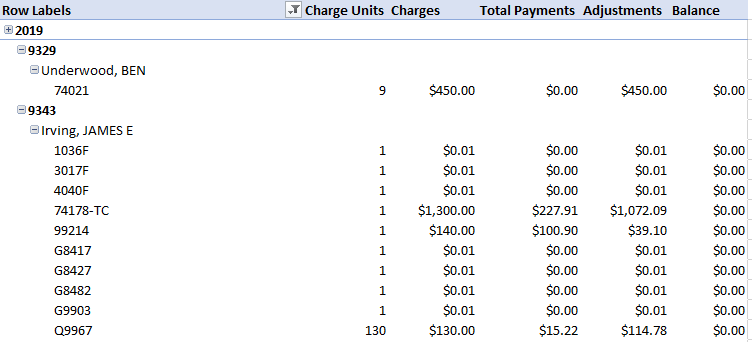
- Outline form. This layout has each row field in a separate column, but still moves to the next row for each row field underneath. It's a mix of the Compact and Tabular layouts.
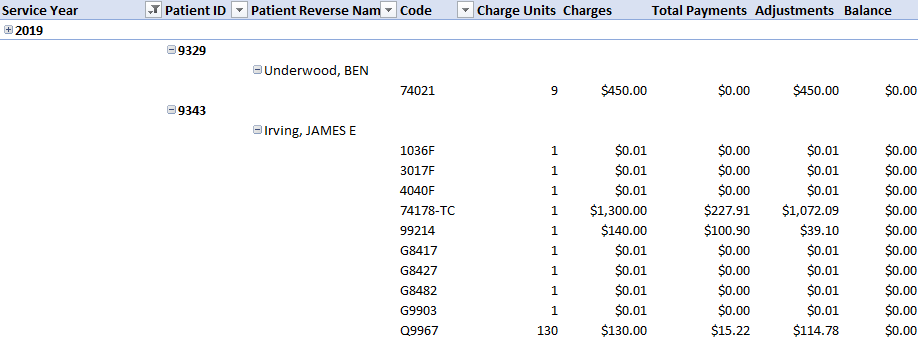
- Tabular form. This layout puts the Pivot information in a more standard table.