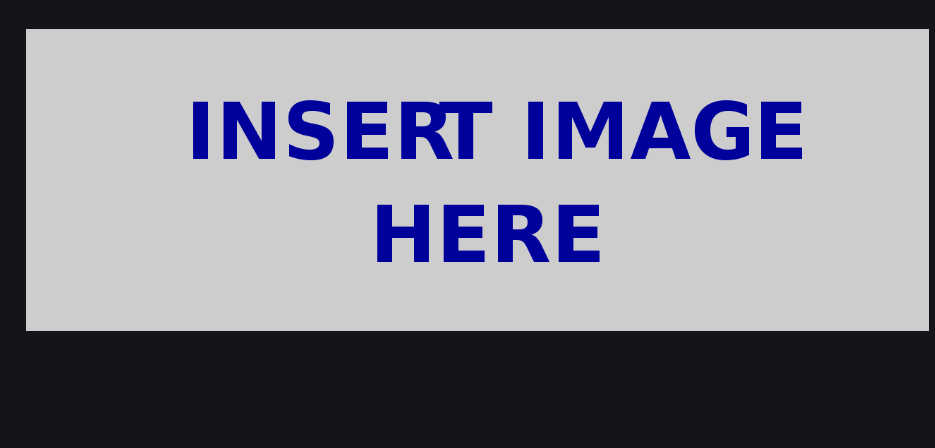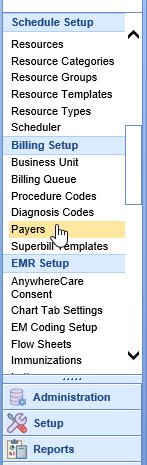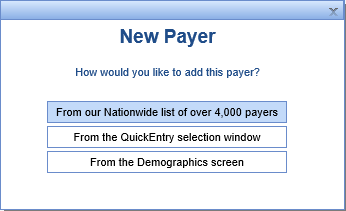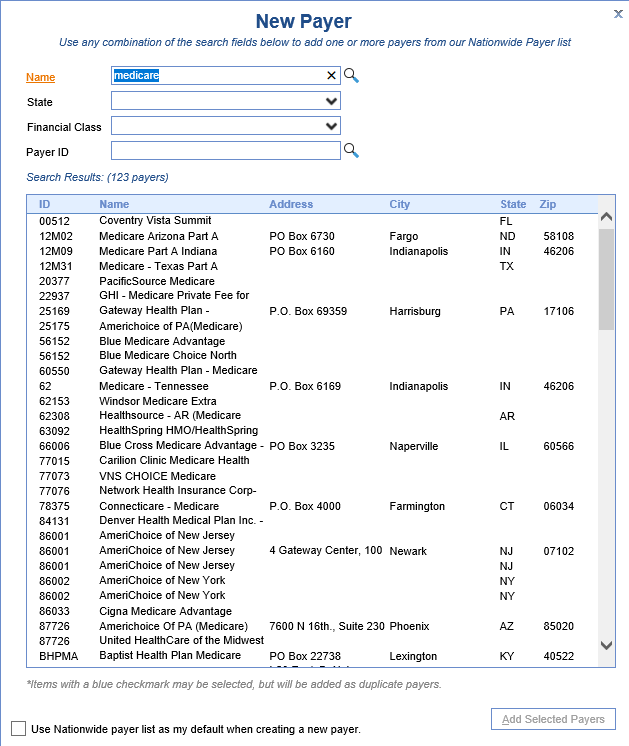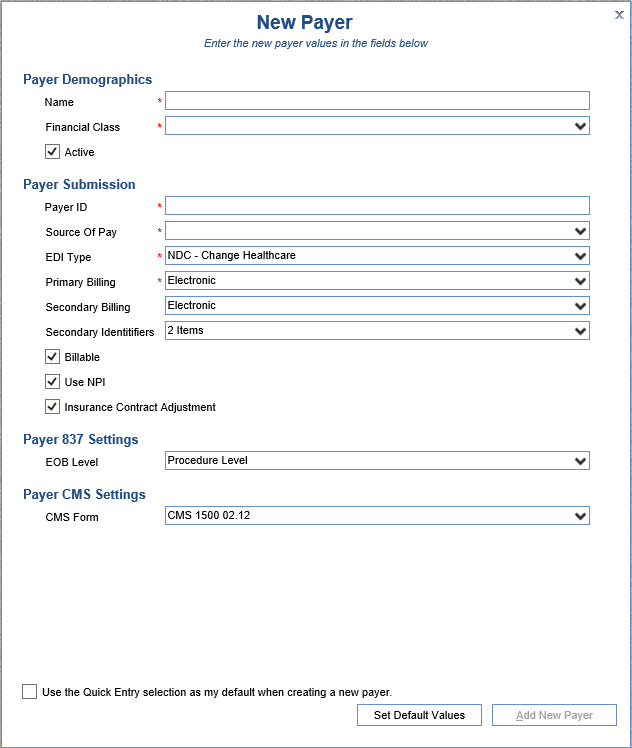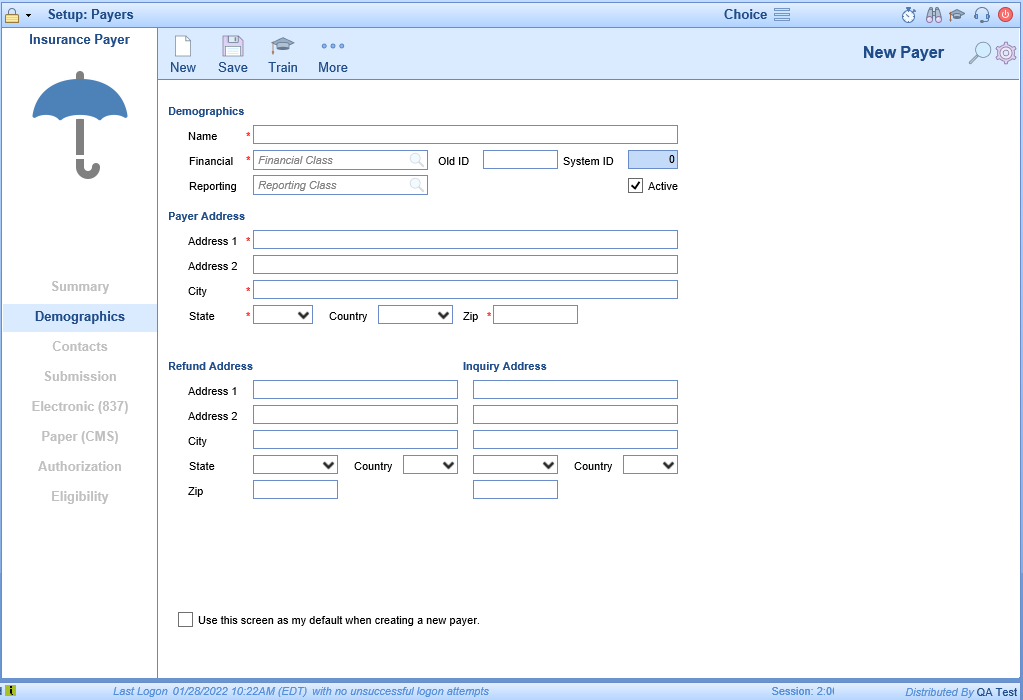New Payers must be entered into the system as patients come in with insurance plans that may not already be in the system. The payers must be added to the database so that claims can be billed to the insurance companies.
Workflow
- Open the Setup portal and under the Billing Setup section select Payers.
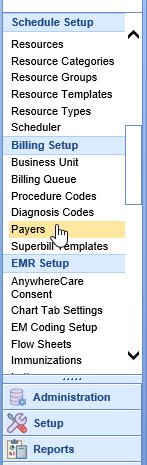
- Click the New button on the toolbar to open the New Payer window. Choose the method for entering the new payer.
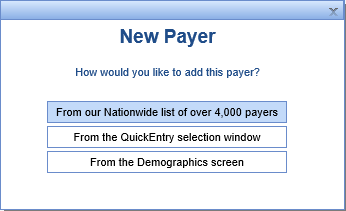
- From our Nationwide list of over 4,000 payers - This method will allow you to search for your payer and preload the demographics accordingly. For electronic payers this is the recommended method.
- Enter your search criteria and then pick the payer from the Search Results list
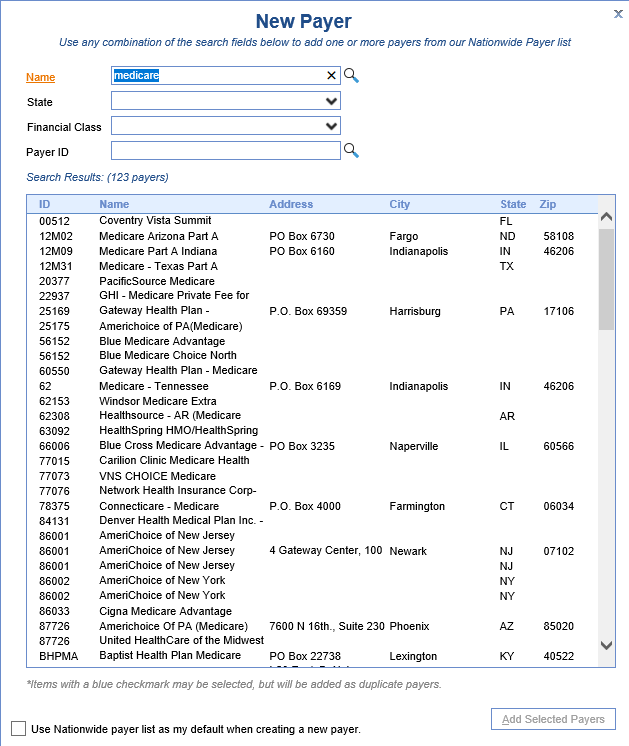
- Click Add Selected Payers at the bottom of the screen.
- Review each of the tabs and make changes as necessary.
- Enter your search criteria and then pick the payer from the Search Results list
- From the QuickEntry selection window.
- Enter the required fields marked with a red asterisk and then click Add New Payer.
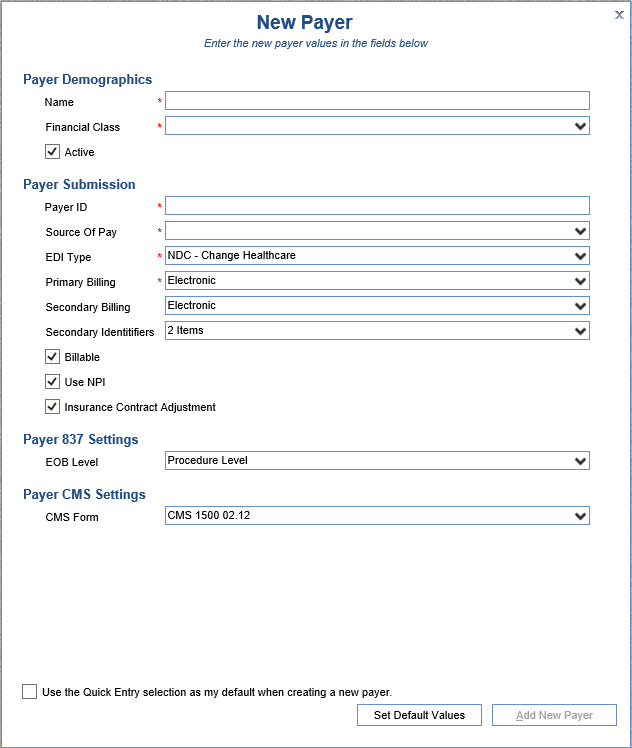
- Review each of the tabs and make changes as necessary.
- Enter the required fields marked with a red asterisk and then click Add New Payer.
- From the Demographics screen.
- Enter the required information at a minimum and then click the Save button at the top of the screen.
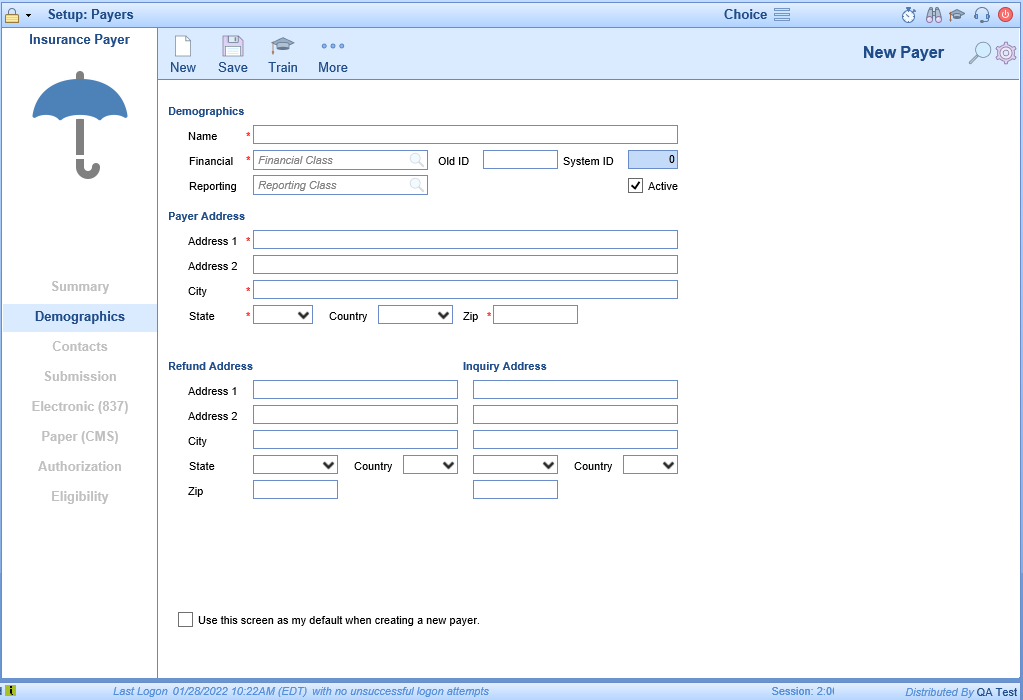
- Review each of the tabs and make changes as necessary.
- Enter the required information at a minimum and then click the Save button at the top of the screen.
- From our Nationwide list of over 4,000 payers - This method will allow you to search for your payer and preload the demographics accordingly. For electronic payers this is the recommended method.