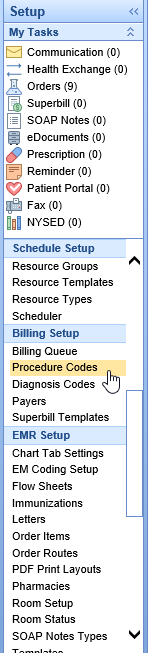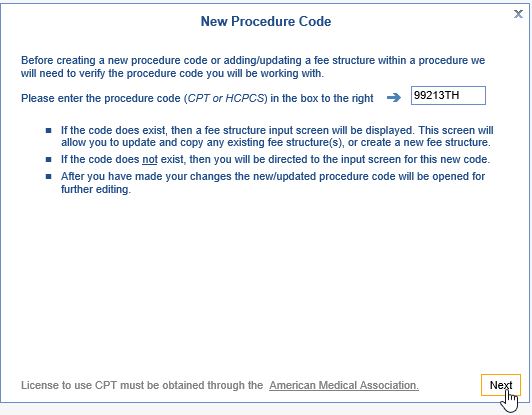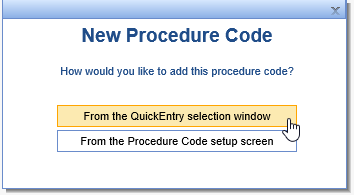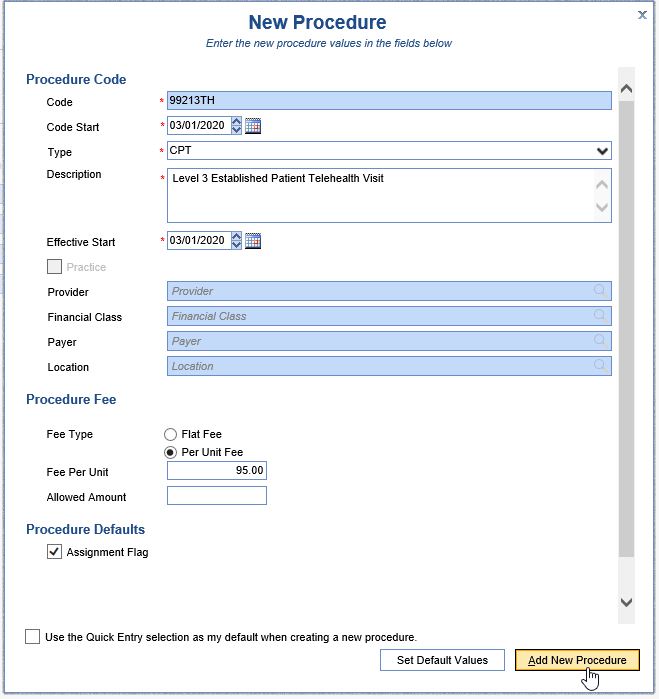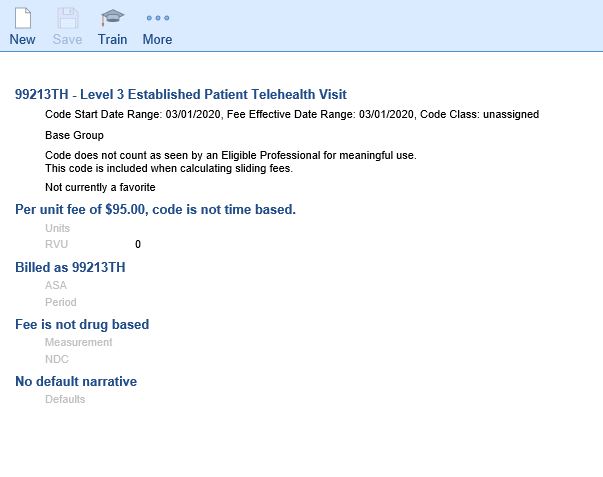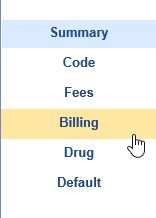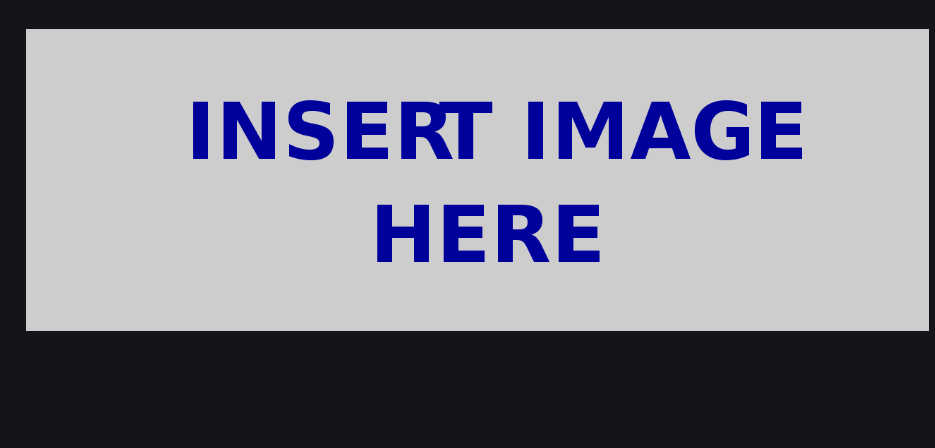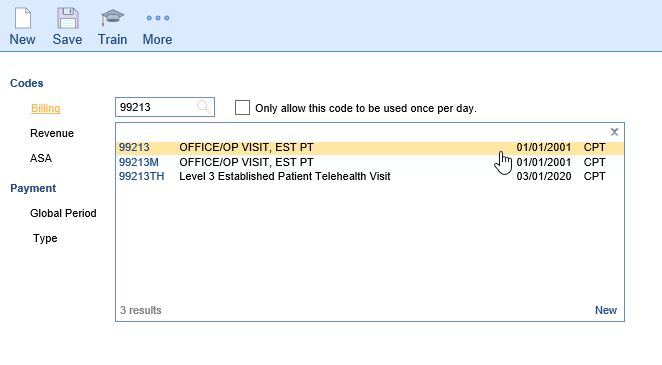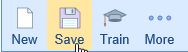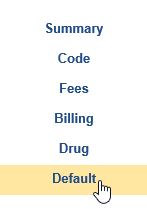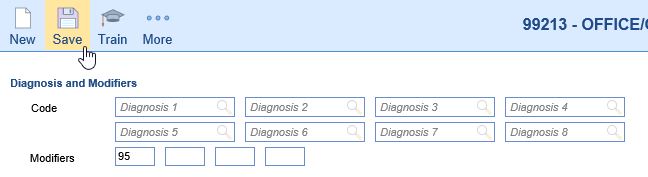One way to set up a telehealth-specific procedure code is to create a Custom Procedure Code. A Custom (or "Dummy") Code is a code which does not follow the standard structure for a CPT/HCPCS Code, but can be billed as one. This makes an easily identifiable code on a Superbill/Claim.
- Go to Setup: Procedure Codes.
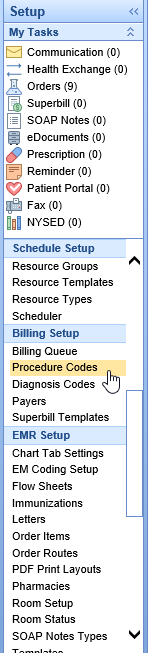
- Click the New button on the toolbar. A window will open. Enter the Custom Code; click Next. For example, the code could be 99213TH, 9921302, etc.
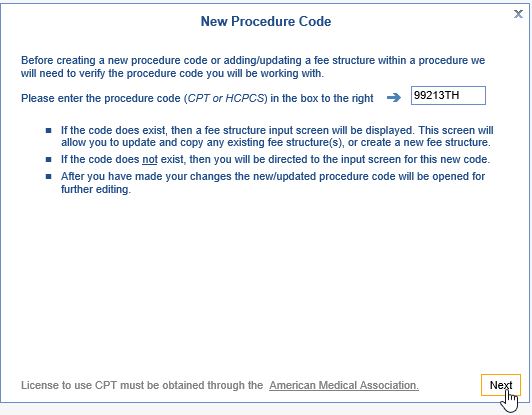
- A box will pop up asking you to choose how you would like to add the code: From the QuickEntry selection window, or From the Procedure Code setup screen. This guide is using the QuickEntry selection window
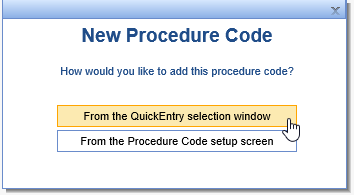
- Enter the Code Start Date, Code Type, and Code Description. Select a Code Class if appropriate. Under Procedure Fee, select a Procedure Fee Type, and enter the Fee Per Unit.
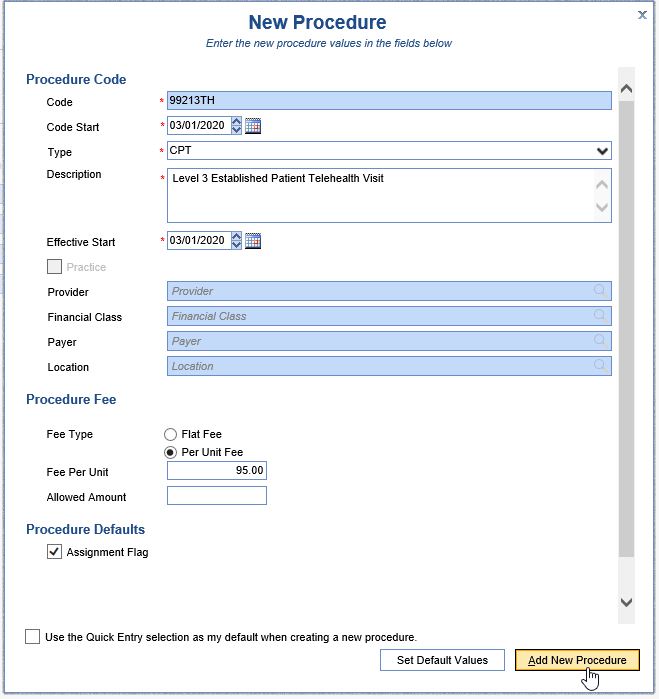
- The window will return to the new fee's Code Summary page.
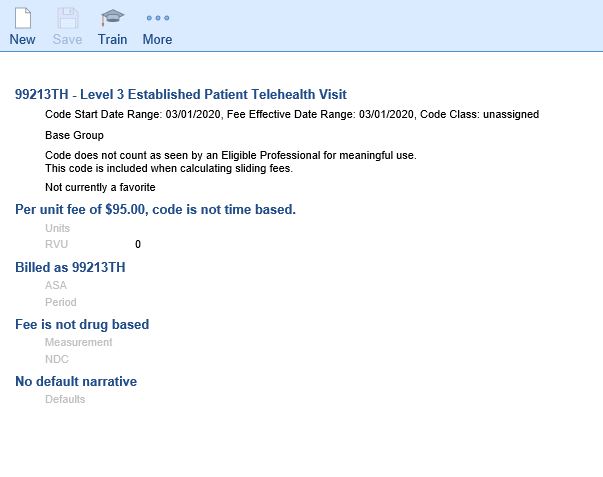
- On the left, select the Billing tab.
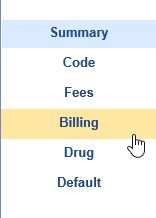
- Remove the custom identifier, and select the code which should be sent/printed on a claim to the payer(s).
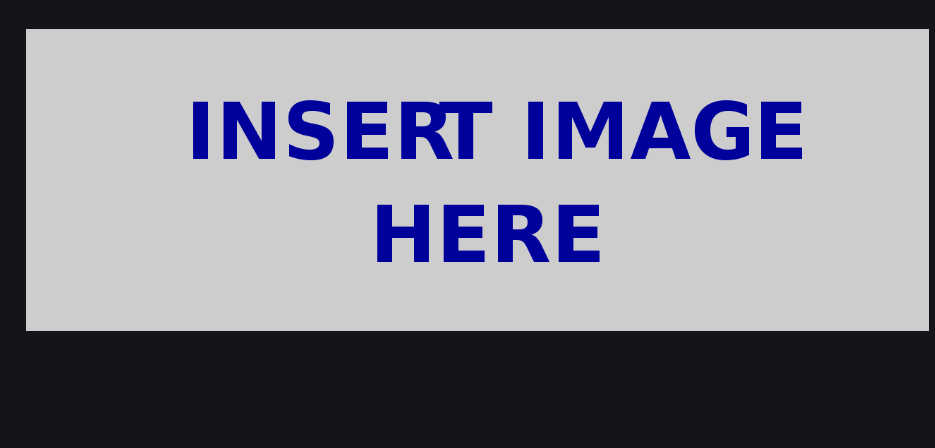
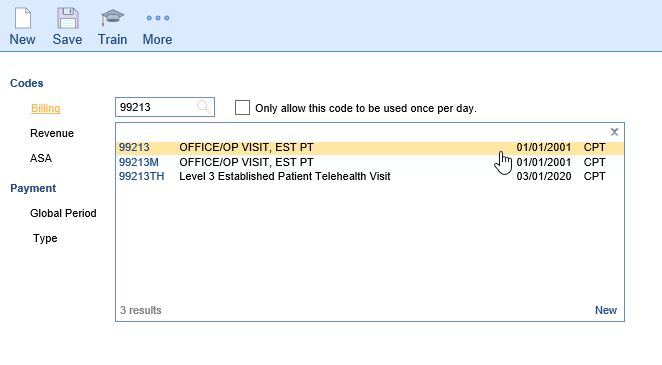
- Save.
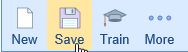
- To pre-load any Modifier(s), select the Default tab.
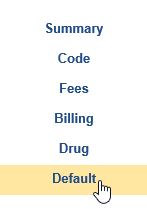
- On the Default tab, add a Default Modifier, if appropriate, and Save.
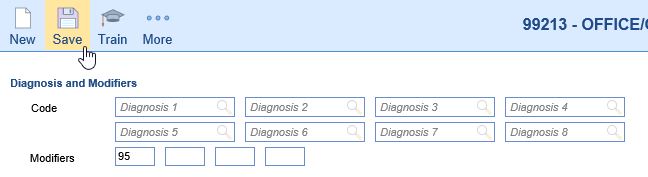
- Repeat as needed for each code to be added.