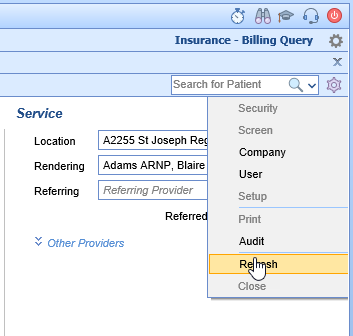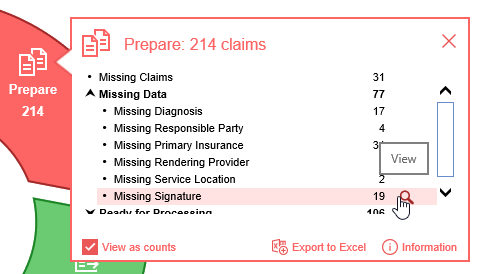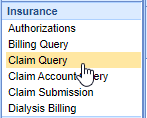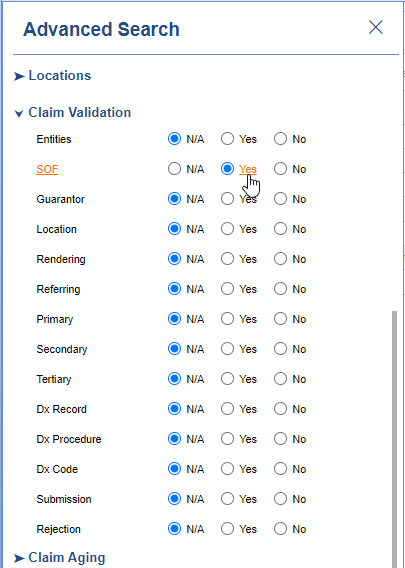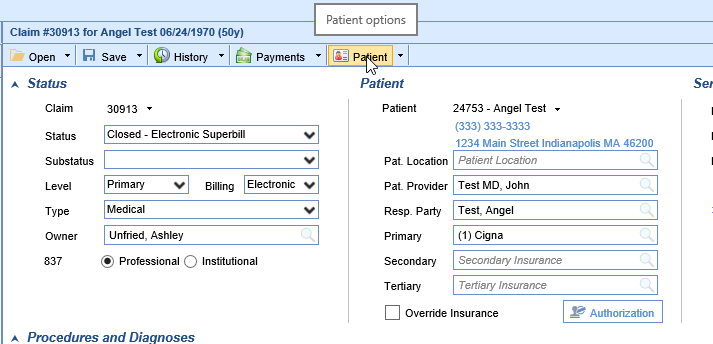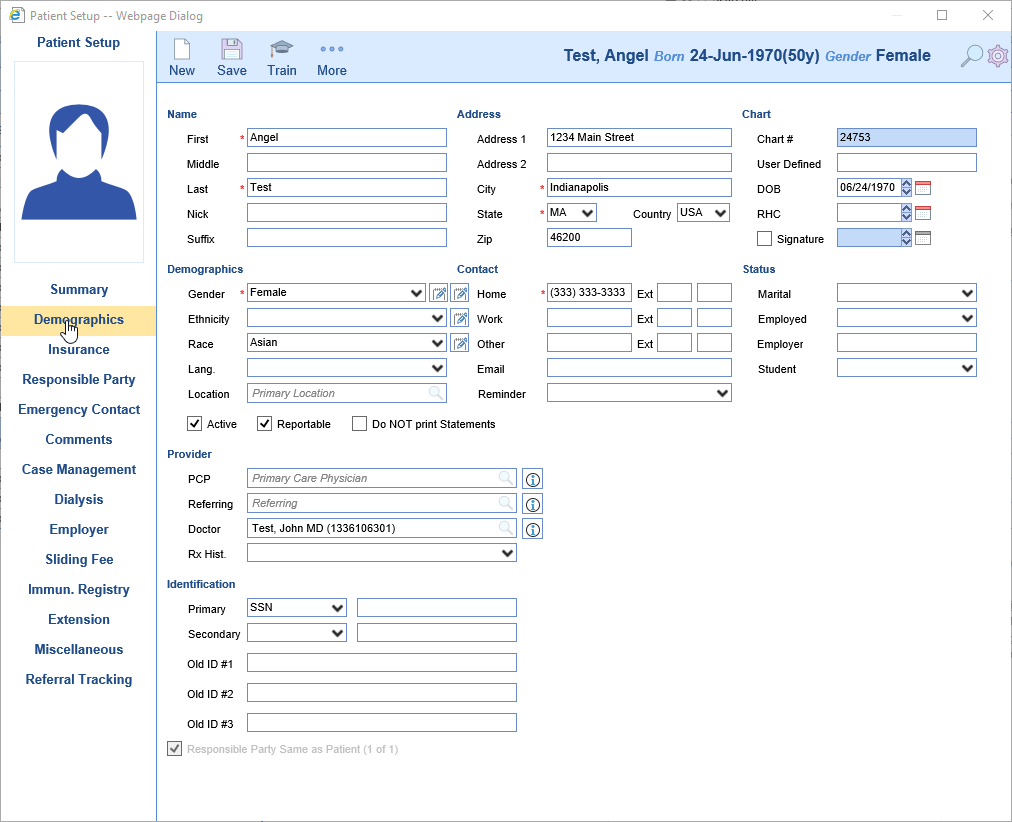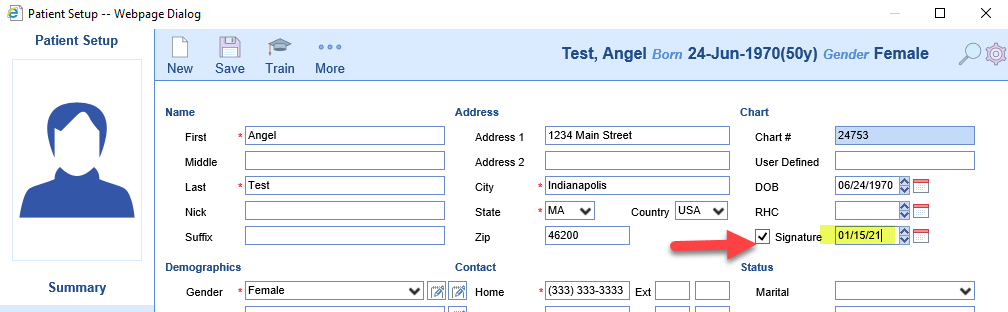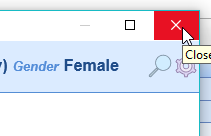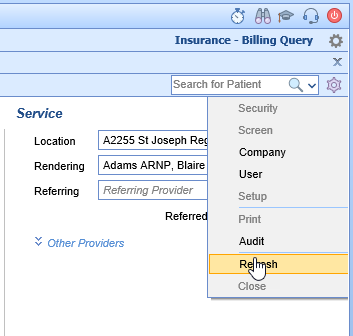Claims that are Missing a Signature can be found a couple different ways.
Starting from the Revenue Cycle Wheel:
- Hover over the group and click the magnifying glass to open the billing query screen
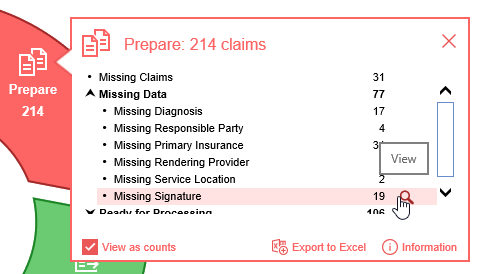
Starting from Claim Query
- In the Billing portal click on Claim Query
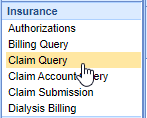
- On the Claim Query Screen under Advanced Search within the Claim Validation section select Yes for SOF
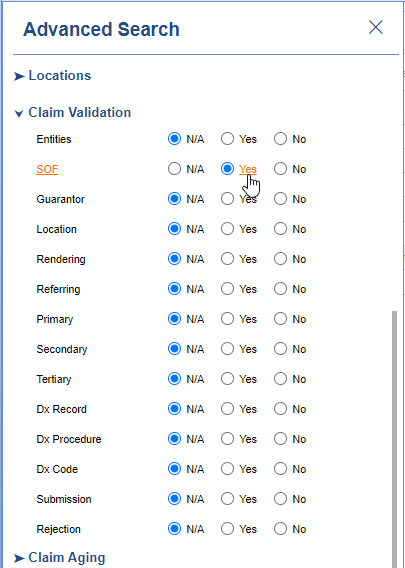
- Click the Search button to search and find the claims
To add the Missing Signature
- Double click on one of the claims
- Click Patient button on the toolbar
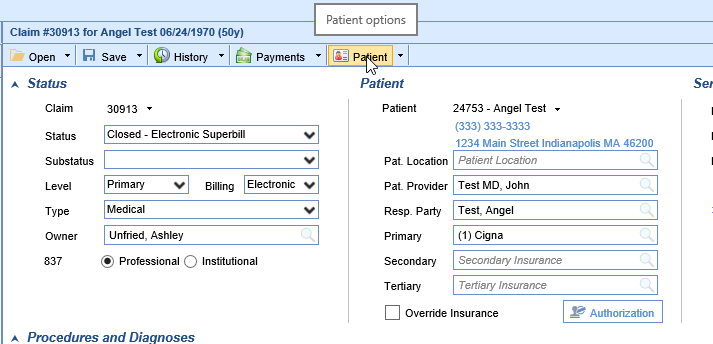
- Click the Demographics tab on the left
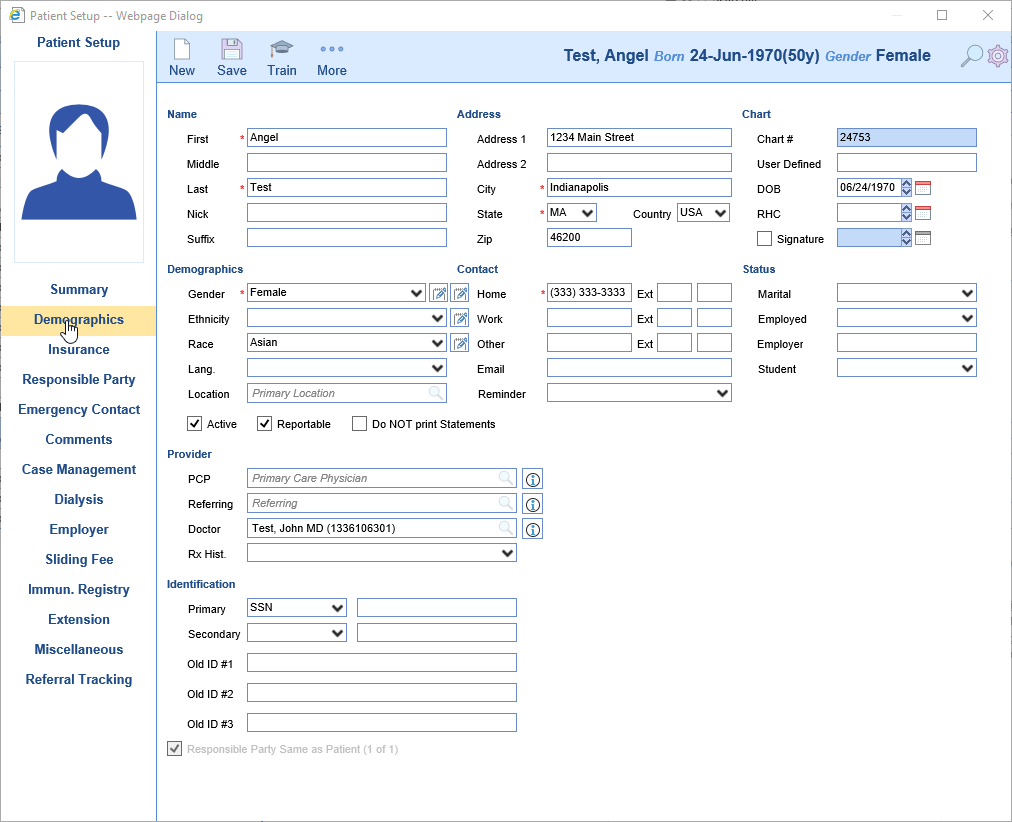
- Click the Signature check box and set the date accordingly
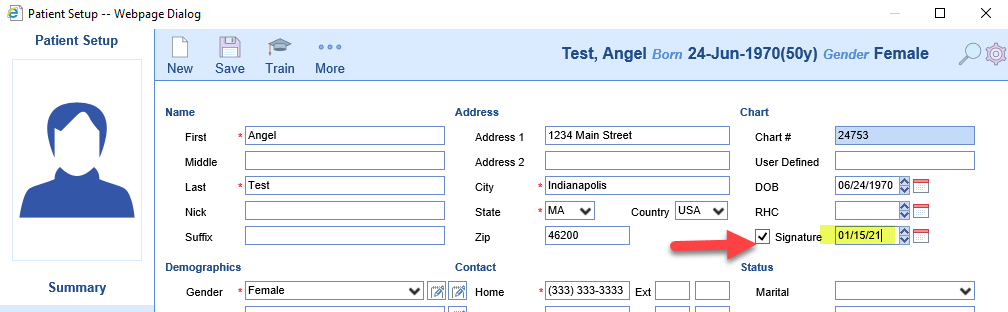
- Close the Patient Setup screen
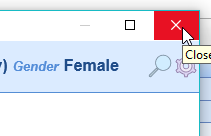
- Refresh the Claim Screen by clicking the gear icon and then click Refresh