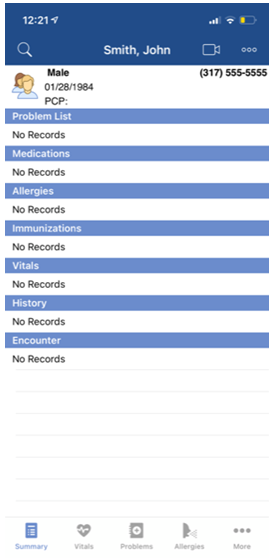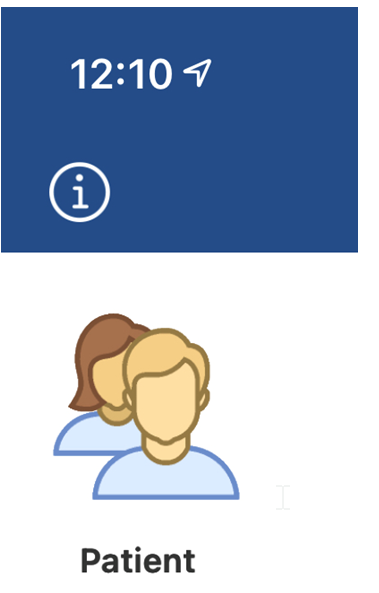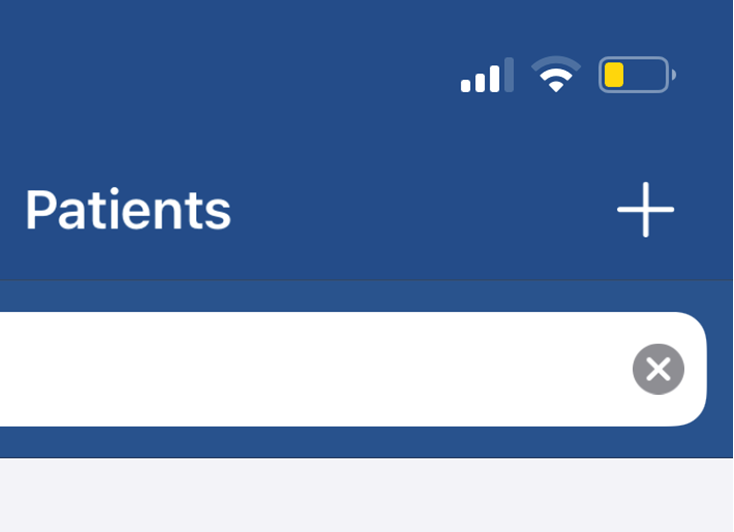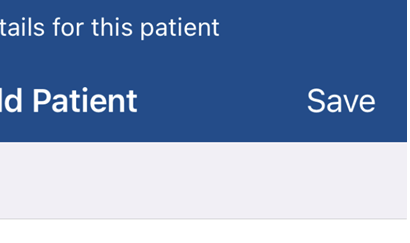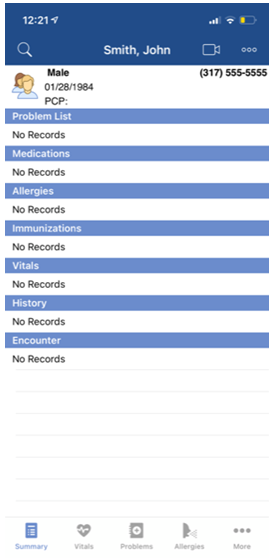The OfficeEMR Mobile app allows for any user with the necessary access to add a new patient to OfficeEMR. This article will explain how to add a new patient using the mobile application.
Steps
Pro Tip: Before adding a new patient, it is always best to search to see if that patient may already exist. Learn how to search for patient's here: Search for a patient
- Tap the Patient menu action.
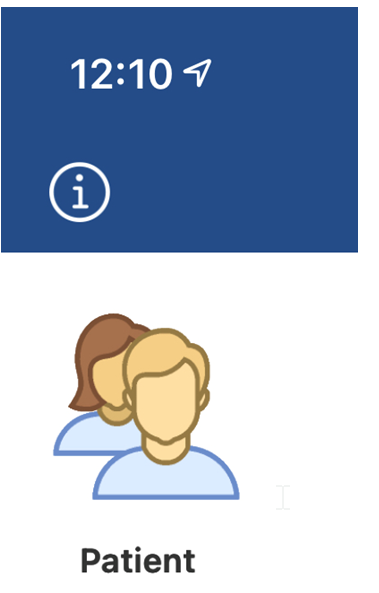
- Tap the Add (+) icon.
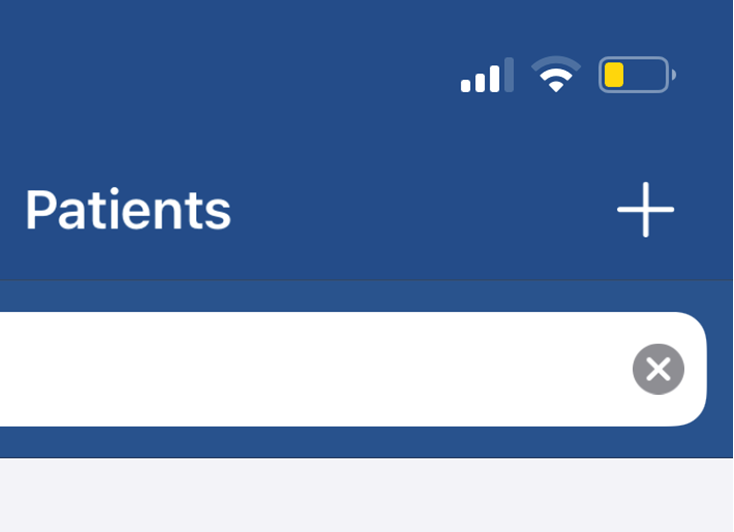
- Enter the necessary details. Only a limited set of patient details can be added from the mobile application.

- Click Save.
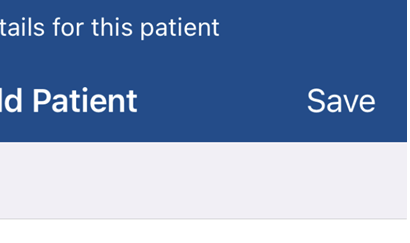
- That patient's chart will be created, selected, and loaded.