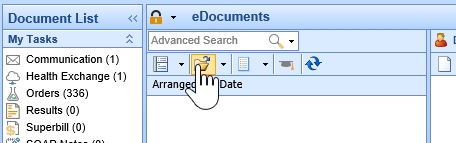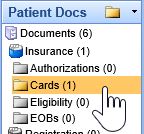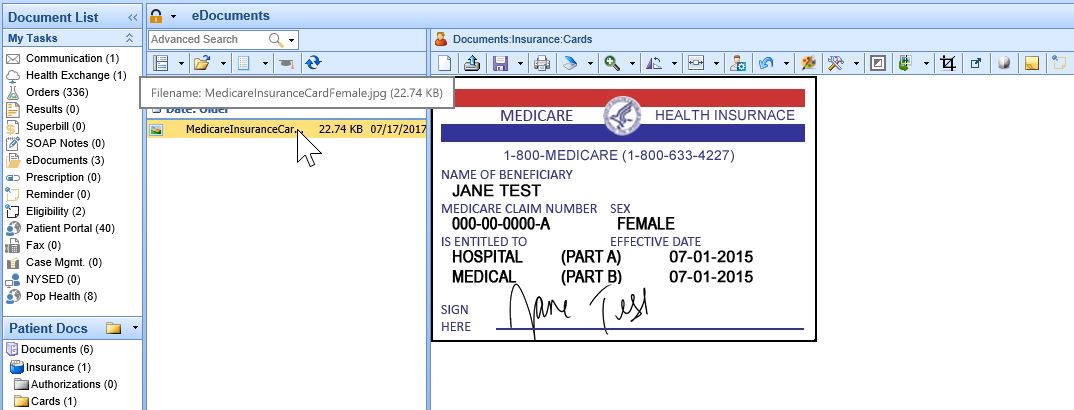To navigate the eDocuments Portal, follow these steps:
- Click on the eDocuments Portal.
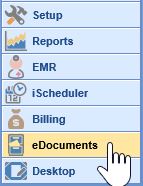
- eDocuments are organized as Patient, Practice, Resource and Payer specific documents. Select a Document Type to view the Cabinets, Drawers and Folders for the selected Document Type.
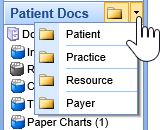
- The Cabinets
 , Drawers
, Drawers , and Folders
, and Folders for the selected patient, practice, resource or payer displays. If you selected the patient, resource or payer type, select the Open button to open a patient, resource or payer to view eDocuments for.
for the selected patient, practice, resource or payer displays. If you selected the patient, resource or payer type, select the Open button to open a patient, resource or payer to view eDocuments for.
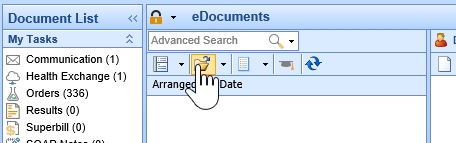
- Select the patient, resource or payer in the search results.

- Cabinets, Drawers and Folders with documents in them will display in color. Select a Folder to view a list of documents in the work list.
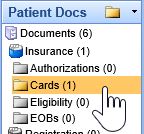
- Select a Document in the work list to view it in the work space on the right.
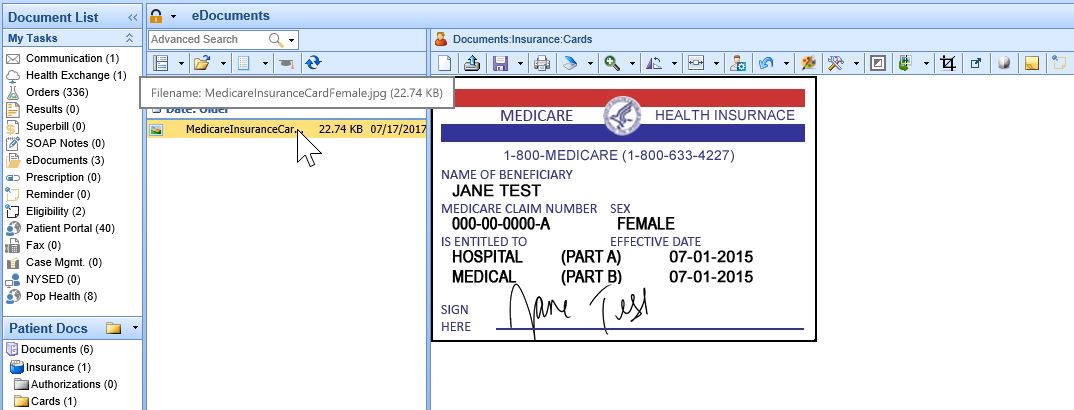
All documents are stored in folders. To view/edit a document in the work space the document must be a tif, gif, or jpg file, all other file types will open in the appropriate viewer on the user's computer (Ex: pdf, word, excel).
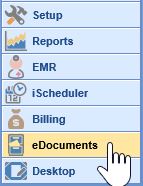
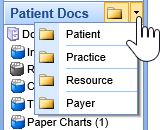
 , Drawers
, Drawers , and Folders
, and Folders for the selected patient, practice, resource or payer displays. If you selected the patient, resource or payer type, select the Open button to open a patient, resource or payer to view eDocuments for.
for the selected patient, practice, resource or payer displays. If you selected the patient, resource or payer type, select the Open button to open a patient, resource or payer to view eDocuments for.