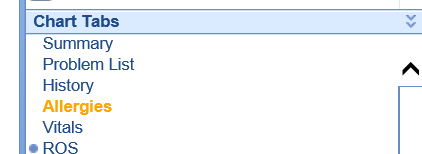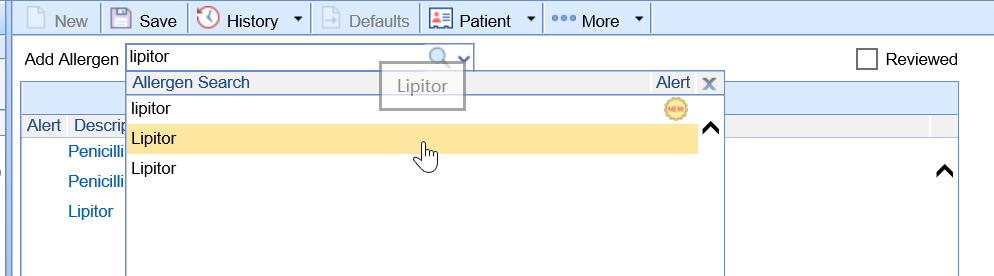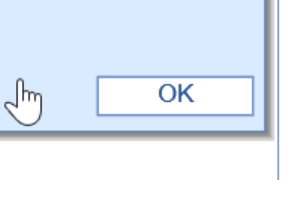The Allergy chart tab will allow a user to add a new allergy to the patient's active allergy list.
Steps
- Search for a patient and open that patient's chart in the EMR.
- Click the Allergies chart tab.
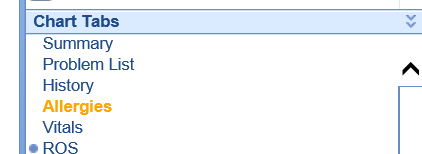
- The patient's active Allergy list will display.

- To search for an allergy, begin typing the name of the allergy into the search box. Or, click on the dropdown to the right of the search box - this will display the most commonly used allergies across your patient population.
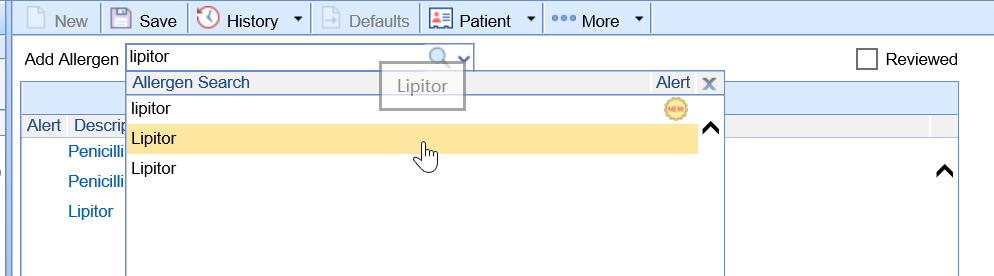
- Select the allergy from the search list and enter the necessary details.

- Click OK
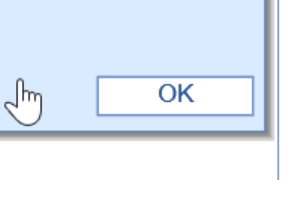
- Click Save. If you have auto-saved turned on, you can simply move to the next chart tab.
PRO TIP:
The allergy list allows users to add non-codified allergies to a patients allergy list. If you would like to prevent non-codified allergies from being added, consider modifying the following company setting: EMR Codified Allergy Required
Allergy List Details
- Symptom #1-5: A searchable list of symptoms.
- Comments: Additional notes about this allergy for this patient.
- Severity: Severity of the allergy.
- Remove Allergen: Used to remove an allergy from the patient's active list.
- Always display window on new allergen: For users that do not commonly add additional details you may want to deselect this box so that you are not presented with the Allergy list Details window each time.