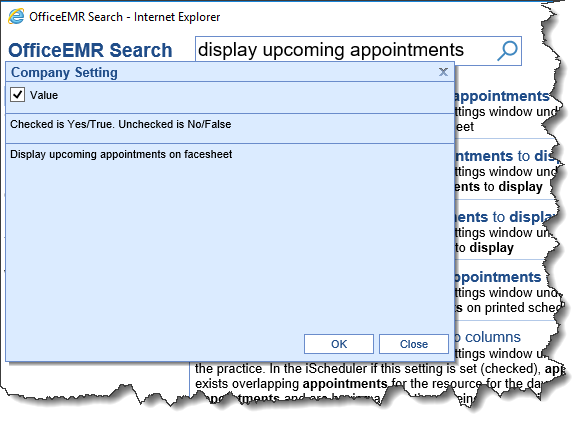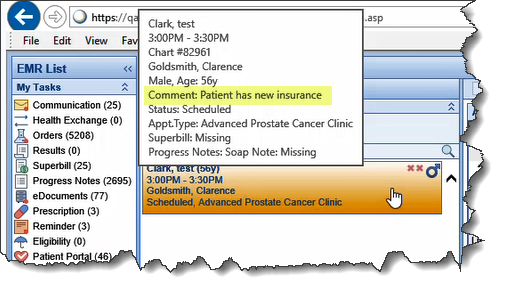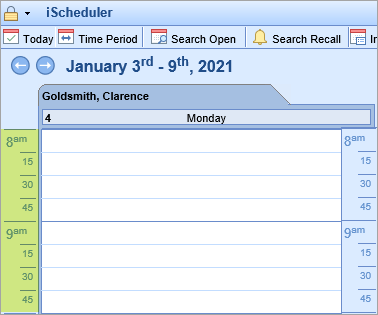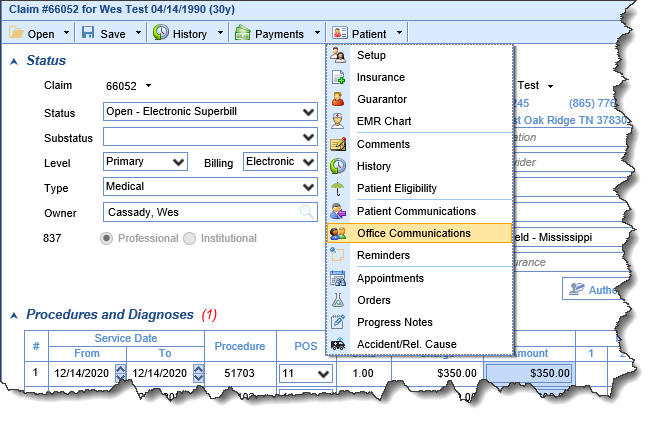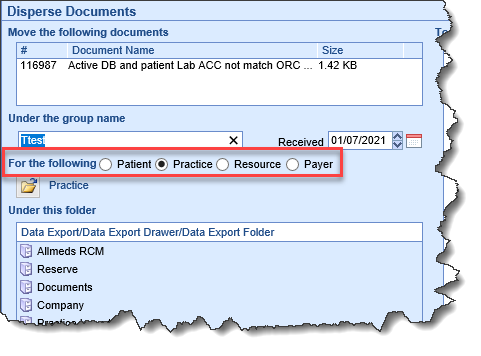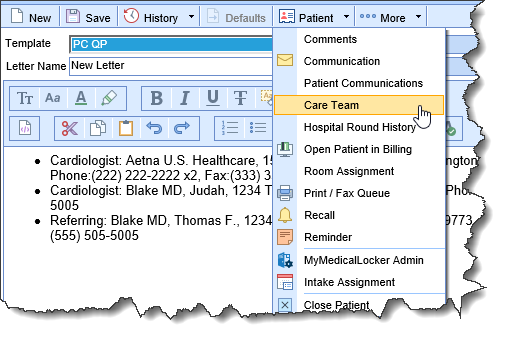New Features
My Tasks
- U10444 - New Communications 'Completion' feature: The message composition window under My Tasks > Communications now features a 'Mark as Completed' checkbox as well as a new Comment field:

Users can add comments and mark a message as 'completed' which will then automatically move the message to the user's Deleted list. If a patient's chart was attached to the Communication then the comments will display in the Patient Communication section. Details in the comment section appear in italicized font and are time-stamped on the date of completion. This can also be used in conjunction with tasks and forwarded messages.

EMR
SOAP/Progress Notes
- U10176 - Auto-Fax based on SOAP Note Type: New auto-faxing functionality has been added to allow different types of letters to be sent to a patient's PCP/Referring Provider or Care Team based on the type of note being completed that day. This can be configured in Setup > SOAP Note Types/Progress Note Types and is triggered from the Soap Note Type. This allows for practices using Electronic Faxing Services to associate specific Letter IDs (found in Setup > Letters) to the Soap Note Type in order to have more control and customization options as well as to help streamline the faxing process. A Force Letter option is also included which can override user settings for Automated Letter Template and Automated Dialysis Letter Template for that specific Soap Note Type.

Intelligent Intake
- U10481- Preferred Pharmacy Option: Added a new section under Setup > Intake Setup under Intake Setup Values called Pharmacies. This will allow patients to enter their preferred pharmacy on the designated Intake. Once merged into the patient chart, these changes appear in both the Patient Setup > More screen, as well as in the Prescriptions/Medications chart tab as a selectable preferred pharmacy:

Medications / Prescriptions Chart Tab
- U10481- Preferred Pharmacy Option: Practices can now set a preferred pharmacy for patients under the Patient Setup > More screen. The preferred pharmacy will be available to be selected for that patient when Prescribers print or send a new prescription:

- EPCS Mobile Authentication: We are in the final stages of testing the new Mobile Authentication process for EPCS. We expect users to be able to begin setting this new feature up for their practice in early February. To learn more about this upcoming feature please click here: EPCS IdenTrust Mobile Authentication Setup.
Billing
Claims
- U1114 - Procedure Code 'Do Not Bill' Functionality: There are often cases where a Practice will include a Procedure Code on a claim that they want to be reportable but they do not want it to be sent out to the payer. There are also scenarios where the Practice may need a code to bill to Primary but that code does not need to be included to the Secondary or to the patient. In order to support these workflows, new logic has been added that will be triggered by a Do Not Bill checkbox on the Procedure Code Setup screen. To learn about this functionality please click here.
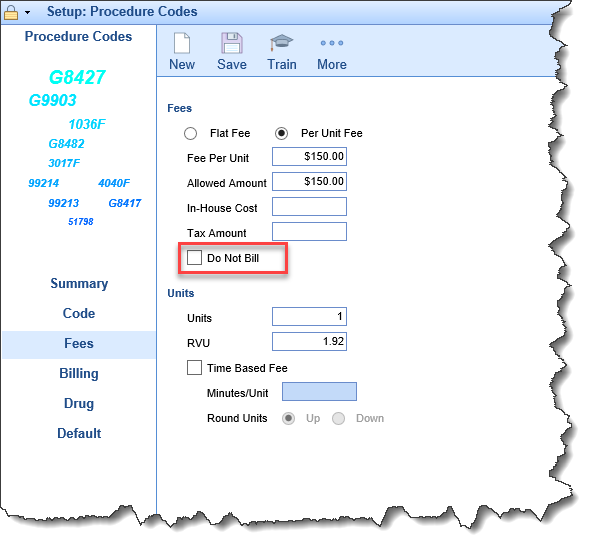
- U8670 - Added additional Authorization information: In order to assist with documentation of authorizations, additional options have been added to the Authorization screen.
- Status - If selected, neither of the two new statuses below will trigger a pop-up alert when coding/billing a claim. Ideally, these would be used when a practice needs to document a pre-cert but the payer does not require an authorization (otherwise the claim would not get billed out to the payer):
- Auth not required [1]
- External PA [1]
- Fields - the three new fields below were added for additional reference information:
- Call Time [2]
- Service (DOS) [3]
- Facility [4]
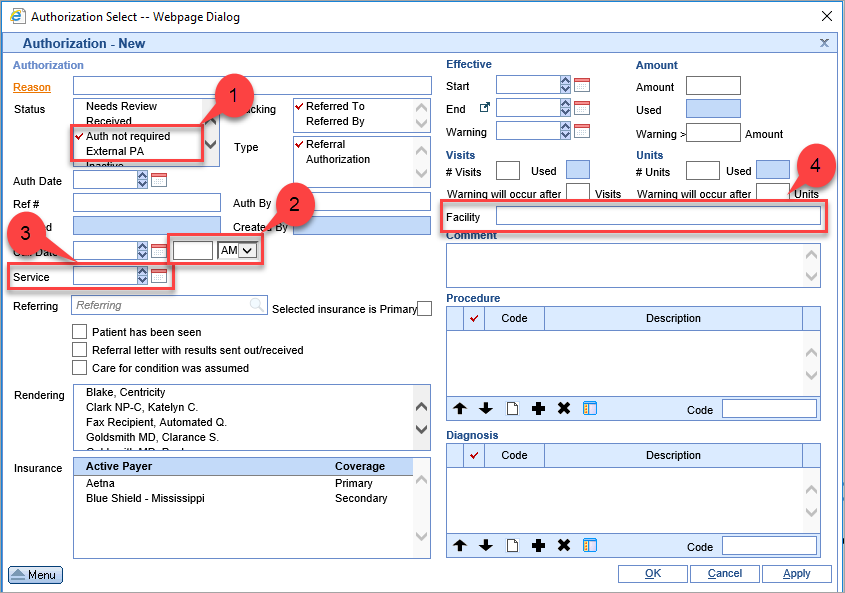
- Status - If selected, neither of the two new statuses below will trigger a pop-up alert when coding/billing a claim. Ideally, these would be used when a practice needs to document a pre-cert but the payer does not require an authorization (otherwise the claim would not get billed out to the payer):
MyMedicalLocker
- U10432 - New Connection Key delivery options: Prior to this release, when giving a patient their MyMedicalLocker connection key, users had to generate a letter and either give it to the patient in person or mail it to them. Now users have the option to send the patient their connection key via email or text (the Letter option is also still available). Learn more about this new connection method: Connect a Patient - Generate a Connection Key.
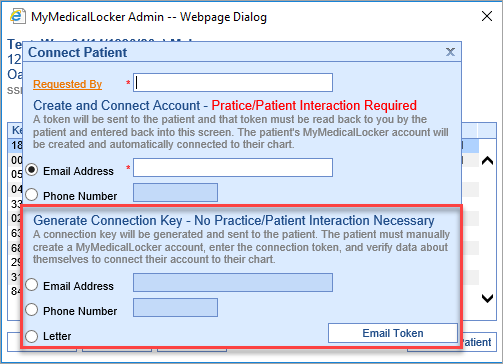 Note: In order to have this feature turned on please contact iSalus support at (877) 280-6640 or email at support@isalushealthcare.com.
Note: In order to have this feature turned on please contact iSalus support at (877) 280-6640 or email at support@isalushealthcare.com.
Updates and Bug Fixes
Reports
Connect
- U11201 - New Daily Billing report: Added a new CCM report called CCM Daily Billing. Users can enter a date range and run the report to see all Superbills with a CPT code of 99490 or G0506 for that date range.
EMR
Room Assignment
- B11070 - Appointment Comments: When assigning a room from the EMR screen, if an apostrophe (') was entered into the Comments fields on the appointment, it would display as a tilde (~) when saved. This issue has been resolved.
iScheduler
Scheduler
- U11080 - FaceSheet enhancement: If the company setting Display upcoming appointments on facesheet is enabled, that current day's appointments will now be included when printing a FaceSheet from the iScheduler. Prior to this release, the FaceSheet would only display future appointments.
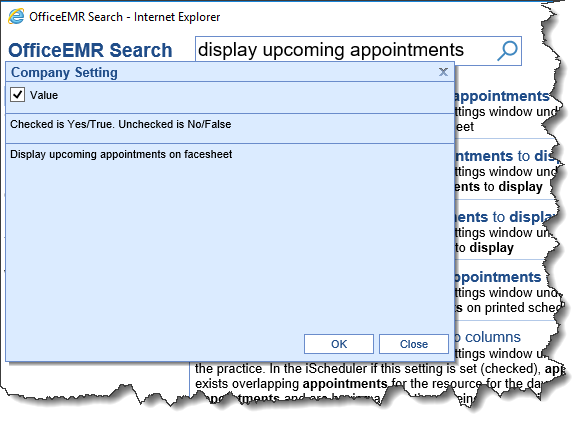
- U10864 - Appointment tool-tip enhancement: Added appointment comments to the EMR Schedule tool-tip window that is displayed when a user hovers over the appointment:
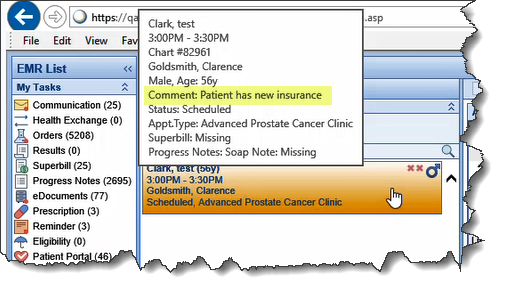
- B11069 - Appointment Comments and Complaints: If an apostrophe (') was entered into the Chief Complaint or Comments fields on an appointment, it would display as a tilde (~) when previewed in other areas of the iScheduler such as the hover tool-tip, Daily FaceSheet, etc. This issue has been resolved.
- U10466 - Display User-Specified Time Increments: The iScheduler and iScheduler Day Setup screens will now display the time increments that are configured in the User setting Default Time Increment (instead of hourly-only.) For example, if the time increment is set to 15 minutes the iScheduler calendar screen would then display the time in 15-minute increments:
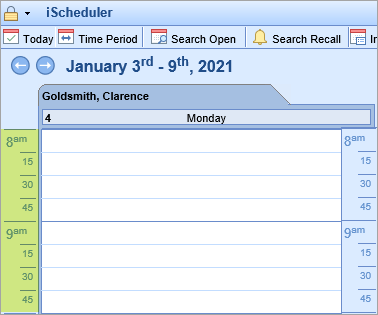
Billing
Claims
- U10208 - Patient Chart automatically added to Communications: When an Office Communication is sent from within a claim:
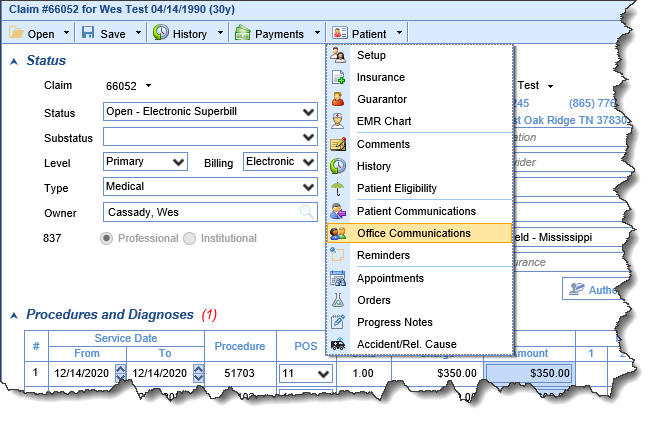 The patient's chart associated with that claim will now automatically be added as an attachment to the Communication (the claim was already being included as an attachment in the Communication.)
The patient's chart associated with that claim will now automatically be added as an attachment to the Communication (the claim was already being included as an attachment in the Communication.)
eDocuments
Dispersement
- B10751 - Document Dispersement not working: Resolved an issue when trying to disperse Practice documents where users were unable to select anything other than Practice:
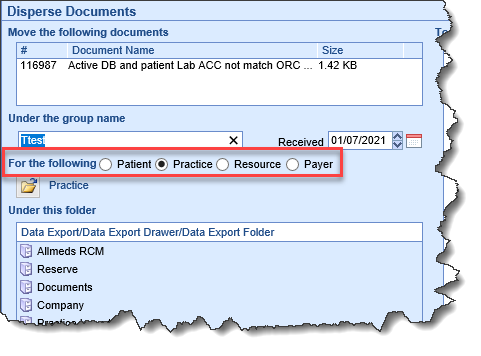
General
- U11029 - Updated PDF Generation: Replaced the tool that is used to generate PDF files with a more current and stable application. PDF pages are generated within Order Entry, Letters, Exams, Prescriptions, etc.
Setup > Letters
- U790 - Care Team Quick Pick: A new quick pick has been added to the Setup > Letters screen called, <<Patient Care Team>>. When added, this Quick Pick will display the following Care Team values on custom Letters and Notes:
- Specialty Type
- Contact Name
- Address
- Phone: xxx-xxx-xxx
- Fax: xxx-xxx-xxx
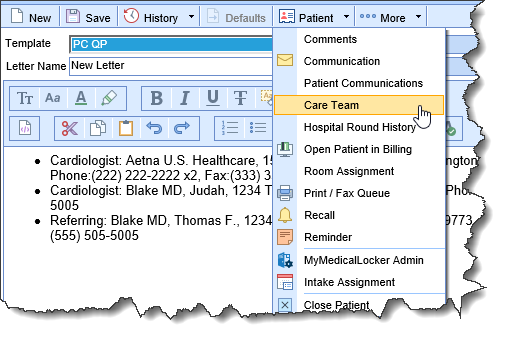 Note: Practices can have this Quick Pick added to their custom letters and SOAP notes today by submitting a Template Change Request.
Note: Practices can have this Quick Pick added to their custom letters and SOAP notes today by submitting a Template Change Request.
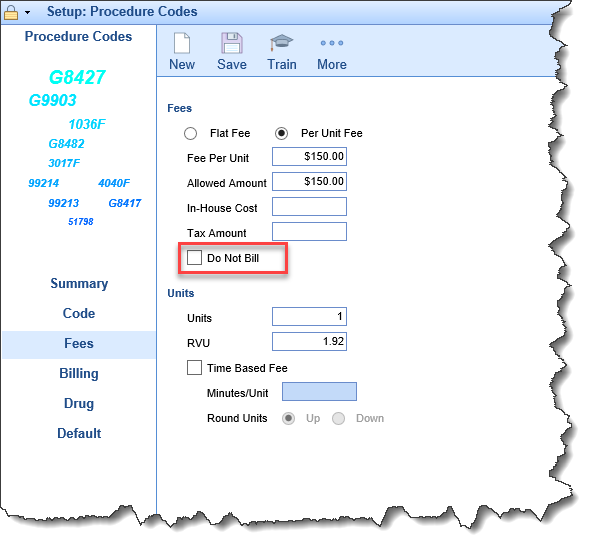
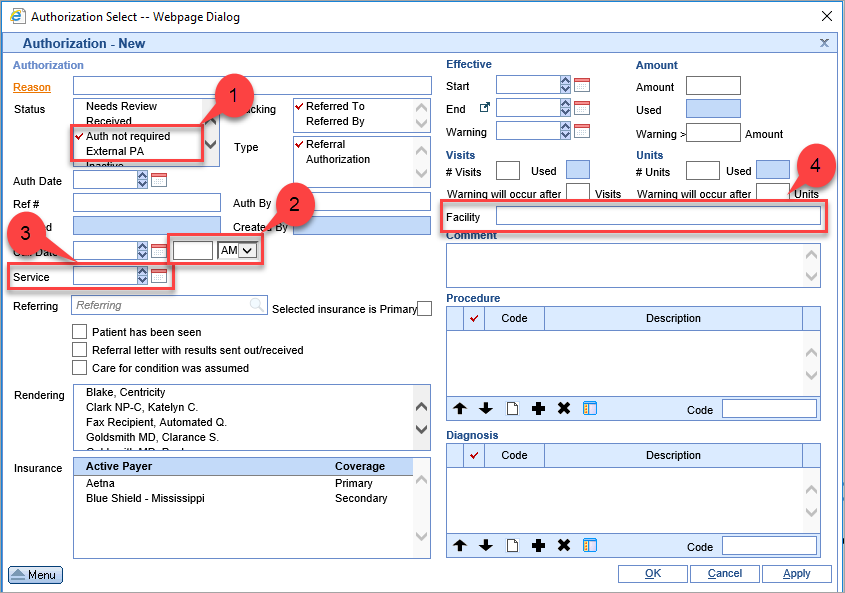
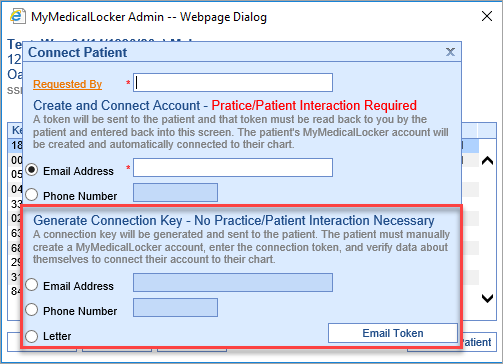 Note: In order to have this feature turned on please contact iSalus support at (877) 280-6640 or email at
Note: In order to have this feature turned on please contact iSalus support at (877) 280-6640 or email at