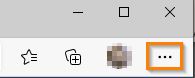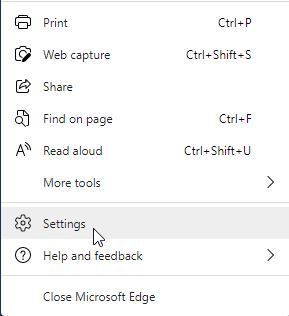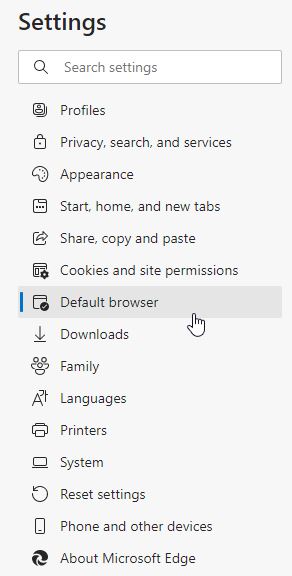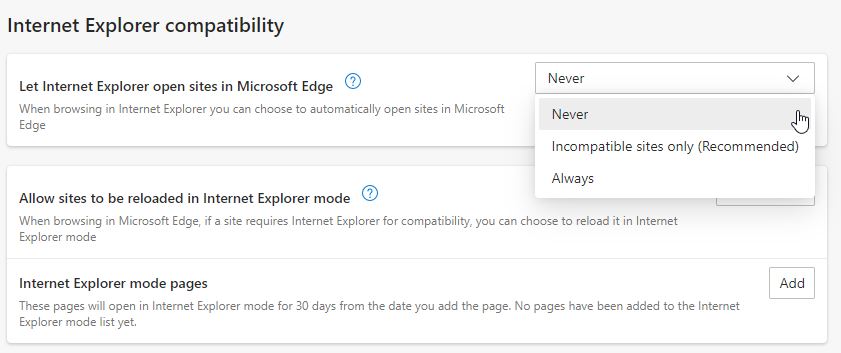During some recent Windows updates, Microsoft has turned on the ability of their new browser, Edge, to take over Internet Explorer pages. You will know this is happening if you click on the Internet Explorer icon, but the window opens in Edge instead. Microsoft has provided an override which prevents this from happening. To implement the override, please follow these steps:
- Open Microsoft Edge by clicking on the icon or choosing it from your Start menu.

- In the upper right-hand corner, click on the "Settings and more" button.
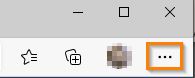
- Select Settings.
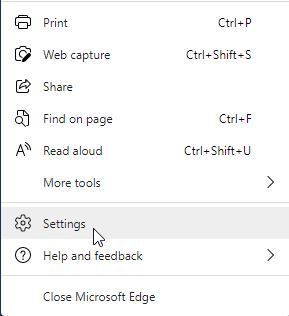
- In the Settings tab, select "Default Browser" from the menu on the left.
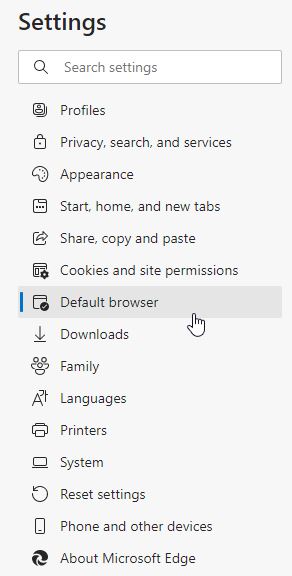
- In the main window, under Internet Explorer compatibility, is "Let Internet Explorer open sites in Microsoft Edge". From the dropdown menu, select "Never".
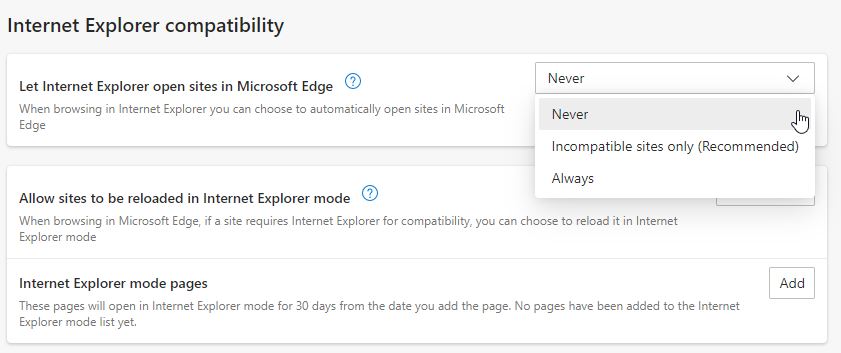
- Close Microsoft Edge. Internet Explorer should now open when you click on the icon or from the Start menu.