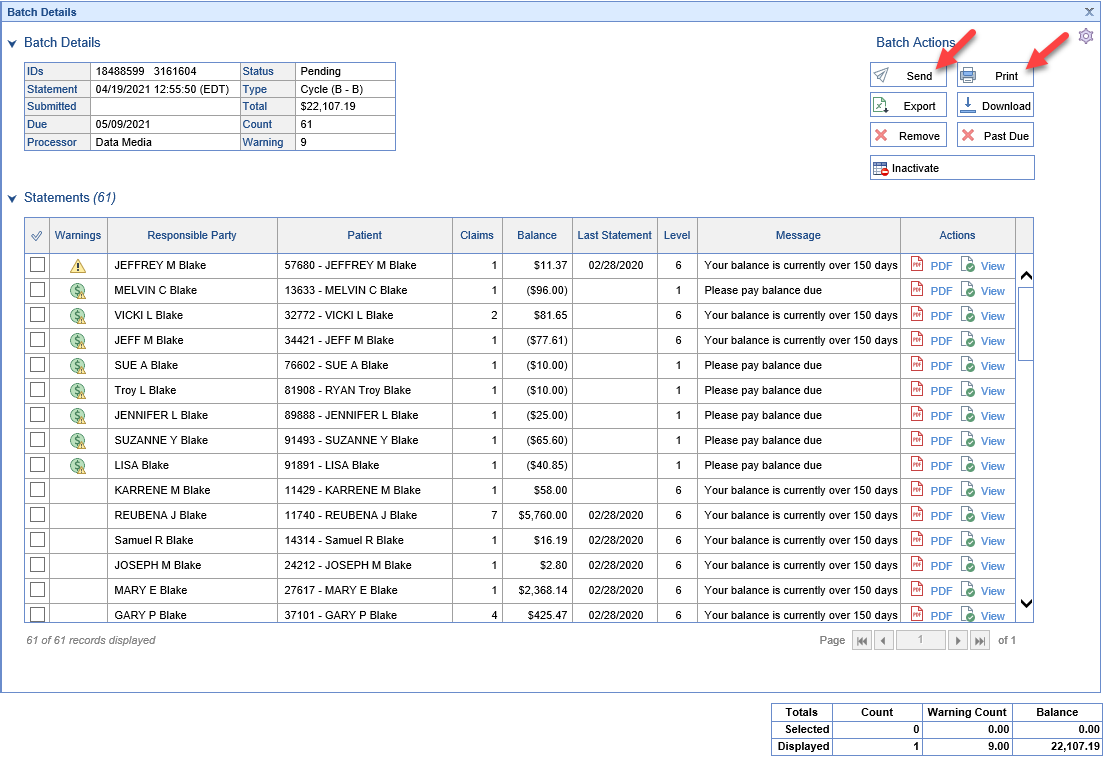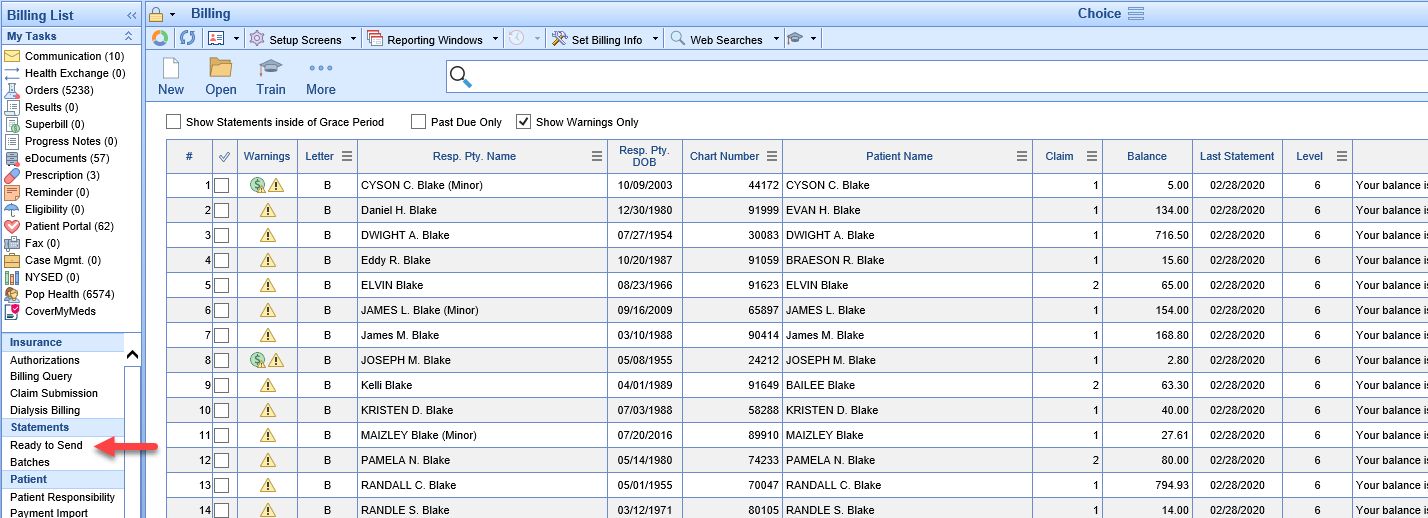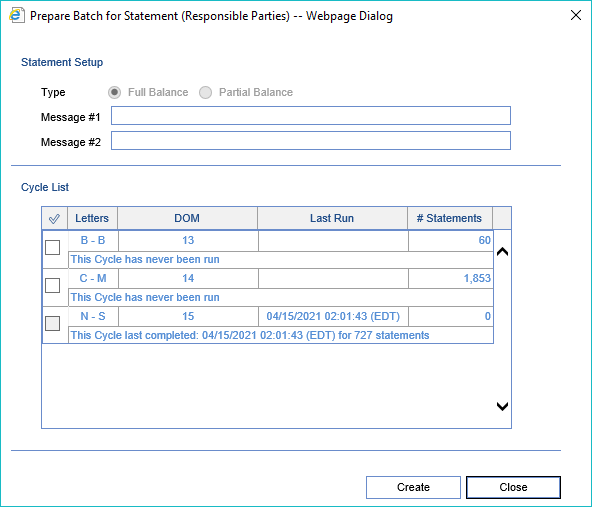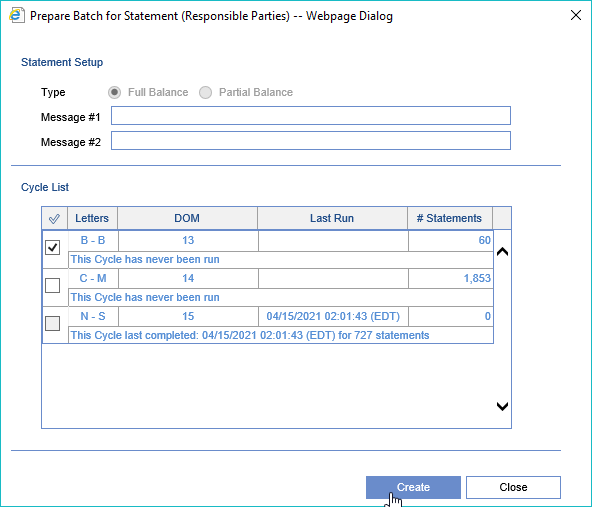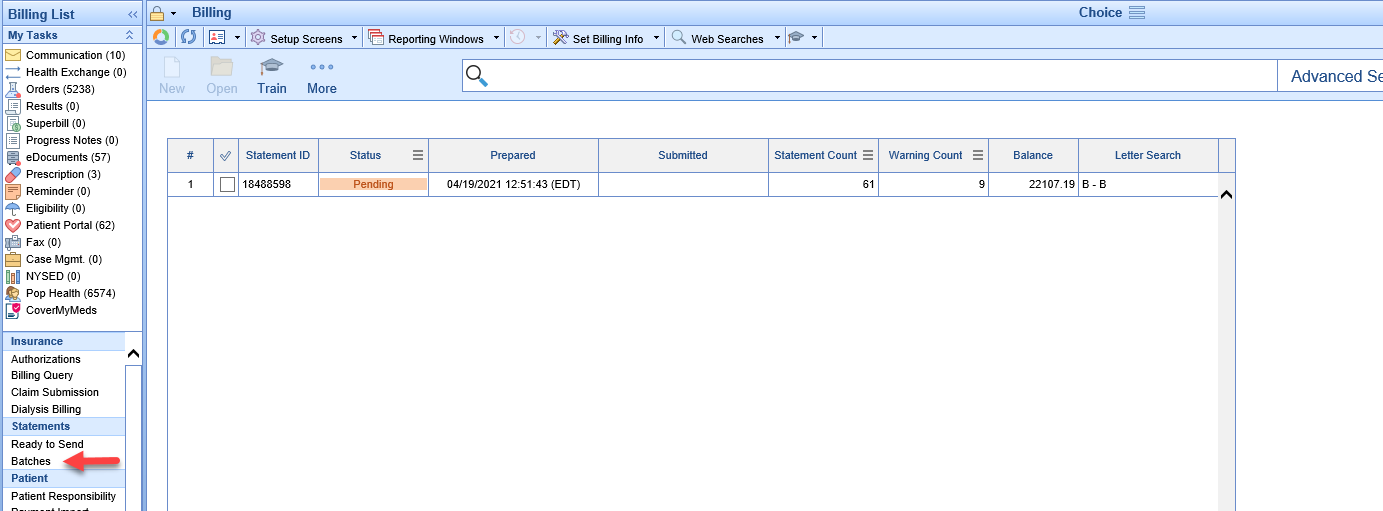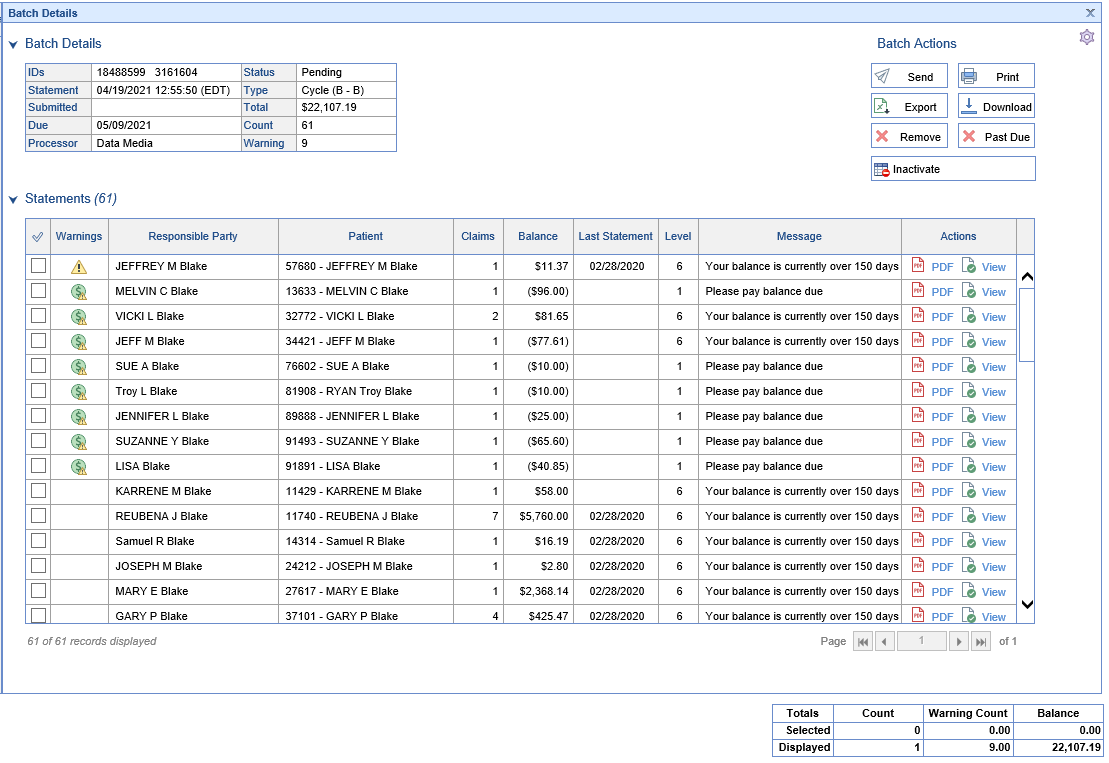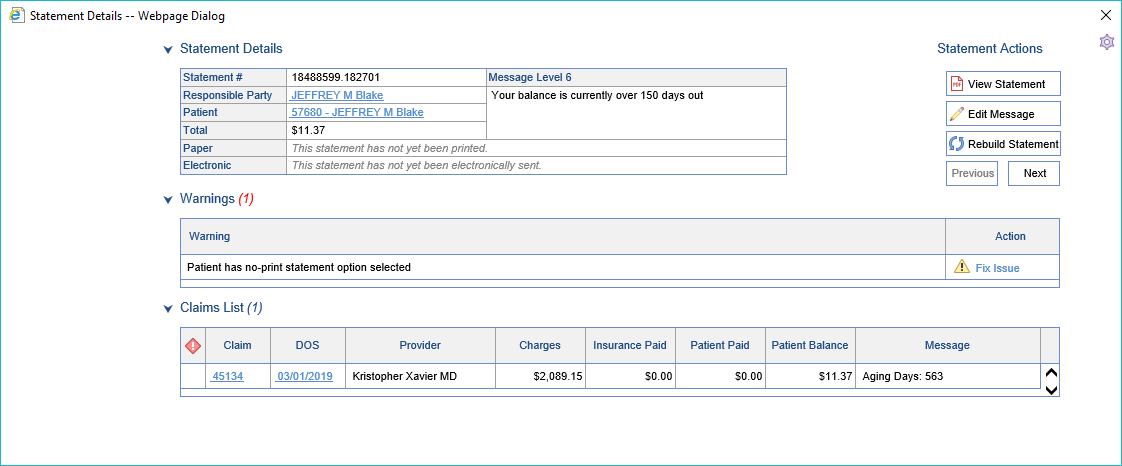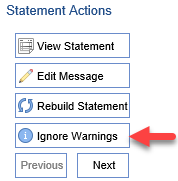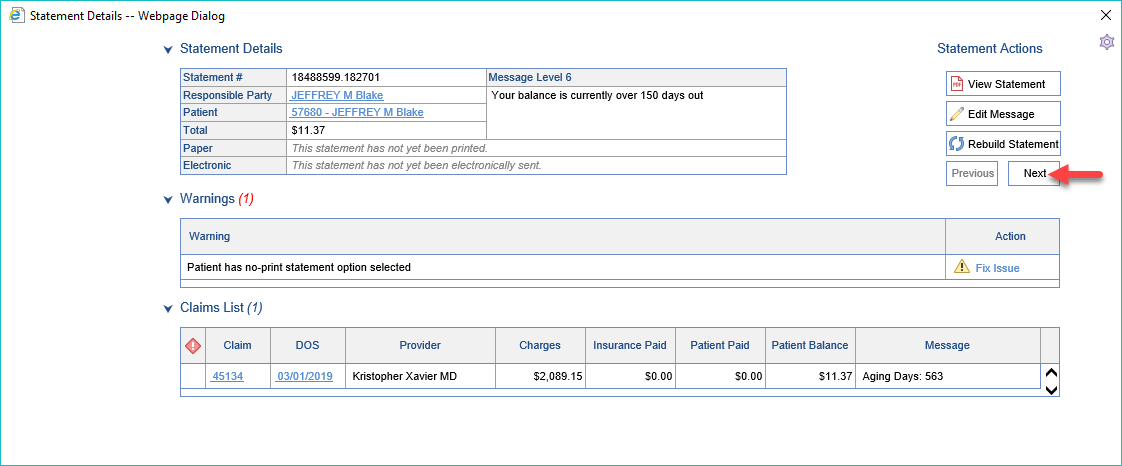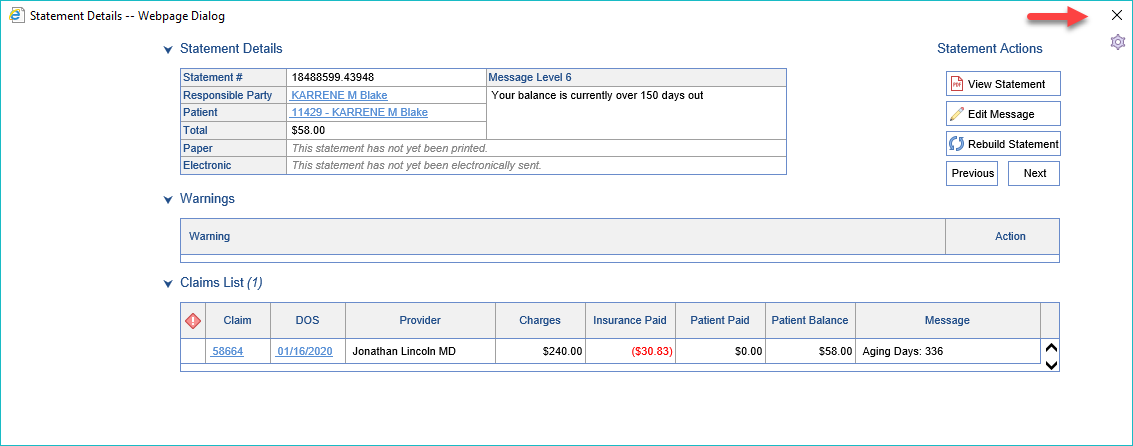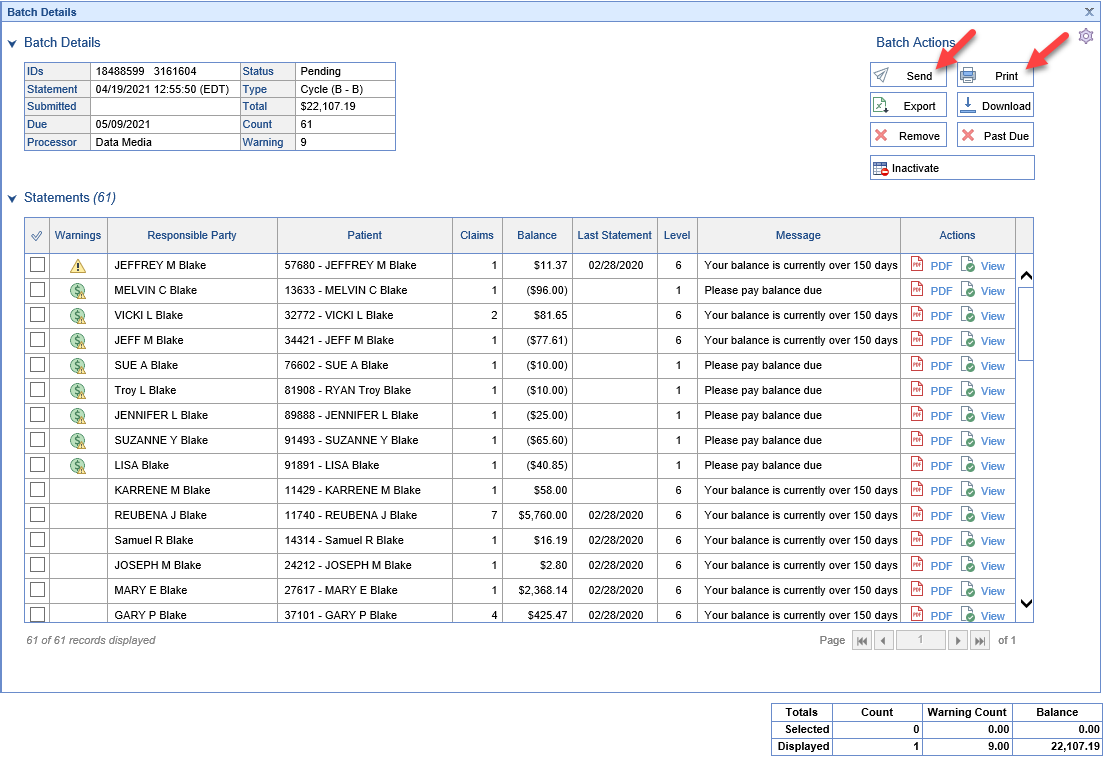Statement Batches can be manually created and sent using Statement Cycles or by searching and selecting responsible parties on the Ready to Send screen.

Workflow
Batches are built manually, on demand by a user. Users will need to work the warnings/issues from the Batch Details Screen after the batch has been built. Optionally users can choose to review Warnings on the Ready to Send Screen prior to the building the statement batch instead.
Using Statement Cycles
- Open the Ready to Send screen under Statements in the Billing Portal
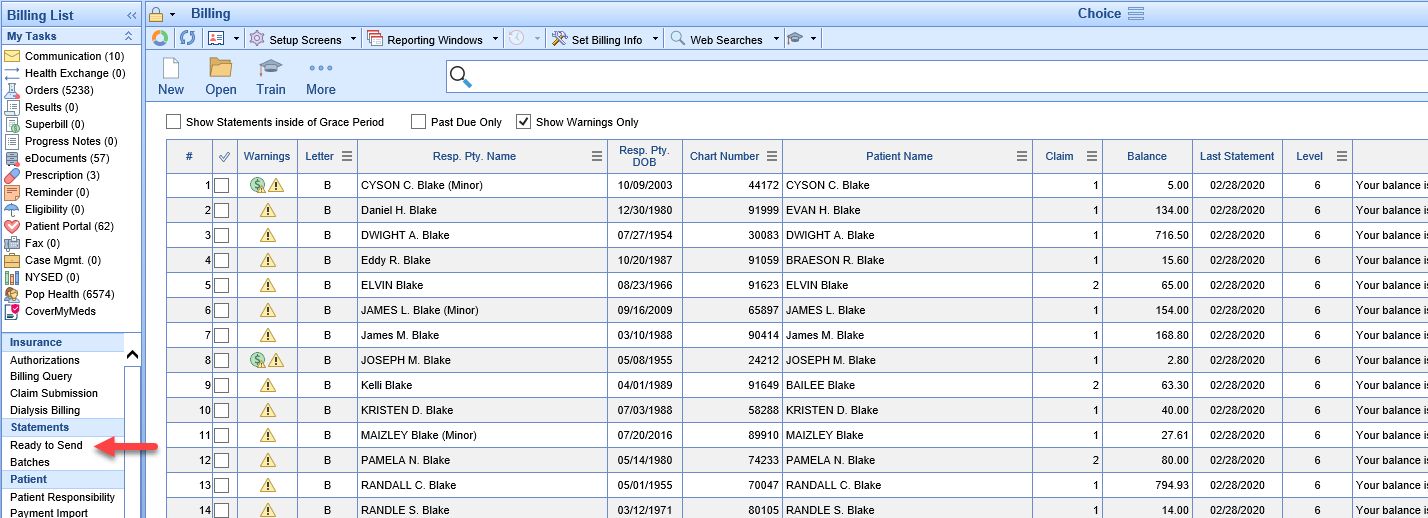
- Click the New button at the top of the screen to open the Prepare Batch Screen
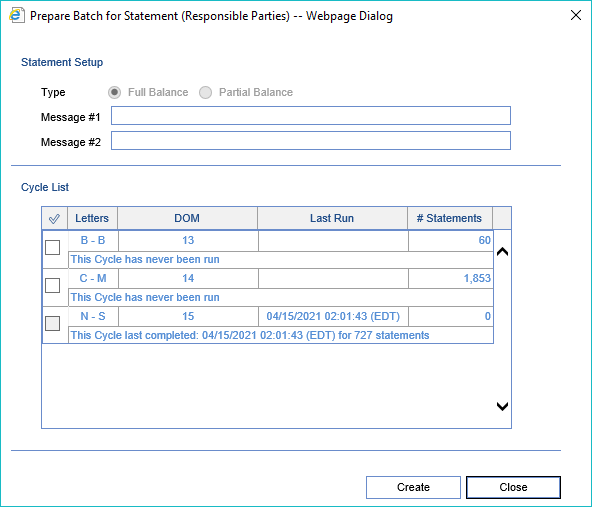
- Select the Cycles to be processed and click Create
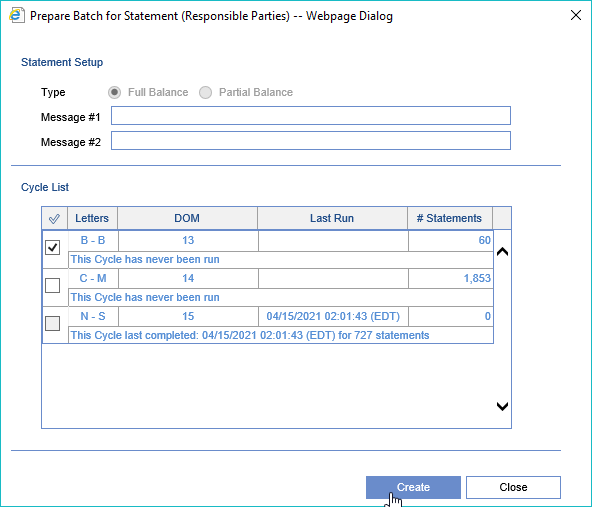
- Open the Batches screen under Statements in the Billing Portal
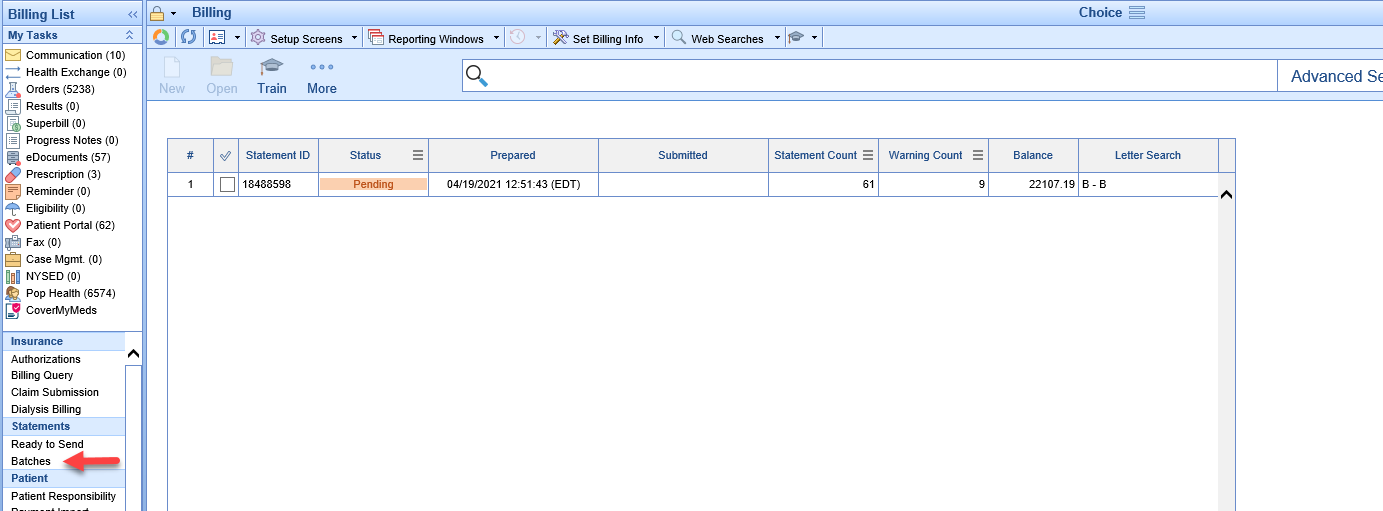
- Double Click on the Pending Batch to open Batch Details
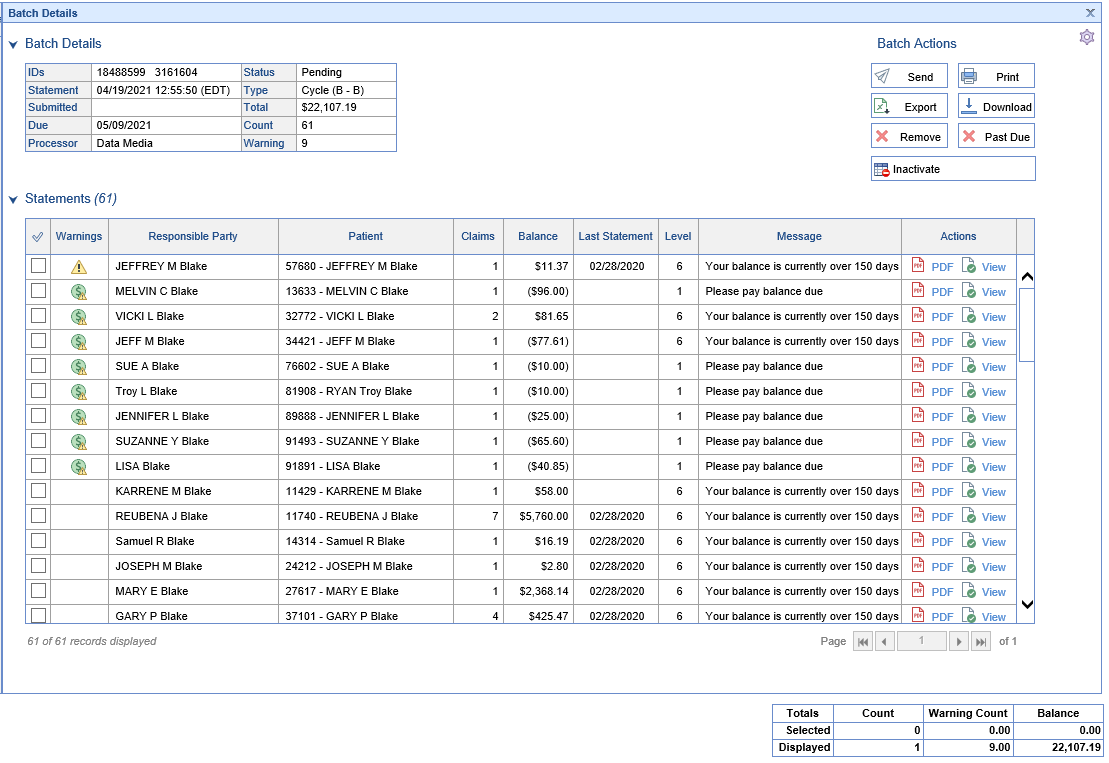
- Double Click on the first row to open Statement Details for the first statement with a warning
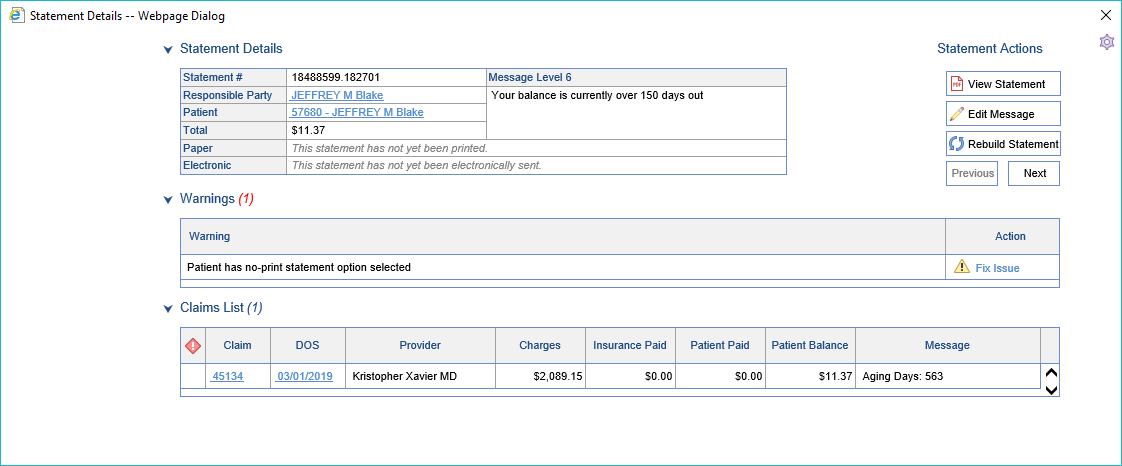
- You may now:
- Fix the necessary Warning(s)/Issue(s) - How to Fix Statement Warnings

- Click the Ignore Warnings button to Ignore remaining, unfixed warnings and send the statement out as-is
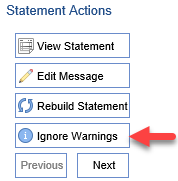
- Fix the necessary Warning(s)/Issue(s) - How to Fix Statement Warnings
- Click the Next button to open the next Statement with a Warning/Issue
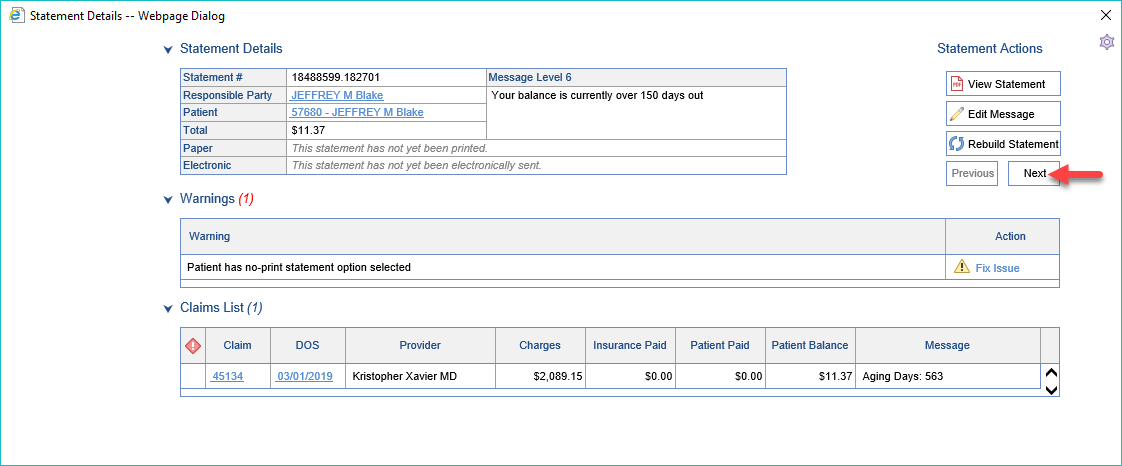
- Continue until all Warnings/Issues are corrected and close the final Statement Details Screen
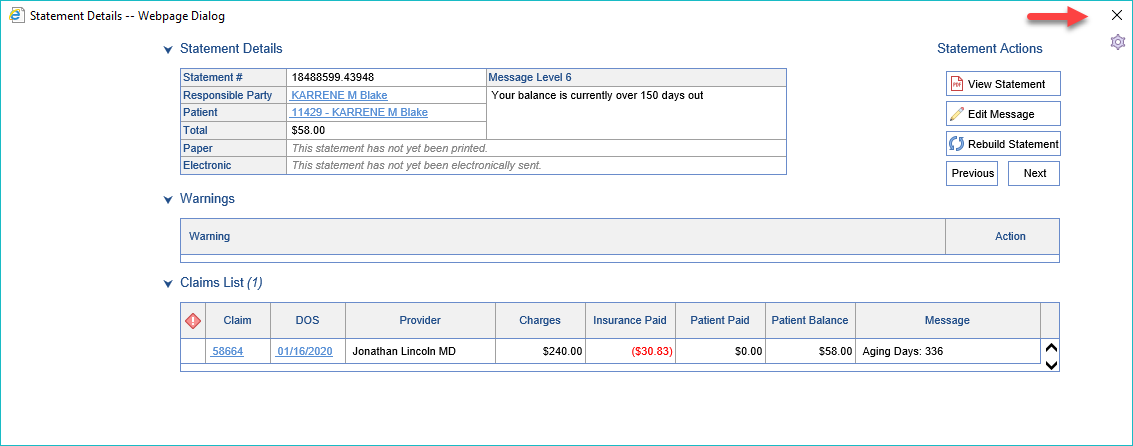
- Submit the batch using the Send button or use the Print or Download button according to your preferred Submission method