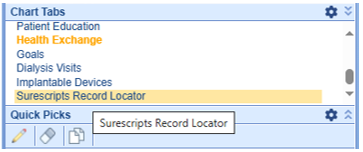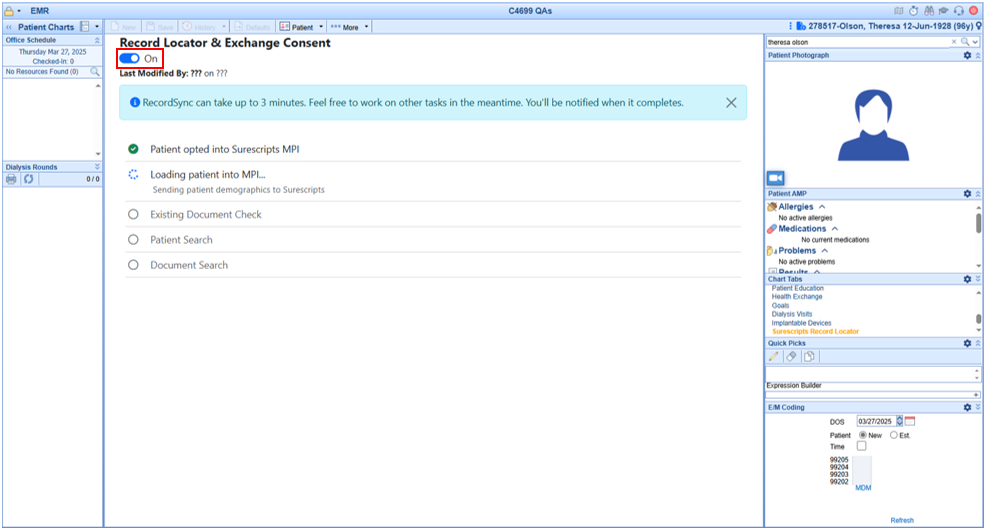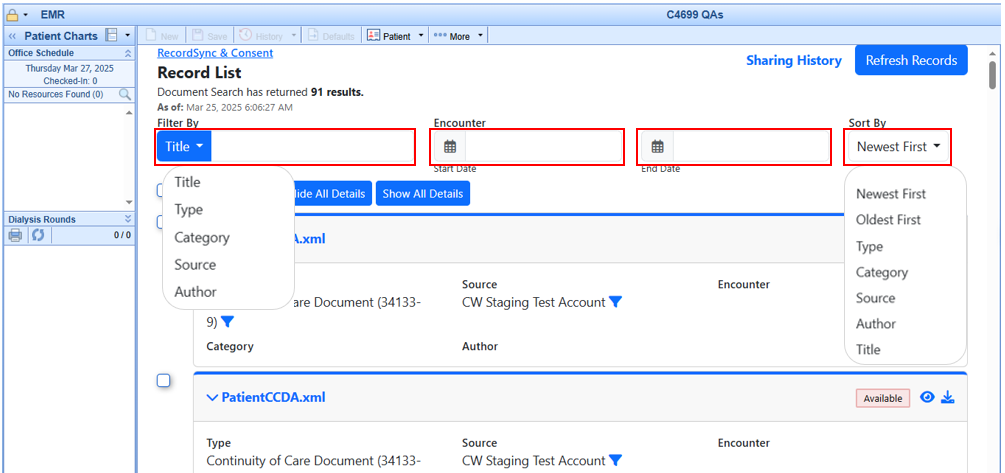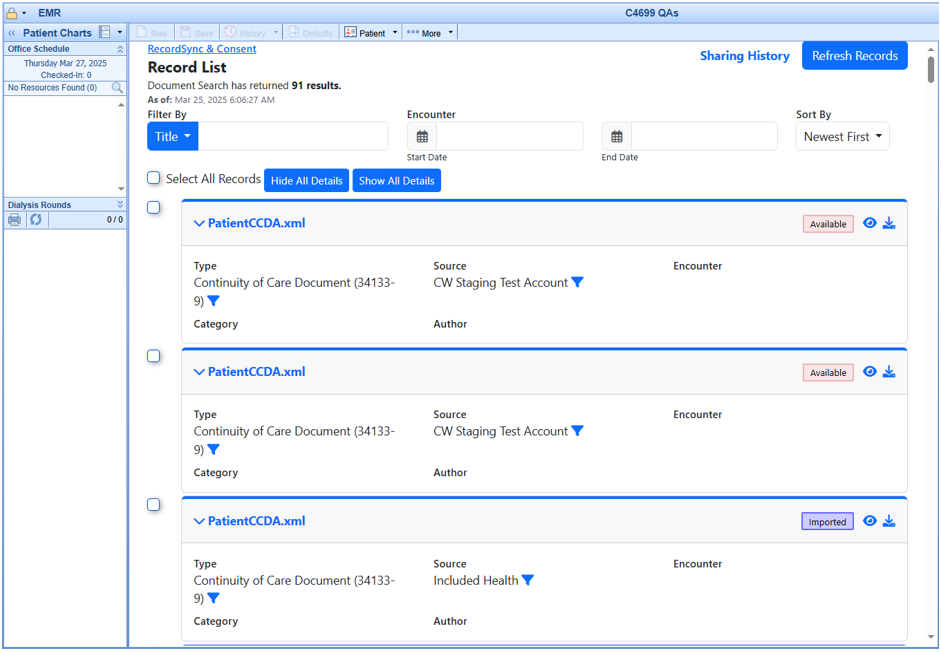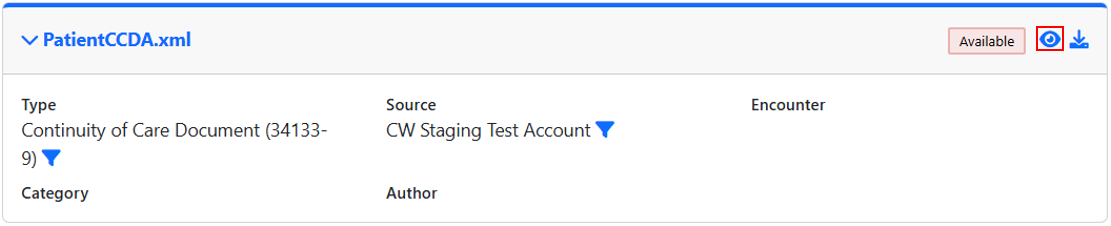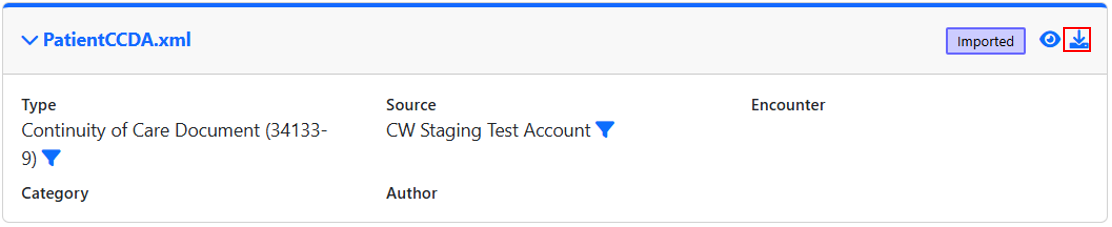- Once in a patient's chart, select the Surescripts Record Locator chart tab.
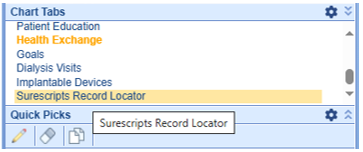
- Based on your office SOP, you must ensure the RecordSync & Consent for Surescripts has been provided (opted in) by the patient and the Record Locator & Exchange Consent toggle switched to the ON position.
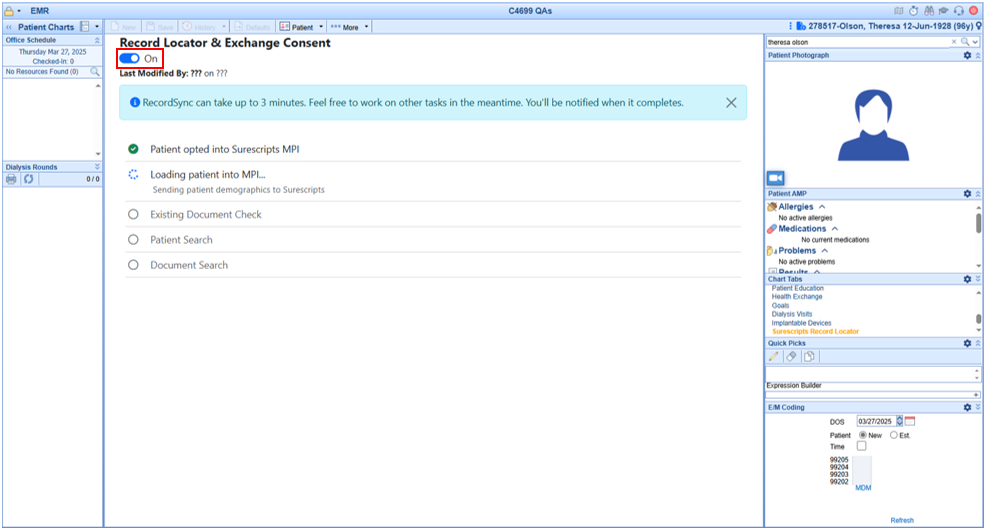
Tip: You can also provide Record Locator Consent from the Patient Setup > Miscellaneous screen.

- Search for documents by filtering by Title, Type, Category, Source, or Author. You can also filter by Encounter Start and End Date. You can also sort by Newest First, Oldest First, Type, Category, Source, Author, and Title. Once records are retrieved, they are kept for a period of 30 days. A new search is automatically initiated after 30 days or when the user manually refreshes the records (by selecting the "Refresh Records" option).
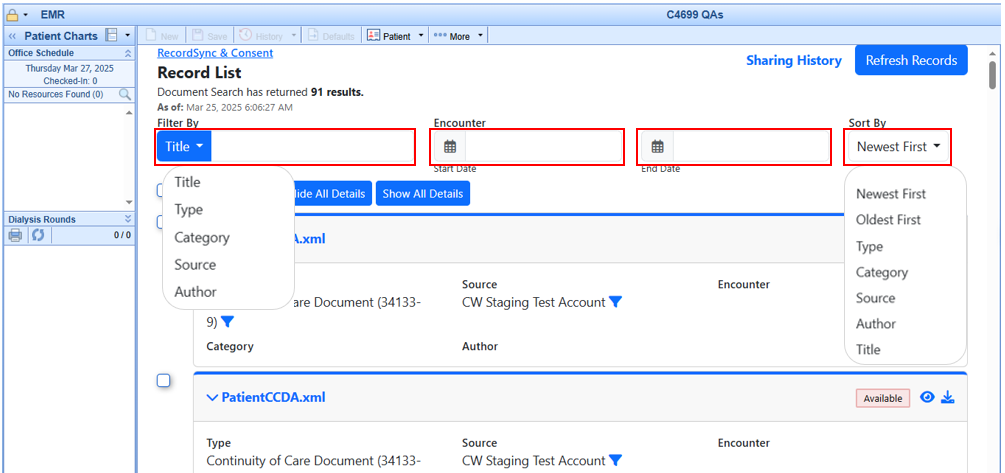
A list of documents based on your search filters will be available. These documents will be in one of the following statuses:
Status Description Available The document is available but hasn't been retrieved from the external organization. Retrieving Actively retrieving the document from the external organization. Retrieved The document has been retrieved and is available for viewing or import. Imported The document is waiting in the reconciliation queue (If not a CCD, it is imported as an eDocument. Error The document cannot be retrieved (incomplete encounter/record) or source system is unable to respond.
-
Most files will be CCDA files. Please note that if the file is not a CCDA file, the "Save As eDocument" screen will prompt you to select how and where to save the file (same workflow as with other eDocuments).
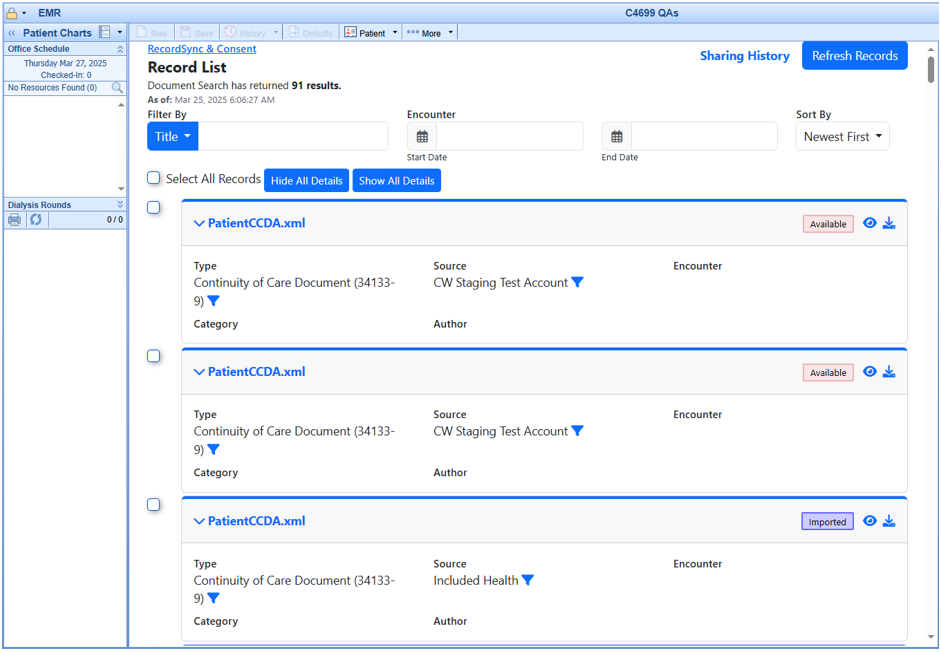
- To view the file, select the view icon and wait for the document to load.
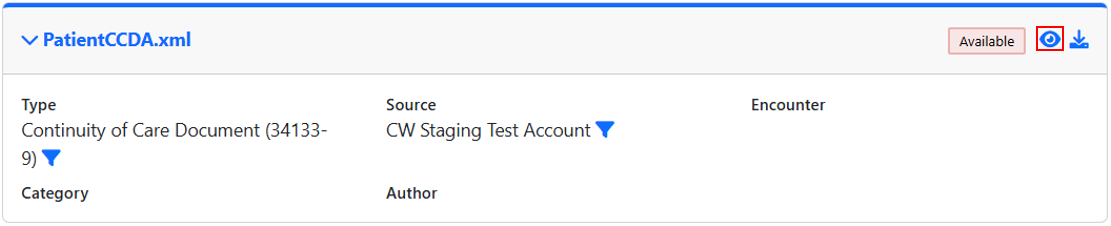
- To import the file, select the Import CCD icon and wait for the status to change to imported.
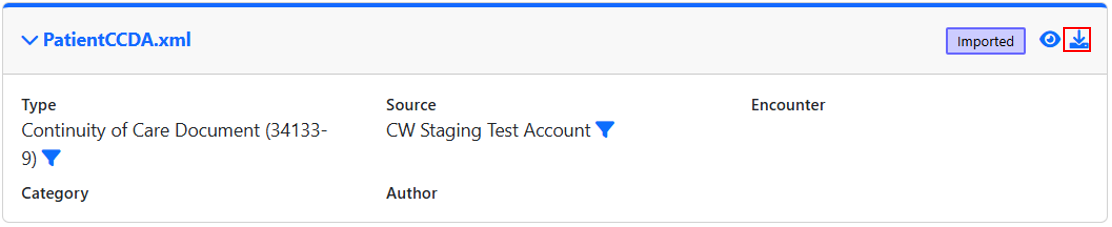
Please be aware that after importing the documents, there is no automatic reconciliation process. The documents are added to the reconciliation queue in the Summary chart tab, but they still need to be manually merged/reconciled via the normal reconciliation process.