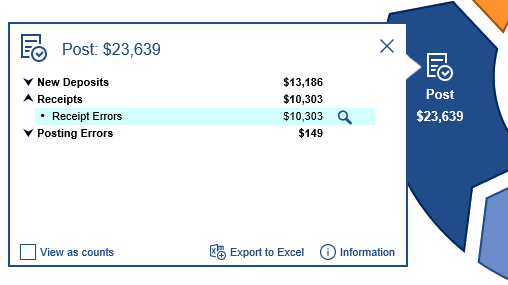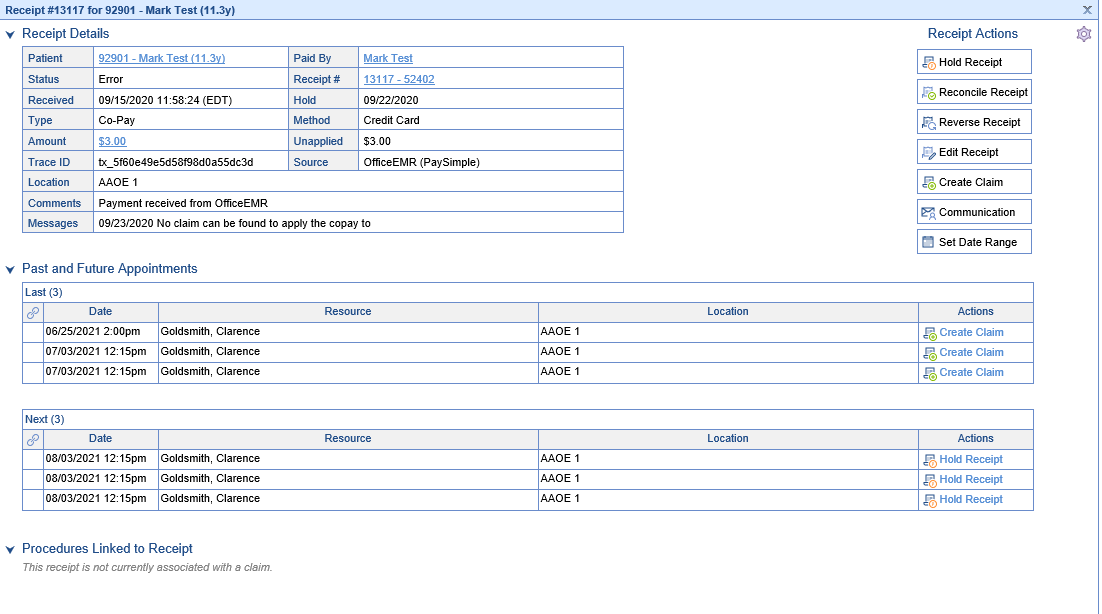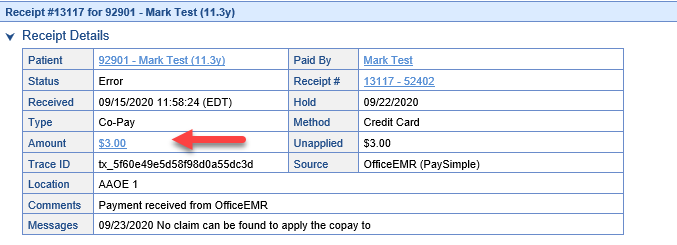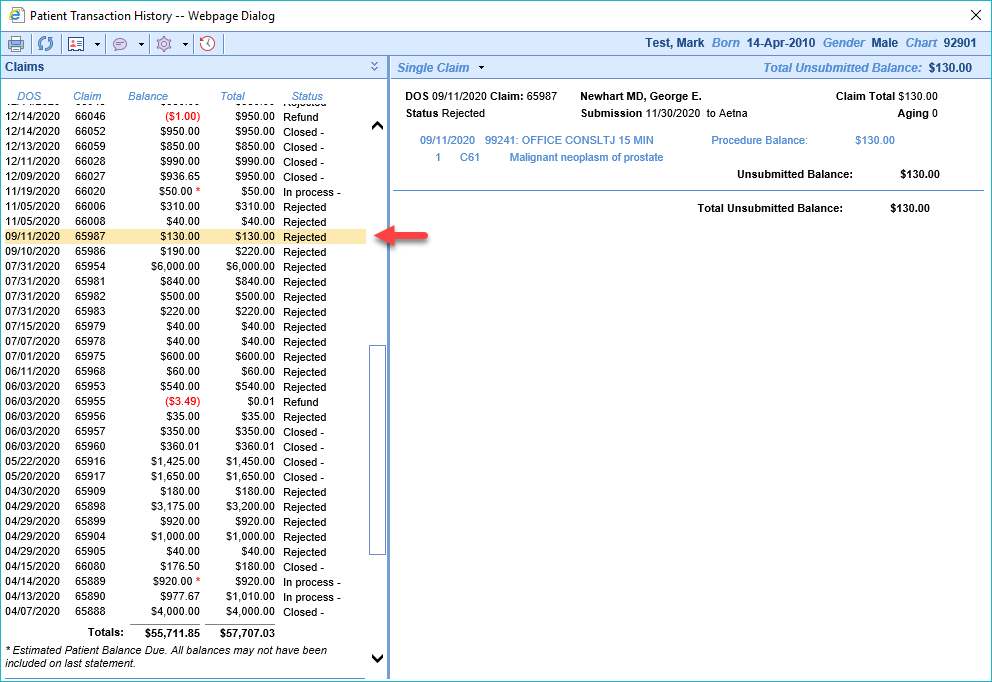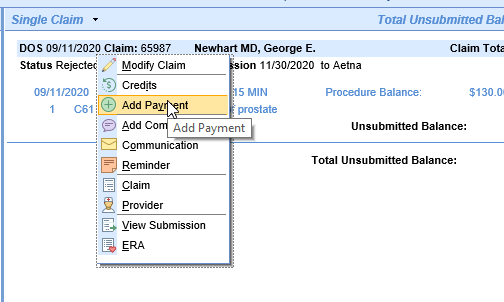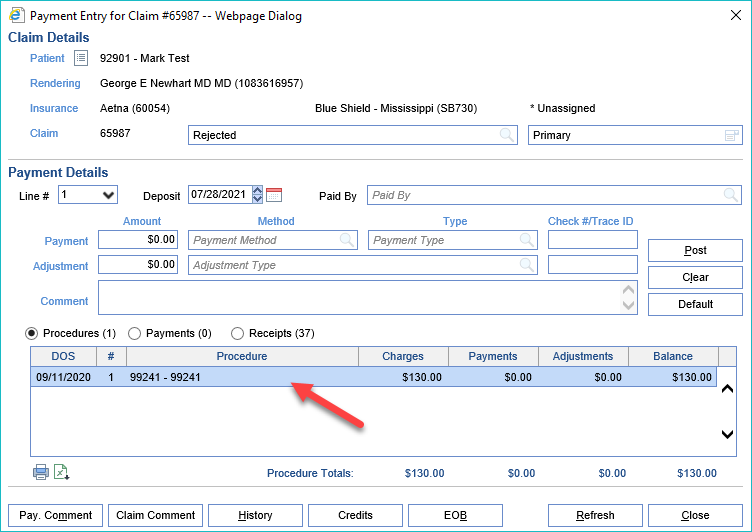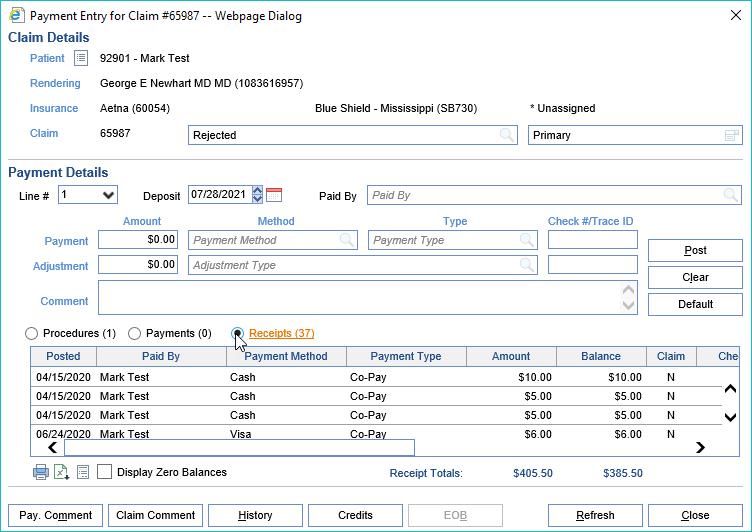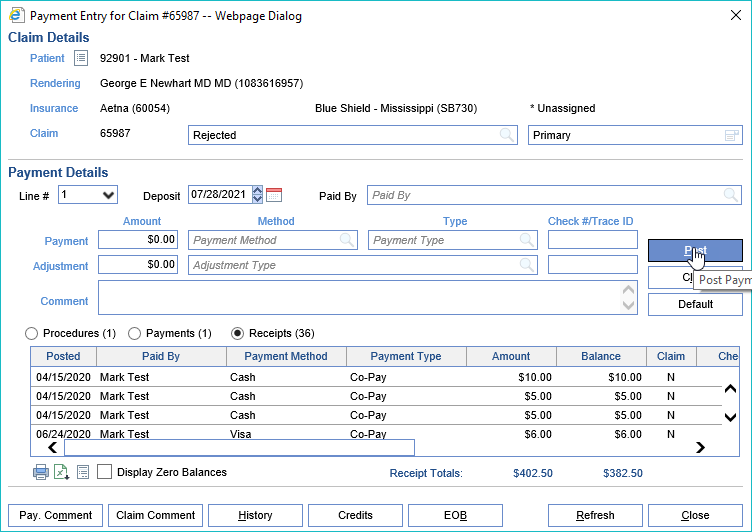Working Error Receipts daily is an important task to ensure that all money is applied to accounts so that balances remain as accurate as possible. Error Receipts are easily accessible from the Revenue Cycle wheel under the Post section or by clicking on Receipts under Payment Posting on the Navigation bar.
Workflow
- On the Revenue Cycle Wheel in the Post Section, Click the magnifying glass next to Receipt Errors to open the Receipts Screen.
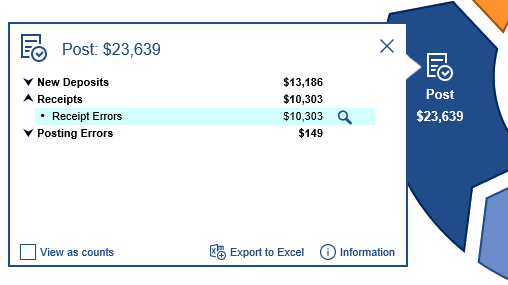
- Double click on any detail row to open the Receipt Details for the Error Receipt.
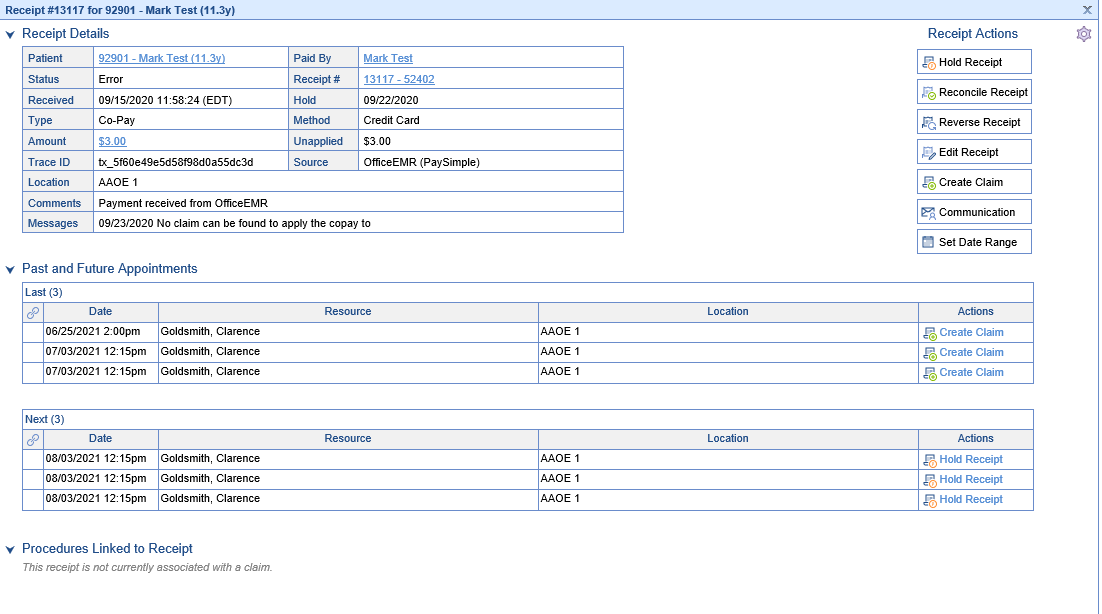
- Review the receipt details and apply the receipt
- Automatically -
- Click the Reconcile Receipt button (Receipt Posting Automation Logic will be applied to determine which claim(s) to apply the receipt to)
- Manually -
- Click the Amount in Blue to open Patient Transaction History
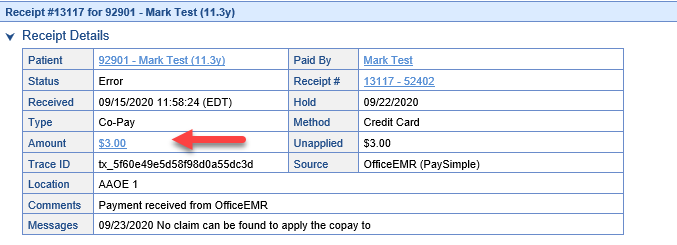
- Click the claim on the left to chose to apply the money to that claim
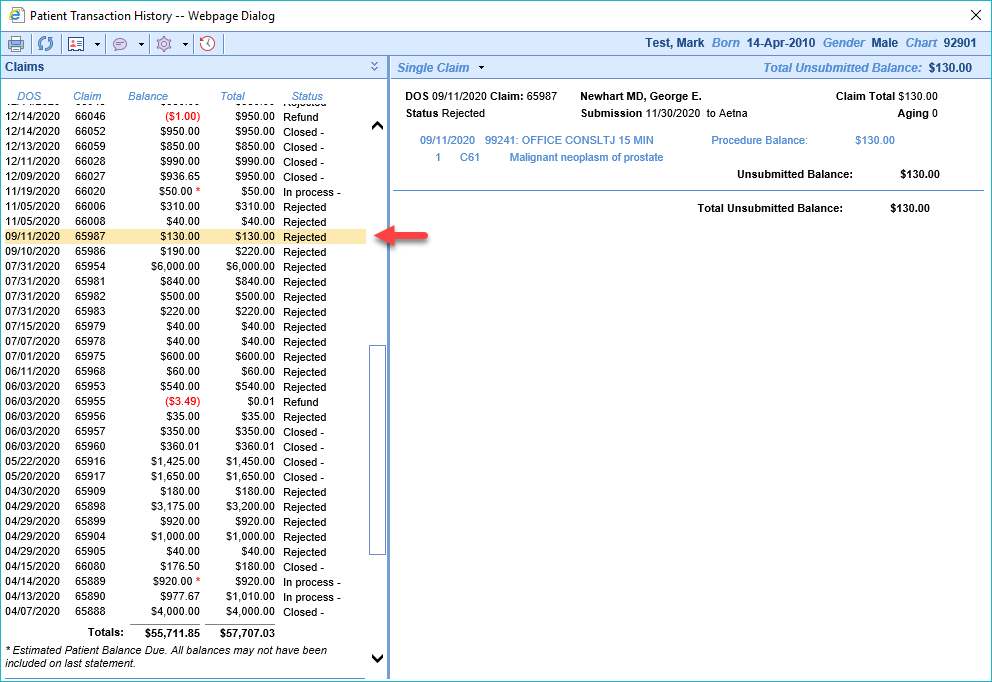
- Right-click on the header line on the right side and select Add Payment to open the Payment screen
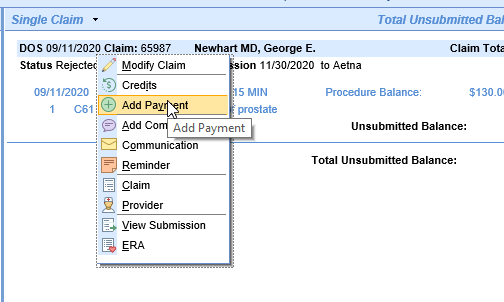
- Double-click on the procedure you wish to apply the money to if there is more than one procedure
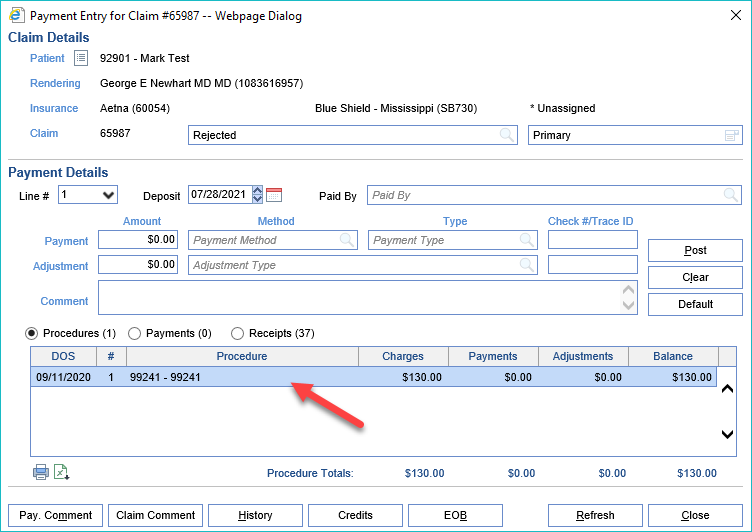
- Click the Receipts radio button to view the unposted receipts
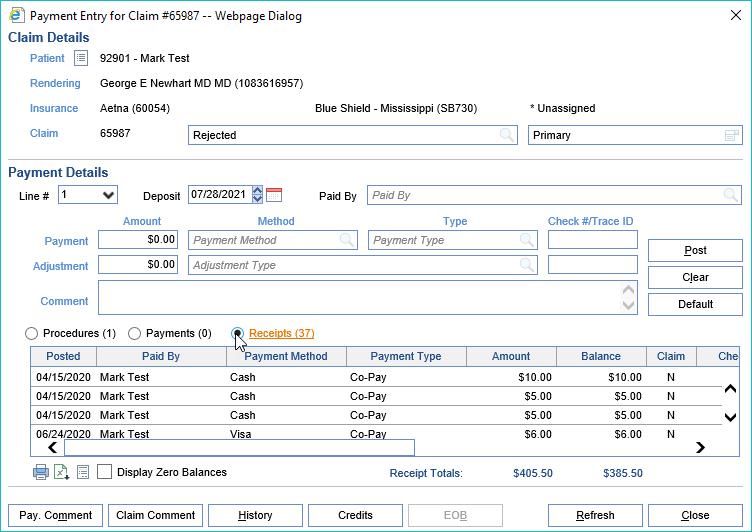
- Double-click the receipt your receipt that you wish to apply to populate the payment details and select the receipt

- Click Post to Apply the Receipt
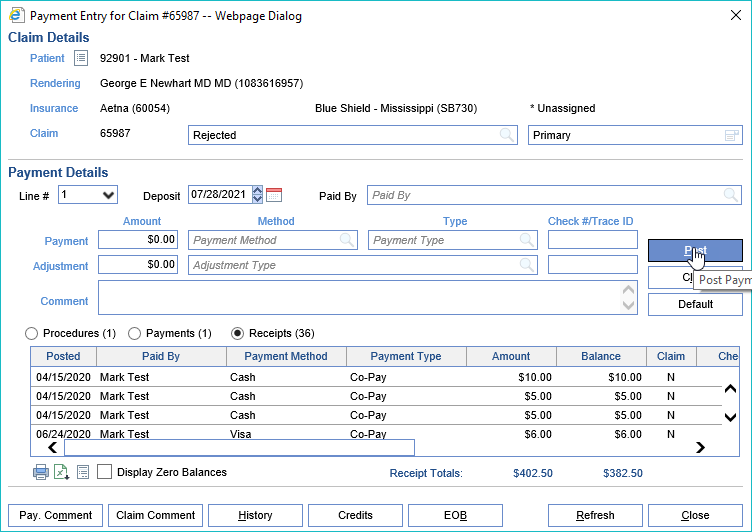
- Click the Amount in Blue to open Patient Transaction History
- Automatically -
- Close your windows to return to the Receipts screen and repeat steps with the next Receipt